Subscriber aware traffic steering
Traffic steering directs subscriber traffic from one point to another. When a subscriber connects to the network, the packet gateway associates an IP address with the subscriber and forwards the data packet to the Citrix® ADC appliance. The appliance communicates with the PCRF server over the Gx interface to get the policy information. Depending on the policy information, the appliance performs one of the following actions:
- Forward the data packet to another set of services (as shown in the following illustration).
- Drop the packet.
- Perform only Large Scale NAT (LSN), if LSN is configured on the appliance.
The values shown in the following figure are configured in the CLI procedure that follows the figure. A content switching virtual server on the Citrix ADC appliance directs requests to the value added services or skips them, depending on the defined rule, and then sends the packet out to the Internet after performing LSN.
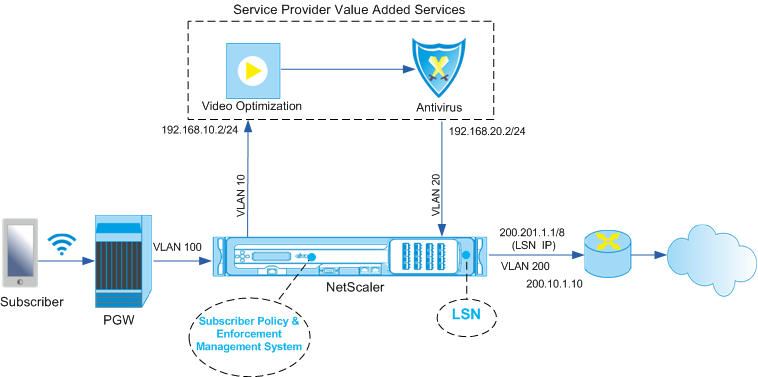
To configure traffic steering for the above deployment by using the CLI
Add the appliance’s subnet IP (SNIP) addresses.
Example:
add ns ip 192.168.10.1 255.255.255.0 -type snip
add ns ip 192.168.20.1 255.255.255.0 -type snip
add ns ip 100.100.100.1 255.0.0.0 -type snip
add ns ip 200.200.200.1 255.0.0.0 -type snip
add ns ip 100.1.1.1 255.0.0.0 -type snip
add ns ip 200.201.1.1 255.0.0.0 -type snip
<!--NeedCopy-->
Add the VLANs. VLANs help the appliance identify the source of the traffic. Bind the VLANs to the interfaces and subnet IP addresses.
Example:
add vlan 10
add vlan 20
add vlan 100
add vlan 200
bind vlan 10 -ifnum 1/4 -tagged -IPAddress 192.168.10.1 255.255.255.0
bind vlan 20 -ifnum 1/4 -tagged -IPAddress 192.168.20.1 255.255.255.0
bind vlan 100 -ifnum 1/2 -tagged -IPAddress 100.1.1.1 255.0.0.0
bind vlan 200 -ifnum 1/3 -tagged -IPAddress 200.1.1.1 255.0.0.0
<!--NeedCopy-->
Specify the VLAN on which the subscriber traffic arrives on the appliance. Specify the service path AVP that tells the appliance where to look for the service path name within the subscriber session. For primary PCEF functionality, specify the interfaceType as RadiusAndGx.
Example:
set ns param -servicePathIngressVLAN 100
set subscriber gxinterface -servicepathAVP 1001 1005 -servicepathVendorid 10415
set subscriber param -interfaceType RadiusAndGx
<!--NeedCopy-->
Configure a service and virtual server of type Diameter, and bind the service to the virtual server. Then, specify the PCRF realm and subscriber Gx interface parameters. For primary PCEF functionality, configure a RADIUS listener service and RADIUS interface.
Example:
add service sd1 10.102.232.200 DIAMETER 3868
add lb vserver vdiam DIAMETER 0.0.0.0 0 -persistenceType DIAMETER -persistAVPno 263
bind lb vserver vdiam sd1
set ns diameter -identity netscaler.sc1.net -realm pcrf1.net
set subscriber gxInterface -vServer vdiam -pcrfRealm pcrf1.net -holdOnSubscriberAbsence YES -idleTTL 1200 -negativeTTL 120
add service srad1 10.102.232.236 RADIUSListener 1813
set subscriber radiusInterface -listeningService srad1
<!--NeedCopy-->
Add service functions to associate a VAS with an ingress VLAN. Add a service path to define the chain, that is, specify the VAS that the packet must be sent to and the order in which it must go to that VAS. The service path name is usually sent by the PCRF. However, the service path of the default subscriber profile (*) applies if any of the following is true:
- PCRF does not have the subscriber information.
- The subscriber information does not include this AVP.
- The appliance is unable to query the PCRF. For example, the service representing the PCRF is DOWN.
The service path AVP that contains this name must already be configured as part of the global configuration. Bind the service function to the service path. The service index specifies the order in which the VAS is added to the chain. The highest number (255) indicates the beginning of the chain.
Example:
add ns servicefunction SF1 -ingressVLAN 20
add ns servicepath pol1
bind ns servicepath pol1 -servicefunction SF1 -index 255
add subscriber profile * -subscriberrules default_path
<!--NeedCopy-->
Add the LSN configuration. That is, define the NAT pool and identify the clients for which the appliance must perform LSN.
add lsn pool pool1
bind lsn pool pool1 200.201.1.1
add lsn client client1
bind lsn client client1 -network 100.0.0.0 -netmask 255.0.0.0
add lsn group group1 -clientname client1
bind lsn group group1 -poolname pool1
<!--NeedCopy-->
The appliance performs LSN by default. To override LSN, you must create a net profile with the overrideLsn parameter enabled, and bind this profile to all the load balancing virtual servers that are configured for value added services (VASs).
Example:
add netprofile np1
set netprofile np1 -overrideLsn ENABLED
set lb vserver vs1 -netprofile np1
<!--NeedCopy-->
Configure the VAS on the appliance. This includes creating the services and virtual servers and then binding the services to the virtual servers.
add service vas1 192.168.10.2 ANY 80 -usip YES
add service sint 200.10.1.10 ANY 80 -usip YES
add lb vserver vs1 ANY -m MAC -l2Conn ON
add lb vserver vint ANY -m MAC -l2Conn ON
bind lb vserver vs1 vas1
bind lb vserver vint sint
<!--NeedCopy-->
Add the content switching (CS) configuration. This includes virtual servers, policies, and their associated actions. The traffic arrives at the CS virtual server and is then redirected to the appropriate load balancing virtual server. Define expressions that associate a virtual server with a service function.
Example:
add cs vserver cs1 ANY * 80 -l2Conn ON
add cs action csact1 -targetLBVserver vs1
add cs action csactint -targetLBVserver vint
add cs policy cspol1 -rule SUBSCRIBER.SERVICEPATH.IS_NEXT("SF1") && SYS.VSERVER("vs1").STATE.EQ(UP)" -action csact1
bind cs vserver cs1 -policyName cspol1 -priority 110
bind cs vserver cs1 -lbvserver vint
<!--NeedCopy-->
To configure traffic steering on the appliance by using the GUI
- Navigate to System> Network> IPs and add the subnet IP addresses.
- Navigate to System > Network > VLANs and add VLANs, Bind the VLANs to the interfaces and subnet IP addresses.
- Navigate to Traffic Management> Service Chaining> Configure Service Path Ingress VLAN and specify an ingress VLAN.
- Navigate to Traffic Management> Subscriber> Parameters> Configure Subscriber Parameters and specify the following:
- Interface Type: Specify RadiusAndGx.
- Configure a diameter virtual server, PCRF realm, and the subscriber GX interface parameters.
- Specify the RADIUS interface parameters.
- Navigate to Traffic Management> Service Chaining> Service Function and add service functions to associate a value-added service with an ingress VLAN.
- Navigate to System> Network> Large Scale NAT. Click Pools and add a pool. Click Clients and add a client. Click Groups and add a group and specify the client. Edit the group and bind the pool to this group.
- Navigate to System> Network> Net Profiles and add a net profile. Select Override LSN. Optionally, navigate to System> Network> Settings> Configure Layer 3 Parameters and verify that Override LSN is not selected.
- Navigate to Traffic Management> Load Balancing> Virtual Servers and configure the virtual servers and value-added services on the appliance. Bind the services and the net profile to the virtual server.
- Navigate to Traffic Management> Content Switching> Virtual Servers and configure a virtual server, policy, and action. Specify the target load balancing virtual server.
To configure service chaining on the appliance by using the GUI
- Navigate to System> Network> IPs and add the subnet IP addresses.
- Navigate to System > Network > VLANs and add VLANs, Bind the VLANs to the interfaces and subnet IP addresses.
- Navigate to Traffic Management> Service Chaining> Configure Service Path Ingress VLAN and specify an ingress VLAN.
- Navigate to Traffic Management> Subscriber> Parameters> Configure Subscriber Parameters and specify the following:
- Interface Type: Specify RadiusAndGx.
- Configure a diameter virtual server, PCRF realm, and the subscriber GX interface parameters.
- Specify the RADIUS interface parameters.
- Navigate to Traffic Management> Service Chaining> Service Function and add service functions to associate a value-added service with an ingress VLAN.
- Navigate to System> Network> Large Scale NAT. Click Pools and add a pool. Click Clients and add a client. Click Groups and add a group and specify the client. Edit the group and bind the pool to this group.
- Navigate to System> Network> Net Profiles and add a net profile. Select Override LSN. Optionally, navigate to System> Network> Settings> Configure Layer 3 Parameters and verify that Override LSN is not selected.
- Navigate to Traffic Management> Load Balancing> Virtual Servers and configure the virtual servers and value-added services on the appliance. Bind the services and the net profile to the virtual server.
- Navigate to Traffic Management> Content Switching> Virtual Servers and configure a virtual server, policy, and action. Specify the target load balancing virtual server.