-
Distributing traffic across cluster nodes
-
Cluster setup and usage scenarios
-
Common interfaces for client and server and dedicated interfaces for backplane
-
Common switch for client and server and dedicated switch for backplane
This content has been machine translated dynamically.
Dieser Inhalt ist eine maschinelle Übersetzung, die dynamisch erstellt wurde. (Haftungsausschluss)
Cet article a été traduit automatiquement de manière dynamique. (Clause de non responsabilité)
Este artículo lo ha traducido una máquina de forma dinámica. (Aviso legal)
此内容已经过机器动态翻译。 放弃
このコンテンツは動的に機械翻訳されています。免責事項
이 콘텐츠는 동적으로 기계 번역되었습니다. 책임 부인
Este texto foi traduzido automaticamente. (Aviso legal)
Questo contenuto è stato tradotto dinamicamente con traduzione automatica.(Esclusione di responsabilità))
This article has been machine translated.
Dieser Artikel wurde maschinell übersetzt. (Haftungsausschluss)
Ce article a été traduit automatiquement. (Clause de non responsabilité)
Este artículo ha sido traducido automáticamente. (Aviso legal)
この記事は機械翻訳されています.免責事項
이 기사는 기계 번역되었습니다.책임 부인
Este artigo foi traduzido automaticamente.(Aviso legal)
这篇文章已经过机器翻译.放弃
Questo articolo è stato tradotto automaticamente.(Esclusione di responsabilità))
Translation failed!
Common switch for client and server and dedicated switch for backplane
In this deployment, the clients and servers use different interfaces on the same switch to communicate with the Citrix ADC cluster. The cluster backplane uses a dedicated switch for inter-node communication.
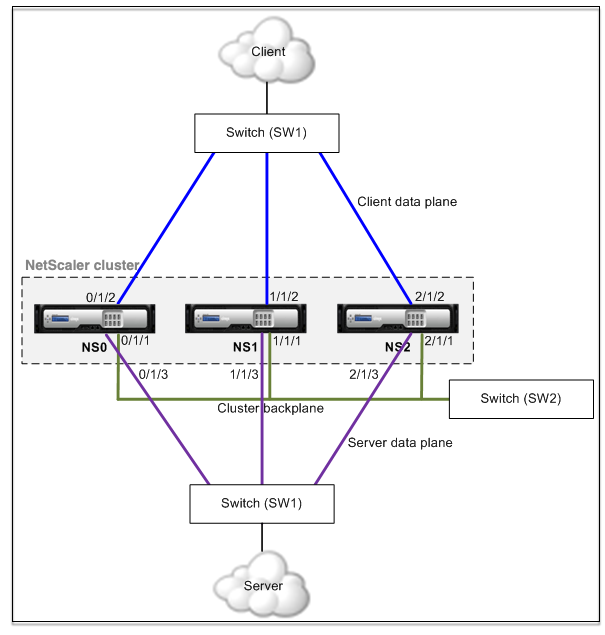
-
NS0 - nodeId: 0, NSIP: 10.102.29.60
-
NS1 - nodeId: 1, NSIP: 10.102.29.70
-
NS2 - nodeId: 2, NSIP: 10.102.29.80
To deploy a cluster with the same switch for the clients and servers and a different switch for the cluster backplane
-
Create a cluster of nodes NS0, NS1, and NS2.
-
Log on to the first node that you want to add to the cluster and do the following:
> create cluster instance 1 > add cluster node 0 10.102.29.60 -state ACTIVE -backplane 0/1/1 > enable cluster instance 1 > add ns ip 10.102.29.61 255.255.255.255 -type CLIP > save ns config > reboot -warm -
Log on to the cluster IP address and do the following:
> add cluster node 1 10.102.29.70 -state ACTIVE -backplane 1/1/1 > add cluster node 2 10.102.29.80 -state ACTIVE -backplane 2/1/1 -
Log on to the nodes 10.102.29.70 and 10.102.29.80 to join the nodes to the cluster.
> join cluster -clip 10.102.29.61 -password nsroot > save ns config > reboot -warm
As seen in the preceding commands, the interfaces 0/1/1, 1/1/1, and 2/1/1 are configured as the backplane interfaces of the three cluster nodes.
-
-
On the cluster IP address, create VLANs for the backplane, client, and server interfaces.
//For the backplane interfaces
> add vlan 10 > bind vlan 10 0/1/1 1/1/1 2/1/1//For the client-side interfaces
> add vlan 20 > bind vlan 20 0/1/2 1/1/2 2/1/2//For the server-side interfaces
> add vlan 30 > bind vlan 30 0/1/3 1/1/3 2/1/3 -
On the switch, create VLANs for the interfaces corresponding to the backplane interfaces and the client and server interfaces. The following sample configurations are provided for the Cisco® Nexus 7000 C7010 Release 5.2(1) switch. Similar configurations must be performed on other switches.
//For the backplane interfaces. Repeat for each interface…
> interface Ethernet2/47 > switchport access vlan 100 > switchport mode access > end//For the client interfaces. Repeat for each interface…
> interface Ethernet2/48 > switchport access vlan 200 > switchport mode access > end//For the server interfaces. Repeat for each interface…
> interface Ethernet2/49 > switchport access vlan 300 > switchport mode access > end
In this article
This Preview product documentation is Cloud Software Group Confidential.
You agree to hold this documentation confidential pursuant to the terms of your Cloud Software Group Beta/Tech Preview Agreement.
The development, release and timing of any features or functionality described in the Preview documentation remains at our sole discretion and are subject to change without notice or consultation.
The documentation is for informational purposes only and is not a commitment, promise or legal obligation to deliver any material, code or functionality and should not be relied upon in making Cloud Software Group product purchase decisions.
If you do not agree, select I DO NOT AGREE to exit.