-
-
Configure on-prem agents for multisite deployment
-
Migrate Citrix ADM single-server deployment to a high availability deployment
-
Integrate Citrix ADM with Citrix Citrix Virtual Desktop Director
-
-
Citrix ADC automation using Citrix ADM in Cisco ACI hybrid mode
-
Citrix ADC device package in Cisco ACI's cloud orchestrator mode
-
This content has been machine translated dynamically.
Dieser Inhalt ist eine maschinelle Übersetzung, die dynamisch erstellt wurde. (Haftungsausschluss)
Cet article a été traduit automatiquement de manière dynamique. (Clause de non responsabilité)
Este artículo lo ha traducido una máquina de forma dinámica. (Aviso legal)
此内容已经过机器动态翻译。 放弃
このコンテンツは動的に機械翻訳されています。免責事項
이 콘텐츠는 동적으로 기계 번역되었습니다. 책임 부인
Este texto foi traduzido automaticamente. (Aviso legal)
Questo contenuto è stato tradotto dinamicamente con traduzione automatica.(Esclusione di responsabilità))
This article has been machine translated.
Dieser Artikel wurde maschinell übersetzt. (Haftungsausschluss)
Ce article a été traduit automatiquement. (Clause de non responsabilité)
Este artículo ha sido traducido automáticamente. (Aviso legal)
この記事は機械翻訳されています.免責事項
이 기사는 기계 번역되었습니다.책임 부인
Este artigo foi traduzido automaticamente.(Aviso legal)
这篇文章已经过机器翻译.放弃
Questo articolo è stato tradotto automaticamente.(Esclusione di responsabilità))
Translation failed!
Configure on-prem agents for multisite deployment
In the earlier versions of Citrix ADM, Citrix ADC instances deployed in remote data center(s) could be managed and monitored from Citrix ADM running in a primary data center. Citrix ADC instances sent data directly to the primary Citrix ADM that resulted in consumption of WAN (Wide Area Network) bandwidth. Additionally, processing of analytics data utilizes CPU and memory resources of primary Citrix ADM.
Customers have their data centers located across the globe. Agents play a vital role in following scenarios where the customers can choose:
-
to install agents in remote data centers so that there is reduction in WAN bandwidth consumption.
-
to limit the number of instances directly sending traffic to primary Citrix ADM for data processing.
Note
Installing agents for instances in remote data center is recommended but not mandatory. If required, users can directly add Citrix ADC instances to primary Citrix ADM.
If you have installed agents for the remote datacenter(s), then the communication between the agents and the primary site is through floating IP address. For more information, see port.
You can install agents and apply pooled licenses to the instances at the remote data center(s). In this scenario, the communication between the primary site and the remote data center(s) is through the floating IP address.
In Citrix ADM 12.1, instances can be configured with agents to communicate with the primary Citrix ADM located in a different data center.
Note
On-prem agents for multisite deployment is supported only with Citrix ADM high availability deployment.
Agents work as an intermediary between the primary Citrix ADM and the discovered instances across different data centers. Following are the benefits of installing agents:
-
The instances are configured to agents so that the unprocessed data is sent directly to agents instead of primary Citrix ADM. Agents do the first level of data processing and send the processed data in compressed format to the primary Citrix ADM for storage.
-
Agents and instances are co-located in the same data center so that the data processing is faster.
-
Clustering the agents provides redistribution of Citrix ADC instances on agent failover. When one agent in a site fails, traffic from Citrix ADC instances is switched to another available agent in the same site.
Note
The number of agents to be installed per site depends on the traffic being processed. Currently, Citrix has validated two agents per site for agent failover scenario. Citrix recommends that you install at least two agents per site, so that the traffic flows to another agent in case of an agent failover.
Architecture
The following figure shows Citrix ADC instances in two data centers and Citrix ADM high availability deployment using multisite agent-based architecture.
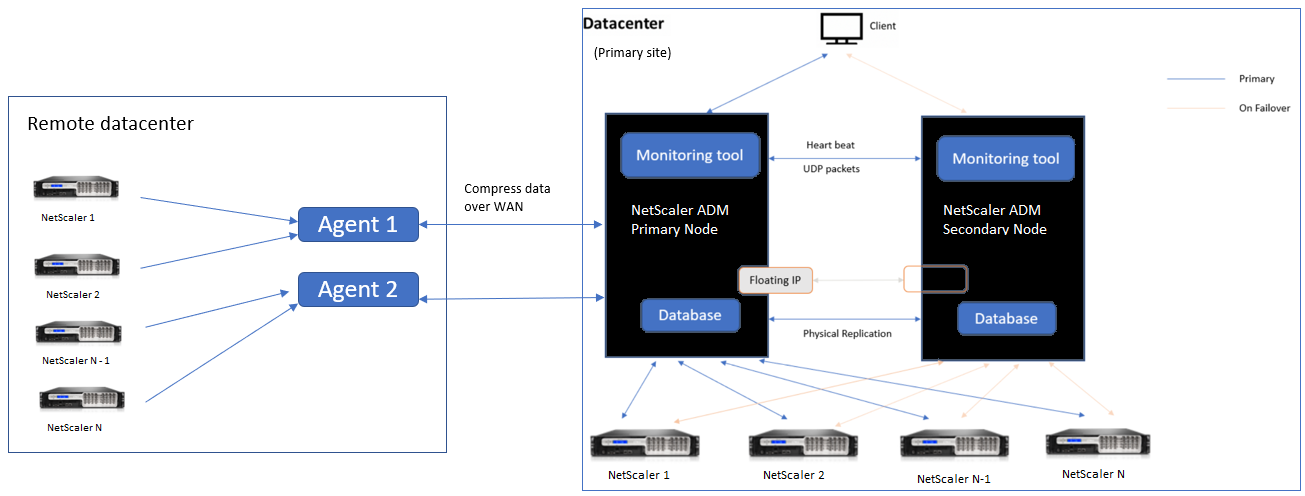
The primary site has the Citrix ADM nodes deployed in a high availability configuration. The Citrix ADC instances in the primary site are directly registered with the Citrix ADM.
In the secondary site, agents are deployed and registered with the Citrix ADM server in the primary site. These agents work in a cluster to handle continuous flow of traffic in case an agent failover occurs. The Citrix ADC instances in the secondary site are registered with the primary Citrix ADM server through agents located within that site. The instances send data directly to agents instead of primary Citrix ADM. The agents process the data received from the instances and send it to the primary Citrix ADM in a compressed format. Agents communicate with the Citrix ADM server over a secure channel and the data sent over the channel is compressed for bandwidth efficiency.
Get started
-
Install the agent in a data center
-
Register the agent
-
Add the agent
-
-
Add Citrix ADC instances
-
Add new instance
-
Update an existing instance
-
Install the agent in a data center
You can install and configure the agent, to enable communication between the primary Citrix ADM and the managed Citrix ADC instances in another data center.
You can install an agent on the following hypervisors in your enterprise data center:
-
Citrix Hypervisor
-
VMware ESXi
-
Microsoft Hyper-V
-
Linux KVM Server
Note
On-prem agents for multisite deployment is supported only with Citrix ADM high availability deployment.
Before you begin installing the agent, ensure you have the required virtual computing resources that the hypervisor must provide for each agent.
| Component | Requirement |
|---|---|
| RAM | 8 GB |
| Note: Citrix recommends that you increase the default value to 32 GB for better performance. | |
| Virtual CPU | 2 CPUs |
| Note: Citrix recommends that you increase the default value to 8 CPUs for better performance. | |
| Storage space | 30 GB |
| Virtual Network Interfaces | 1 |
| Throughput | 1 Gbps |
Ports
For communication purposes, the following ports must be open between the agent and Citrix ADM on-prem server.
| Type | Port | Details |
|---|---|---|
| TCP | 8443, 7443, 443 | For outbound and inbound communication between agent and the Citrix ADM on-prem server. |
The following ports must be open between the agent and Citrix ADC Instances.
| Type | Port | Details |
|---|---|---|
| TCP | 80 | For NITRO communication between agent and Citrix ADC or Citrix SD-WAN instance. |
| TCP | 22 | For SSH communication between agent and Citrix ADC or Citrix SD-WAN instance. For synchronization between Citrix ADM servers deployed in high availability mode. |
| UDP | 4739 | For AppFlow communication between agent and Citrix ADC or Citrix SD-WAN instance. |
| ICMP | No reserved port | To detect network reachability between Citrix ADM and Citrix ADC instances, SD WAN instances, or the secondary Citrix ADM server deployed in high availability mode. |
| SNMP | 161, 162 | To receive SNMP events from Citrix ADC instance to agent. |
| Syslog | 514 | To receive syslog messages from Citrix ADC or Citrix SD-WAN instance to agent. |
| TCP | 5557 | For logstream communication between agent and Citrix ADC instances. |
Register the agent
-
Use the agent image file downloaded from the Citrix download site and import it in to your hypervisor. The naming pattern of the agent image file is as follows, MASAGENT-<HYPERVISOR>-<Version.no>. For example: MASAGENT-XEN-12.1-xy.xva
-
From the Console tab, configure Citrix ADM with the initial network configurations.
-
Enter the Citrix ADM host name, IPv4 address, and gateway IPv4 address. Select option 7 to save and quit the configuration.
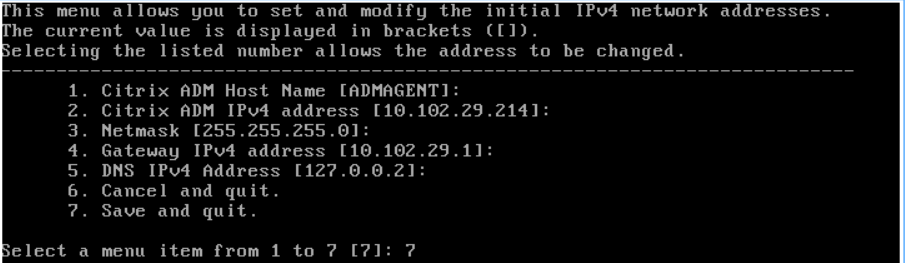
-
After the registration is successful, the console prompts to log on. Use nsrecover/nsroot as the credentials.
-
To register the agent, enter /mps/register_agent_onprem.py. The Citrix ADM agent registration credentials are displayed as shown in the following image.
-
Enter the Citrix ADM floating IP address and the user credentials.
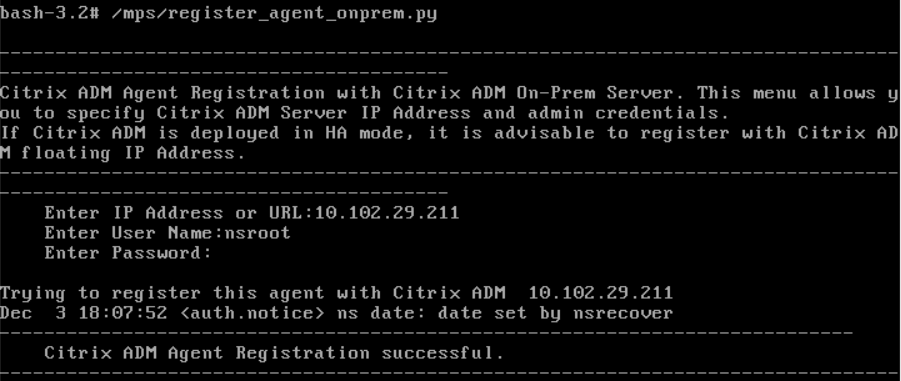
After the registration is successful, the agent restarts to complete the installation process.
After the agent restarts, access the Citrix ADM GUI, from the main menu go to Networks > Agents page to verify the status of the agent. The newly added agent is displayed in Up state.
Note
The Citrix ADM displays the version of the agent and also checks if the agent is on the latest version. The download icon signifies that the agent is not on the latest version and needs to be upgraded. Citrix recommends that you upgrade the agent version to the Citrix ADM version.
Add agent to site
-
Select the agent and click Attach Site.
-
In the Attach site page, select a site from the list or create a new site using the plus (+) button.
-
Click Save.
Note
-
By default, all newly registered agents are added to the default datacenter.
-
It is important to associate the agent with the correct site. In the event of an agent failure, the Citrix ADC instances assigned to it are automatically switched to other functioning agents in the same site.
-
Add Citrix ADC instances
Instances are Citrix appliances or virtual appliances that you want to discover, manage, and monitor from Citrix ADM through agents. You can add the following Citrix appliances and virtual appliances to Citrix ADM or agents:
-
Citrix ADC MPX
-
Citrix ADC VPX
-
Citrix ADC SDX
-
Citrix ADC CPX
-
Citrix Gateway
-
Citrix Secure Web Gateway
-
Citrix SD-WAN WO
Add a new instance
-
Navigate to Networks > Instances and select the instance type. For example, Citrix ADC.
-
Click Add to add a new instance.
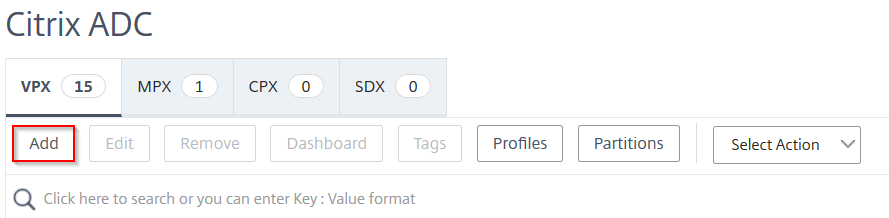
-
Check Enter Device IP Address and enter the IP address.
-
From Profile Name, select the appropriate instance profile, or create a new profile by clicking the + icon.
Note
For each instance type, a default profile is available. For example, the ns-root-profile is the default profile for Citrix ADC instances.
-
Select the Site with which you want to associate the instance.
Note
Based on the site selected, the list of agents associated to that site is displayed. Ensure you select the Site with which you want to associate the instance.
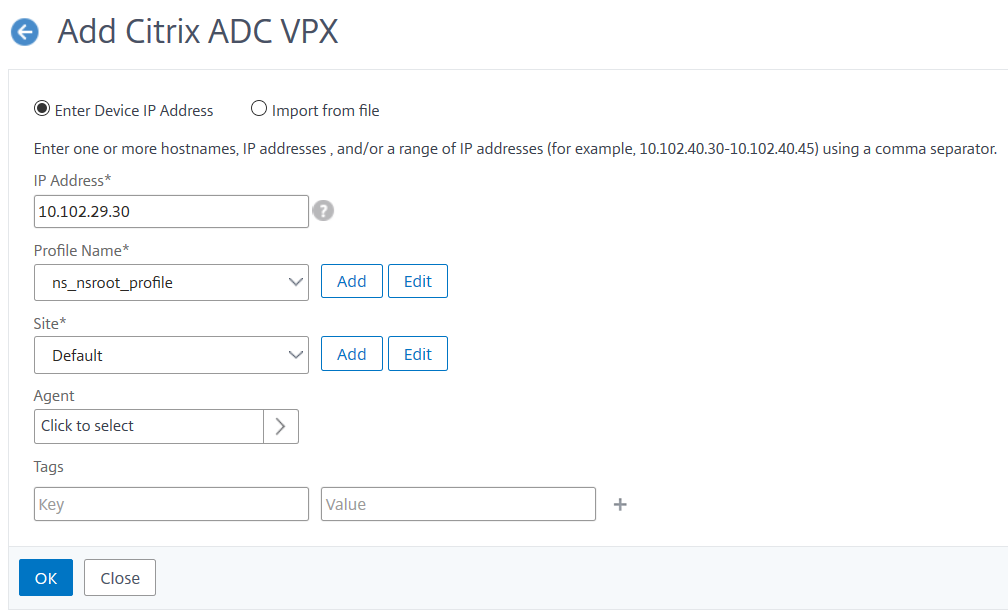
-
Click to select the agent. From Agent page, select the agent with which you want to associate the instance and then click Select.

-
On the Add Citrix VPX page, click OK.
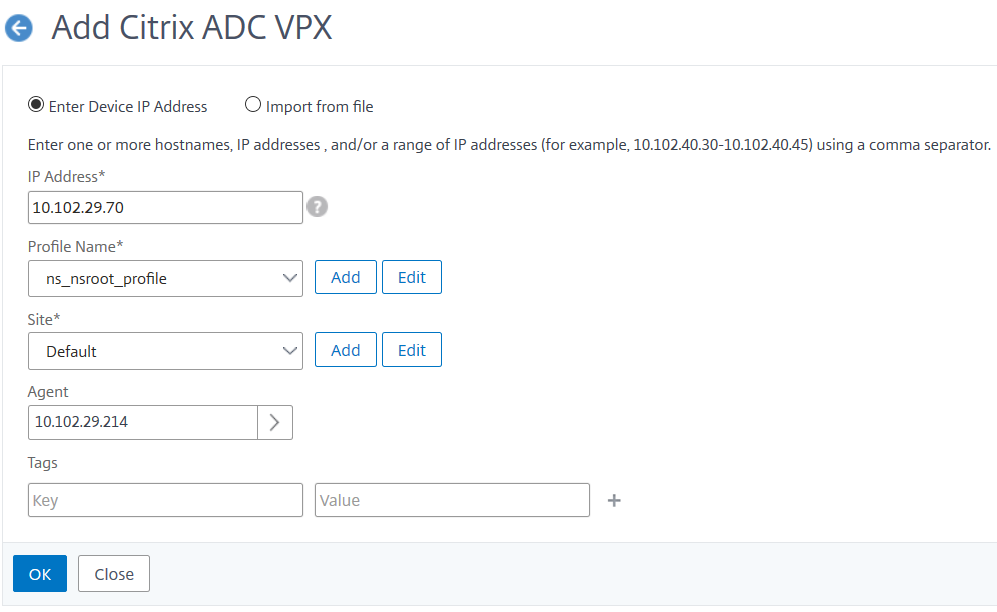
Update an existing instance to attach it to an agent
If an instance is already added to primary Citrix ADM, you can attach it to an agent by editing the adding instances workflow and selecting an agent.
-
Navigate to Networks > Instances and select the instance type. For example, Citrix ADC.
-
Click Edit button to edit an existing instance.
-
Click to select the agent.
-
From Agent page, select the agent with which you want to associate the instance and then click OK.
Note
Ensure you select the Site with which you want to associate the instance.
Access the GUI of an instance to validate events
After the instances are added and agent is configured, access the GUI of an instance to check if the trap destination are configured.
In Citrix ADM, navigate to Networks > Instances. Under Instances, select the type of instance you want to access (for example, Citrix ADC VPX), and then click the IP address of a specific instance.
The GUI of the selected instance is displayed in a pop-up window.
By default, the agent is configured as the trap destination on the instance. To confirm, log on to the GUI of the instance and check the trap destinations.
Important
Adding an agent for Citrix ADC instances in remote datacenters is recommended but not mandatory.
In case you want to add the instance directly to the primary MAS, do not select an agent while adding instances.
Cluster the agent
The term Agent cluster refers to a mechanism wherein agents attached to a site are logically grouped, so that if one of the agents fails, the Citrix ADC instances sending traffic to it are automatically reconfigured to start sending traffic to the other healthy agent(s) in that group or site.
The advantage of having agents clustered in a remote site is that if one agent fails, it is detected by Citrix ADM and implicitly all the instances are redistributed to other available agents in that cluster.
For example, we have two agents 10.106.1xx.2x and 10.106.1xx.7x that are attached and operational in the Bangalore site as shown below.
If one agent goes down, Citrix ADM will detect it and displays the state as down.
The instances attached to that agent are automatically reconfigured to use the other agent from the same cluster for trap destination, syslog server, and so on.
Note
There will be some delay while reconfiguring the instances.
Share
Share
This Preview product documentation is Cloud Software Group Confidential.
You agree to hold this documentation confidential pursuant to the terms of your Cloud Software Group Beta/Tech Preview Agreement.
The development, release and timing of any features or functionality described in the Preview documentation remains at our sole discretion and are subject to change without notice or consultation.
The documentation is for informational purposes only and is not a commitment, promise or legal obligation to deliver any material, code or functionality and should not be relied upon in making Cloud Software Group product purchase decisions.
If you do not agree, select I DO NOT AGREE to exit.