-
-
Citrix ADC automation using Citrix ADM in Cisco ACI hybrid mode
-
Citrix ADC device package in Cisco ACI's cloud orchestrator mode
-
-
-
Upgrading a Perpetual License in ADC MPX to ADC Pooled Capacity
-
Upgrade a perpetual license in ADC SDX to ADC pooled capacity
-
Citrix ADC pooled capacity on ADC instances in cluster mode
-
-
This content has been machine translated dynamically.
Dieser Inhalt ist eine maschinelle Übersetzung, die dynamisch erstellt wurde. (Haftungsausschluss)
Cet article a été traduit automatiquement de manière dynamique. (Clause de non responsabilité)
Este artículo lo ha traducido una máquina de forma dinámica. (Aviso legal)
此内容已经过机器动态翻译。 放弃
このコンテンツは動的に機械翻訳されています。免責事項
이 콘텐츠는 동적으로 기계 번역되었습니다. 책임 부인
Este texto foi traduzido automaticamente. (Aviso legal)
Questo contenuto è stato tradotto dinamicamente con traduzione automatica.(Esclusione di responsabilità))
This article has been machine translated.
Dieser Artikel wurde maschinell übersetzt. (Haftungsausschluss)
Ce article a été traduit automatiquement. (Clause de non responsabilité)
Este artículo ha sido traducido automáticamente. (Aviso legal)
この記事は機械翻訳されています.免責事項
이 기사는 기계 번역되었습니다.책임 부인
Este artigo foi traduzido automaticamente.(Aviso legal)
这篇文章已经过机器翻译.放弃
Questo articolo è stato tradotto automaticamente.(Esclusione di responsabilità))
Translation failed!
Citrix ADC pooled capacity on Citrix ADC instances in cluster mode
You can configure Citrix ADC pooled capacity on the Citrix ADC instances configured as a cluster. Following are the prerequisites for configuring pooled capacity on Citrix ADC instances in cluster mode:
- Instances should be individually running in a pooled-capacity license mode to form the cluster.
- All the instances should be running with same bandwidth.
- All the instances should check out the pooled capacity from the same Citrix Application Delivery Management (ADM).
- New instances cannot be added to an existing Citrix ADC cluster unless their capacity and Citrix ADM configurations are same as those of the existing instances in the cluster.
Any capacity check-out from the Citrix ADC cluster will assign same capacity to all the cluster nodes and the checkout Bandwidth = Bandwidth provided * number of nodes.
For example, if you check-out 50 Mbps of bandwidth from the Citrix ADC cluster, and the cluster includes 12 instances, each instance automatically receives 50 Mbps; and 600 mbps is checked out from the pool.
Note
If one or more instances in the cluster become unresponsive, the cluster continues to work with the capacity of the remaining instances.
To allocate Citrix ADC Pooled capacity on Citrix ADC instances in cluster mode:
-
In a web browser, type the IP address of the Cluster IP (CLIP) address (for example, http://192.168.100.1).
-
In the User Name and Password fields, enter the administrator credentials.
-
On the Configuration tab, navigate to System > Licenses > Manage Licenses, click Add New License, and select Use Pooled Licensing.
-
Enter the name or address of the license server in the Server Name/IP Address field.
-
If you want to manage your instance’s pool licenses through Citrix ADM, select the Register with Citrix ADM for manageability check box and enter the ADM credentials.
-
Select the license edition and the required bandwidth, and click Get Licenses.
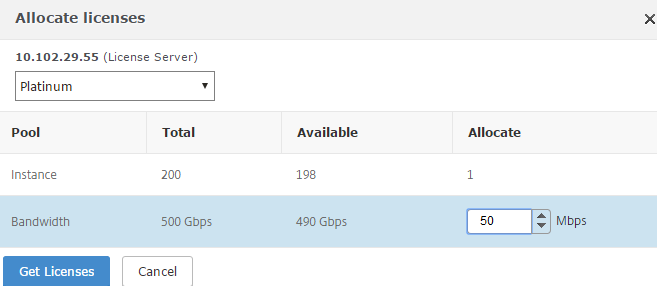
-
You can change or release the license allocation by selecting Change allocation or Release allocation.
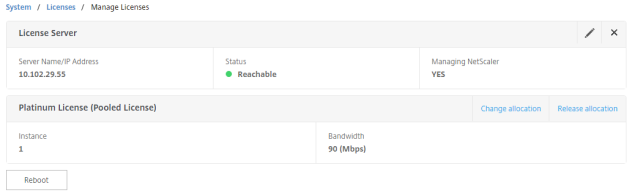
-
If you click Change allocation, a pop-up window shows the licenses available on the license server.
Note
Bandwidth allocation must be an integral multiple of the minimum bandwidth unit of the corresponding form factor.
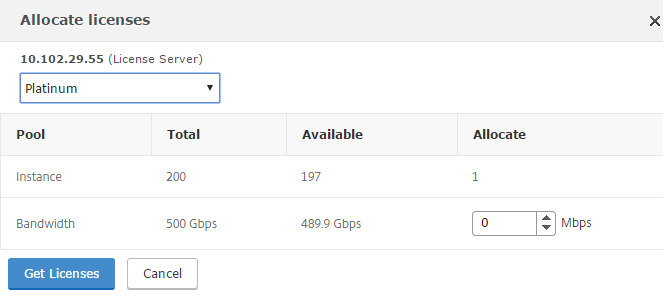
-
You can allocate bandwidth or instances to the Citrix ADC instance from the Allocate drop-down list. Then click Get Licenses.
-
You can choose the license edition and the bandwidth required from the drop-down lists in the pop-up window.
Note
A restart is not required if you change the bandwidth allocation, but a warm restart is required if you change the license edition.
Share
Share
In this article
This Preview product documentation is Cloud Software Group Confidential.
You agree to hold this documentation confidential pursuant to the terms of your Cloud Software Group Beta/Tech Preview Agreement.
The development, release and timing of any features or functionality described in the Preview documentation remains at our sole discretion and are subject to change without notice or consultation.
The documentation is for informational purposes only and is not a commitment, promise or legal obligation to deliver any material, code or functionality and should not be relied upon in making Cloud Software Group product purchase decisions.
If you do not agree, select I DO NOT AGREE to exit.