This content has been machine translated dynamically.
Dieser Inhalt ist eine maschinelle Übersetzung, die dynamisch erstellt wurde. (Haftungsausschluss)
Cet article a été traduit automatiquement de manière dynamique. (Clause de non responsabilité)
Este artículo lo ha traducido una máquina de forma dinámica. (Aviso legal)
此内容已经过机器动态翻译。 放弃
このコンテンツは動的に機械翻訳されています。免責事項
이 콘텐츠는 동적으로 기계 번역되었습니다. 책임 부인
Este texto foi traduzido automaticamente. (Aviso legal)
Questo contenuto è stato tradotto dinamicamente con traduzione automatica.(Esclusione di responsabilità))
This article has been machine translated.
Dieser Artikel wurde maschinell übersetzt. (Haftungsausschluss)
Ce article a été traduit automatiquement. (Clause de non responsabilité)
Este artículo ha sido traducido automáticamente. (Aviso legal)
この記事は機械翻訳されています.免責事項
이 기사는 기계 번역되었습니다.책임 부인
Este artigo foi traduzido automaticamente.(Aviso legal)
这篇文章已经过机器翻译.放弃
Questo articolo è stato tradotto automaticamente.(Esclusione di responsabilità))
Translation failed!
Import MCN configuration
When Citrix SD-WAN™ Center is set up and a connection is established between the master control node (MCN) and Citrix SD-WAN Center, you can import the MCN configuration to Citrix SD-WAN Center and view the network maps.
The Import function imports a configuration into an open or new Citrix SD-WAN master configuration. If an Citrix SD-WAN master configuration is open when you use the import function, it and its maps are overwritten by the new Citrix SD-WAN master configuration. If no Citrix SD-WAN master configuration is open, an untitled package is created.
To import the MCN configuration to Citrix SD-WAN Center:
-
In the Citrix SD-WAN Center web interface click the Configuration tab.
-
Click Network Configuration and then click Import.
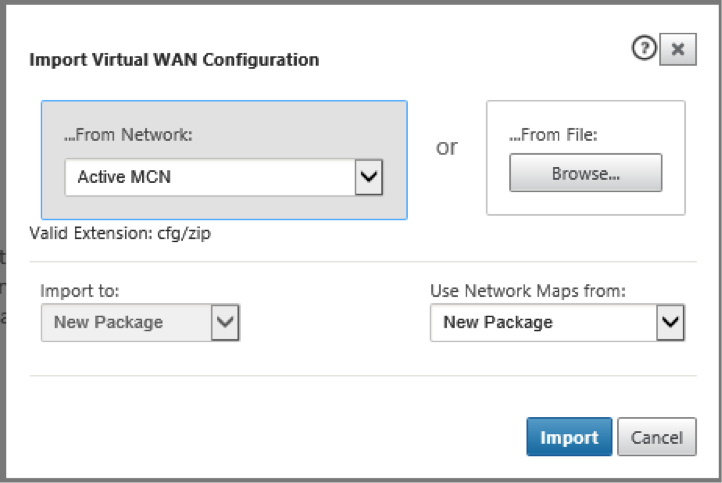
-
In the From Network field select one of the following options:
- Active MCN: Connect to the active MCN and download the current Configuration.
- Other: Connect to an IP address of a different MCN and download the current Configuration. You may have to install the security Certificate from this Citrix SD-WAN Center in the MCN before you can Import the Configuration.
For more information, see, Install the Citrix SD-WAN Center Certificate.
-
Alternatively, in the From File section, click Browse and select a Configuration to be uploaded from your computer.
-
In the Import to field select Current Package to import the contents of the selected file into the current open package.
-
In the Use Network Maps from, field select one of the following options.
- Current Package: Retain the currently saved set of network maps after the import.
- New Package: Use the network maps from the imported package and discard the current set of maps.
- Both Packages: Use the imported maps in addition to the currently saved maps.
-
Click Import. The configuration is imported.
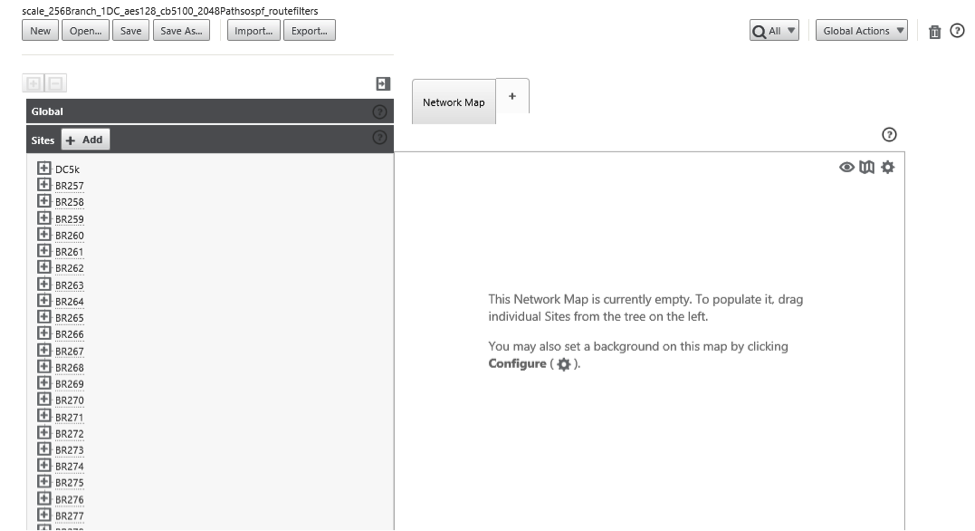
-
In the Network Map section. Click the settings icon and select Auto populate to automatically add and arrange each site in the configuration to the map.
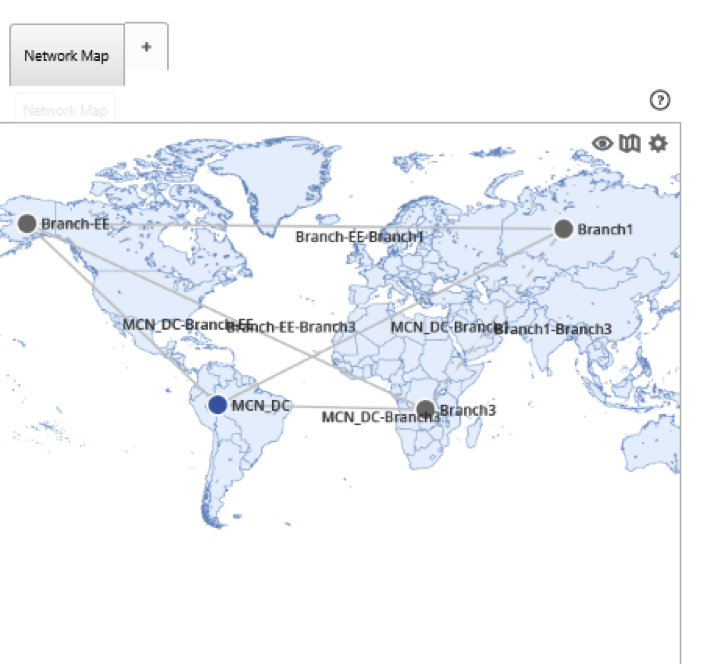
Share
Share
In this article
This Preview product documentation is Cloud Software Group Confidential.
You agree to hold this documentation confidential pursuant to the terms of your Cloud Software Group Beta/Tech Preview Agreement.
The development, release and timing of any features or functionality described in the Preview documentation remains at our sole discretion and are subject to change without notice or consultation.
The documentation is for informational purposes only and is not a commitment, promise or legal obligation to deliver any material, code or functionality and should not be relied upon in making Cloud Software Group product purchase decisions.
If you do not agree, select I DO NOT AGREE to exit.