-
-
Importing and synchronizing StyleBooks from GitHub repository
-
-
Hide all default StyleBooks
-
Simplified migration of NetScaler application configuration using StyleBooks
-
This content has been machine translated dynamically.
Dieser Inhalt ist eine maschinelle Übersetzung, die dynamisch erstellt wurde. (Haftungsausschluss)
Cet article a été traduit automatiquement de manière dynamique. (Clause de non responsabilité)
Este artículo lo ha traducido una máquina de forma dinámica. (Aviso legal)
此内容已经过机器动态翻译。 放弃
このコンテンツは動的に機械翻訳されています。免責事項
이 콘텐츠는 동적으로 기계 번역되었습니다. 책임 부인
Este texto foi traduzido automaticamente. (Aviso legal)
Questo contenuto è stato tradotto dinamicamente con traduzione automatica.(Esclusione di responsabilità))
This article has been machine translated.
Dieser Artikel wurde maschinell übersetzt. (Haftungsausschluss)
Ce article a été traduit automatiquement. (Clause de non responsabilité)
Este artículo ha sido traducido automáticamente. (Aviso legal)
この記事は機械翻訳されています.免責事項
이 기사는 기계 번역되었습니다.책임 부인
Este artigo foi traduzido automaticamente.(Aviso legal)
这篇文章已经过机器翻译.放弃
Questo articolo è stato tradotto automaticamente.(Esclusione di responsabilità))
Translation failed!
Hide all default StyleBooks
NetScaler® ADM lists all StyleBooks present in NetScaler ADM folder system. The list of StyleBooks includes default and custom StyleBooks that can be both private and public. As an administrator, you might want to hide all default StyleBooks. You can allow your users to view and access only custom StyleBooks built by you or by the users.
NetScaler ADM allows you to display your custom StyleBooks and hide all default StyleBooks that are shipped with NetScaler ADM. A new GUI option is provided where you can hide all default StyleBooks.
To hide all default StyleBooks:
-
In NetScaler ADM, navigate to Applications > Configurations > Settings.
-
The Settings page displays information whether the default StyleBooks are visible to users or not.
-
To hide the default StyleBooks, click the edit icon at the top right side.
-
On the Configure StyleBook Settings page, select Hide Default StyleBooks option.
-
Click OK.
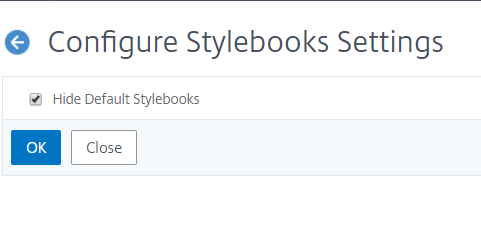
The Configure StyleBook Settings page is still visible to users if you have not opted to hide the page using the RBAC feature. The users might still have the option to unhide the default StyleBooks.
To hide the Configure StyleBook Settings page, you must create a policy and assign that policy to those users who should not see the default StyleBooks.
To create an RBAC policy:
-
In NetScaler ADM, navigate to Account > User Administration > Access Policies.
-
Click Add to create a policy.
-
Enter the policy name.
-
In the Permissions section, make sure that under All > Applications > Configuration > Settings is not selected, and click OK.
After creating policies, you must create roles, bind each role to one or more policies, and assign roles to user groups. To know more about how to associate policies with users, see Configuring Role-Based Access Control.
Share
Share
In this article
This Preview product documentation is Cloud Software Group Confidential.
You agree to hold this documentation confidential pursuant to the terms of your Cloud Software Group Beta/Tech Preview Agreement.
The development, release and timing of any features or functionality described in the Preview documentation remains at our sole discretion and are subject to change without notice or consultation.
The documentation is for informational purposes only and is not a commitment, promise or legal obligation to deliver any material, code or functionality and should not be relied upon in making Cloud Software Group product purchase decisions.
If you do not agree, select I DO NOT AGREE to exit.