Create audit templates
You want to make sure that certain configurations are running on specific instances for optimal performance of your network. You also want to monitor configuration changes across managed NetScaler instances, troubleshoot configuration errors, and recover unsaved configurations after a sudden system shutdown. You can create audit templates with specific configurations you want to audit on certain instances. NetScaler Console compares these instances with the audit template and reports if there is a mismatch in the configuration. Whenever there is a configuration mismatch, NetScaler Console generates a configuration diff report, which enables you to troubleshoot, and rectify unwanted configuration changes.
You can automate the running of the audit template by
-
Scheduling the time at which the template must run
-
Setting the frequency at which NetScaler Console must run the template. You can run the template daily, on a specific day in a week, or on a specific date in a month.
Also, you have an option to send the diff report generated by NetScaler Console to specified email addresses that you can configure. By this option, your user can receive the report as a mail attachment and there is no need for the user to log on to NetScaler Console to export the reports manually.
Note The Rename option is disabled for the default configuration templates. However, you can rename custom configuration templates.
To create audit templates:
-
Navigate to Infrastructure > Configuration > Configuration Audit > Audit Templates, and click Add.
-
On the Create Template page, and in the Audit Commands tab, specify the template name and its description.
-
In the Configuration Editor page, type in your commands and save the commands as a configuration template. You can also drag an existing template from the left pane to the editor.
-
Select the values that you want to convert to a variable, and then click Convert to Variable. For example, select the IP address of the load balancing server “ipaddress1,” and click Convert to Variable. The variable is now enclosed with “$” as shown in the image below.
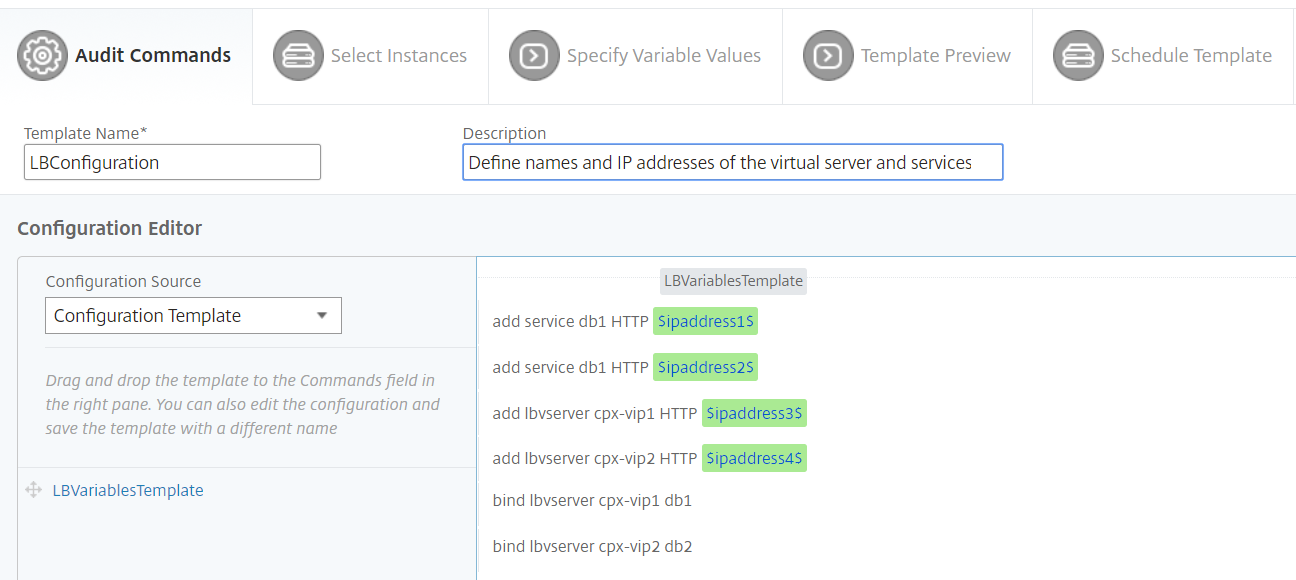
In the Define Variable window, set the properties for this variable - name, display name, and the type of the variable. Click the Advanced option if you want to further specify a default value for your variable.
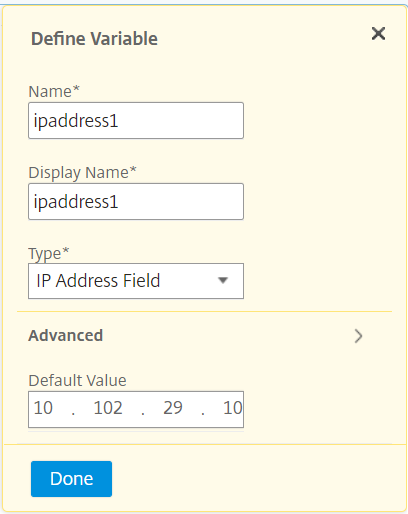
You can also save the commands as a configuration template.
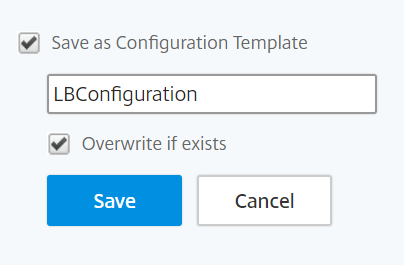
-
Click Save and then, click Next.
-
In the Select Instances tab, select the instances you want to run the configuration audit on and click Next.
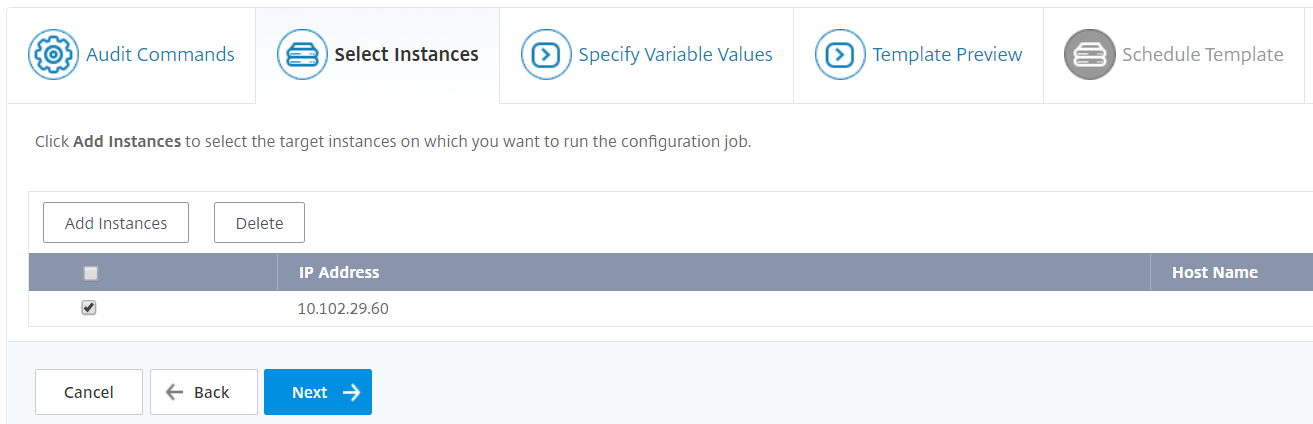
-
In the Specify Variable Values tab, you have two options:
-
Download the input file to enter the values for the variables that you have defined in your commands, and then upload the file to the NetScaler Console server
-
Enter common values for the variables that you have defined for all instances
-
-
Click Next.
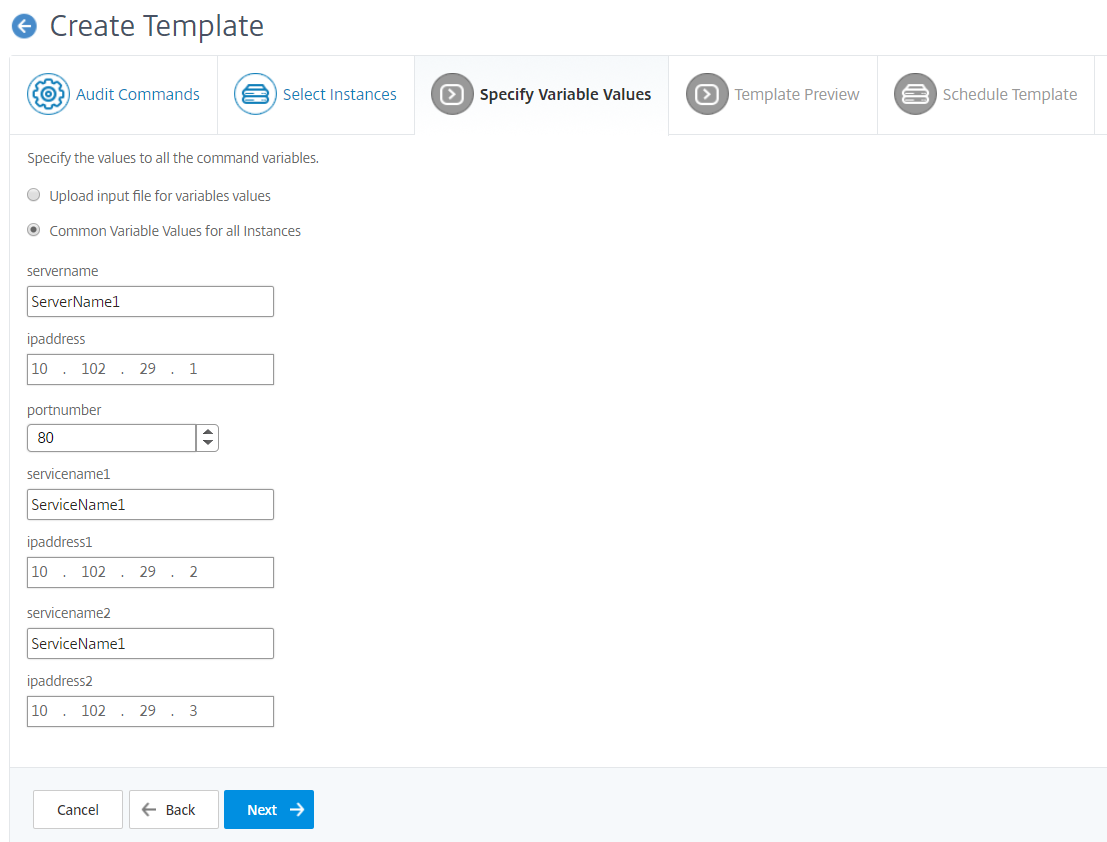
-
In the Template Preview tab, you can evaluate and verify the commands to be run on each instance or instance group. Click Next.
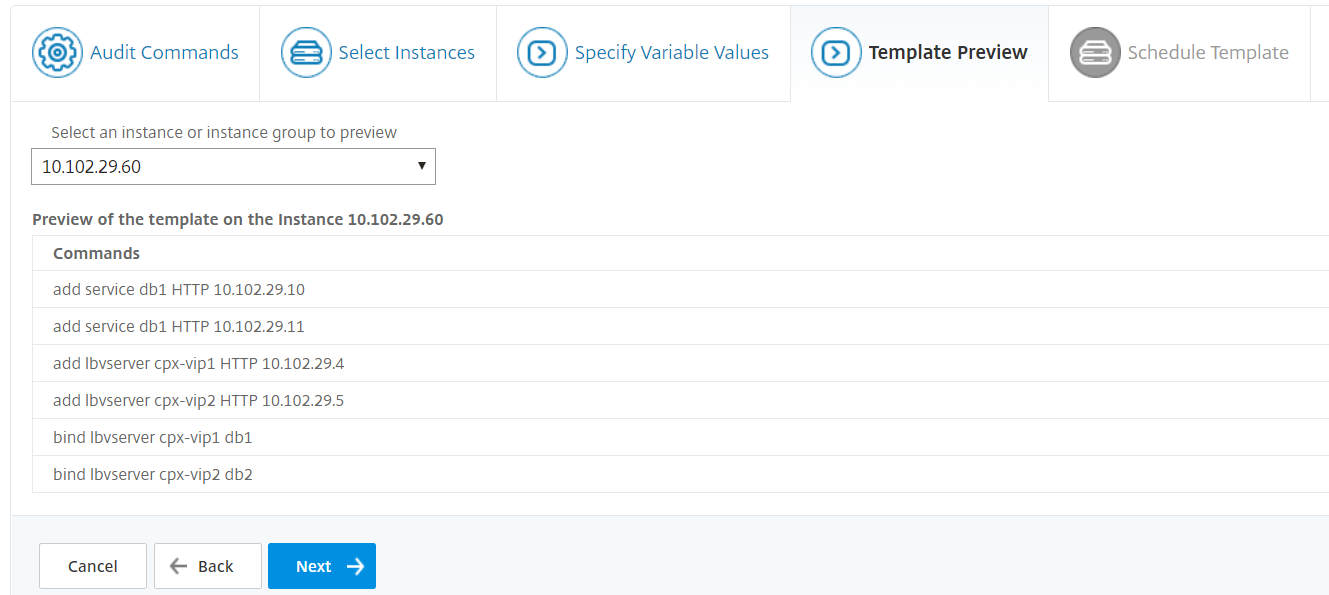
-
In the Schedule Template tab, you have the following options to schedule the running of the template and configuring the mail address to send the diff report.
-
Use global polling interval. Select this option to run the template on the instances at a time configured globally on NetScaler Console.
Note
To configure global polling interval in NetScaler Console, navigate to Infrastructure > Configuration > Configuration Audit > Audit Templates. and click Global Polling Interval. In the Poll Interval field, enter the minutes at which NetScaler Console must globally poll the instances.
-
Customize template schedule. Use this option to configure the time and the frequency at which the templates need to be run
-
Send report through email. use this option to configure the mail profile to which the diff report must be sent as a mail attachment.
-
-
Click Finish.
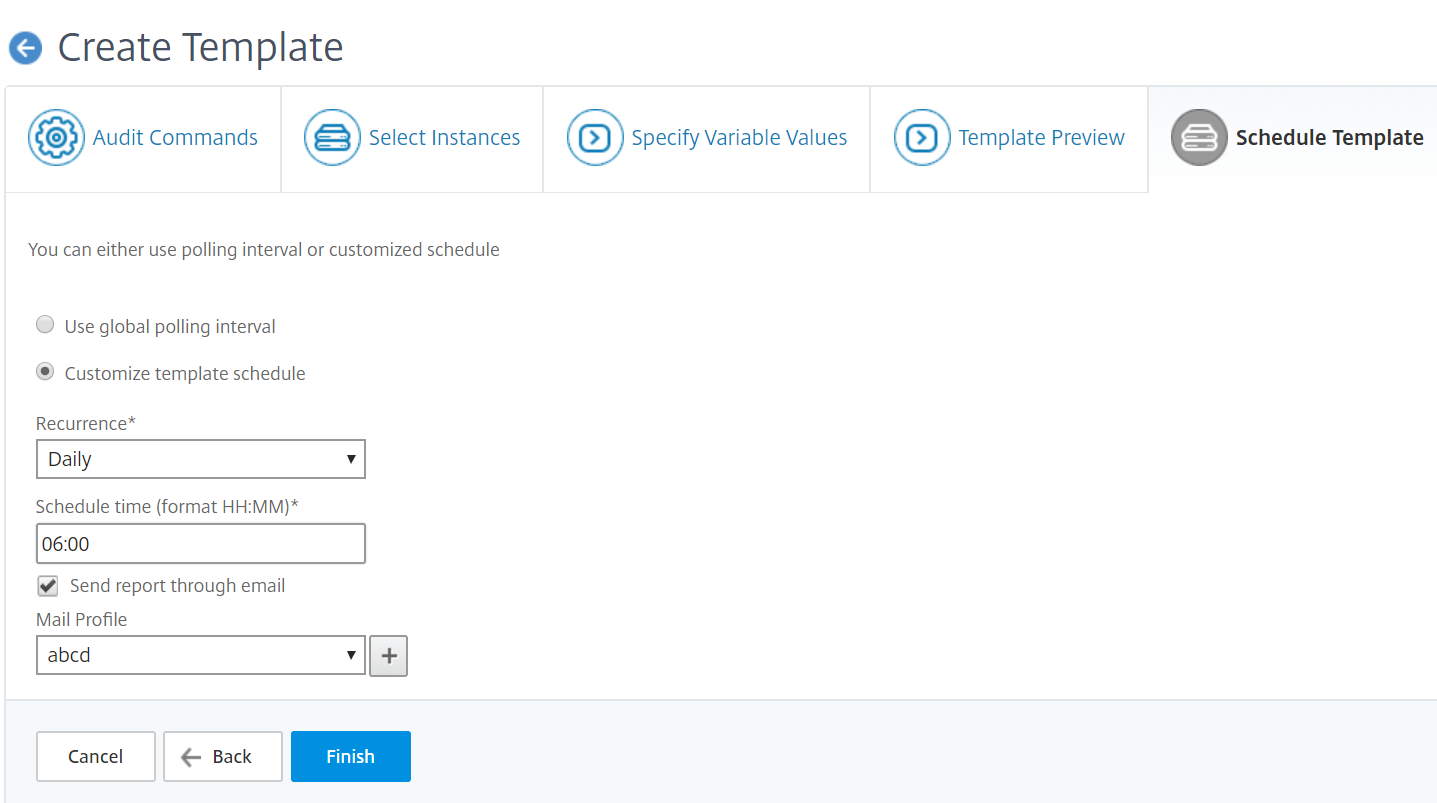
The audit template appears in the Audit Templates list and is run at the scheduled time against the configurations in the specified instances.
