This content has been machine translated dynamically.
Dieser Inhalt ist eine maschinelle Übersetzung, die dynamisch erstellt wurde. (Haftungsausschluss)
Cet article a été traduit automatiquement de manière dynamique. (Clause de non responsabilité)
Este artículo lo ha traducido una máquina de forma dinámica. (Aviso legal)
此内容已经过机器动态翻译。 放弃
このコンテンツは動的に機械翻訳されています。免責事項
이 콘텐츠는 동적으로 기계 번역되었습니다. 책임 부인
Este texto foi traduzido automaticamente. (Aviso legal)
Questo contenuto è stato tradotto dinamicamente con traduzione automatica.(Esclusione di responsabilità))
This article has been machine translated.
Dieser Artikel wurde maschinell übersetzt. (Haftungsausschluss)
Ce article a été traduit automatiquement. (Clause de non responsabilité)
Este artículo ha sido traducido automáticamente. (Aviso legal)
この記事は機械翻訳されています.免責事項
이 기사는 기계 번역되었습니다.책임 부인
Este artigo foi traduzido automaticamente.(Aviso legal)
这篇文章已经过机器翻译.放弃
Questo articolo è stato tradotto automaticamente.(Esclusione di responsabilità))
Translation failed!
Configuring Send to Master
Usually, the traffic destined to a VIP reaches the Citrix® ADC appliance on which the VIP is active, because an ARP request with the VIP and a Virtual MAC on that appliance has reached the upstream router. But in some cases, such as static routes configured on the upstream router for the VIP subnet, or a topology that blocks this route, the traffic can reach a Citrix ADC appliance on which the VIP is in backup state. If you want this appliance to forward the data packets to the appliance on which the VIP is active, you need to enable the send to master option. This behavior is a per node setting and is disabled by default.
For example, in the following diagram, VIP1 is configured on NS1, NS2, and NS3 and is active on NS1. Under certain circumstances, traffic for VIP1 (active on NS1) may reach VIP1 on NS3. When the send to master option is enabled on NS3, NS3 forwards the traffic to NS1 through NS2 by using route entries for NS1.
Figure 1. An Active-Active Configuration with Send to Master Option Enabled
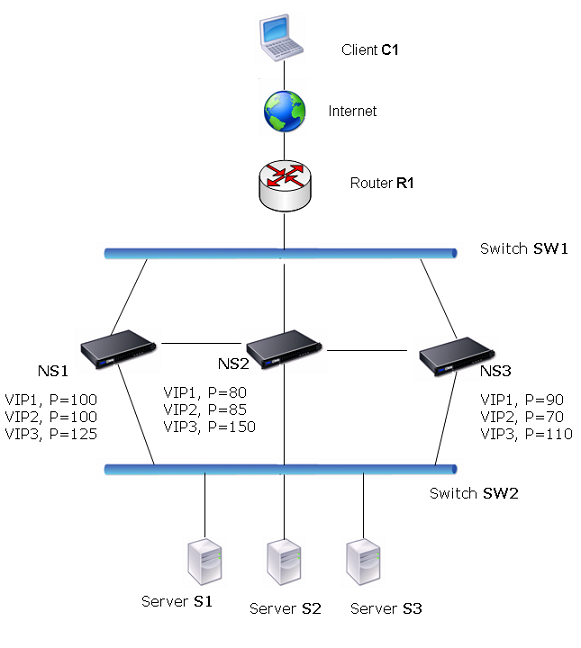
To enable send to master by using the CLI:
At the command prompt, type:
| set vrIDParam -sendToMaster (ENABLED | DISABLED) |
Example:
> set vrIDParam -sendToMaster ENABLED
Done
<!--NeedCopy-->
To enable send to master by using the GUI:
- Navigate to System > Network, in the Settings group, click Virtual Router Parameters.
- Select the Send to Master option.
Share
Share
In this article
This Preview product documentation is Cloud Software Group Confidential.
You agree to hold this documentation confidential pursuant to the terms of your Cloud Software Group Beta/Tech Preview Agreement.
The development, release and timing of any features or functionality described in the Preview documentation remains at our sole discretion and are subject to change without notice or consultation.
The documentation is for informational purposes only and is not a commitment, promise or legal obligation to deliver any material, code or functionality and should not be relied upon in making Cloud Software Group product purchase decisions.
If you do not agree, select I DO NOT AGREE to exit.