This content has been machine translated dynamically.
Dieser Inhalt ist eine maschinelle Übersetzung, die dynamisch erstellt wurde. (Haftungsausschluss)
Cet article a été traduit automatiquement de manière dynamique. (Clause de non responsabilité)
Este artículo lo ha traducido una máquina de forma dinámica. (Aviso legal)
此内容已经过机器动态翻译。 放弃
このコンテンツは動的に機械翻訳されています。免責事項
이 콘텐츠는 동적으로 기계 번역되었습니다. 책임 부인
Este texto foi traduzido automaticamente. (Aviso legal)
Questo contenuto è stato tradotto dinamicamente con traduzione automatica.(Esclusione di responsabilità))
This article has been machine translated.
Dieser Artikel wurde maschinell übersetzt. (Haftungsausschluss)
Ce article a été traduit automatiquement. (Clause de non responsabilité)
Este artículo ha sido traducido automáticamente. (Aviso legal)
この記事は機械翻訳されています.免責事項
이 기사는 기계 번역되었습니다.책임 부인
Este artigo foi traduzido automaticamente.(Aviso legal)
这篇文章已经过机器翻译.放弃
Questo articolo è stato tradotto automaticamente.(Esclusione di responsabilità))
Translation failed!
Install the Citrix SD-WAN™ Center certificate
To establish a connection between Citrix SD-WAN Center and Citrix SD-WAN Master Control Node (MCN), download the SSL certificate from the SD-WAN Center and installing it on the MCN.
To download and install the Citrix SD-WAN certificate:
-
In the Citrix SD-WAN Center web interface, on the Configuration tab, select Network Discovery.
-
On the SSL Certificate page, click Download Certificate.
This opens a file browser on your computer for selecting the download location. Navigate to the desired location and save the certificate.
-
Log into the Citrix SD-WAN Master Control Node web interface.
-
Click the Configuration tab.
-
In the navigation tree (left pane), click the + icon next to the Virtual WAN branch.
-
Select SD-WAN Center Certificates.
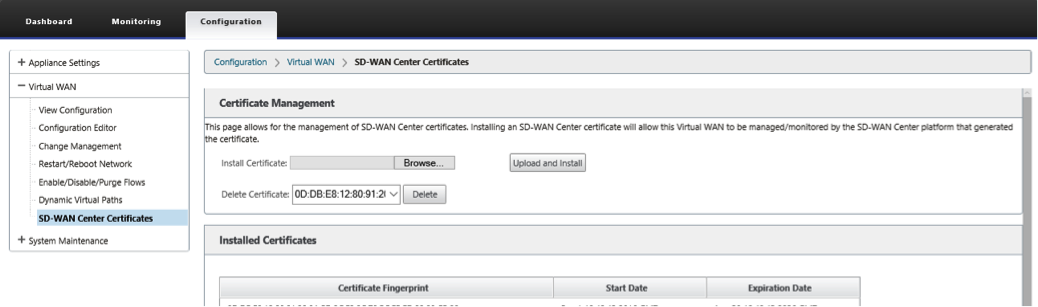
-
On the SD-WAN Center Certificates page, next to the Install Certificate field, click Browse.
This opens a file browser on the local PC for selecting the file you want to upload. Select the certificate file you just downloaded, and click Open.
-
Click Upload and Install.
This uploads the certificate file to the master control node (MCN) and displays a success message when installation is complete.
-
Click Continue.
This displays the MCN Management Web Interface Dashboard page. At this point, you can log out of the MCN (optional).
Share
Share
In this article
This Preview product documentation is Cloud Software Group Confidential.
You agree to hold this documentation confidential pursuant to the terms of your Cloud Software Group Beta/Tech Preview Agreement.
The development, release and timing of any features or functionality described in the Preview documentation remains at our sole discretion and are subject to change without notice or consultation.
The documentation is for informational purposes only and is not a commitment, promise or legal obligation to deliver any material, code or functionality and should not be relied upon in making Cloud Software Group product purchase decisions.
If you do not agree, select I DO NOT AGREE to exit.