This content has been machine translated dynamically.
Dieser Inhalt ist eine maschinelle Übersetzung, die dynamisch erstellt wurde. (Haftungsausschluss)
Cet article a été traduit automatiquement de manière dynamique. (Clause de non responsabilité)
Este artículo lo ha traducido una máquina de forma dinámica. (Aviso legal)
此内容已经过机器动态翻译。 放弃
このコンテンツは動的に機械翻訳されています。免責事項
이 콘텐츠는 동적으로 기계 번역되었습니다. 책임 부인
Este texto foi traduzido automaticamente. (Aviso legal)
Questo contenuto è stato tradotto dinamicamente con traduzione automatica.(Esclusione di responsabilità))
This article has been machine translated.
Dieser Artikel wurde maschinell übersetzt. (Haftungsausschluss)
Ce article a été traduit automatiquement. (Clause de non responsabilité)
Este artículo ha sido traducido automáticamente. (Aviso legal)
この記事は機械翻訳されています.免責事項
이 기사는 기계 번역되었습니다.책임 부인
Este artigo foi traduzido automaticamente.(Aviso legal)
这篇文章已经过机器翻译.放弃
Questo articolo è stato tradotto automaticamente.(Esclusione di responsabilità))
Translation failed!
Link definitions
Link definitions enable the appliance to prevent congestion and loss on your WAN links and to perform traffic shaping. A link definition specifies which traffic is associated with the defined link, the maximum bandwidth to allow for traffic received on the link, and the maximum bandwidth for traffic sent over the link. The definition also identifies traffic as inbound or outbound and as WAN-side or LAN-side traffic. All traffic flowing through the appliance is compared to your list of link definitions, and the first matching definition identifies the link to which the traffic belongs.
By performing the Quick Installation procedure, you customize the appliance’s default link definitions. You have then defined the appliance’s link to the WAN and its link to the LAN. For a simple inline deployment, no further configuration of link definitions is necessary. Other types of deployments require additional configuration of link definitions.
Every link has two bandwidth limits, representing the sending speed and the receiving speed. Only when the link speed is known can the appliance inject traffic into the link at exactly the right speed, thus eliminating the congestion and packet loss that result from attempting to send too much, or the loss of performance that results from sending too little. When placed between a fast LAN and a slower WAN and acting as a virtual gateway, the appliance has the ability to receive traffic faster than the WAN can accept it, creating a backlog of traffic. The existence of this backlog enables the appliance to choose which packet to send next, and this choice in turn makes traffic shaping possible. Unless there are packets from multiple streams to choose from, there is no ability to favor one stream over the other. Traffic shaping is therefore dependent on the existence of the virtual gateway and correctly set bandwidth limits.
Note
Link definitions normally apply to connections to the accelerated pair of bridge ports. The two motherboard ports, Primary and Aux1, can also be defined as links, but doing so rarely serves any purpose, because they are used for management and as a back-channel for high-availability and group modes, not for WAN traffic.
Important
Important: For link-definition purposes, a link is a physical link, with its own bandwidth capacity. It is typically a cable that leaves the building. Remember the following points:
- A VLAN is not a link.
- A virtual link is not a link.
- A tunnel is not a link.
Default link definitions
Navigate to Configuration > Optimization Rules > Links to view the currently defined links. The following links are defined by default.
-
apA.1, one of the two ports on the accelerated bridge.
-
apA.2, the other port on the accelerated bridge.
-
If the system has dual accelerated bridges, apB.1 and apB.2 also exist.
-
All Other Traffic, which is not a true link, but is a catch-all for traffic that does not match any actual link definitions.
The order in which the links are shown on this pageis significant. When deciding which link a packet belongs to, the Appliance tests the links in order, and the first matching link is selected. This means that overlapping definitions are allowed, and the last definition in the link can match all traffic, serving as a default link. To change the order click Update Order.
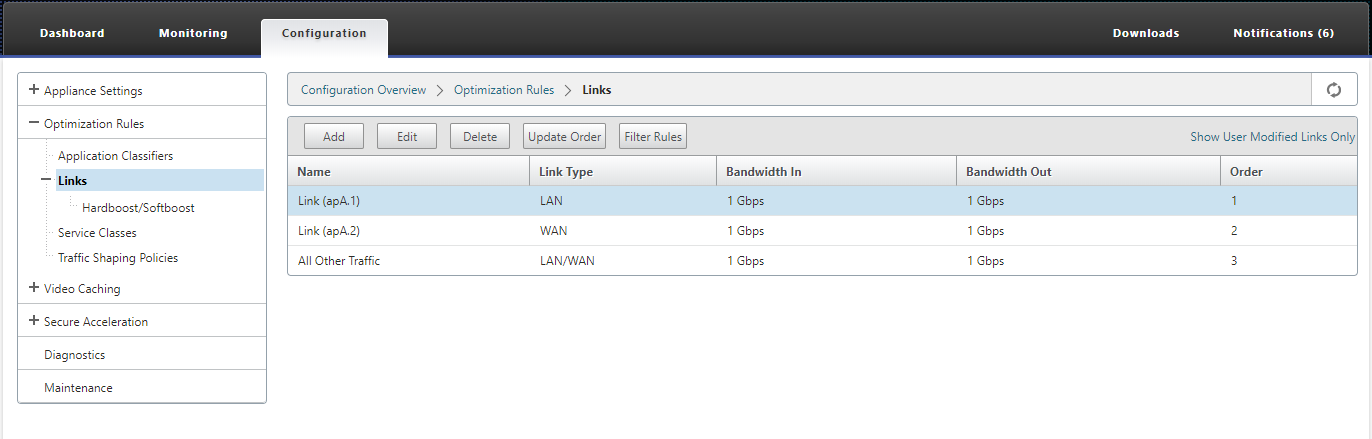
Share
Share
This Preview product documentation is Cloud Software Group Confidential.
You agree to hold this documentation confidential pursuant to the terms of your Cloud Software Group Beta/Tech Preview Agreement.
The development, release and timing of any features or functionality described in the Preview documentation remains at our sole discretion and are subject to change without notice or consultation.
The documentation is for informational purposes only and is not a commitment, promise or legal obligation to deliver any material, code or functionality and should not be relied upon in making Cloud Software Group product purchase decisions.
If you do not agree, select I DO NOT AGREE to exit.