-
In-band and backup management
-
-
This content has been machine translated dynamically.
Dieser Inhalt ist eine maschinelle Übersetzung, die dynamisch erstellt wurde. (Haftungsausschluss)
Cet article a été traduit automatiquement de manière dynamique. (Clause de non responsabilité)
Este artículo lo ha traducido una máquina de forma dinámica. (Aviso legal)
此内容已经过机器动态翻译。 放弃
このコンテンツは動的に機械翻訳されています。免責事項
이 콘텐츠는 동적으로 기계 번역되었습니다. 책임 부인
Este texto foi traduzido automaticamente. (Aviso legal)
Questo contenuto è stato tradotto dinamicamente con traduzione automatica.(Esclusione di responsabilità))
This article has been machine translated.
Dieser Artikel wurde maschinell übersetzt. (Haftungsausschluss)
Ce article a été traduit automatiquement. (Clause de non responsabilité)
Este artículo ha sido traducido automáticamente. (Aviso legal)
この記事は機械翻訳されています.免責事項
이 기사는 기계 번역되었습니다.책임 부인
Este artigo foi traduzido automaticamente.(Aviso legal)
这篇文章已经过机器翻译.放弃
Questo articolo è stato tradotto automaticamente.(Esclusione di responsabilità))
Translation failed!
In-band and backup management
In-band management
Citrix SD-WAN™ allows you to manage the SD-WAN appliance in two ways, out-of-band management and in-band management. Out-of-band management allows you to create a management IP using a port reserved for management, which carries management traffic only. In-band management allows you to use the SD-WAN data ports for management, which carry both data and management traffic, without having to configure an addition management path.
In-band management allows virtual IP addresses to connect to management services such as web UI and SSH. You can enable In-band management on multiple trusted interfaces that are enabled to be used for IP services. You can access the web UI and SSH using the management IP and in-band virtual IPs.
To enable in-band management on a virtual IP:
- In the configuration editor navigate to Sites > Virtual IP Addresses.
-
Select Inband Mgmt for the virtual IPs for which you want to enable in-band management.
Note:
The interface should be of security type Trusted and Identity enabled.
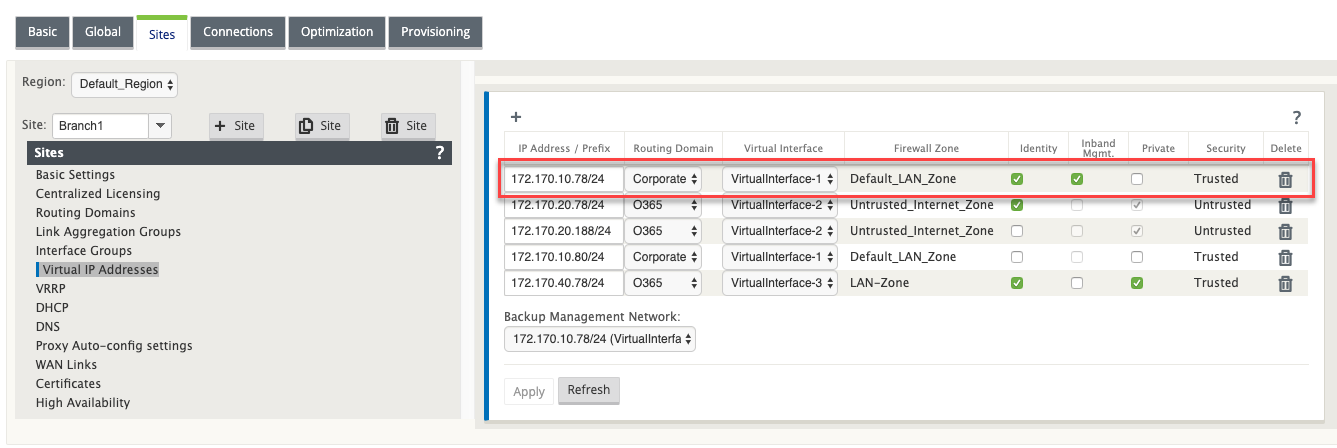
- Click Apply
For detailed procedure on configuring virtual IP address, see How to configure virtual IP.
Monitoring in-band management
In the preceding example, we have enabled in-band management on 172.170.10.78 virtual IP. You can use this IP to access the web UI and SSH.
In the web UI navigate to Monitoring > Firewall. You can see SSH and web UI accessed using the virtual IP on port 22 and 443 respectively in the Destination IP address column.
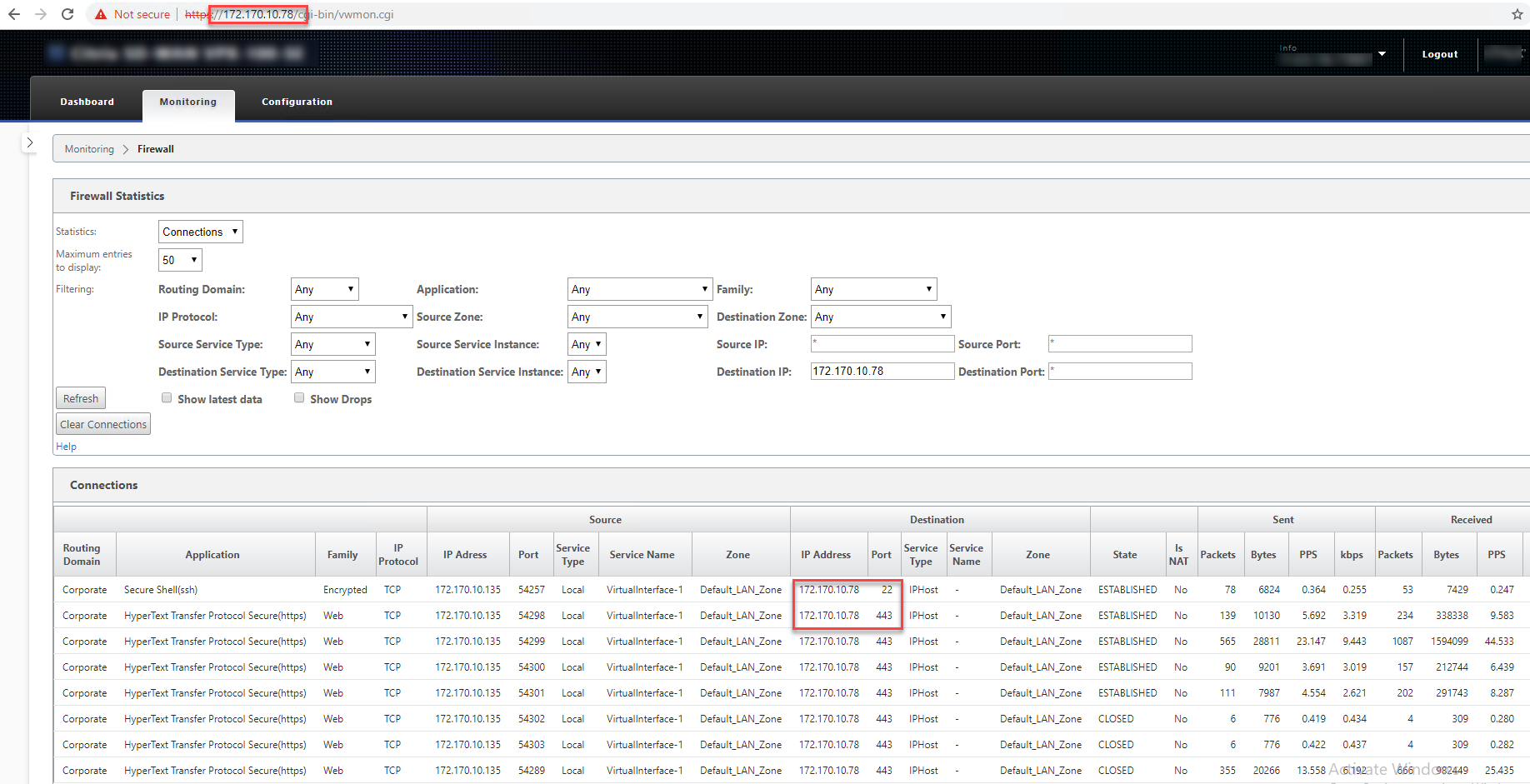
Back up management network
You can configure a virtual IP address as a back-up management network. It is used as the management IP address if the management port is not configured with a default gateway.
Note:
If a site has internet service configured with a single routing domain, a trusted interface with identity enabled is selected as the backup management network by default.
To select a virtual IP as a back-up management network:
-
In the configuration editor navigate to Sites > Virtual IP Addresses.
-
Select a virtual IP address as a backup management network.
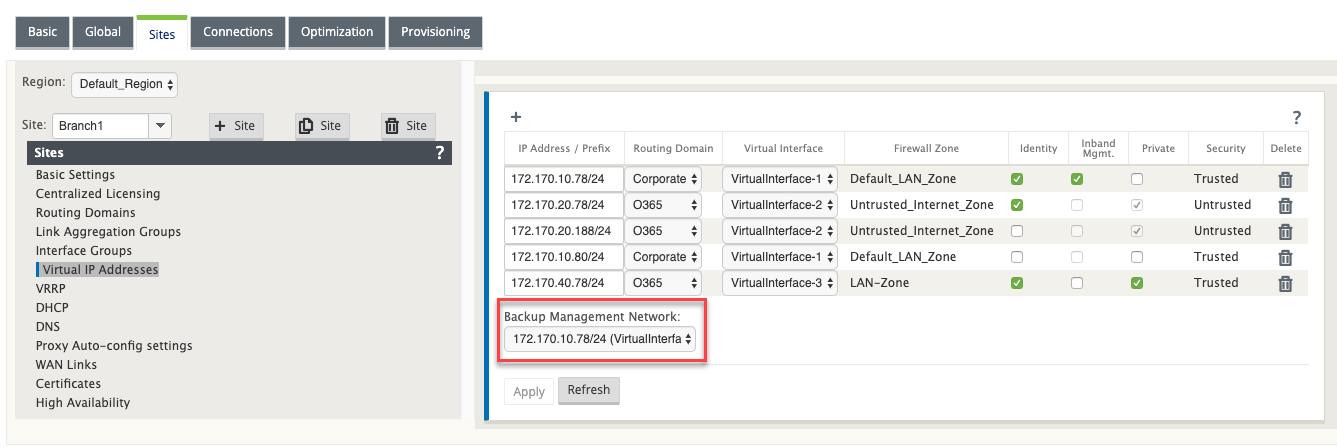
-
Click Apply.
For detailed procedure on configuring virtual IP address, see How to configure virtual IP address section in Configuration topic.
Monitoring backup management
In the preceding example, we have selected 172.170.10.78 virtual IP as the backup management network. If the management IP address is not configured with a default gateway, you can use this IP to access the web UI and SSH.
In the web UI navigate to Monitoring > Firewall. You can see this virtual IP address as the source IP address for SSH and web UI access.
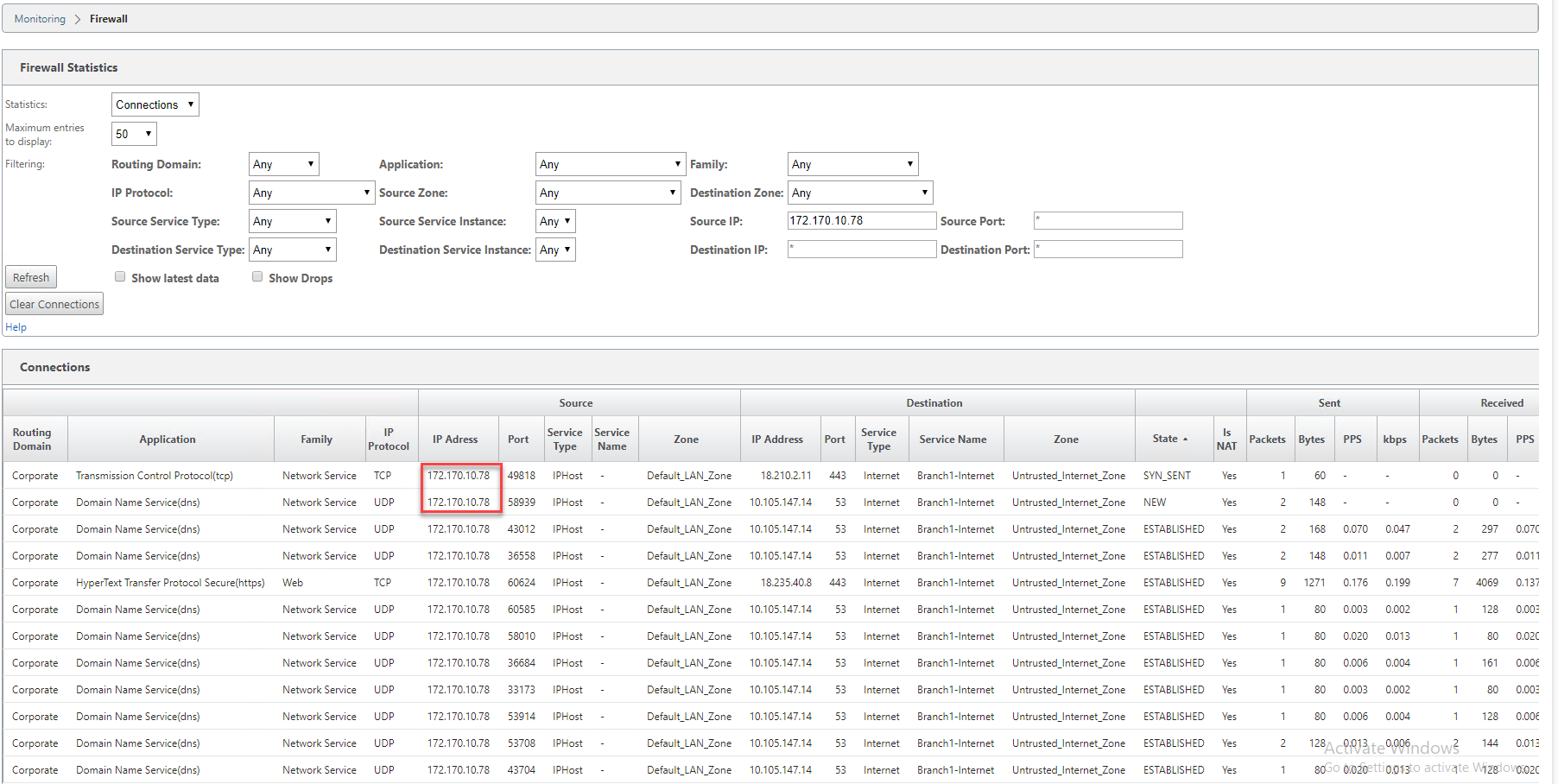
Share
Share
This Preview product documentation is Cloud Software Group Confidential.
You agree to hold this documentation confidential pursuant to the terms of your Cloud Software Group Beta/Tech Preview Agreement.
The development, release and timing of any features or functionality described in the Preview documentation remains at our sole discretion and are subject to change without notice or consultation.
The documentation is for informational purposes only and is not a commitment, promise or legal obligation to deliver any material, code or functionality and should not be relied upon in making Cloud Software Group product purchase decisions.
If you do not agree, select I DO NOT AGREE to exit.