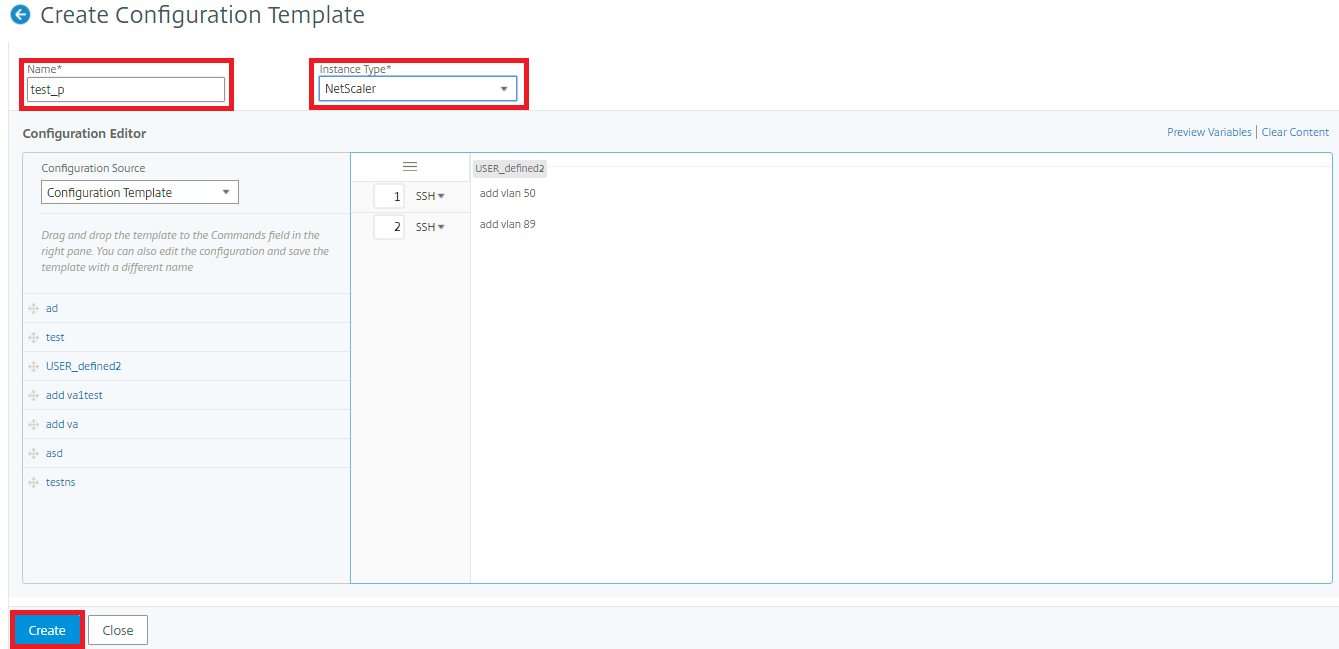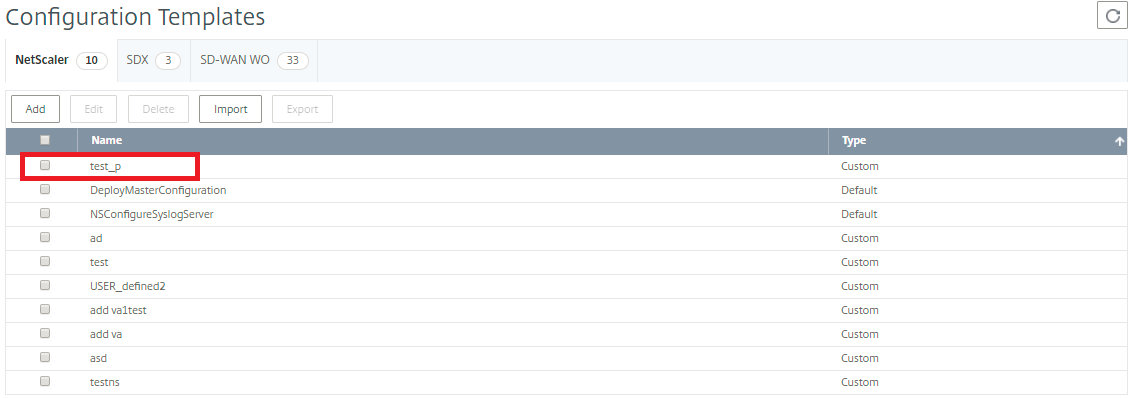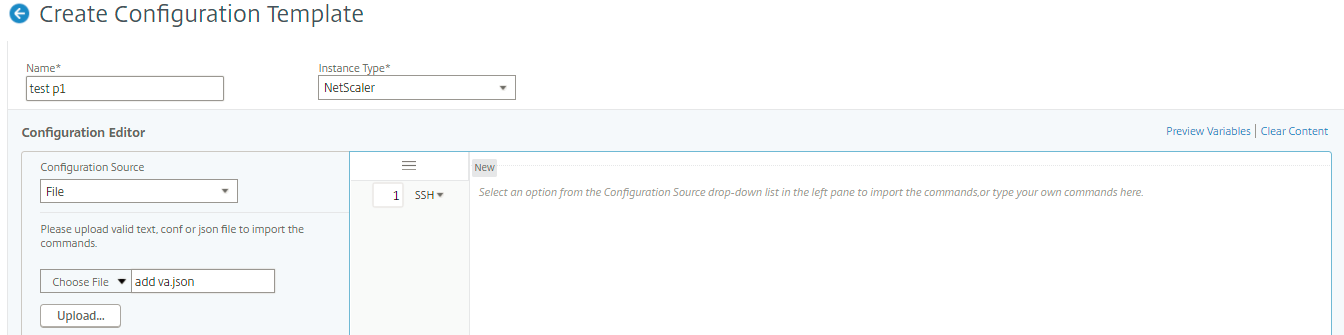Import and export configuration templates
You can export the configuration templates from any NetScaler® Application Delivery Management (ADM). You can also import the file to the same or another NetScaler ADM at any time in future. The configuration templates data (like configuration commands, variable definitions, and parameters) are not lost.
You can export the configuration templates to a .json file format and save it in the local folder. You can import configuration template .json files into NetScaler ADM. This file might be new or the one that you have exported from the same or other NetScaler ADM.
To export the configuration templates:
-
Navigate to Infrastructure > Configuration Jobs > Configuration Templates.
-
Click the Add button to create the configuration template.
-
On the Create Configuration Template page, specify the configuration template name, and choose the instance type. Under Configuration Editor, select configuration source as Configuration Template from the drop-down menu. You can drag the existing configuration templates to the configuration editor. Click Create.
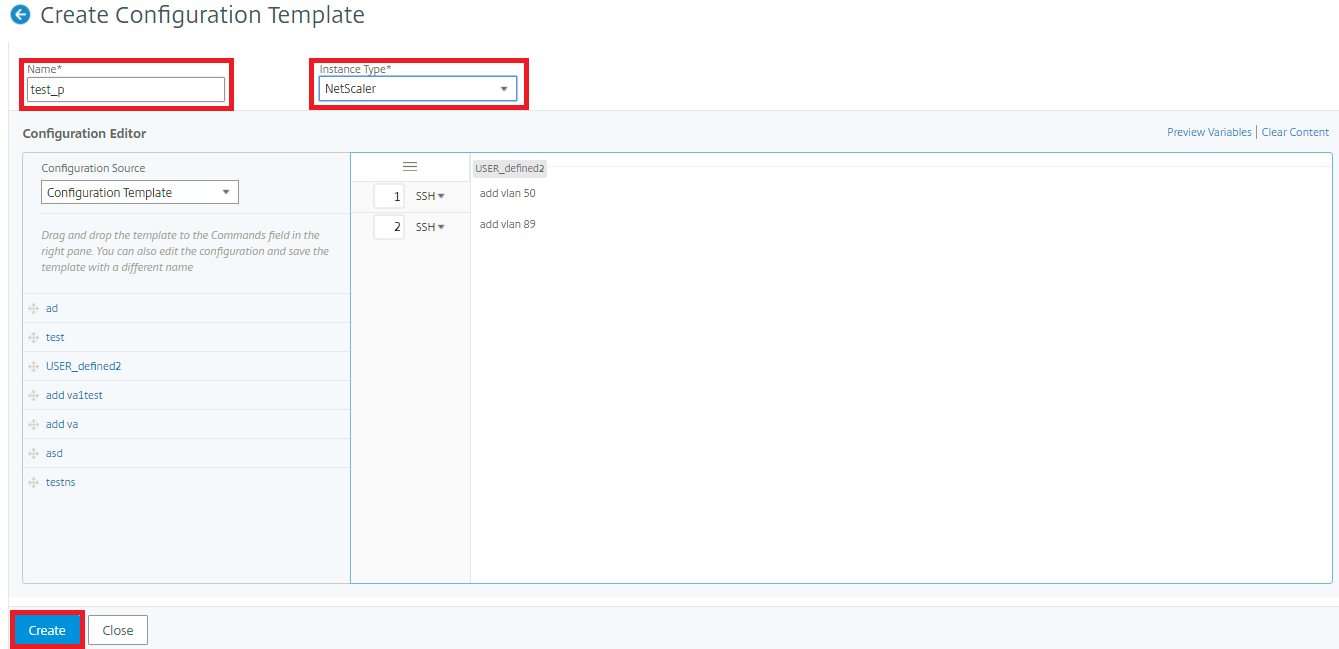
-
Navigate to Infrastructure > Configuration Jobs > Configuration Templates to view the templates created in the list of Configuration Templates.
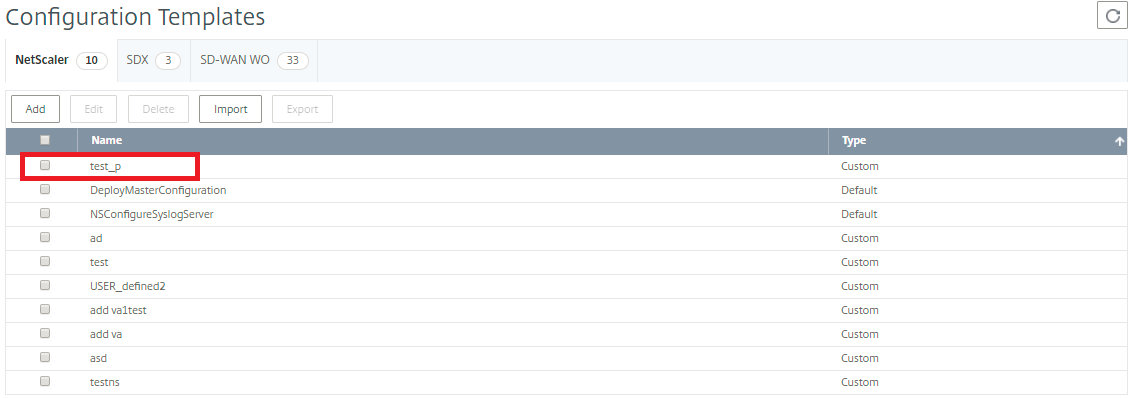
-
Select the newly created configuration template and click the Export button.
The corresponding configuration template gets downloaded on your local system in .json format.
To import the configuration templates:
-
Navigate to Infrastructure > Configuration Jobs > Configuration Templates and click the Import button. Select the path where you have the .json files of the configuration template and upload the .json files. It is highly recommended to upload the .json files that you have exported already.
-
You can also import the configuration template using File option on Configuration Editor.
-
Select File from the drop-down menu in the Configuration Editor.
-
Select Choose File (.json files) from your local system and upload the configuration template .json files.
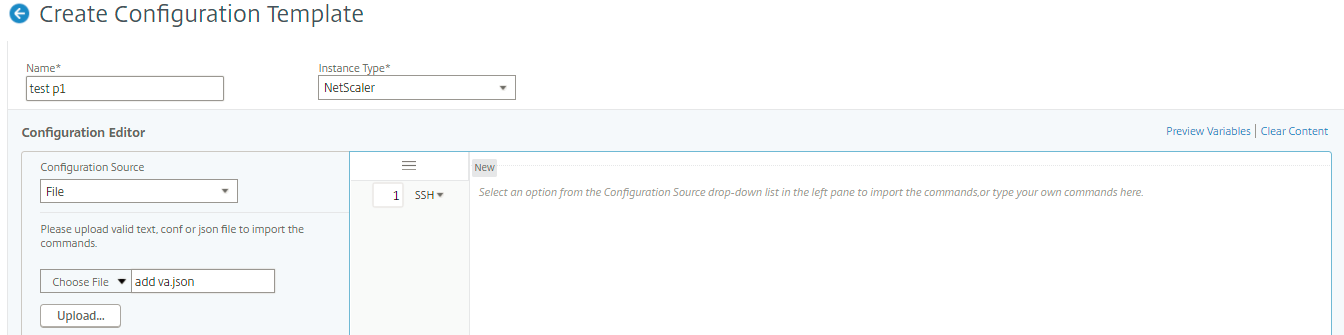
Note
-
Every new imported template is stored with a new id string.
-
You can import the configuration templates only if the file is saved in the .json format. If you import the configuration templates other than .json files, from your local system, it shows an error and fails the import of the files.
The official version of this content is in English. Some of the Cloud Software Group documentation content is machine translated for your convenience only. Cloud Software Group has no control over machine-translated content, which may contain errors, inaccuracies or unsuitable language. No warranty of any kind, either expressed or implied, is made as to the accuracy, reliability, suitability, or correctness of any translations made from the English original into any other language, or that your Cloud Software Group product or service conforms to any machine translated content, and any warranty provided under the applicable end user license agreement or terms of service, or any other agreement with Cloud Software Group, that the product or service conforms with any documentation shall not apply to the extent that such documentation has been machine translated. Cloud Software Group will not be held responsible for any damage or issues that may arise from using machine-translated content.
DIESER DIENST KANN ÜBERSETZUNGEN ENTHALTEN, DIE VON GOOGLE BEREITGESTELLT WERDEN. GOOGLE LEHNT JEDE AUSDRÜCKLICHE ODER STILLSCHWEIGENDE GEWÄHRLEISTUNG IN BEZUG AUF DIE ÜBERSETZUNGEN AB, EINSCHLIESSLICH JEGLICHER GEWÄHRLEISTUNG DER GENAUIGKEIT, ZUVERLÄSSIGKEIT UND JEGLICHER STILLSCHWEIGENDEN GEWÄHRLEISTUNG DER MARKTGÄNGIGKEIT, DER EIGNUNG FÜR EINEN BESTIMMTEN ZWECK UND DER NICHTVERLETZUNG VON RECHTEN DRITTER.
CE SERVICE PEUT CONTENIR DES TRADUCTIONS FOURNIES PAR GOOGLE. GOOGLE EXCLUT TOUTE GARANTIE RELATIVE AUX TRADUCTIONS, EXPRESSE OU IMPLICITE, Y COMPRIS TOUTE GARANTIE D'EXACTITUDE, DE FIABILITÉ ET TOUTE GARANTIE IMPLICITE DE QUALITÉ MARCHANDE, D'ADÉQUATION À UN USAGE PARTICULIER ET D'ABSENCE DE CONTREFAÇON.
ESTE SERVICIO PUEDE CONTENER TRADUCCIONES CON TECNOLOGÍA DE GOOGLE. GOOGLE RENUNCIA A TODAS LAS GARANTÍAS RELACIONADAS CON LAS TRADUCCIONES, TANTO IMPLÍCITAS COMO EXPLÍCITAS, INCLUIDAS LAS GARANTÍAS DE EXACTITUD, FIABILIDAD Y OTRAS GARANTÍAS IMPLÍCITAS DE COMERCIABILIDAD, IDONEIDAD PARA UN FIN EN PARTICULAR Y AUSENCIA DE INFRACCIÓN DE DERECHOS.
本服务可能包含由 Google 提供技术支持的翻译。Google 对这些翻译内容不做任何明示或暗示的保证,包括对准确性、可靠性的任何保证以及对适销性、特定用途的适用性和非侵权性的任何暗示保证。
このサービスには、Google が提供する翻訳が含まれている可能性があります。Google は翻訳について、明示的か黙示的かを問わず、精度と信頼性に関するあらゆる保証、および商品性、特定目的への適合性、第三者の権利を侵害しないことに関するあらゆる黙示的保証を含め、一切保証しません。
ESTE SERVIÇO PODE CONTER TRADUÇÕES FORNECIDAS PELO GOOGLE. O GOOGLE SE EXIME DE TODAS AS GARANTIAS RELACIONADAS COM AS TRADUÇÕES, EXPRESSAS OU IMPLÍCITAS, INCLUINDO QUALQUER GARANTIA DE PRECISÃO, CONFIABILIDADE E QUALQUER GARANTIA IMPLÍCITA DE COMERCIALIZAÇÃO, ADEQUAÇÃO A UM PROPÓSITO ESPECÍFICO E NÃO INFRAÇÃO.