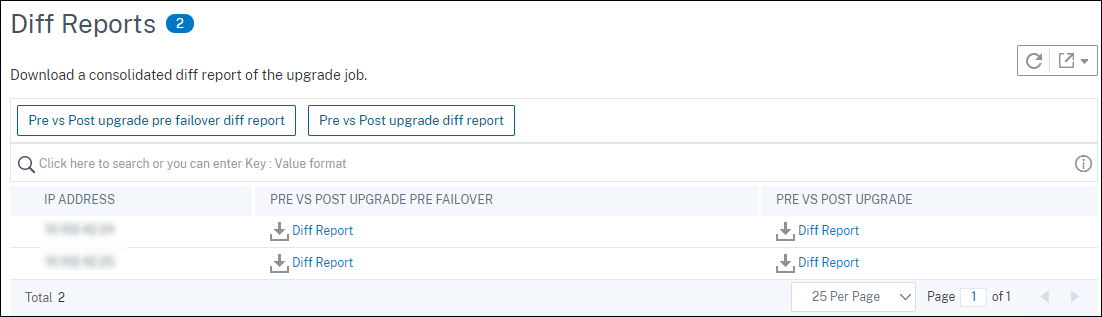Use jobs to upgrade NetScaler instances
You can use NetScaler Application Delivery Management (ADM) to upgrade one or more NetScaler instances. You must know the licensing framework and types of licenses before you upgrade an instance.
When you upgrade your NetScaler instance by creating a maintenance job, perform the pre-validation check on the instances that you want to upgrade.
-
Check for customizations - Back up your customizations and delete them from the instances. You can reapply the backed-up customizations after the instance upgrade.
-
Check the disk usage - If the
/varfolder has less than 6 GB space and the/flashfolder has less than 200 MB space, clean up the disk space. Check the following folder paths to clean the disk space:/var/nstrace/var/log/var/nslog/var/tmp/support/var/core/var/crash/var/nsinstall/var/netscaler/nsbackup
-
Check for disk hardware issues - Resolve the hardware issues if any.
You can upgrade an ADC HA pair in two stages:
-
Create an upgrade job and run on one of the nodes immediately or schedule later.
-
Schedule the upgrade job to run on the remaining node later. Ensure to schedule this job after the initial node’s upgrade.
When you upgrade an ADC HA pair, note the following:
-
The secondary node is upgraded first.
-
Synchronization and propagation of the nodes are disabled until both the nodes are upgraded successfully.
-
After the successful HA pair upgrade, an error message appears in the execution history. This message appears if your nodes in the HA pair are on different builds or versions. This message indicates that synchronization between primary and secondary node is disabled.
When you upgrade an ADC cluster, the ADM does pre-upgrade validation on the specified instance only. Before you upgrade, check and resolve customization, disk usage, and hardware issues on the cluster nodes.
Create an upgrade maintenance job to upgrade ADC instances
Note
ADC upgrade from higher version to lower version is not supported. For example, if your NetScaler instance is 13.0 82.x, you cannot downgrade the ADC instance to 13.0 79.x or any other earlier versions.
-
In NetScaler® ADM, navigate to Infrastructure > Upgrade Jobs. Click the Create Job button.

-
In Create Maintenance Jobs, select Upgrade NetScaler (Standalone/High-Availability/Cluster) and click Proceed.
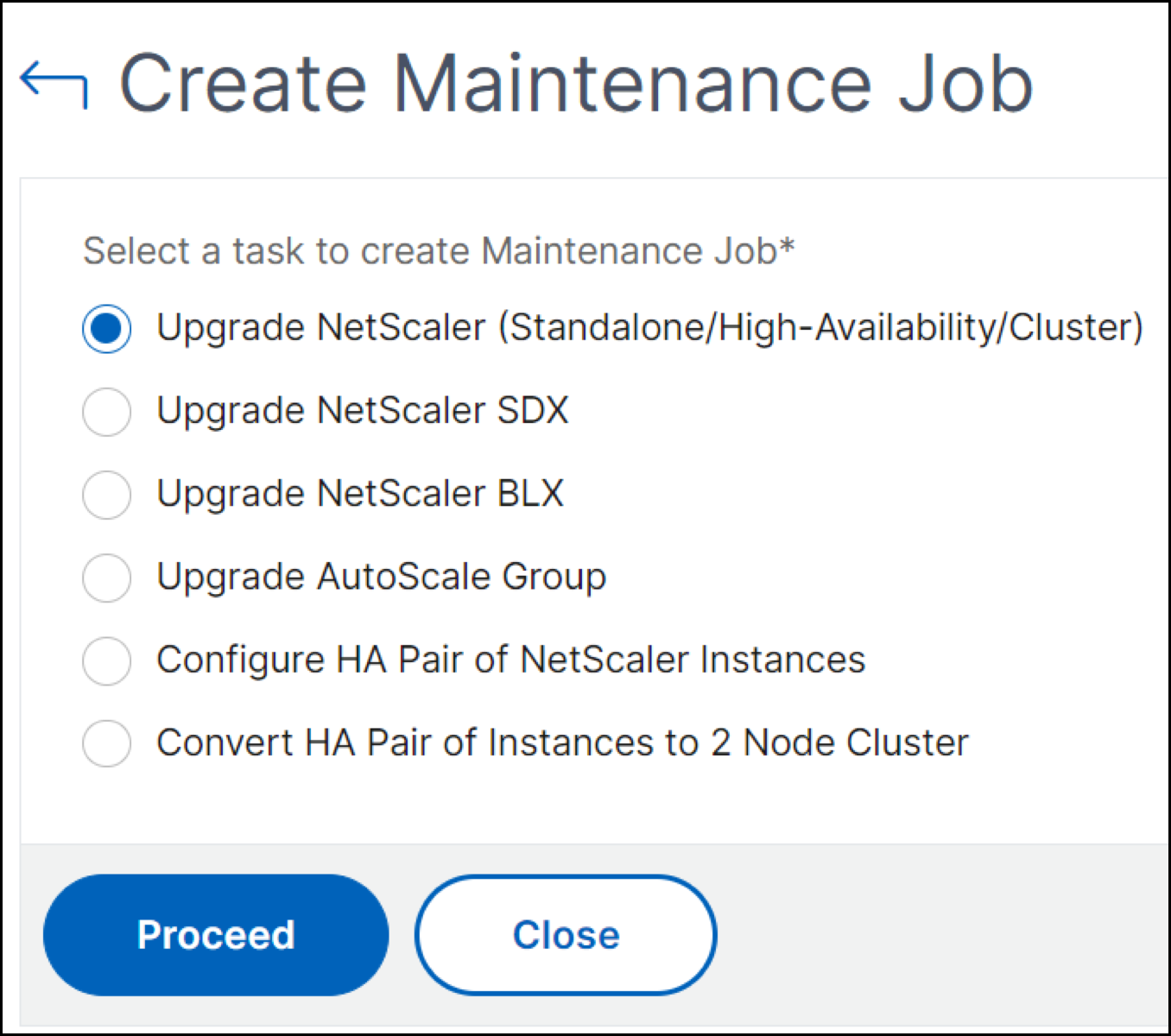
-
In Select Instance, type a name of your choice for Job Name.
-
Click Add Instances to add ADC instances that you want to upgrade.
-
To upgrade an ADC high-availability pair, select the IP addresses of the high-availability pair (denoted by the superscript of ‘S’ and ‘P’).
-
To upgrade a cluster, select the cluster IP address (denoted by the superscript of ‘C’).
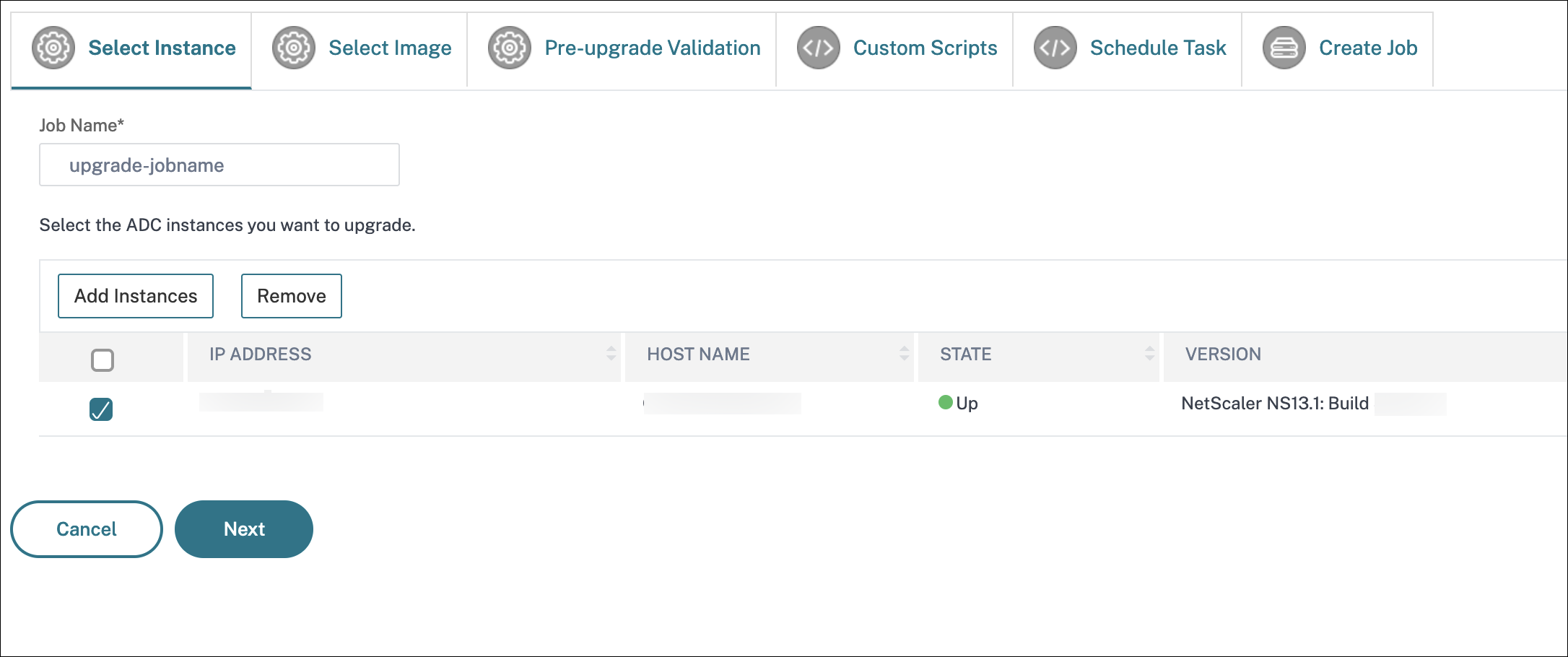
-
-
In the Select Image tab, select an ADC image from your local drive or from the build images.
-
Local - Select the instance upgrade file from your local machine.
-
Appliance - Select the instance upgrade file from a NetScaler ADM file browser. The NetScaler ADM GUI displays the instance files that are present at
/var/mps/ns_images.
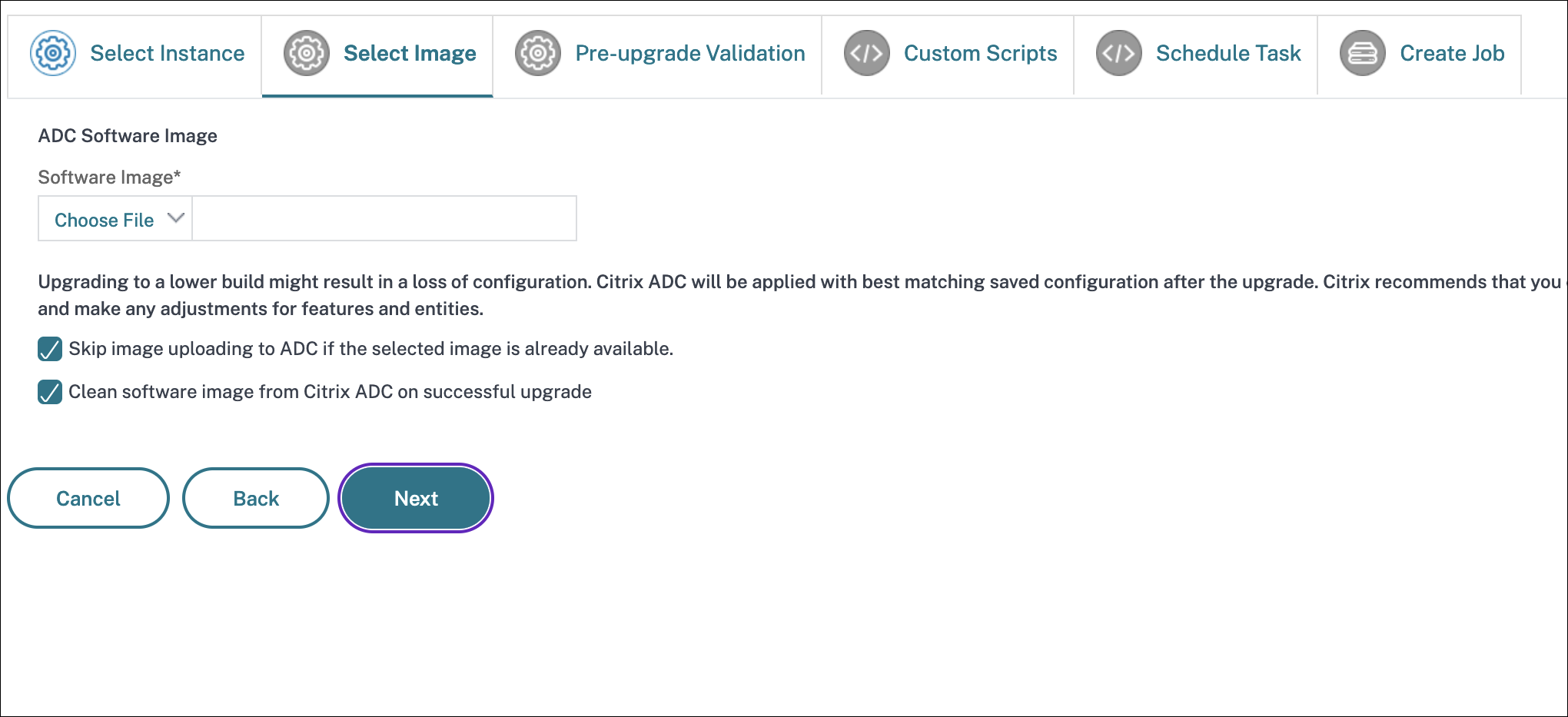
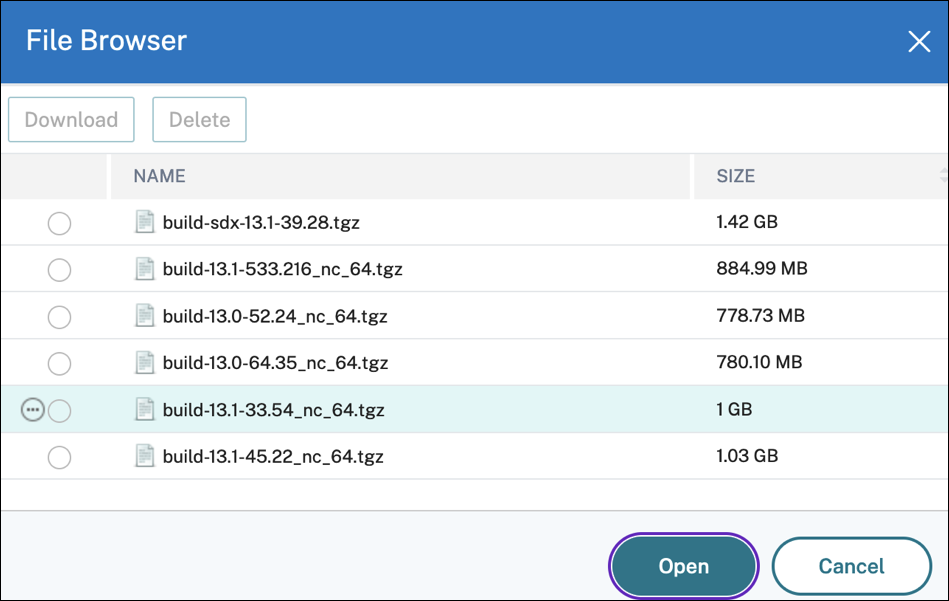
-
Skip image uploading to ADC if the selected image is already available - This option checks whether the selected image is available in ADC. Upgrade job skips uploading a new image and uses the image available in ADC.
-
Clean software image from NetScaler on successful upgrade - This option clears the uploaded image in the ADC instance after the instance upgrade.
Click Next to start the pre-upgrade validation on the selected instances.
-
- The Pre-upgrade validation tab displays the following sections:
-
Instances ready for upgrade. You can continue with the upgrade of these instances.
-
Instances blocked from upgrade. These NetScaler instances are blocked from upgrade because of pre-upgrade validation errors.
You can review, rectify the errors, and then click Move to ready for upgrade to upgrade them. If you face insufficient disk space on an instance, you can check and clean up the disk space. See, Clean up ADC disk space.
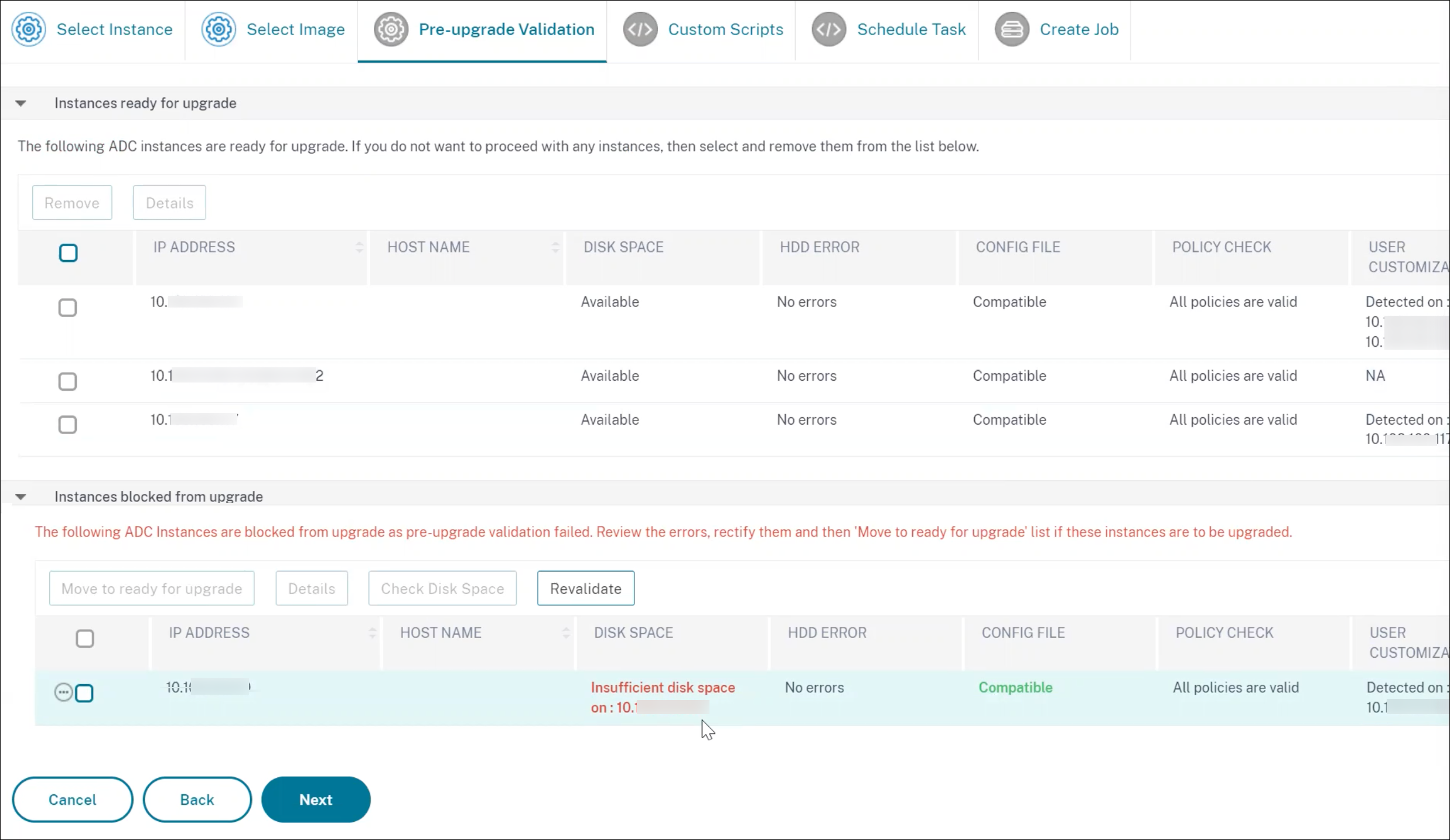
- Policy Check: If NetScaler ADM finds unsupported classic policies, you can remove such policies to create an upgrade job.
Important
If you specify cluster IP address, the ADM does pre-upgrade validation only on the specified instance not on the other cluster nodes.
-
-
Optional, in Custom scripts, specify the scripts to run before and after an instance upgrade. Use one of the following ways to run the NetScaler CLI commands:
The custom scripts are used to check the changes before and after an ADC instance upgrade. For example:
- The instance version before and after the upgrade.
- The status of interfaces, high-availability nodes, virtual servers, and services before and after upgrade.
- The statistics of virtual servers and services.
- The dynamic routes.
An instance upgrade has multiple stages. You can now specify these scripts to run in the following stages:
-
Pre upgrade: The specified script runs before upgrading an instance.
-
Post upgrade pre failover (applicable for HA): This stage only applies to the high-availability deployment. The specified script runs after upgrading the nodes, but before their failover.
-
Post upgrade (applicable for standalone) / Post upgrade post failover (applicable for HA): The specified script runs after upgrading an instance in the standalone deployment. In the high-availability deployment, the script runs after upgrading the nodes and their failover.
Note
Ensure to enable script execution at the required stages. Otherwise, the specified scripts do not run.
You can import a script file or type NetScaler CLI commands directly in the ADM GUI.
- Import commands from file: Select the NetScaler CLI command input file from your local computer.
- Type commands: Enter NetScaler CLI commands directly on the GUI.
In the post upgrade stages, you can use the same script specified in the pre-upgrade stage.

-
In Schedule Task, select one of the following options:
-
Upgrade now - The upgrade job runs immediately.
-
Schedule Later - Select this option to run this upgrade job later. Specify the Execution Date and Start Time when you want to upgrade the instances.
If you want to upgrade an ADC HA pair in two stages, select Perform two stage upgrade for nodes in HA.
Specify the Execution Date and Start Time when you want to upgrade another instance in the HA pair.
-
-
In Create Job, specify the following details:
-
Select one of the following options from the Software Image list:
-
Local - Select the instance upgrade file from your local machine.
-
Appliance - Select the instance upgrade file from an ADM file browser. The ADM GUI displays the instance files that are present at
/var/mps/mps_images.
-
-
Specify when you want to upload the image to an instance:
-
Upload now - Select this option to upload the image immediately. However, the upgrade job runs at the scheduled time.
-
Upload at the time of execution - Select this option to upload the image at the time of upgrade job execution.
For high-availability pair, you can specify the nodes on which you want to upload the image:
-
Upload to both primary and secondary nodes: Upload the build image file to both the primary and secondary nodes.
-
Upload to secondary node only: Upload the build image file to only the secondary node. After the secondary node is upgraded, a failover occurs and the build image file is uploaded to the new secondary node which was previously, the primary node.
-
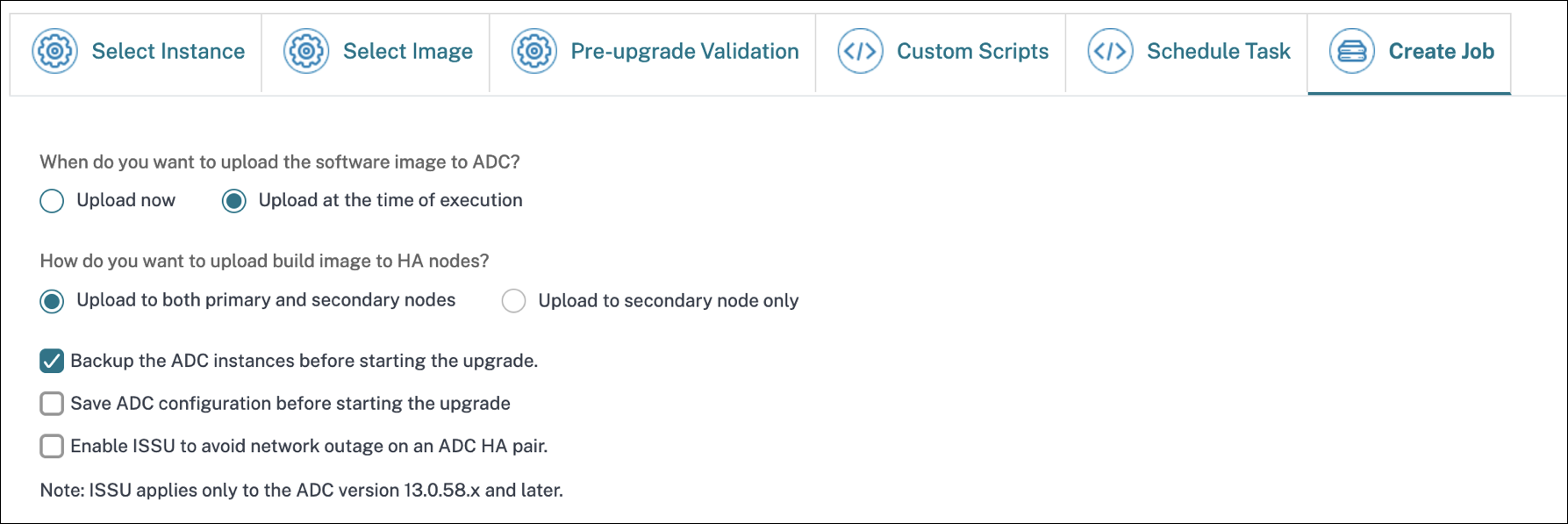
For more information on the available scheduling scenarios for high-availability pair, see Scheduling upgrade jobs for high-availability pair.
-
Clean software image from NetScaler on successful upgrade - Select this option to clear the uploaded image in the ADC instance after the instance upgrade.
-
Backup the ADC instances before starting the upgrade. - Creates a backup of the selected ADC instances.
-
Maintain the primary and secondary status of HA nodes after upgrade: Select this option if you want the upgrade job to start a failover after each node’s upgrade. In this way, the upgrade job maintains the primary and secondary status of the nodes.
-
Save ADC configuration before starting the upgrade - Saves the running ADC configuration before upgrading the ADC instances.
-
Enable ISSU to avoid network outage on ADC HA pair - ISSU ensures the zero downtime upgrade on an ADC high-availability pair. This option provides a migration functionality that honors the existing connections during upgrade. So, you can upgrade an ADC HA pair without downtime. Specify the ISSU migration timeout in minutes.
-
Receive Execution Report through email - Sends the execution report in email. To add an email distribution list, see Create an email distribution list.
-
Receive Execution Report through slack - Sends the execution report in slack. To add a Slack profile, see Create a Slack profile.
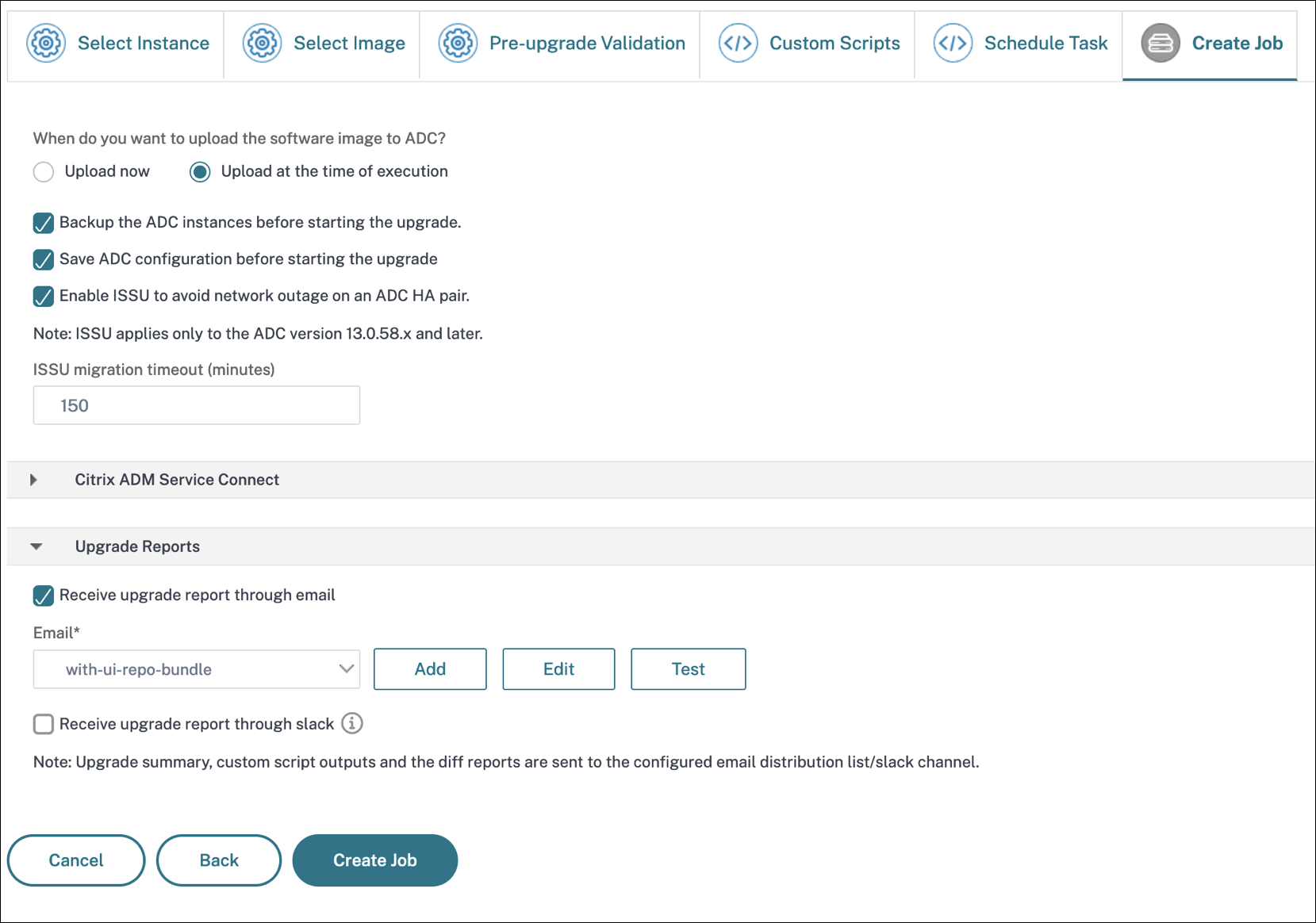
-
- Click Create Job.
The upgrade job appears in the Infrastructure > Upgrade Jobs. When you edit an existing job, you can switch to any tabs if the required fields are already filled. For example, if you are in the Select Configuration tab, you can switch to the Job Preview tab.
Clean up the ADC disk space
If you face the insufficient disk space issue while upgrading an ADC instance, clean up the disk space from the NetScaler ADM GUI itself.
-
In the Pre-upgrade validation tab, the Instances blocked from upgrade section displays the instances that failed the upgrade because of Insufficient disk space. Select the instance that has the disk space issue.
-
Click Check Disk Space.
A Disk Space Details pane appears. This pane displays the instances, used memory, and available memory.
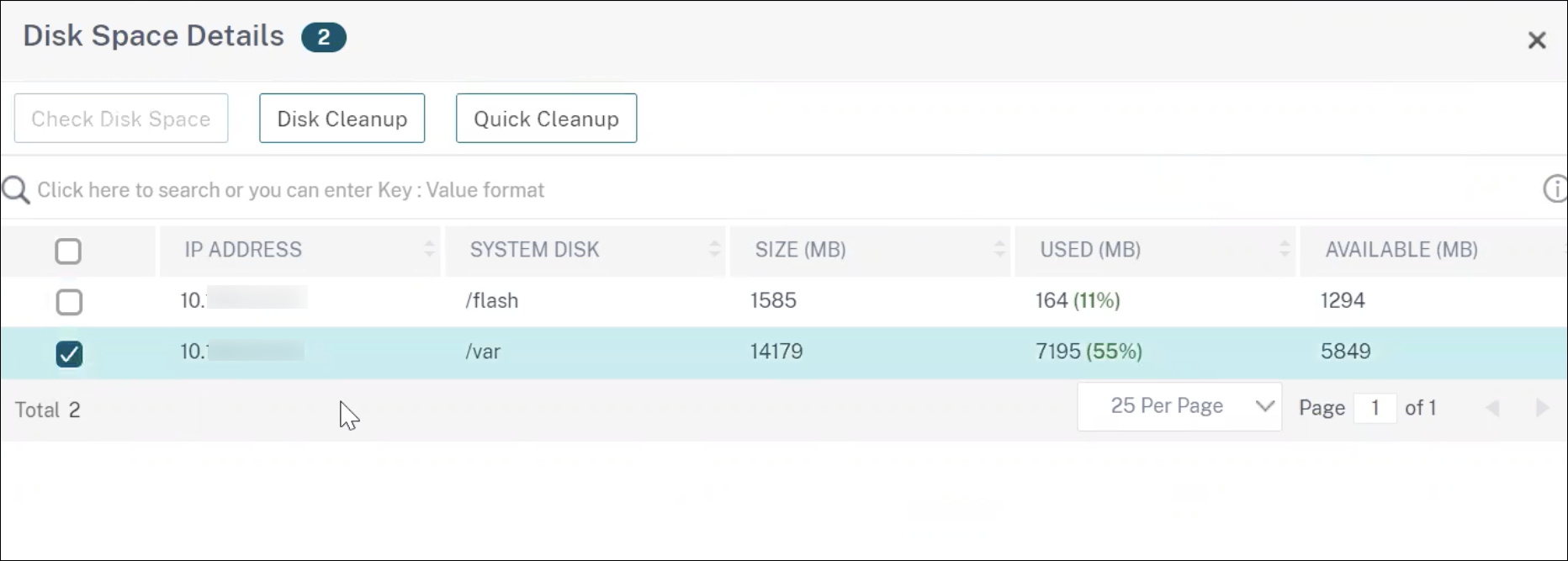
-
In the Disk Space Details pane, select the instance that requires cleanup and do one of the following:
-
Disk Cleanup - Navigate to the required folders or directories and delete them to free up disk space.
-
Quick Cleanup - Quickly clear up disk space by deleting multiple folders. In the Confirm pane that appears, select the folders you want to delete, and click Yes.
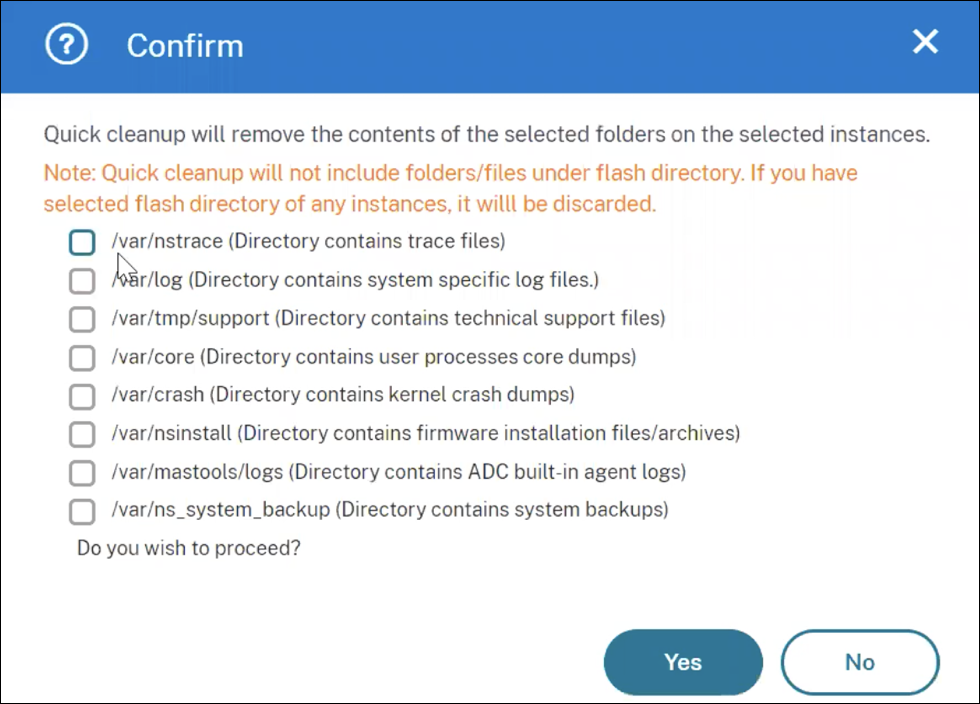
-
After clearing up the disk space, you can check if sufficient disk space is now available to upgrade the instance. In the Instances blocked from upgrade section, click Revalidate.
In the following example, disk space is available. You can now click Move to ready for upgrade to upgrade the instance or click Next to continue to the next step.
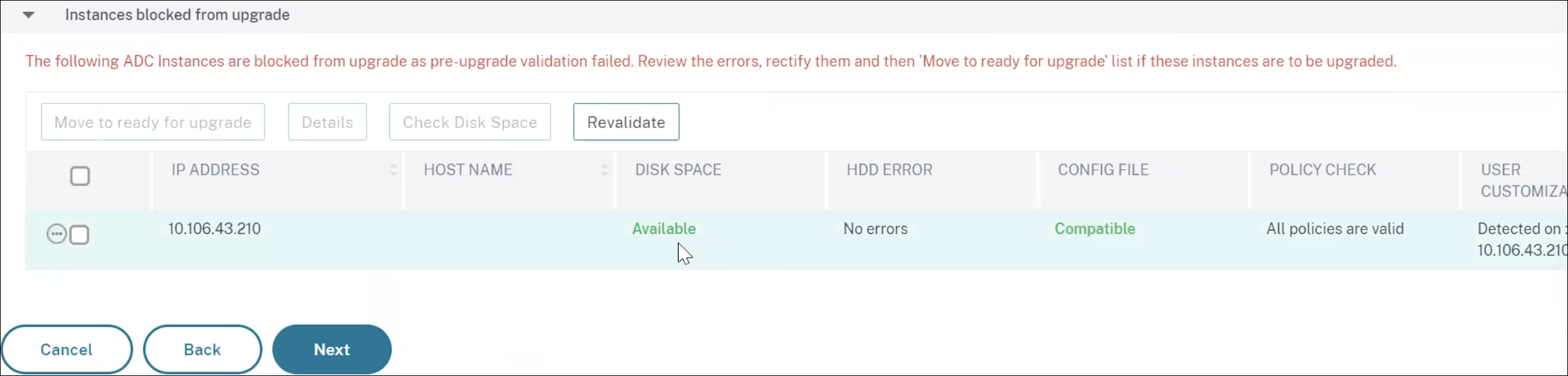
-
Scheduling upgrade jobs for a NetScaler high-availability pair
The following table lists the different scheduling scenarios in the Schedule Task page and the corresponding upgrade options available in the Create Job page:
| When do you want to execute the upgrade job? | When do you want to upload the software image to ADC? | How do you want to upload build image to HA nodes? |
|---|---|---|
| Upgrade now | Not applicable | Upload to both primary and secondary nodes (default option) |
| Schedule later | Upload at time of execution (default option) | Upload to both primary and secondary nodes (default option) |
| Upload now | ||
| Schedule later (when Perform two stage upgrade for nodes in HA is selected) | Upload at time of execution (default option) | Upload to secondary node only (default and only option) |
| Upload now | ||
Download a consolidated diff report of an ADC upgrade job
You can download a diff report of an ADC upgrade job if custom scripts are specified. A diff report contains the differences between the outputs of the pre-upgrade and post-upgrade script. With this report, you can determine what changes occurred on the ADC instance post upgrade.
Note
The diff report is generated only if you specify the same script in the pre-upgrade and post-upgrade stages.
To download a diff report of an upgrade job, do the following:
-
Navigate to Infrastructure > Configuration Jobs > Maintenance Jobs.
-
Select the upgrade job for which you want to download a diff report.
-
Click Diff Reports.
-
In Diff Reports, download a consolidated diff report of the selected upgrade job.
In this page, you can download any of the following diff reports type:
- Pre vs Post upgrade pre failover diff report
- Pre vs Post upgrade diff report