Replicate running and saved configuration from one NetScaler instance to another
May 24, 2018
You can now replicate a NetScaler instance’s configuration on other instances. When you configure a job in NetScaler ADM, select an instance as the Configuration Source and choose the selected instance’s running or saved configuration.
For example, when you select Running Configuration and click Extract, NetScaler ADM sends a request to the selected NetScaler instance to locate the running configuration, and displays it as a template. You can drag the template into the Commands field in the right-hand pane. You can modify the commands, parameters, and instances.
To replicate running and saved configuration commands of one instance to another instance on NetScaler® ADM:
-
Navigate to Infrastructure > Configuration Jobs, and click Create Job.
-
Specify the job name and the type of instance. For example, specify NetScaler Running Config1 as your job’s name and the instance type as NetScaler.
-
Select Instance as the Configuration Source, select the source instance whose configuration you want to replicate on other instances.
-
You see the following three options:
-
Running Configuration
-
Saved Configuration
-
Configuration by time duration
-
-
Choose Running Configuration, and click Extract. The number of running configuration commands run on that instance is displayed.
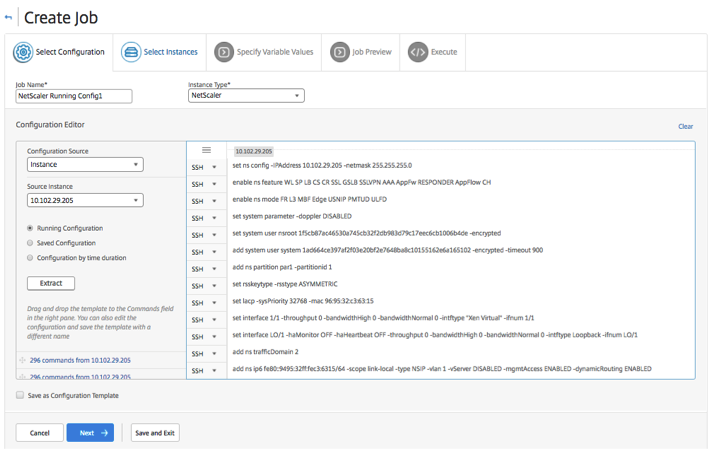
-
Drag the commands in the Commands field in the right pane.
-
You can edit the commands in the Commands field. For example, if the commands extracted are to set up a NetScaler instance. This might include adding partitions, setting up load balancing, binding the load balancing server to services, and so on. You might want to edit your commands, to set up your new NetScaler instances without partitions. So, to remove partitions, manually delete commands related to the creation of partitions and click Next.
-
Click Add Instances and add the instances on which you want to apply the running configuration commands. Click OK and then, click Next.
-
If you have specified variables in the commands, on the Specify Variable Values tab, click Download Input Key File. In the downloaded file, specify values for the variables, and then upload the file to NetScaler ADM.
-
On the Job Preview tab, you can evaluate and verify the commands to be run on each instance or instance group.
11. In the Execute tab, you can choose to run your job now or schedule it to be run later. You can also choose what action NetScaler ADM must take it the command fails and if you’d like to send an Email notification regarding the success or failure of the job along with other details.