Add NetScaler ADM as device manager in Cisco APIC
May 24, 2018
NetScaler Application Delivery Management (ADM) acts as a centralized device manager for NetScaler deployed on Cisco ACI. You need to add NetScaler ADM as a device manager in the Cisco APIC.
To add NetScaler ADM as a device manager in the APIC using the APIC GUI:
-
On the menu bar, go to Tenants > All Tenants.
-
In the Work pane, double-click the tenant’s name.
-
In the Navigation pane, select tenant_name > L4-L7 Services.
-
Right-click on Device Managers and click Create Device Manager.
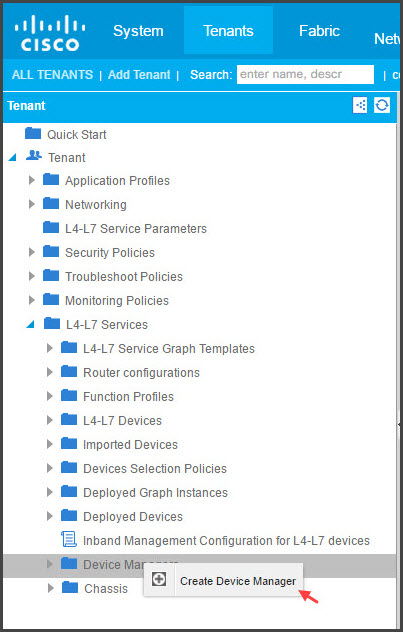
-
In the Create Device Manager dialog box, do the following:
-
In the Device Manager Name field, enter a name for the NetScaler ADM deployment that you want register as a device manager.
-
In the Management EPG drop-down list, select the management EPG.
-
In the Device Manager Type drop-down list, select Citrix-DevMgr-1.0.
-
In the Management field, click + and add the IP address and port details of the NetScaler ADM deployment.
-
In the Username field, enter the user name to access NetScaler ADM.
-
In the Password and Confirm Password fields, enter the password to access NetScaler ADM.
-
Click SUBMIT.
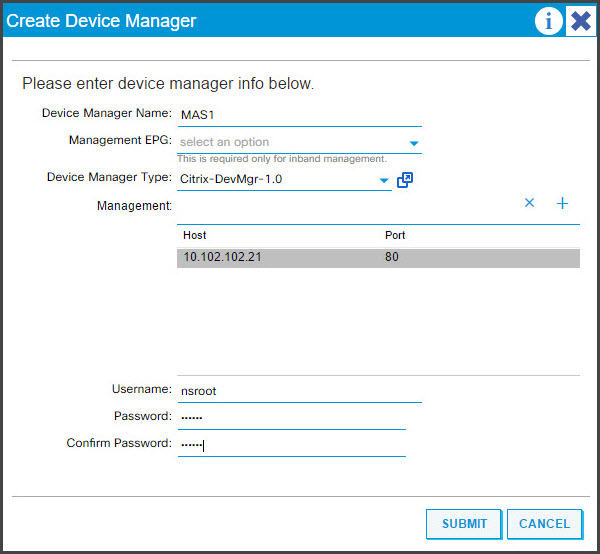
-
Once the NetScaler ADM is successfully registered as a device manager in the APIC, the device manager is added and is displayed in the Navigation pane. To view the registered device manager, in the Navigation pane, go to tenant_name > L4-L7 Services > Device Manager.
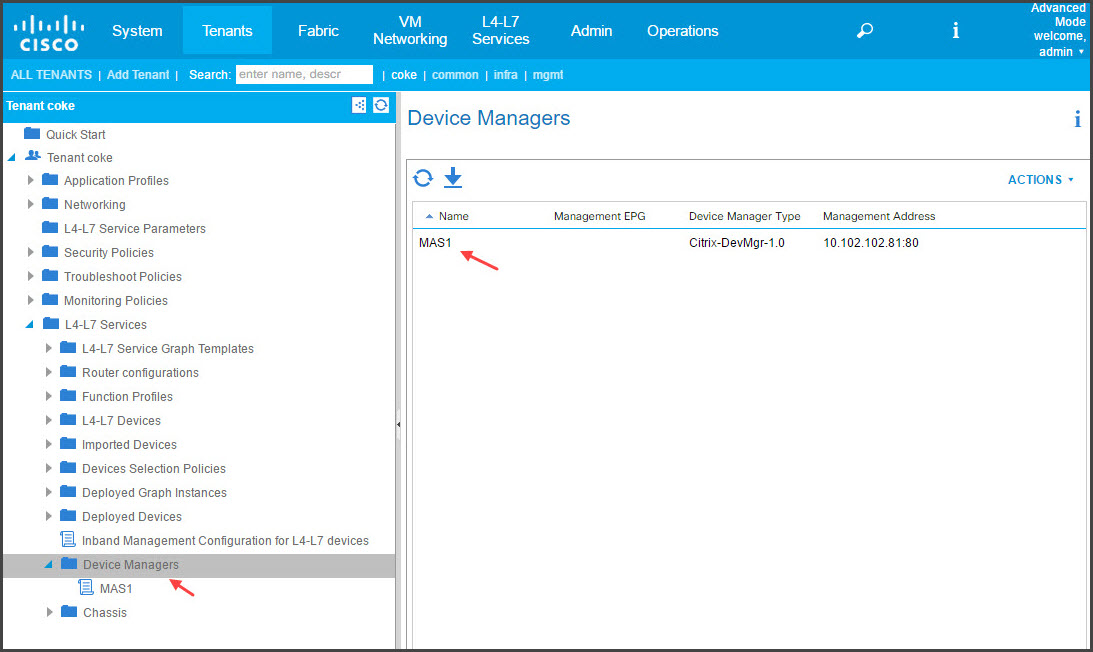
Note
Make sure that there are no connectivity issues between the Cisco APIC and NetScaler ADM and that you provide the same credentials that you use to access the NetScaler ADM. Also make sure that the account has admin privileges.
Important
After you import the device package, make sure that there are no faults in the APIC. You can view the faults by clicking the Faults tab in the Device Types window.
You can also register NetScaler ADM as a device manager by using APIs. Following is a sample XML payload that shows how you can use APIs to add NetScaler ADM as a device manager.
<polUni>
<fvTenant name="coke">
<vnsDevMgr name="MAS1">
<vnsRsDevMgrToMDevMgr tDn="uni/infra/mDevMgr-Citrix-DevMgr-1.0" />
<vnsCMgmts name="devMgmt" host="10.102.102.81" port="80"/>
<vnsCCred name="username" value="nsroot"/>
<vnsCCredSecret name="password" value="*****("/>
</vnsDevMgr>
</fvTenant>
</polUni>