View ingress details for troubleshooting issues
In service graph, click the ingress and select View Details to visualize the details of NetScaler instance that is configured for the Kubernetes cluster.
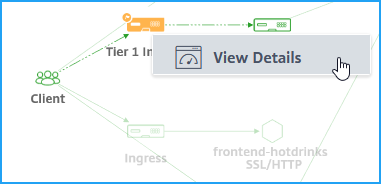
Click Instance Details to view the details.
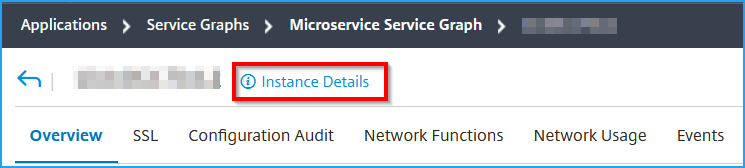
The following details are displayed:
-
Information - Instance details such as instance type, deployment type, version, model, and so on.
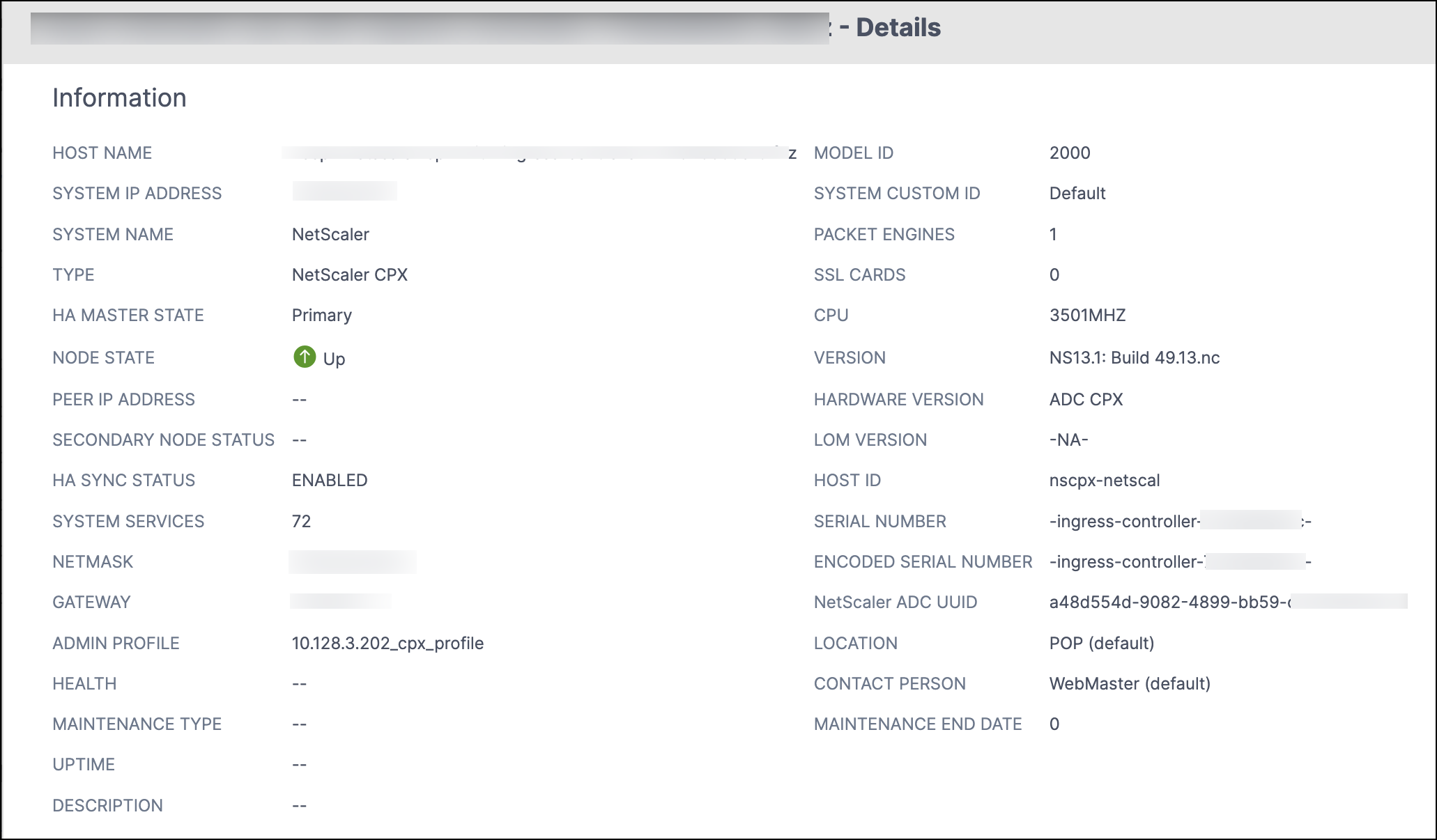
-
Features – By default, the features that are not licensed are displayed. Click Licensed Features to view the features that are licensed.
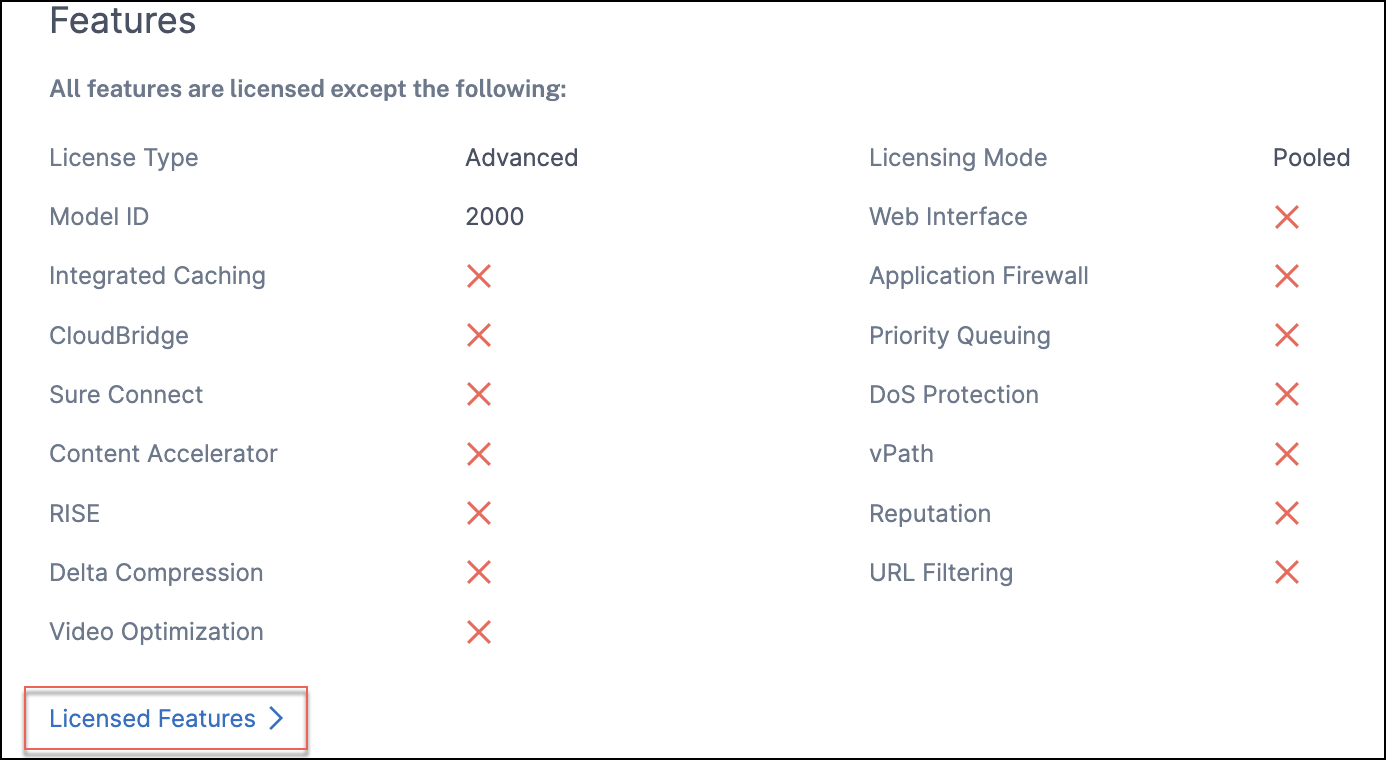
-
Modes – By default, all modes that are disabled on the instance are displayed. Click View Enabled Modes to view the enabled modes on the instance.
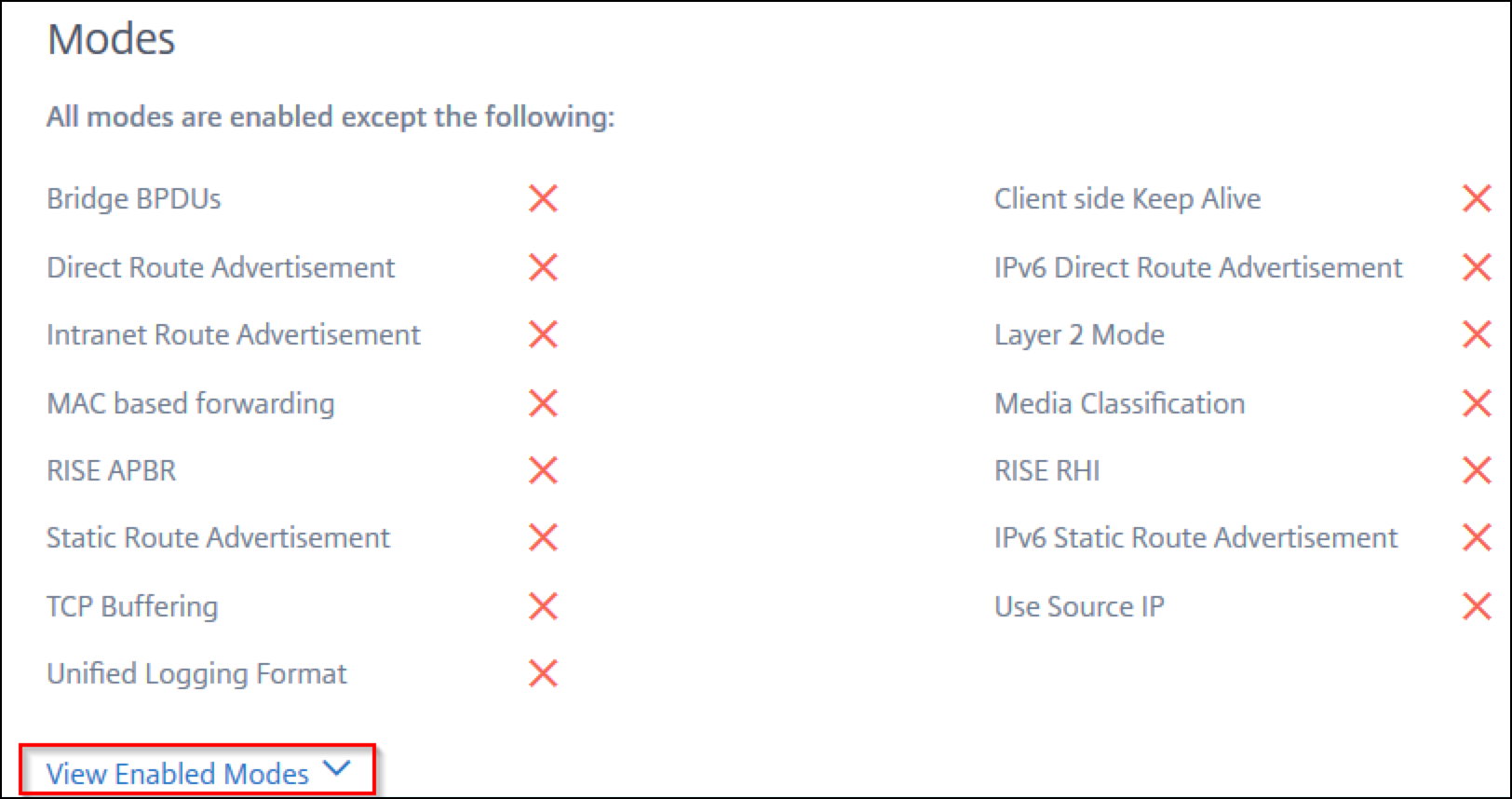
The instance dashboard presents an instance overview where you can see the following details:
-
Instance score
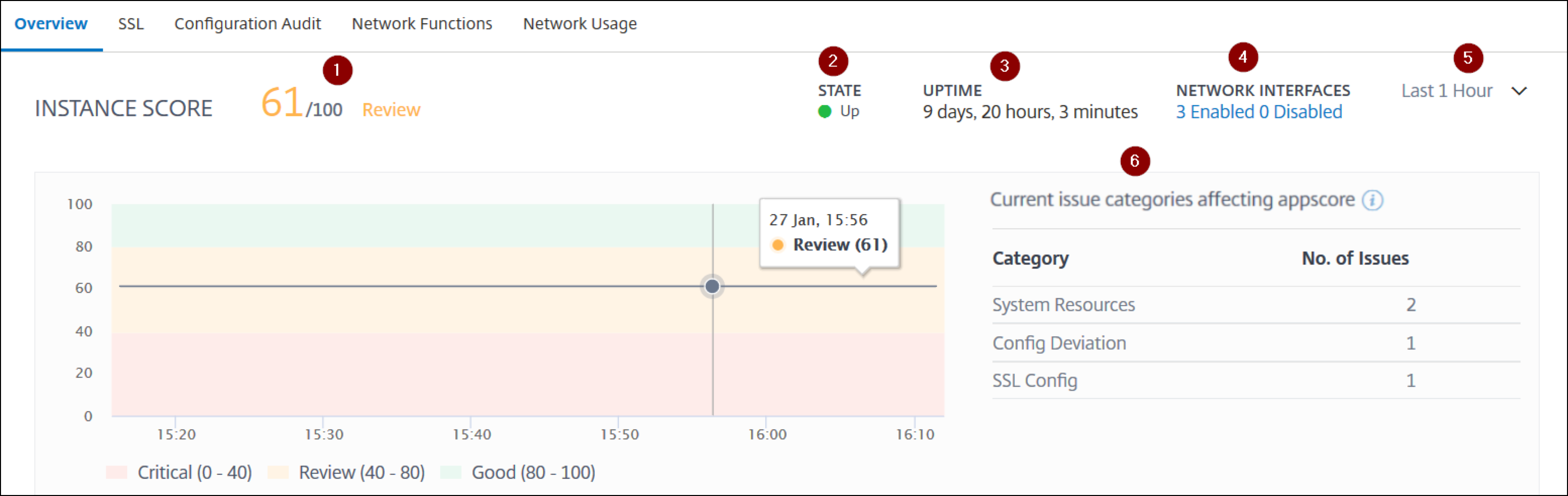
1 – Indicates the current NetScaler instance score for the selected time duration. The final score is calculated as 100 minus total penalties. The graph displays the score ranges for the selected time duration.
2 – Indicates the current status of the NetScaler instance, such as Up, Down, and Out of Service.
3 – Indicates the duration that the NetScaler instance is up and running.
4 – Indicates the total network interfaces enabled and disabled for the instance. Click to view the details such as network interface name and the status (enabled or disabled).
5 – Select the time duration from the list to view the instance details.
6 – Displays the total issues and issue category of the NetScaler instance.
-
Key Metrics
Click each tab to view the details. In each metric, you can view the average value and the difference value for the selected time.
The following image is an example for HTTPS Req/Sec and the selected time duration is for last 1 month. The value 692 is the average HTTPS Req/Sec for the last 1-month duration and the value 20 is the difference value. In the graph, the first value is 139 and the last value is 119. The difference value is 139 – 119 = 20.
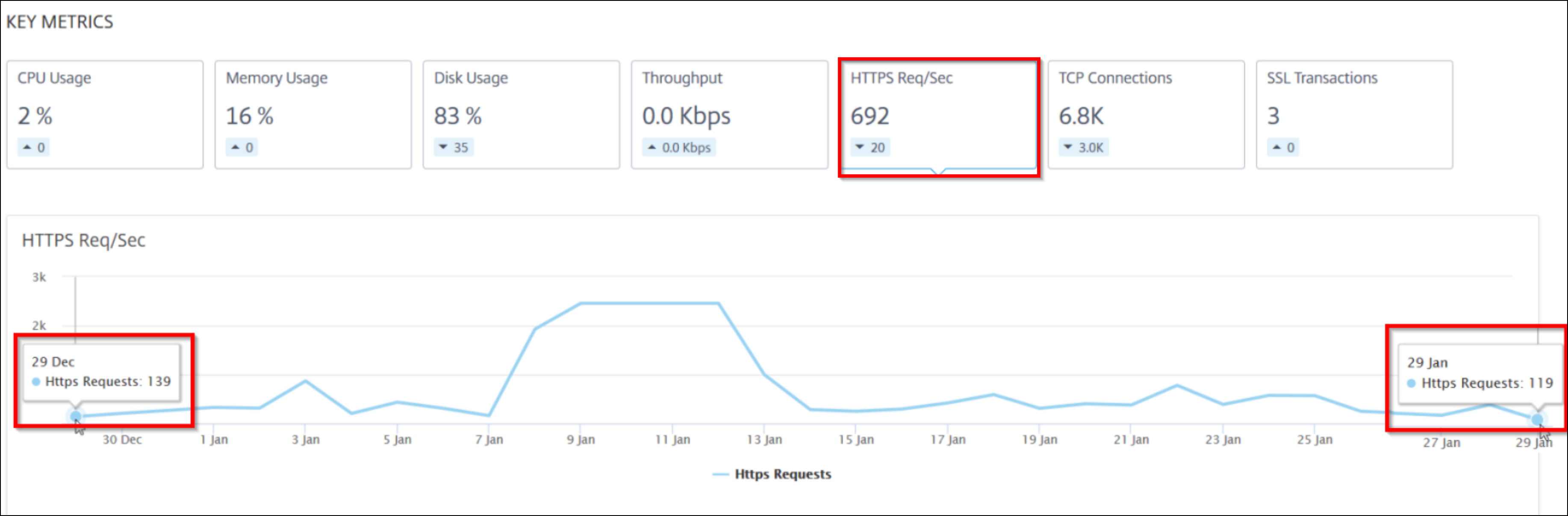
You can view the following instance metrics in a graph format for the selected time duration:
-
CPU Usage – The average CPU % from the instance for the selected duration (displays for both packet CPU and for management CPU).
-
Memory Usage – The average memory usage % from the instance for the selected duration.
-
Disk Usage – The average disk space % from the instance for the selected duration.
-
Throughput – The average network throughput processed by the instance for the selected duration.
-
HTTPS request/sec – The average HTTPs requests received by the instance for the selected duration.
-
TCP connections – The average TCP connections established by the client and server for the selected duration.
-
SSL transactions – The average SSL transactions processed by the instance for the selected duration.
-
-
Issues
You can view the following issues that occur in NetScaler instance:
Issue Category Description Issues System Resources Displays all issues related to the NetScaler system resource such as CPU, Memory, disk usage, and so on. - High CPU Usage
- High Memory Usage
- High Disk Usage
- SSL Card Failures
- Power Failure
- Disk Error
- Flash Error
- NIC Discards
SSL Config Displays all issues related to the SSL configuration on the NetScaler instance. - SSL Certs Expired
- Not Recommended Issuer
- Not Recommended Algo
- Not Recommended Key Strength
Config Deviation Displays all issues related to the configuration jobs applied in NetScaler instance. - Config Drift
- Running vs Template
Capacity issues Displays NetScaler capacity issues. The NetScaler Console polls these events every five minutes from the NetScaler instance and displays the packet drops or rate-limit counter increments if exists. The issues are categorized on the following capacity parameters. - Throughput Limit Reached
Networking Displays the operational issues that occur in the instances. For more information, see Enhanced Infrastructure Analytics with new indicators. Click each tab to analyze and troubleshoot the issue. For example, consider that an instance has the following errors for the selected time duration:
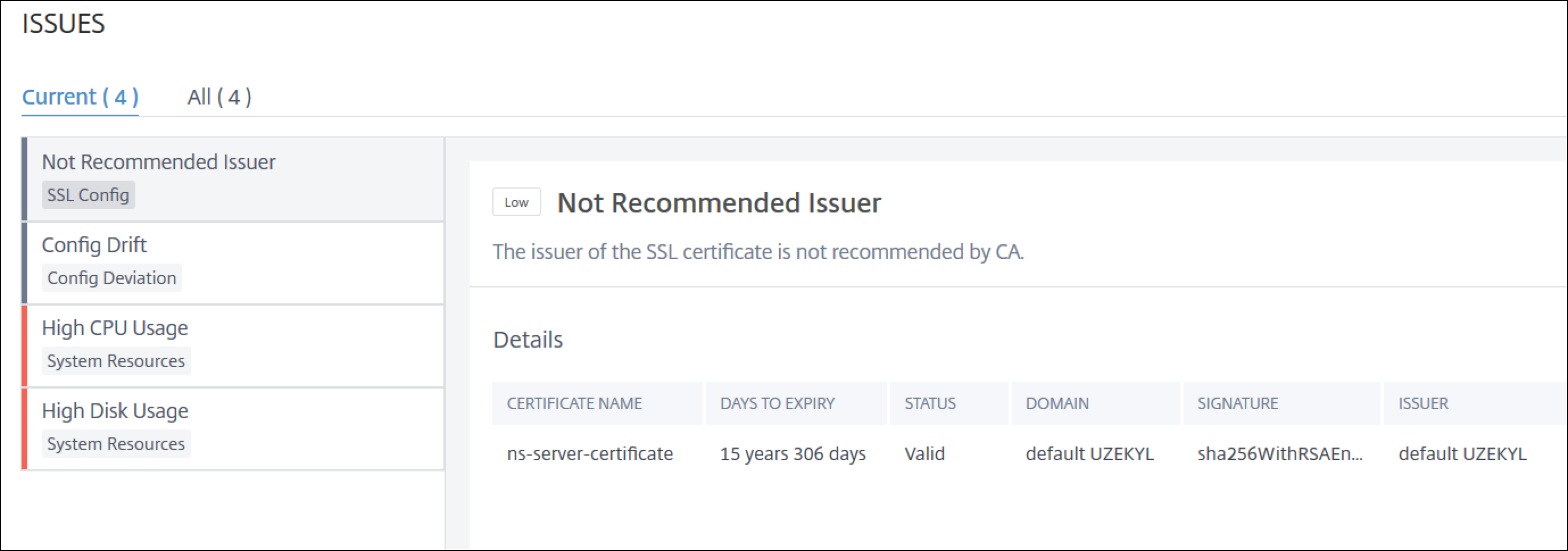
-
The Current tab displays the current NetScaler operational issues that are affecting the instance score.
-
The All tab displays all infra issues detected for the selected duration.