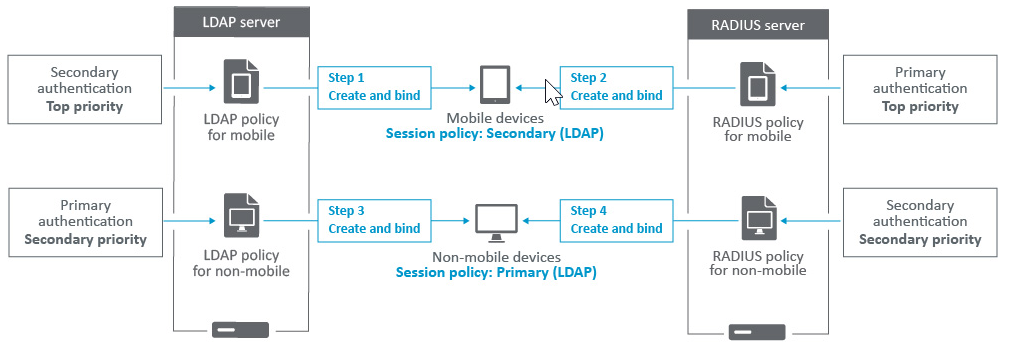Configure Citrix Gateway to use RADIUS and LDAP Authentication with Mobile/Tablet Devices
This section describes how to configure Citrix Gateway appliance to use RADIUS authentication as primary and LDAP authentication as secondary with mobile/tablet devices.
The configuration demonstrated in the section still allows all other connections to use LDAP first and RADIUS second.
When you configure two-factor authentication on Citrix Receiver for use with mobile/tablet devices, you must add the RSA SecureID (RADIUS authentication) as the primary authentication. But when the users get the prompt for Username and Password, Passcode on Receiver they will be putting LDAP first and RADIUS as second credentials. From administrator point of view it is a different configuration as compared to non-mobile configuration.
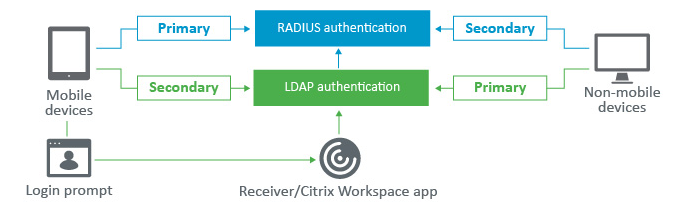
Complete the following procedure to configure Citrix Gateway appliance to use RADIUS authentication as primary and LDAP authentication as secondary with mobile/tablet devices.
-
From the Configuration Utility, select Citrix® Gateway > Policies > Authentication and create an authentication policy for LDAP and RSA for mobile devices and non-mobile devices. This is necessary to avoid a logic condition that could allow users to bypass the RADIUS authentication.

-
Enter LDAP Server details after clicking add option under Servers tab for LDAP.

For more details on how to configure authentication server refer to the section “Creating authentication Server” of How to Configure LDAP Authentication on NetScaler®
-
Create LDAP policy for the mobile devices by choosing the required LDAP Server.
To bind this policy to only mobile devices, use the following expression:
`REQ.HTTP.HEADER User-Agent CONTAINS CitrixReceiver`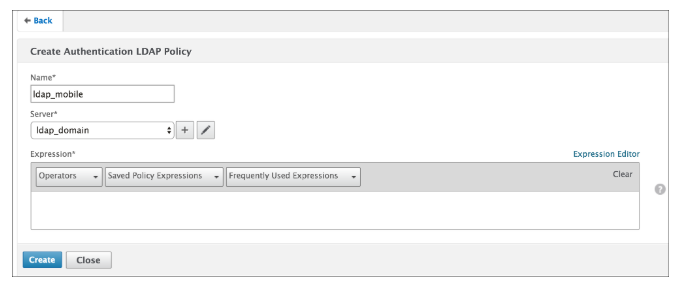
-
Click Expression Editor to create policy:
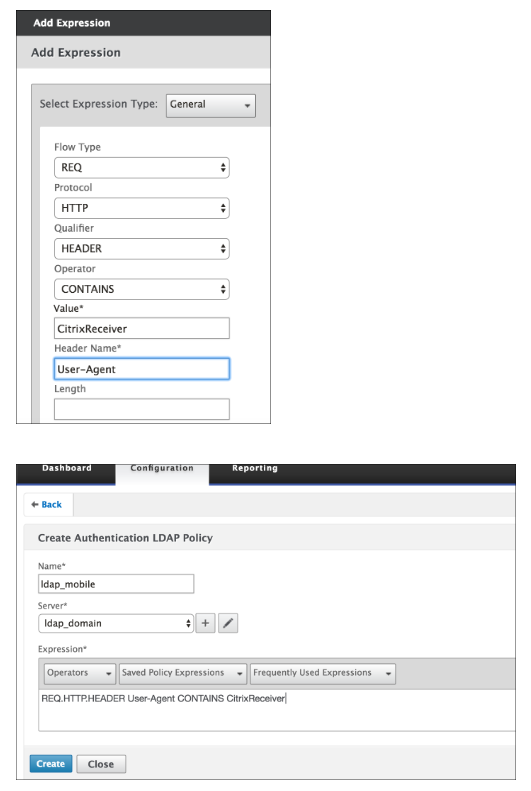
-
Create a RADIUS policy and RADIUS Server for the mobile devices.
(a) Navigate to RADIUS option from Citrix Gateway > Policies > Authentication > RADIUS. Click Add under Server tab.

(b) Add the required details. The default port for RADIUS authentication is 1812.
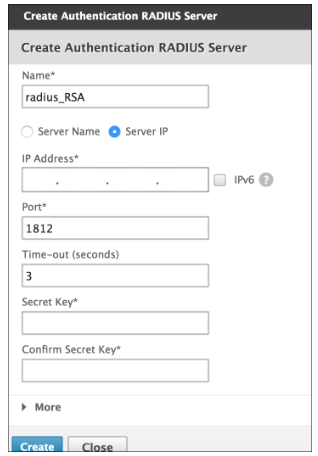
(c) To bind this policy to only mobile devices, use the following expression:
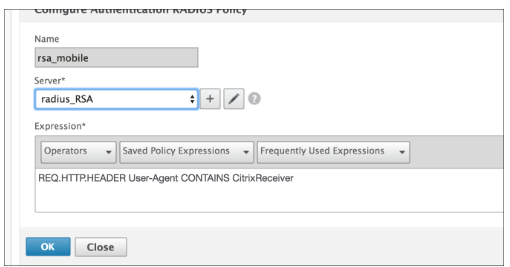
-
Follow the same step to create an LDAP policy for non-mobile devices. To bind this policy to only non-mobile devices, use the following expression:
`REQ.HTTP.HEADER User-Agent NOTCONTAINS CitrixReceiver`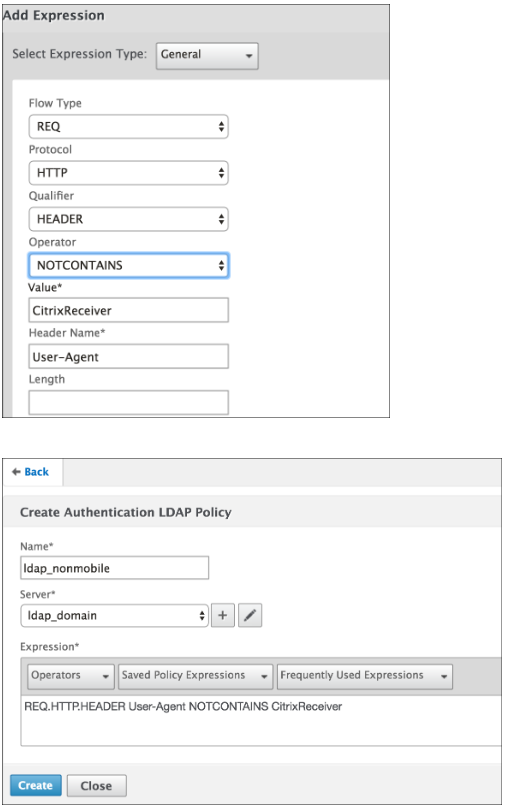
-
Create a RADIUS policy for non-mobile devices. To bind this policy to only non-mobile devices, use the following expression:
`REQ.HTTP.HEADER User-Agent NOTCONTAINS CitrixReceiver`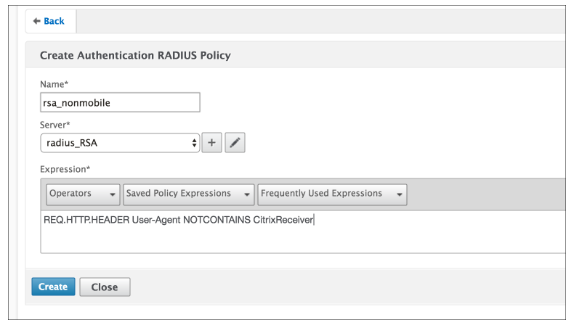
-
Go to the Properties of the Citrix Gateway Virtual Server and click the Authentication tab. On the Primary Authentication Policies, add the RSA_Mobile policy as top priority and the LDAP_NonMobile policy as secondary priority:
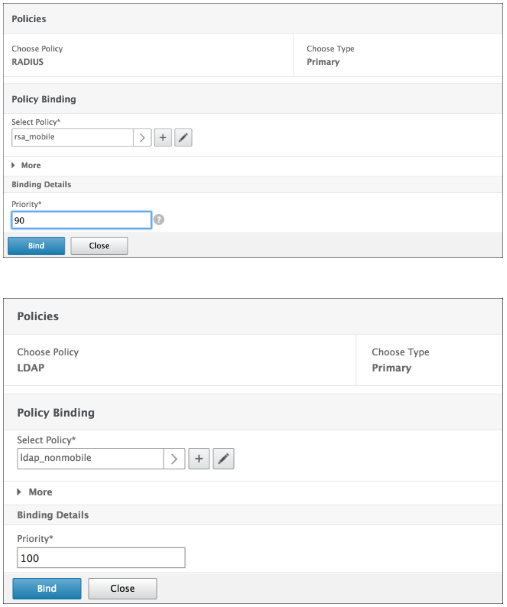
-
On the Secondary Authentication Policies, add the LDAP_Mobile policy as top priority, followed by the RSA_NonMobile policy as secondary priority:
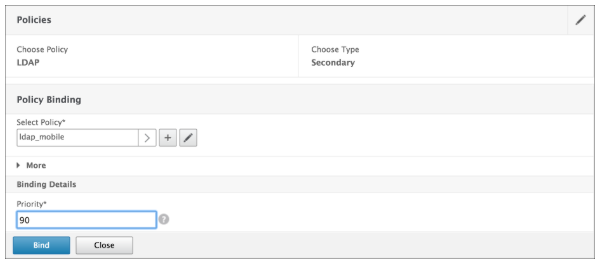
The session policy must have the correct Single Sign-on Credential Index, that is, it must be the LDAP credentials. For mobile devices, Credential Index under Session Profile> Client Experience should be set to Secondary which is LDAP.
Therefore you need two session policies, one for mobile devices and the other for non-mobile devices.
(a) For mobile devices session policy and session profile will look as shown in the following screenshot. To create session policy, navigate to required virtual server and, click Edit, go to the Policies section and click + sign:
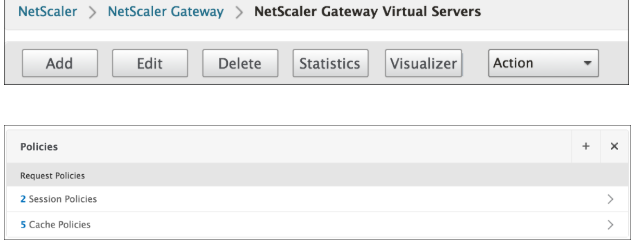
(b) Choose Session option from the drop-down.
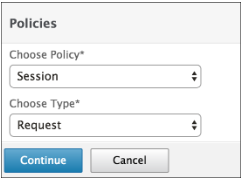
(c) Enter the desired Session Policy name and click + to create a new profile. For mobile devices, Credential Index under Session Profile > Client Experience should be set to Secondary which is LDAP.

(d) For non-mobile device follow the same steps. Credential Index under Session Profile > Client Experience should be set to Primary which is LDAP.
The expression should be changed to:
`REQ.HTTP.HEADER User-Agent NOTCONTAINS CitrixReceiver`
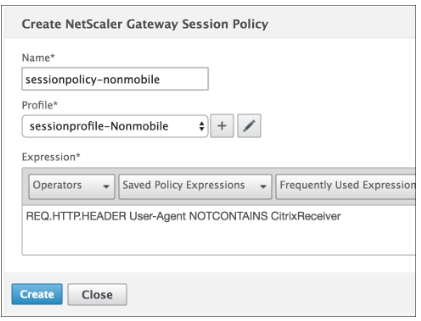
(e) To create new profile for non-mobile user,click + sign.

-
Policies and profiles under the required virtual server will look similar to the following screen shot:

-
Additionally on the StoreFront™, under the Citrix Gateway configuration set to use “Logon Type” = “Domain and Security token”