Automatic single sign-on to Citrix Secure Access through Citrix Workspace app for Windows
Citrix Workspace app offers a unified client management experience for Citrix Secure Access. When users log on to Citrix Workspace app, they are automatically signed on to Citrix Secure Access and can access TCP/UDP applications seamlessly without the need to manually configure and sign in to multiple client applications.
How it works
Citrix Workspace app performs installation, auto-update, and single sign-on (SSO) of the Citrix Secure Access client. End users are automatically logged on to Citrix Secure Access without manual intervention and are notified upon a successful SSO.
This feature saves time as end users are expected to log on to just one application, providing a unified user experience. Also, there is no interaction between the end user and Citrix Secure Access.
Prerequisite
End users must use Citrix Workspace app for Windows 2405 or later versions.
Configuration
Admins must configure the Global App Configuration Service (GACS) settings on Citrix Cloud to enable Citrix Workspace app to perform installation, auto-update, and single sign-on to Citrix Secure Access.
Enable installation and auto-update of Citrix Secure Access via Citrix Workspace app
- Log on to Citrix Cloud.
- Click the hamburger menu and navigate to Workspace Configuration > App Configuration.
- Select the Updates and Plug-ins section and navigate to Secure Access Plug-in.
- Enable the Windows checkbox. This step installs Citrix Secure Access for Windows and automatically updates to the latest version.
- Click Edit to configure the Windows plug-in settings.
- On the Manage settings for Windows page, enable the Install the plug-in before the end-user logs in option.
- Click Save draft.
-
On the confirmation window that appears, click Yes.
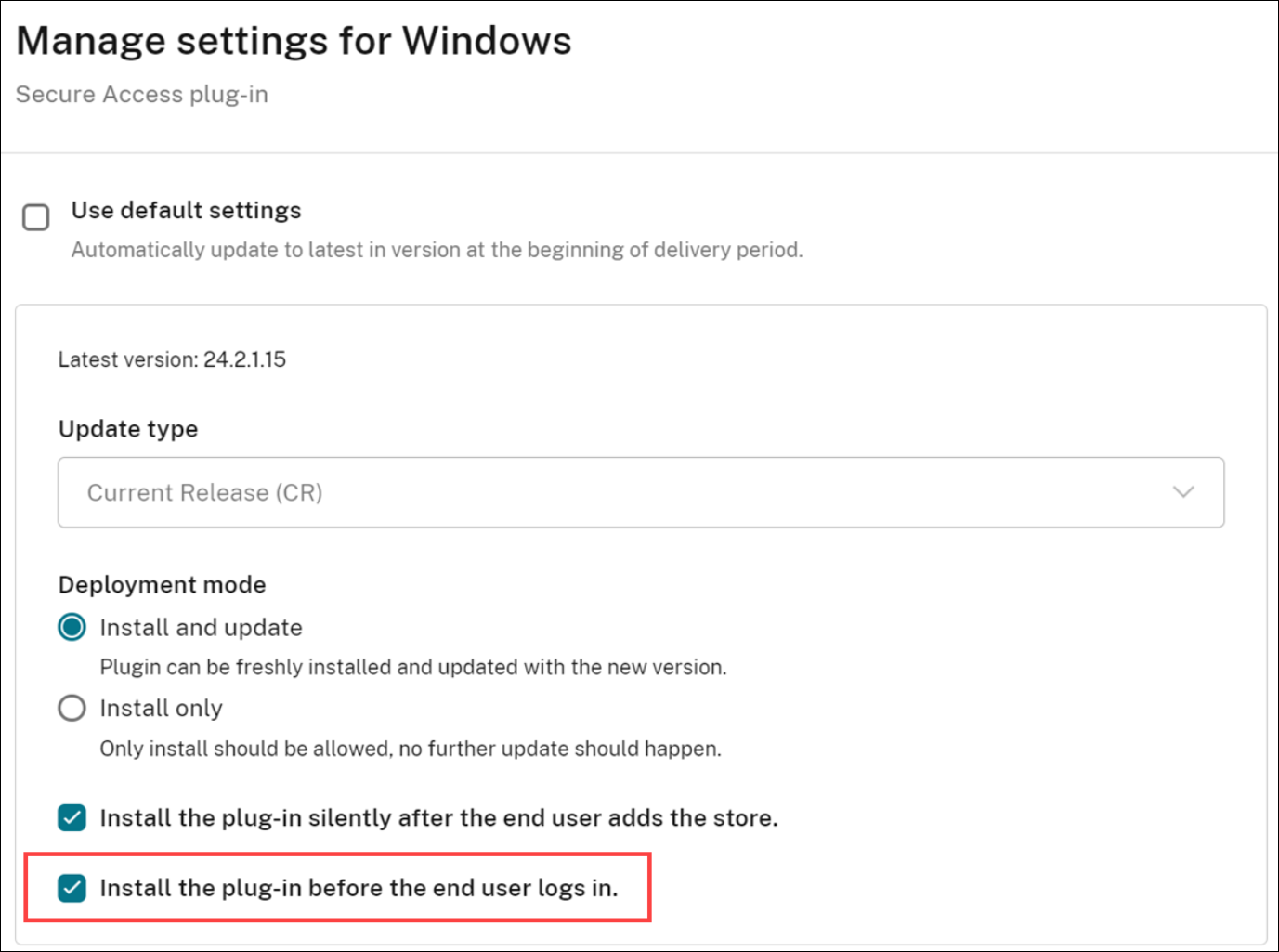
Enable SSO to Citrix Secure Access via Citrix Workspace app
- Log on to Citrix Cloud.
- Click the hamburger menu and navigate to Workspace Configuration > App Configuration.
- Navigate to Security and Authentication > Authentication.
-
In the Secure Access Auto Login section, enable the Windows checkbox.
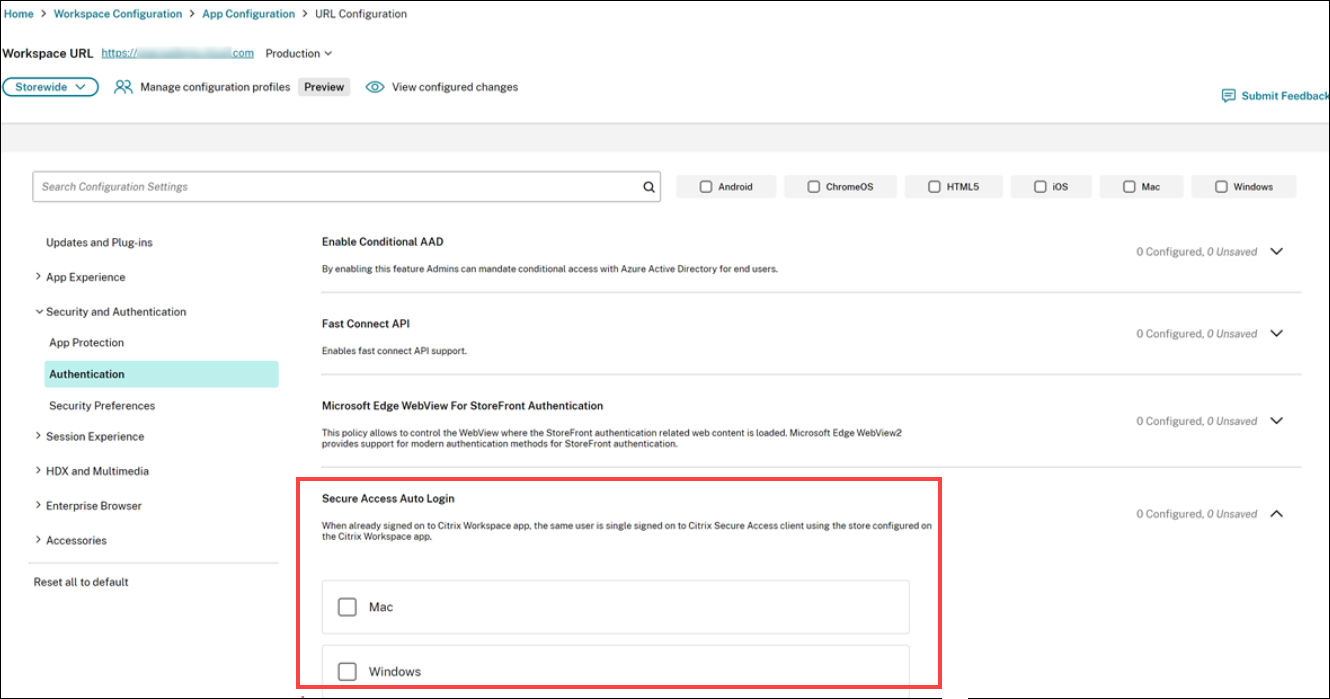
For more information about GACS, see Configure Citrix Workspace app using Global App Configuration service.
Alternatively, you can enable SSO if you configure the user authentication policy. Ensure that you are using Citrix Secure Access 24.6.1.18 or higher and Citrix Workspace app 2405 or higher.
To enable the user authentication policy:
-
On your local group policy editor, navigate to Administrative templates > Citrix Workspace > User authentication.
-
Enable the Single sign-on to Citrix Secure Access client policy.
Limitations
- SSO login from Citrix Workspace app to Citrix Secure Access is supported only on a single primary domain. SSO on multiple domains is not supported.
- Citrix Workspace app does not log Citrix Secure Access client events (successful login or failure).