Call Home support for NetScaler instances on an SDX appliance
The Call Home feature monitors your NetScaler instances for common error conditions. You can now configure, enable, or disable the Call Home feature on NetScaler instances from the Management Service user interface.
Note: The NetScaler instance must be registered with the Citrix technical support server before Call Home can upload the system data to the server when predefined error conditions occur on the appliance. Enabling the Call Home feature on the NetScaler instance initiates the registration process.
-
Enabling and Disabling Call Home on a NetScaler instance
You can enable the Call Home feature on a NetScaler instance from the Management Service. When you enable the Call Home feature, the Call Home process registers the NetScaler instance with the Citrix technical support server. The registration takes some time to complete. During that time, the Management Service displays the progress of registration.
To enable the Call Home feature, navigate to Configuration > NetScaler > Call Home, select the NetScaler instance, and click the Enable button. In the confirmation page, click Yes.
To disable the Call Home feature, navigate to Configuration > NetScaler > Call Home, select the NetScaler instance, and click the Disable button. On the confirmation page, click Yes.
If you enable Call Home, you can configure the following options:
- (Optional) Specify the administrator’s email address. The Call Home process sends the email address to the Support server, where it is stored for future correspondence regarding Call Home.
- (Optional) Enable Call Home proxy mode. Call Home can upload your NetScaler instance’s data to the Citrix TaaS server through a proxy server. To use this feature, enable it on your NetScaler instance and specify the IP address and port number of an HTTP proxy server. All traffic from the proxy server to the TaaS servers (over the Internet) is over SSL and encrypted, so data security and privacy are not compromised.
-
To configure Call Home on the NetScaler instance from the Management Service
You can configure the Call Home feature on a single instance or on multiple instances at the same time.
To configure the Call Home feature on a single NetScaler instance, navigate to Configuration > NetScaler > Call Home, select the NetScaler instance, and click Configure button. In the Configure Call Home page, click OK.
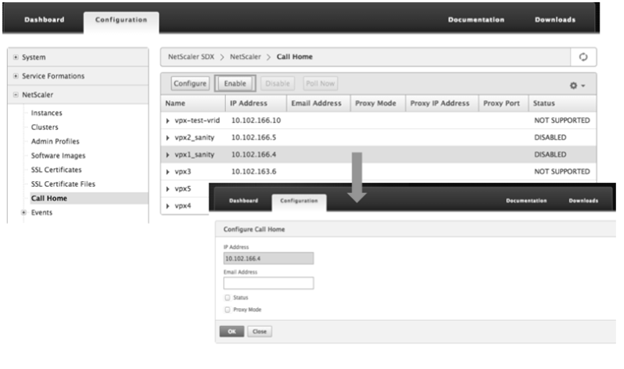
To configure the Call Home feature on multiple NetScaler instances, navigate to Configuration > NetScaler. In the right pane, click Call Home. On the Configure Call Home page, select the NetScaler instances from the Available Instances section, specify other details, and click OK.
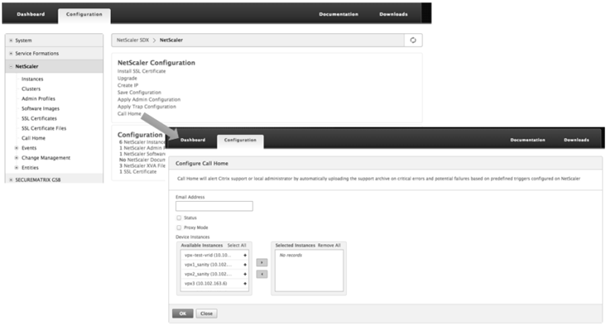
-
Polling the NetScaler instances
To poll the Call Home feature from all NetScaler instances and view the current status, navigate to Configuration > NetScaler > Call Home, and click Poll Now. On the confirmation page, click Yes.
-