Implementar el proxy de NetScaler CPX en Google Compute Engine
Esta guía de implementación describe cómo puede implementar NetScaler CPX con Docker en Google Compute Engine (GCE) de Google Cloud con NetScaler ADM ejecutándose dentro de la red empresarial. En esta implementación, NetScaler CPX instalado en GCE equilibra la carga de dos servidores back-end, y NetScaler ADM proporciona soluciones de licencias y análisis.
NetScaler CPX es un proxy basado en contenedores que admite funcionalidad completa de capa 7, descarga SSL, múltiples protocolos y API NITRO. NetScaler ADM ofrece soluciones de gestión, licencias y análisis. Como servidor de licencias, NetScaler ADM proporciona derechos para instancias de NetScaler CPX que se ejecutan en las instalaciones o en la nube.
CPX y CPX Express son las mismas imágenes. Cuando licencia e instala la imagen CPX mediante NetScaler ADM, la imagen CPX en Docker App Store (versión 11 o 12) se convierte en una instancia CPX completa. Sin una licencia, la imagen CPX se convierte en una instancia CPX Express que admite 20 Mbps y 250 conexiones SSL.
Requisitos previos
-
2 GB de memoria y 1 vCPU dedicada a NetScaler CPX
-
Código abierto de Docker disponible en GCE
-
NetScaler ADM se ejecuta en las instalaciones con conexión a Internet o VPN a GCE
Note
Para obtener información sobre cómo implementar NetScaler ADM, consulte Implementación de NetScaler ADM.
Pasos de configuración
Debe realizar los siguientes pasos para configurar esta implementación.
-
Instala Docker en una VM de GCE.
-
Configure la comunicación de API remota con la instancia de Docker.
-
Instale la imagen de NetScaler CPX.
-
Cree una instancia CPX.
-
Licencia de NetScaler CPX a través de NetScaler ADM.
-
Configure los servicios de equilibrio de carga en NetScaler CPX y verifique la configuración.
-
Instale los servidores web NGINX.
-
Configure NetScaler CPX para el equilibrio de carga y verifique la distribución de la carga a ambos servicios web.
-
Paso 1: Instalar Docker en una VM de GCE
Desde GCE, cree una máquina virtual Linux Ubuntu. Luego, instale Docker en la máquina virtual utilizando los comandos que se muestran en el siguiente ejemplo:
$ sudo curl –ssl https://get.docker.com/ | sh
% Total % Received % Xferd Average Speed Time Time Time Current
Dload Upload Total Spent Left Speed
0 0 0 0 0 0 0 0 --:--:-- --:--:-- --:--:-- 0curl: (6) Could not resolve host: xn--ssl-1n0a
100 17409 100 17409 0 0 21510 0 --:--:-- --:--:-- --:--:-- 21492
apparmor is enabled in the kernel and apparmor utils were already installed
\+ sudo -E sh -c apt-key add -
\+ echo -----BEGIN PGP PUBLIC KEY BLOCK-----
Version: GnuPG v1
mQINBFWln24BEADrBl5p99uKh8+rpvqJ48u4eTtjeXAWbslJotmC/CakbNSqOb9o
ddfzRvGVeJVERt/Q/mlvEqgnyTQy+e6oEYN2Y2kqXceUhXagThnqCoxcEJ3+KM4R
mYdoe/BJ/J/6rHOjq7Omk24z2qB3RU1uAv57iY5VGw5p45uZB4C4pNNsBJXoCvPn
TGAs/7IrekFZDDgVraPx/hdiwopQ8NltSfZCyu/jPpWFK28TR8yfVlzYFwibj5WK
dHM7ZTqlA1tHIG+agyPf3Rae0jPMsHR6q+arXVwMccyOi+ULU0z8mHUJ3iEMIrpT
X+80KaN/ZjibfsBOCjcfiJSB/acn4nxQQgNZigna32velafhQivsNREFeJpzENiG
HOoyC6qVeOgKrRiKxzymj0FIMLru/iFF5pSWcBQB7PYlt8J0G80lAcPr6VCiN+4c
NKv03SdvA69dCOj79PuO9IIvQsJXsSq96HB+TeEmmL+xSdpGtGdCJHHM1fDeCqkZ
hT+RtBGQL2SEdWjxbF43oQopocT8cHvyX6Zaltn0svoGs+wX3Z/H6/8P5anog43U
65c0A+64Jj00rNDr8j31izhtQMRo892kGeQAaaxg4Pz6HnS7hRC+cOMHUU4HA7iM
zHrouAdYeTZeZEQOA7SxtCME9ZnGwe2grxPXh/U/80WJGkzLFNcTKdv+rwARAQAB
tDdEb2NrZXIgUmVsZWFzZSBUb29sIChyZWxlYXNlZG9ja2VyKSA8ZG9ja2VyQGRv
Y2tlci5jb20+iQIcBBABCgAGBQJWw7vdAAoJEFyzYeVS+w0QHysP/i37m4SyoOCV
cnybl18vzwBEcp4VCRbXvHvOXty1gccVIV8/aJqNKgBV97lY3vrpOyiIeB8ETQeg
srxFE7t/Gz0rsLObqfLEHdmn5iBJRkhLfCpzjeOnyB3Z0IJB6UogO/msQVYe5CXJ
l6uwr0AmoiCBLrVlDAktxVh9RWch0l0KZRX2FpHu8h+uM0/zySqIidlYfLa3y5oH
scU+nGU1i6ImwDTD3ysZC5jp9aVfvUmcESyAb4vvdcAHR+bXhA/RW8QHeeMFliWw
7Z2jYHyuHmDnWG2yUrnCqAJTrWV+OfKRIzzJFBs4e88ru5h2ZIXdRepw/+COYj34
LyzxR2cxr2u/xvxwXCkSMe7F4KZAphD+1ws61FhnUMi/PERMYfTFuvPrCkq4gyBj
t3fFpZ2NR/fKW87QOeVcn1ivXl9id3MMs9KXJsg7QasT7mCsee2VIFsxrkFQ2jNp
D+JAERRn9Fj4ArHL5TbwkkFbZZvSi6fr5h2GbCAXIGhIXKnjjorPY/YDX6X8AaHO
W1zblWy/CFr6VFl963jrjJgag0G6tNtBZLrclZgWhOQpeZZ5Lbvz2ZA5CqRrfAVc
wPNW1fObFIRtqV6vuVluFOPCMAAnOnqR02w9t17iVQjO3oVN0mbQi9vjuExXh1Yo
ScVetiO6LSmlQfVEVRTqHLMgXyR/EMo7iQIcBBABCgAGBQJXSWBlAAoJEFyzYeVS
\+w0QeH0QAI6btAfYwYPuAjfRUy9qlnPhZ+xt1rnwsUzsbmo8K3XTNh+l/R08nu0d
sczw30Q1wju28fh1N8ay223+69f0+yICaXqR18AbGgFGKX7vo0gfEVaxdItUN3eH
NydGFzmeOKbAlrxIMECnSTG/TkFVYO9Ntlv9vSN2BupmTagTRErxLZKnVsWRzp+X
\-----END PGP PUBLIC KEY BLOCK-----
OK
\+ sudo -E sh -c mkdir -p /etc/apt/sources.list.d
\+ dpkg --print-architecture
\+ sudo -E sh -c echo deb \\\[arch=amd64\\\] https://apt.dockerproject.org/repo ubuntu-yakkety main \> /etc/apt/sources.list.d/docker.list
\+ sudo -E sh -c sleep 3; apt-get update; apt-get install -y -q docker-engine
Hit:1 http://us-west1.gce.archive.ubuntu.com/ubuntu yakkety InRelease
Get:2 http://us-west1.gce.archive.ubuntu.com/ubuntu yakkety-updates InRelease \[102 kB\]
Get:3 http://us-west1.gce.archive.ubuntu.com/ubuntu yakkety-backports InRelease \[102 kB\]
Get:4 http://us-west1.gce.archive.ubuntu.com/ubuntu yakkety/restricted Sources \[5,376 B\]
Get:5 http://us-west1.gce.archive.ubuntu.com/ubuntu yakkety/multiverse Sources \[181 kB\]
Get:6 http://us-west1.gce.archive.ubuntu.com/ubuntu yakkety/universe Sources \[8,044 kB\]
Get:7 http://archive.canonical.com/ubuntu yakkety InRelease \[11.5 kB\]
Get:8 http://security.ubuntu.com/ubuntu yakkety-security InRelease \[102 kB\]
Get:9 https://apt.dockerproject.org/repo ubuntu-yakkety InRelease \[47.3 kB\]
Get:10 http://us-west1.gce.archive.ubuntu.com/ubuntu yakkety/main Sources \[903 kB\]
Get:11 http://us-west1.gce.archive.ubuntu.com/ubuntu yakkety-updates/restricted Sources \[2,688 B\]
Get:12 http://us-west1.gce.archive.ubuntu.com/ubuntu yakkety-updates/universe Sources \[57.9 kB\]
Get:13 http://us-west1.gce.archive.ubuntu.com/ubuntu yakkety-updates/multiverse Sources \[3,172 B\]
Get:14 http://us-west1.gce.archive.ubuntu.com/ubuntu yakkety-updates/main Sources \[107 kB\]
Get:15 http://us-west1.gce.archive.ubuntu.com/ubuntu yakkety-updates/main amd64 Packages \[268 kB\]
Get:16 http://us-west1.gce.archive.ubuntu.com/ubuntu yakkety-updates/main Translation-en \[122 kB\]
Get:17 http://us-west1.gce.archive.ubuntu.com/ubuntu yakkety-updates/universe amd64 Packages \[164 kB\]
Get:18 http://us-west1.gce.archive.ubuntu.com/ubuntu yakkety-updates/universe Translation-en \[92.4 kB\]
Get:19 http://us-west1.gce.archive.ubuntu.com/ubuntu yakkety-updates/multiverse amd64 Packages \[4,840 B\]
Get:20 http://us-west1.gce.archive.ubuntu.com/ubuntu yakkety-updates/multiverse Translation-en \[2,708 B\]
Get:21 http://us-west1.gce.archive.ubuntu.com/ubuntu yakkety-backports/universe Sources \[2,468 B\]
Get:22 http://us-west1.gce.archive.ubuntu.com/ubuntu yakkety-backports/main Sources \[2,480 B\]
Get:23 http://us-west1.gce.archive.ubuntu.com/ubuntu yakkety-backports/main amd64 Packages \[3,500 B\]
Get:24 http://us-west1.gce.archive.ubuntu.com/ubuntu yakkety-backports/universe amd64 Packages \[3,820 B\]
Get:25 http://us-west1.gce.archive.ubuntu.com/ubuntu yakkety-backports/universe Translation-en \[1,592 B\]
Get:26 http://archive.canonical.com/ubuntu yakkety/partner amd64 Packages \[2,480 B\]
Get:27 http://security.ubuntu.com/ubuntu yakkety-security/main Sources \[47.7 kB\]
Get:28 https://apt.dockerproject.org/repo ubuntu-yakkety/main amd64 Packages \[2,453 B\]
Get:29 http://security.ubuntu.com/ubuntu yakkety-security/universe Sources \[20.7 kB\]
Get:30 http://security.ubuntu.com/ubuntu yakkety-security/multiverse Sources \[1,140 B\]
Get:31 http://security.ubuntu.com/ubuntu yakkety-security/restricted Sources \[2,292 B\]
Get:32 http://security.ubuntu.com/ubuntu yakkety-security/main amd64 Packages \[150 kB\]
Get:33 http://security.ubuntu.com/ubuntu yakkety-security/main Translation-en \[68.0 kB\]
Get:34 http://security.ubuntu.com/ubuntu yakkety-security/universe amd64 Packages \[77.2 kB\]
Get:35 http://security.ubuntu.com/ubuntu yakkety-security/universe Translation-en \[47.3 kB\]
Get:36 http://security.ubuntu.com/ubuntu yakkety-security/multiverse amd64 Packages \[2,832 B\]
Fetched 10.8 MB in 2s (4,206 kB/s)
Reading package lists... Done
Reading package lists...
Building dependency tree...
Reading state information...
The following additional packages will be installed:
aufs-tools cgroupfs-mount libltdl7
The following NEW packages will be installed:
aufs-tools cgroupfs-mount docker-engine libltdl7
0 upgraded, 4 newly installed, 0 to remove and 37 not upgraded.
Need to get 21.2 MB of archives.
After this operation, 111 MB of additional disk space will be used.
Get:1 http://us-west1.gce.archive.ubuntu.com/ubuntu yakkety/universe amd64 aufs-tools amd64 1:3.2+20130722-1.1ubuntu1 \[92.9 kB\]
Get:2 http://us-west1.gce.archive.ubuntu.com/ubuntu yakkety/universe amd64 cgroupfs-mount all 1.3 \[5,778 B\]
Get:3 http://us-west1.gce.archive.ubuntu.com/ubuntu yakkety/main amd64 libltdl7 amd64 2.4.6-1 \[38.6 kB\]
Get:4 https://apt.dockerproject.org/repo ubuntu-yakkety/main amd64 docker-engine amd64 17.05.0~ce-0~ubuntu-yakkety \[21.1 MB\]
Fetched 21.2 MB in 1s (19.8 MB/s)
Selecting previously unselected package aufs-tools.
(Reading database ... 63593 files and directories currently installed.)
Preparing to unpack .../aufs-tools\_1%3a3.2+20130722-1.1ubuntu1\_amd64.deb ...
Unpacking aufs-tools (1:3.2+20130722-1.1ubuntu1) ...
Selecting previously unselected package cgroupfs-mount.
Preparing to unpack .../cgroupfs-mount\_1.3\_all.deb ...
Unpacking cgroupfs-mount (1.3) ...
Selecting previously unselected package libltdl7:amd64.
Preparing to unpack .../libltdl7\_2.4.6-1\_amd64.deb ...
Unpacking libltdl7:amd64 (2.4.6-1) ...
Selecting previously unselected package docker-engine.
Preparing to unpack .../docker-engine\_17.05.0~ce-0~ubuntu-yakkety\_amd64.deb ...
Unpacking docker-engine (17.05.0~ce-0~ubuntu-yakkety) ...
Setting up aufs-tools (1:3.2+20130722-1.1ubuntu1) ...
Processing triggers for ureadahead (0.100.0-19) ...
Setting up cgroupfs-mount (1.3) ...
Processing triggers for libc-bin (2.24-3ubuntu2) ...
Processing triggers for systemd (231-9ubuntu4) ...
Setting up libltdl7:amd64 (2.4.6-1) ...
Processing triggers for man-db (2.7.5-1) ...
Setting up docker-engine (17.05.0~ce-0~ubuntu-yakkety) ...
Created symlink /etc/systemd/system/multi-user.target.wants/docker.service → /lib/systemd/system/docker.service.
Created symlink /etc/systemd/system/sockets.target.wants/docker.socket → /lib/systemd/system/docker.socket.
Processing triggers for ureadahead (0.100.0-19) ...
Processing triggers for libc-bin (2.24-3ubuntu2) ...
Processing triggers for systemd (231-9ubuntu4) ...
\+ sudo -E sh -c docker version
Client:
Version: 17.05.0-ce
API version: 1.29
Go version: go1.7.5
Git commit: 89658be
Built: Thu May 4 22:15:36 2017
OS/Arch: linux/amd64
Server:
Version: 17.05.0-ce
API version: 1.29 (minimum version 1.12)
Go version: go1.7.5
Git commit: 89658be
Built: Thu May 4 22:15:36 2017
OS/Arch: linux/amd64
Experimental: false
If you would like to use Docker as a non-root user, you should now consider
adding your user to the "docker" group with something like:
sudo usermod -aG docker albert\_lee
Remember that you will have to log out and back in for this to take effect.
WARNING: Adding a user to the "docker" group will grant the ability to run
containers which can be used to obtain root privileges on the
docker host.
Refer to https://docs.docker.com/engine/security/security/\#docker-daemon-attack-surface
for more information.
$
**$ sudo docker info**
Containers: 0
Running: 0
Paused: 0
Stopped: 0
Images: 0
Server Version: 17.05.0-ce
Storage Driver: aufs
Root Dir: /var/lib/docker/aufs
Backing Filesystem: extfs
Dirs: 0
Dirperm1 Supported: true
Logging Driver: json-file
Cgroup Driver: cgroupfs
Plugins:
Volume: local
Network: bridge host macvlan null overlay
Swarm: inactive
Runtimes: runc
Default Runtime: runc
Init Binary: docker-init
containerd version: 9048e5e50717ea4497b757314bad98ea3763c145
runc version: 9c2d8d184e5da67c95d601382adf14862e4f2228
init version: 949e6fa
Security Options:
apparmor
seccomp
Profile: default
Kernel Version: 4.8.0-51-generic
Operating System: Ubuntu 16.10
OSType: linux
Architecture: x86\_64
CPUs: 1
Total Memory: 3.613GiB
Name: docker-7
ID: R5TW:VKXK:EKGR:GHWM:UNU4:LPJH:IQY5:X77G:NNRQ:HWBY:LIUD:4ELQ
Docker Root Dir: /var/lib/docker
Debug Mode (client): false
Debug Mode (server): false
Registry: https://index.docker.io/v1/
Experimental: false
Insecure Registries:
127.0.0.0/8
Live Restore Enabled: false
WARNING: No swap limit support
$
**$ sudo docker images**
REPOSITORY TAG IMAGE ID CREATED SIZE
$
**$ sudo docker ps**
CONTAINER ID IMAGE COMMAND CREATED STATUS PORTS NAMES
$
<!--NeedCopy-->
Paso 2: Configurar la comunicación de API remota con la instancia de Docker
Abra el puerto 4243 para la comunicación API con la instancia de Docker. Este puerto es necesario para que NetScaler ADM se comunique con la instancia de Docker.
**cd /etc/systemd/system**
**sudo vi docker-tcp.socket**
**cat docker-tcp.socket**
\[Unit\]
**Description=Docker Socket for the API
\[Socket\]
ListenStream=4243
BindIPv6Only=both
Service=docker.service
\[Install\]
WantedBy=sockets.target**
$ **sudo systemctl enable docker-tcp.socket**
Created symlink /etc/systemd/system/sockets.target.wants/docker-tcp.socket → /etc/systemd/system/docker-tcp.socket.
**sudo systemctl enable docker.socket**
**sudo systemctl stop docker**
**sudo systemctl start docker-tcp.socket**
**sudo systemctl start docker**
$ **sudo systemctl status docker**
● docker.service - Docker Application Container Engine
Loaded: loaded (/lib/systemd/system/docker.service; enabled; vendor preset: enabled)
Active: **active (running)** since Wed 2017-05-31 12:52:17 UTC; 2s ago
Docs: https://docs.docker.com
Main PID: 4133 (dockerd)
Tasks: 16 (limit: 4915)
Memory: 30.1M
CPU: 184ms
CGroup: /system.slice/docker.service
├─4133 /usr/bin/dockerd -H fd://
└─4137 docker-containerd -l unix:///var/run/docker/libcontainerd/docker-containerd.sock --metrics-interval=0 --start-timeout 2m -
May 31 12:52:17 docker-7 dockerd\[4133\]: time="2017-05-31T12:52:17.300890402Z" level=warning msg="Your kernel does not support cgroup rt peri
May 31 12:52:17 docker-7 dockerd\[4133\]: time="2017-05-31T12:52:17.301079754Z" level=warning msg="Your kernel does not support cgroup rt runt
May 31 12:52:17 docker-7 dockerd\[4133\]: time="2017-05-31T12:52:17.301681794Z" level=info msg="Loading containers: start."
May 31 12:52:17 docker-7 dockerd\[4133\]: time="2017-05-31T12:52:17.417539064Z" level=info msg="Default bridge (docker0) is assigned with an I
May 31 12:52:17 docker-7 dockerd\[4133\]: time="2017-05-31T12:52:17.465011600Z" level=info msg="Loading containers: done."
May 31 12:52:17 docker-7 dockerd\[4133\]: time="2017-05-31T12:52:17.484747909Z" level=info msg="Daemon has completed initialization"
May 31 12:52:17 docker-7 dockerd\[4133\]: time="2017-05-31T12:52:17.485119478Z" level=info msg="Docker daemon" commit=89658be graphdriver=aufs
May 31 12:52:17 docker-7 systemd\[1\]: Started Docker Application Container Engine.
May 31 12:52:17 docker-7 dockerd\[4133\]: time="2017-05-31T12:52:17.503832254Z" level=info msg="API listen on /var/run/docker.sock"
May 31 12:52:17 docker-7 dockerd\[4133\]: time="2017-05-31T12:52:17.504061522Z" level=info msg="API listen on \[::\]:4243"
$
(external)$ **curl 104.199.209.157:4243/version**
{"Version":"17.05.0-ce","ApiVersion":"1.29","MinAPIVersion":"1.12","GitCommit":"89658be","GoVersion":"go1.7.5","Os":"linux","Arch":"amd64","KernelVersion":"4.8.0-52-generic","BuildTime":"2017-05-04T22:15:36.071254972+00:00"}
(external)$
<!--NeedCopy-->
Paso 3: instalar NetScaler CPX Image
Obtenga la imagen CPX de NetScaler desde Docker App Store. El CPX Express y CPX tienen la misma imagen. Pero, cuando licencia e instala la imagen CPX usando NetScaler ADM, la imagen se convierte en una instancia CPX completa con 1 Gbps de rendimiento. Sin una licencia, la imagen se convierte en una instancia CPX Express que admite 20 Mbps y 250 conexiones SSL.
$ **sudo docker pull store/citrix/citrixadccpx:13.0-36.29**
13.0-36.29: Pulling from store/citrix/citrixadccpx
4e1f679e8ab4: Pull complete
a3ed95caeb02: Pull complete
2931a926d44b: Pull complete
362cd40c5745: Pull complete
d10118725a7a: Pull complete
1e570419a7e5: Pull complete
d19e06114233: Pull complete
d3230f008ffd: Pull complete
22bdb10a70ec: Pull complete
1a5183d7324d: Pull complete
241868d4ebff: Pull complete
3f963e7ae2fc: Pull complete
fd254cf1ea7c: Pull complete
33689c749176: Pull complete
59c27bad28f5: Pull complete
588f5003e10f: Pull complete
Digest: sha256:31a65cfa38833c747721c6fbc142faec6051e5f7b567d8b212d912b69b4f1ebe
Status: Downloaded newer image for store/citrix/citrixadccpx:13.0-36.29
$
$ **sudo docker images**
REPOSITORY TAG IMAGE ID CREATED SIZE
store/citrix/citrixadccpx:13.0-36.29 6fa57c38803f 3 weeks ago 415MB
$
<!--NeedCopy-->
Paso 4: crear una instancia de NetScaler CPX
Instale la imagen CPX de NetScaler en el host Docker. Abra puertos para servicios específicos, como se muestra en el siguiente ejemplo, y especifique una dirección IP para NetScaler ADM:
bash-2.05b\# **CHOST=${1:-localhost}**
bash-2.05b\# **echo | openssl s\_client -connect $CHOST:443 | openssl x509 -fingerprint -noout | cut -d'=' -f2**
depth=0 C = US, ST = California, L = San Jose, O = NetScaler, OU = Internal, CN = Test Only Cert
verify error:num=18:self signed certificate
verify return:1
depth=0 C = US, ST = California, L = San Jose, O = NetScaler, OU = Internal, CN = Test Only Cert
verify return:1
DONE
24:AA:8B:91:7B:72:5E:6E:C1:FD:86:FA:09:B6:42:49:FC:1E:86:A4
bash-2.05b\#
$ **sudo docker run -dt -p 50000:88 -p 5080:80 -p 5022:22 -p 5443:443 -p 5163:161/udp -e NS\_HTTP\_PORT=5080 -e NS\_HTTPS\_PORT=5443 -e NS\_SSH\_PORT=5022 -e NS\_SNMP\_PORT=5163 -e EULA=yes -e LS\_IP=xx.xx.xx.xx -e PLATFORM=CP1000 --privileged=true --ulimit core=-1 -e NS\_MGMT\_SERVER=xx.xx.xx.xx:xxxx -e NS\_MGMT\_FINGER\_PRINT=24:AA:8B:91:7B:72:5E:6E:C1:FD:86:FA:09:B6:42:49:FC:1E:86:A4 --env NS\_ROUTABLE=false --env HOST=104.199.209.157 store/citrix/citrixadccpx:13.0-36.29**
44ca1c6c0907e17a10ffcb9ffe33cd3e9f71898d8812f816e714821870fa3538
$
$ **sudo docker ps**
CONTAINER ID IMAGE COMMAND CREATED STATUS PORTS NAMES
44ca1c6c0907 store/citrix/citrixadccpx:13.0-36.29 "/bin/sh -c 'bash ..." 19 seconds ago Up 17 seconds 0.0.0.0:5022-\>22/tcp, 0.0.0.0:5080-\>80/tcp, 0.0.0.0:50000-\>88/tcp, 0.0.0.0:5163-\>161/udp, 0.0.0.0:5443-\>443/tcp gifted\_perlman
$
$ **ssh -p 5022 root@localhost**
root@localhost's password:
Welcome to nsoslx 1.0 (GNU/Linux 4.8.0-52-generic x86\_64)
\* Documentation: https://www.citrix.com/
Last login: Mon Jun 5 18:58:51 2017 from xx.xx.xx.xx
root@44ca1c6c0907:~\#
root@44ca1c6c0907:~\#
root@44ca1c6c0907:~\# **cli\_script.sh 'show ns ip'**
exec: show ns ip
Ipaddress Traffic Domain Type Mode Arp Icmp Vserver State
\--------- -------------- ---- ---- --- ---- ------- ------
1\) 172.17.0.2 0 NetScaler IP Active Enabled Enabled NA Enabled
2\) 192.0.0.1 0 SNIP Active Enabled Enabled NA Enabled
Done
root@44ca1c6c0907:~\# **cli\_script.sh 'show licenseserver'**
exec: show licenseserver
1\) ServerName: xx.xx.xx.xxPort: 27000 Status: 1 Grace: 0 Gptimeleft: 0
Done
root@44ca1c6c0907:~\# cli\_script.sh 'show capacity'
exec: show capacity
Actualbandwidth: 1000 Platform: CP1000 Unit: Mbps Maxbandwidth: 3000 Minbandwidth: 20 Instancecount: 0
Done
root@44ca1c6c0907:~\#
$ **sudo iptables -t nat -L -n**
Chain PREROUTING (policy ACCEPT)
target prot opt source destination
DOCKER all -- 0.0.0.0/0 0.0.0.0/0 ADDRTYPE match dst-type LOCAL
Chain INPUT (policy ACCEPT)
target prot opt source destination
Chain OUTPUT (policy ACCEPT)
target prot opt source destination
DOCKER all -- 0.0.0.0/0 \!127.0.0.0/8 ADDRTYPE match dst-type LOCAL
Chain POSTROUTING (policy ACCEPT)
target prot opt source destination
MASQUERADE all -- 172.17.0.0/16 0.0.0.0/0
MASQUERADE tcp -- 172.17.0.2 172.17.0.2 tcp dpt:443
MASQUERADE udp -- 172.17.0.2 172.17.0.2 udp dpt:161
MASQUERADE tcp -- 172.17.0.2 172.17.0.2 tcp dpt:88
MASQUERADE tcp -- 172.17.0.2 172.17.0.2 tcp dpt:80
MASQUERADE tcp -- 172.17.0.2 172.17.0.2 tcp dpt:22
Chain DOCKER (2 references)
target prot opt source destination
RETURN all -- 0.0.0.0/0 0.0.0.0/0
DNAT tcp -- 0.0.0.0/0 0.0.0.0/0 tcp dpt:5443 to:172.17.0.2:443
DNAT udp -- 0.0.0.0/0 0.0.0.0/0 udp dpt:5163 to:172.17.0.2:161
DNAT tcp -- 0.0.0.0/0 0.0.0.0/0 tcp dpt:50000 to:172.17.0.2:88
DNAT tcp -- 0.0.0.0/0 0.0.0.0/0 tcp dpt:5080 to:172.17.0.2:80
DNAT tcp -- 0.0.0.0/0 0.0.0.0/0 tcp dpt:5022 to:172.17.0.2:22
$
<!--NeedCopy-->
Paso 5: Licencia de NetScaler CPX a través de NetScaler ADM
Suponiendo que NetScaler ADM se ejecuta en las instalaciones, debería poder validar que NetScaler CPX se esté comunicando con NetScaler ADM y enviando información. Las siguientes imágenes muestran NetScaler CPX recuperando una licencia de NetScaler ADM.
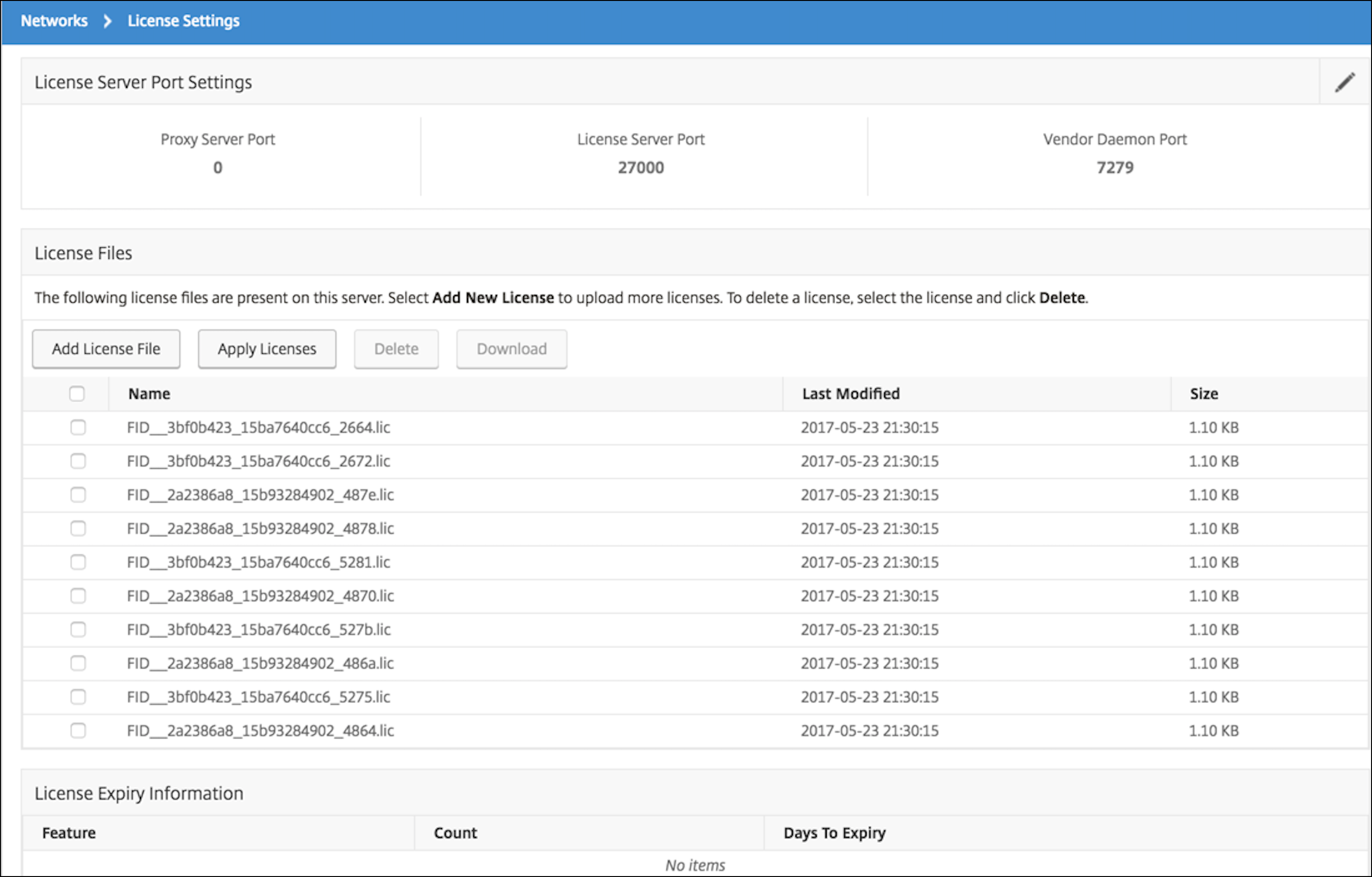
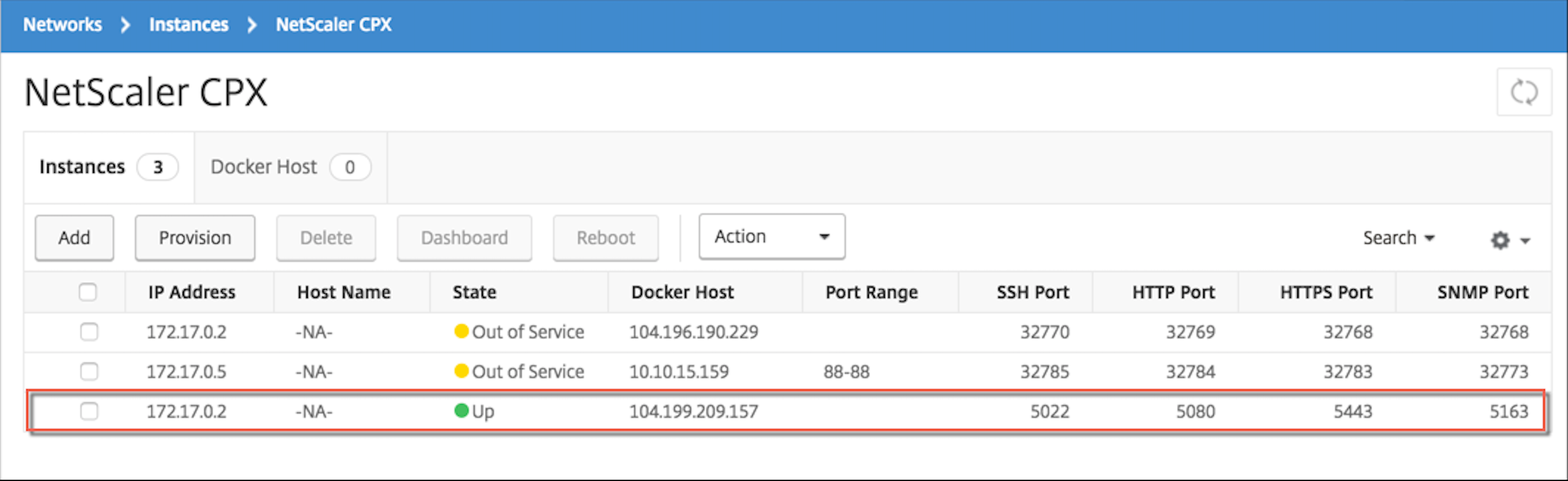
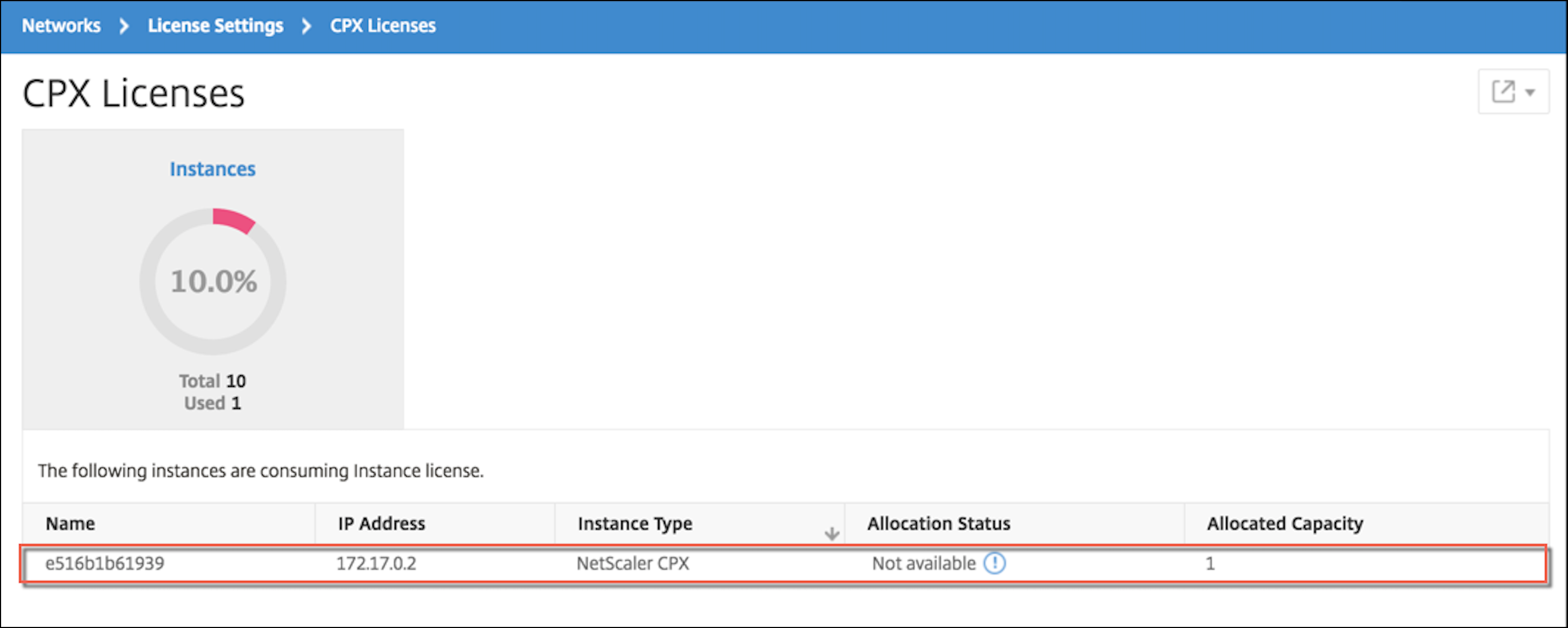
Paso 6: Configurar los servicios de equilibrio de carga en NetScaler CPX y verificar la configuración
Primero, instale los servidores web NGINX en el host Docker. Luego, configure el equilibrio de carga en NetScaler CPX para equilibrar la carga de los dos servidores web y pruebe la configuración.
Instalar servidores web NGINX
Use los comandos que se muestran en el siguiente ejemplo para instalar servidores web NGINX.
$ sudo docker pull nginx
Using default tag: latest
latest: Pulling from library/nginx
Digest: sha256:41ad9967ea448d7c2b203c699b429abe1ed5af331cd92533900c6d77490e0268
Status: Image is up to date for nginx:latest
**$ sudo docker run -d -p 81:80 nginx**
098a77974818f451c052ecd172080a7d45e446239479d9213cd4ea6a3678616f
**$ sudo docker run -d -p 82:80 nginx**
bbdac2920bb4085f70b588292697813e5975389dd546c0512daf45079798db65
**$ sudo iptables -t nat -L -n**
Chain PREROUTING (policy ACCEPT)
target prot opt source destination
DOCKER all -- 0.0.0.0/0 0.0.0.0/0 ADDRTYPE match dst-type LOCAL
Chain INPUT (policy ACCEPT)
target prot opt source destination
Chain OUTPUT (policy ACCEPT)
target prot opt source destination
DOCKER all -- 0.0.0.0/0 \!127.0.0.0/8 ADDRTYPE match dst-type LOCAL
Chain POSTROUTING (policy ACCEPT)
target prot opt source destination
MASQUERADE all -- 172.17.0.0/16 0.0.0.0/0
MASQUERADE tcp -- 172.17.0.2 172.17.0.2 tcp dpt:443
MASQUERADE udp -- 172.17.0.2 172.17.0.2 udp dpt:161
MASQUERADE tcp -- 172.17.0.2 172.17.0.2 tcp dpt:88
MASQUERADE tcp -- 172.17.0.2 172.17.0.2 tcp dpt:80
MASQUERADE tcp -- 172.17.0.2 172.17.0.2 tcp dpt:22
MASQUERADE tcp -- 172.17.0.3 172.17.0.3 tcp dpt:80
MASQUERADE tcp -- 172.17.0.4 172.17.0.4 tcp dpt:80
Chain DOCKER (2 references)
target prot opt source destination
RETURN all -- 0.0.0.0/0 0.0.0.0/0
DNAT tcp -- 0.0.0.0/0 0.0.0.0/0 tcp dpt:5443 to:172.17.0.2:443
DNAT udp -- 0.0.0.0/0 0.0.0.0/0 udp dpt:5163 to:172.17.0.2:161
DNAT tcp -- 0.0.0.0/0 0.0.0.0/0 tcp dpt:50000 to:172.17.0.2:88
DNAT tcp -- 0.0.0.0/0 0.0.0.0/0 tcp dpt:5080 to:172.17.0.2:80
DNAT tcp -- 0.0.0.0/0 0.0.0.0/0 tcp dpt:5022 to:172.17.0.2:22
DNAT tcp -- 0.0.0.0/0 0.0.0.0/0 tcp dpt:81 to:172.17.0.3:80
DNAT tcp -- 0.0.0.0/0 0.0.0.0/0 tcp dpt:82 to:172.17.0.4:80
$
<!--NeedCopy-->
Configurar NetScaler CPX para el equilibrio de carga y verificar la distribución de la carga a ambos servicios web
$ **ssh -p 5022 root@localhost**
root@localhost's password:
Welcome to nsoslx 1.0 (GNU/Linux 4.8.0-52-generic x86\_64)
\* Documentation: https://www.citrix.com/
Last login: Mon Jun 5 18:58:54 2017 from 172.17.0.1
root@44ca1c6c0907:~\#
root@44ca1c6c0907:~\#
root@44ca1c6c0907:~\#
root@44ca1c6c0907:~\#
root@44ca1c6c0907:~\# **cli\_script.sh "add service web1 172.17.0.3 HTTP 80"**
exec: add service web1 172.17.0.3 HTTP 80
Done
root@44ca1c6c0907:~\# **cli\_script.sh "add service web2 172.17.0.4 HTTP 80"**
exec: add service web2 172.17.0.4 HTTP 80
Done
root@44ca1c6c0907:~\# **cli\_script.sh "add lb vserver cpx-vip HTTP 172.17.0.2 88"**
exec: add lb vserver cpx-vip HTTP 172.17.0.2 88
Done
root@44ca1c6c0907:~\# **cli\_script.sh "bind lb vserver cpx-vip web1"**
exec: bind lb vserver cpx-vip web1
Done
root@44ca1c6c0907:~\# **cli\_script.sh "bind lb vserver cpx-vip web2"**
exec: bind lb vserver cpx-vip web2
Done
root@44ca1c6c0907:~\#
root@44ca1c6c0907:~\# **cli\_script.sh 'show lb vserver cpx-vip'**
exec: show lb vserver cpx-vip
cpx-vip (172.17.0.2:88) - HTTP Type: ADDRESS
State: UP
Last state change was at Mon Jun 5 19:01:49 2017
Time since last state change: 0 days, 00:00:42.620
Effective State: UP
Client Idle Timeout: 180 sec
Down state flush: ENABLED
Disable Primary Vserver On Down : DISABLED
Appflow logging: ENABLED
Port Rewrite : DISABLED
No. of Bound Services : 2 (Total) 2 (Active)
Configured Method: LEASTCONNECTION
Current Method: Round Robin, Reason: A new service is bound BackupMethod: ROUNDROBIN
Mode: IP
Persistence: NONE
Vserver IP and Port insertion: OFF
Push: DISABLED Push VServer:
Push Multi Clients: NO
Push Label Rule: none
L2Conn: OFF
Skip Persistency: None
Listen Policy: NONE
IcmpResponse: PASSIVE
RHIstate: PASSIVE
New Service Startup Request Rate: 0 PER\_SECOND, Increment Interval: 0
Mac mode Retain Vlan: DISABLED
DBS\_LB: DISABLED
Process Local: DISABLED
Traffic Domain: 0
TROFS Persistence honored: ENABLED
Retain Connections on Cluster: NO
2\) web1 (172.17.0.3: 80) - HTTP State: UP Weight: 1
3\) web2 (172.17.0.4: 80) - HTTP State: UP Weight: 1
Done
root@44ca1c6c0907:~\#
(external)$ **curl 104.199.209.157:50000**
\<\!DOCTYPE html\>
\<html\>
\<head\>
\<title\>Welcome to nginx\!\</title\>
\<style\>
body {
width: 35em;
margin: 0 auto;
font-family: Tahoma, Verdana, Arial, sans-serif;
}
\</style\>
\</head\>
\<body\>
\<h1\>Welcome to nginx\!\</h1\>
\<p\>If you see this page, the nginx web server is successfully installed and
working. Further configuration is required.\</p\>
\<p\>For online documentation and support please refer to
\<a href="http://nginx.org/"\>nginx.org\</a\>.\<br/\>
Commercial support is available at
\<a href="http://nginx.com/"\>nginx.com\</a\>.\</p\>
\<p\>\<em\>Thank you for using nginx.\</em\>\</p\>
\</body\>
\</html\>
(external)$
(external)$ for i in {1..100} ; **do curl http://104.199.209.157:50000 -o /dev/null ; done**
% Total % Received % Xferd Average Speed Time Time Time Current
Dload Upload Total Spent Left Speed
100 612 100 612 0 0 1767 0 --:--:-- --:--:-- --:--:-- 1768
% Total % Received % Xferd Average Speed Time Time Time Current
Dload Upload Total Spent Left Speed
100 612 100 612 0 0 1893 0 --:--:-- --:--:-- --:--:-- 1894
% Total % Received % Xferd Average Speed Time Time Time Current
Dload Upload Total Spent Left Speed
100 612 100 612 0 0 1884 0 --:--:-- --:--:-- --:--:-- 1883
% Total % Received % Xferd Average Speed Time Time Time Current
Dload Upload Total Spent Left Speed
100 612 100 612 0 0 1917 0 --:--:-- --:--:-- --:--:-- 1924
% Total % Received % Xferd Average Speed Time Time Time Current
Dload Upload Total Spent Left Speed
100 612 100 612 0 0 1877 0 --:--:-- --:--:-- --:--:-- 1883
% Total % Received % Xferd Average Speed Time Time Time Current
Dload Upload Total Spent Left Speed
100 612 100 612 0 0 1852 0 --:--:-- --:--:-- --:--:-- 1848
% Total % Received % Xferd Average Speed Time Time Time Current
Dload Upload Total Spent Left Speed
100 612 100 612 0 0 1860 0 --:--:-- --:--:-- --:--:-- 1865
% Total % Received % Xferd Average Speed Time Time Time Current
Dload Upload Total Spent Left Speed
100 612 100 612 0 0 1887 0 --:--:-- --:--:-- --:--:-- 1888
% Total % Received % Xferd Average Speed Time Time Time Current
Dload Upload Total Spent Left Speed
100 612 100 612 0 0 1802 0 --:--:-- --:--:-- --:--:-- 1800
% Total % Received % Xferd Average Speed Time Time Time Current
Dload Upload Total Spent Left Speed
100 612 100 612 0 0 1902 0 --:--:-- --:--:-- --:--:-- 1906
% Total % Received % Xferd Average Speed Time Time Time Current
Dload Upload Total Spent Left Speed
100 612 100 612 0 0 1843 0 --:--:-- --:--:-- --:--:-- 1848
% Total % Received % Xferd Average Speed Time Time Time Current
Dload Upload Total Spent Left Speed
100 612 100 612 0 0 1862 0 --:--:-- --:--:-- --:--:-- 1860
% Total % Received % Xferd Average Speed Time Time Time Current
Dload Upload Total Spent Left Speed
100 612 100 612 0 0 1806 0 --:--:-- --:--:-- --:--:-- 1810
% Total % Received % Xferd Average Speed Time Time Time Current
Dload Upload Total Spent Left Speed
100 612 100 612 0 0 1702 0 --:--:-- --:--:-- --:--:-- 1704
(external)$
root@44ca1c6c0907:~\# **cli\_script.sh 'stat lb vserver cpx-vip'**
exec: stat lb vserver cpx-vip
Virtual Server Summary
vsvrIP port Protocol State Health actSvcs
cpx-vip 172.17.0.2 88 HTTP UP 100 2
inactSvcs
cpx-vip 0
Virtual Server Statistics
Rate (/s) Total
Vserver hits 0 101
Requests 0 101
Responses 0 101
Request bytes 0 8585
Response bytes 0 85850
Total Packets rcvd 0 708
Total Packets sent 0 408
Current client connections -- 0
Current Client Est connections -- 0
Current server connections -- 0
Current Persistence Sessions -- 0
Requests in surge queue -- 0
Requests in vserver's surgeQ -- 0
Requests in service's surgeQs -- 0
Spill Over Threshold -- 0
Spill Over Hits -- 0
Labeled Connection -- 0
Push Labeled Connection -- 0
Deferred Request 0 0
Invalid Request/Response -- 0
Invalid Request/Response Dropped -- 0
Vserver Down Backup Hits -- 0
Current Multipath TCP sessions -- 0
Current Multipath TCP subflows -- 0
Apdex for client response times. -- 1.00
Average client TTLB -- 0
web1 172.17.0.3 80 HTTP UP 51 0/s
web2 172.17.0.4 80 HTTP UP 50 0/s
Done
root@44ca1c6c0907:~\#
<!--NeedCopy-->