-
-
The Web App Firewall Configuration Interfaces
-
-
This content has been machine translated dynamically.
Dieser Inhalt ist eine maschinelle Übersetzung, die dynamisch erstellt wurde. (Haftungsausschluss)
Cet article a été traduit automatiquement de manière dynamique. (Clause de non responsabilité)
Este artículo lo ha traducido una máquina de forma dinámica. (Aviso legal)
此内容已经过机器动态翻译。 放弃
このコンテンツは動的に機械翻訳されています。免責事項
이 콘텐츠는 동적으로 기계 번역되었습니다. 책임 부인
Este texto foi traduzido automaticamente. (Aviso legal)
Questo contenuto è stato tradotto dinamicamente con traduzione automatica.(Esclusione di responsabilità))
This article has been machine translated.
Dieser Artikel wurde maschinell übersetzt. (Haftungsausschluss)
Ce article a été traduit automatiquement. (Clause de non responsabilité)
Este artículo ha sido traducido automáticamente. (Aviso legal)
この記事は機械翻訳されています.免責事項
이 기사는 기계 번역되었습니다.책임 부인
Este artigo foi traduzido automaticamente.(Aviso legal)
这篇文章已经过机器翻译.放弃
Questo articolo è stato tradotto automaticamente.(Esclusione di responsabilità))
Translation failed!
The Web App Firewall configuration interfaces
May 24, 2018
All hardware and virtual versions of the Citrix® ADC application delivery controller™ (appliance) can be configured and managed from the Citrix ADC command line interface or the web-based GUI. All features of most Citrix ADC features can be configured using either of these tools. The Citrix Web App Firewall is an exception: not all Web App Firewall configuration tasks can be performed at the command line. Inexperienced users also find the GUI easier to use. In particular, the Web App Firewall wizard considerably reduces the complexity of configuring the Web App Firewall. Unlike most Citrix ADC wizards, the Web App Firewall wizard can serve as your primary interface to the Web App Firewall.
The command line interface is a modified UNIX shell based on the FreeBSD bash shell. To configure the Web App Firewall from the command line interface, you type commands at the prompt and press the Enter key, just as you do with any other Unix shell. For instructions for using the command line interface, see [Command Reference](https://developer-docs.citrix.com/projects/netscaler-command-reference/en/12.0/appfw/application-firewall-commands/).
The GUI is a web-based GUI interface to the appliance. The Web App Firewall configuration section is found under Security > Web App Firewall. Figure 1 shows the navigation pane expanded to display the Web App Firewall screens, and in the detail pane the main Web App Firewall screen.
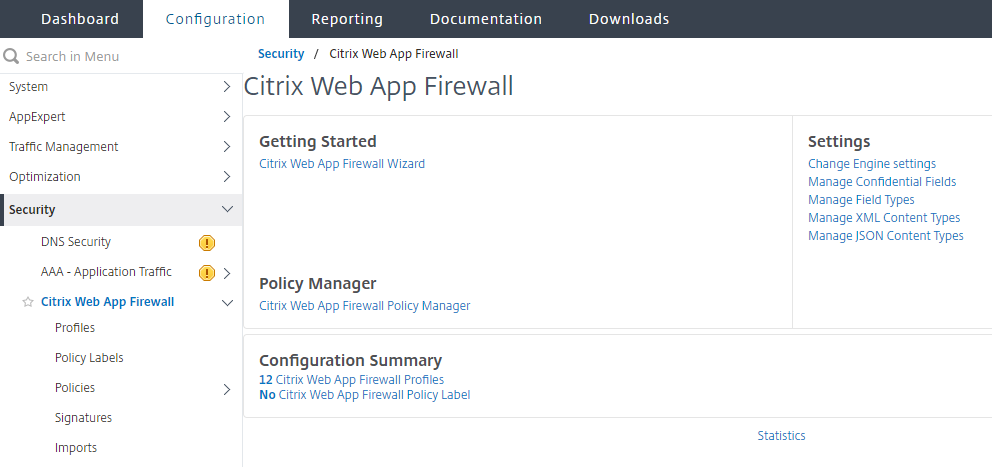
The GUI has two main areas on all screens. The panel othe left, called the navigation pane, contains a navigation tree, with which you navigate to the screens on which you configure the features that are installed on your appliance. The screens to which you navigate appear to the right of the navigation pane, in the details pane.
When you access the GUI, the details pane displays the System Overview screen. If, in the navigation pane, you click plus sign next to the Web App Firewall folder, the Web App Firewall node expands to include the main Web App Firewall elements that you can configure. If you click the first element, Profiles, the details pane displays the configured profiles, if any profiles have been configured. At the bottom of the details pane, you can click Add to configure a new profile. Other buttons at the bottom of the details pane are grayed out until you select an existing profile. Screens for the other elements work in the same way.
If, instead of expanding the Web App Firewall node, you click the node itself, the details pane displays different options, one of which is the Web App Firewall wizard, as shown in Figure 1. Citrix recommends that you use the wizard for initial configuration, and many users use it almost exclusively. It includes most of the functionality that is available elsewhere in the GUI.
For information and instructions on accessing the GUI, see “Citrix ADC Getting Started Guide.”
Share
Share
In this article
This Preview product documentation is Cloud Software Group Confidential.
You agree to hold this documentation confidential pursuant to the terms of your Cloud Software Group Beta/Tech Preview Agreement.
The development, release and timing of any features or functionality described in the Preview documentation remains at our sole discretion and are subject to change without notice or consultation.
The documentation is for informational purposes only and is not a commitment, promise or legal obligation to deliver any material, code or functionality and should not be relied upon in making Cloud Software Group product purchase decisions.
If you do not agree, select I DO NOT AGREE to exit.