Deploy NetScaler CPX in a Multi-Host Network
A NetScaler CPX instance in a multi-host network may be configured in a production deployment in the datacenter where it provides load balancing functions. It can further provide monitoring functions and analytics data.
In a multi-host network, the NetScaler CPX instances, backend servers, and the clients are deployed on different hosts. You can use multi-host topologies in production deployments where the NetScaler CPX instance load balances a set of container-based applications and servers or even physical servers.
Topology 1: NetScaler CPX and Backend Servers on Same Host; Client on a Different Network
In this topology, the NetScaler CPX instance and the database servers are provisioned on the same Docker host, but the client traffic originates from elsewhere on the network. This topology might be used in a production deployment where the NetScaler CPX instance load balances a set of container-based applications or servers.
The following diagram illustrates this topology.
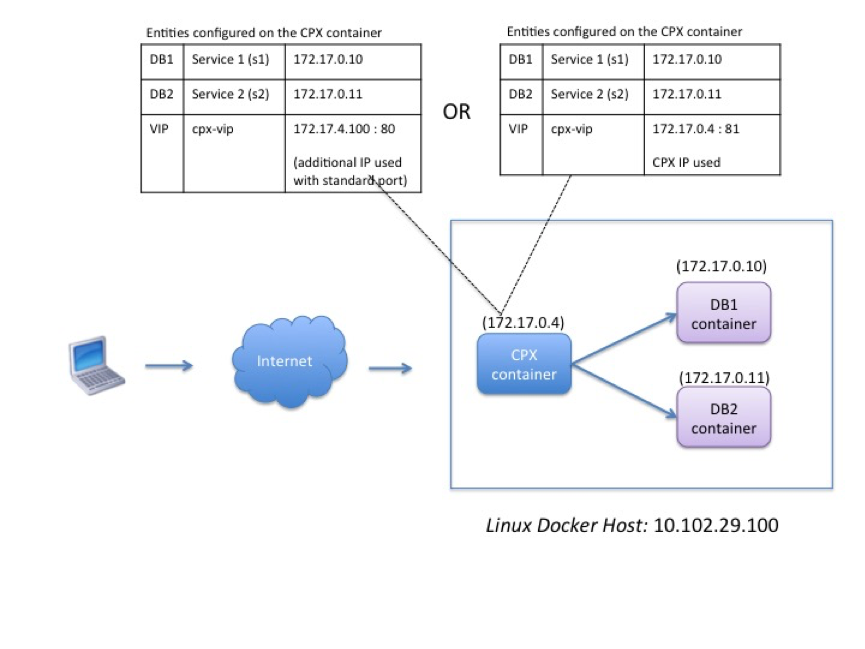
In this example, the NetScaler CPX instance (172.17.0.4) and the two servers, DB1 (172.17.0.10) and DB2 (172.17.0.11) are provisioned on the same Docker host with IP address 10.102.29.100. The client resides elsewhere on the network.
The client requests originating from the Internet are received on the VIP configured on the NetScaler CPX instance, which then distributes the requests across the two servers.
There are two methods you can use to configure this topology:
Method 1: Using an additional IP address and standard port for the VIP
- Configure the VIP on the NetScaler CPX container by using an additional IP address.
- Configure an additional IP address for the Docker host.
- Configure NAT rules to forward all traffic received on the Docker host’s additional IP address to the VIP’s additional IP address.
- Configure the two servers as services on the NetScaler CPX instance.
- Finally, bind the services to the VIP.
Note that in this example configuration, the 10.x.x.x network denotes a public network.
To configure this example scenario, run the following commands either by using the Jobs feature in NetScaler® MAS or by using NITRO APIs:
add service s1 172.17.0.10 HTTP 80
add service s2 172.17.0.11 HTTP 80
add lb vserver cpx-vip HTTP 172.17.4.100 80
bind lb vserver cpx-vip s1
bind lb vserver cpx-vip s2
<!--NeedCopy-->
Configure an additional public IP address for the Docker host and a NAT rule by running the following commands at the Linux shell prompt:
ip addr add 10.102.29.103/24 dev eth0
iptables -t nat -A PREROUTING -p ip -d 10.102.29.103 -j DNAT --to-destination 172.17.4.100
<!--NeedCopy-->
Method 2: Using the NetScaler CPX IP address for the VIP and by configuring port mapping:
- Configure the VIP and the two services on the NetScaler CPX instance. Use a non-standard port, 81, with the VIP.
- Bind the services to the VIP.
- Configure a NAT rule to forward all traffic received on port 50000 of the Docker host to the VIP and port 81.
To configure this example scenario, run the following command at the Linux shell prompt while creating the NetScaler CPX container on all three Docker hosts:
docker run -dt -p 22 -p 80 -p 161/udp -p 50000:81 --ulimit core=-1 --privileged=true cpx:6.2
<!--NeedCopy-->
After the NetScaler CPX instance is provisioned, run the following commands either by using the Jobs feature in NetScaler MAS or by using NITRO APIs:
add service s1 172.17.0.10 http 80
add service s2 172.17.0.11 http 80
add lb vserver cpx-vip HTTP 172.17.0.4 81
bind lb vserver cpx-vip s1
bind lb vserver cpx-vip s2
<!--NeedCopy-->
Note:
If you have not configured port mapping during provisioning of the NetScaler CPX instance, then configure a NAT rule by running the following commands at the Linux shell prompt:
iptables -t nat -A PREROUTING -p tcp -m addrtype –dst-type LOCAL -m tcp –dport 50000 -j DNAT –to-destination 172.17.0.4:81
Topology 2: NetScaler CPX with Physical Servers and Client
In this topology, only the NetScaler CPX instance is provisioned on a Docker host. The client and the servers are not container-based and reside elsewhere on the network.
In this environment, you can configure the NetScaler CPX instance to load balance traffic across the physical servers.
The following figure illustrates this topology.
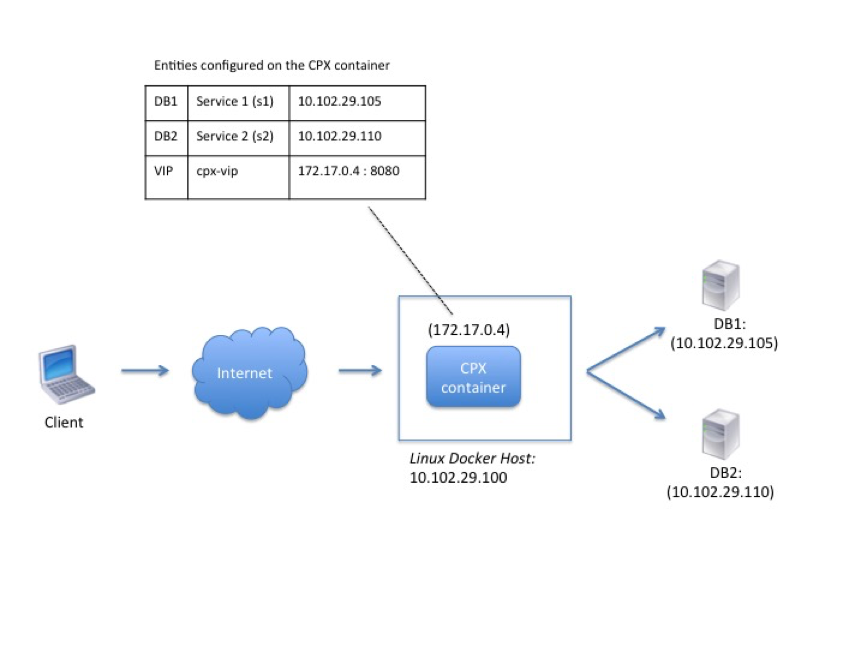
In this example, the NetScaler CPX container (172.17.0.4) sits between the client and the physical servers acting as a proxy. The servers, DB1 (10.102.29.105) and DB2 (10.102.29.110), reside outside a Docker host on the network. The client request originates from the Internet and is received on the NetScaler CPX, which distributes it across the two servers.
To enable this communication between the client and the servers through NetScaler CPX, you have to first configure port mapping while creating the NetScaler CPX container. Then, configure the two services on the NetScaler CPX container to represent the two servers. And finally, configure a virtual server by using the NetScaler CPX IP address and the non-standard mapped HTTP port 8080.
Note that in the example configuration, the 10.x.x.x network denotes a public network.
To configure this example scenario, run the following command at the Linux shell prompt while creating the NetScaler CPX container:
docker run -dt -p 22 -p 80 -p 161/udp -p 8080:8080 --ulimit core=-1 --privileged=true cpx:6.2
<!--NeedCopy-->
Then, run the following commands either by using the Jobs feature in NetScaler MAS or by using NITRO APIs:
add service s1 HTTP 10.102.29.105 80
add service s2 HTTP 10.102.29.110 80
add lb vserver cpx-vip HTTP 172.17.0.4 8080
bind lb vserver cpx-vip s1
bind lb vserver cpx-vip s2
<!--NeedCopy-->
Topology 3: NetScaler CPX and Servers Provisioned on Different Hosts
In this topology, the NetScaler CPX instance and the database servers are provisioned in different Docker hosts, and the client traffic originates from the Internet. This topology might be used in a production deployment where the NetScaler CPX instance load balances a set of container-based applications or servers.
The following diagram illustrates this topology.
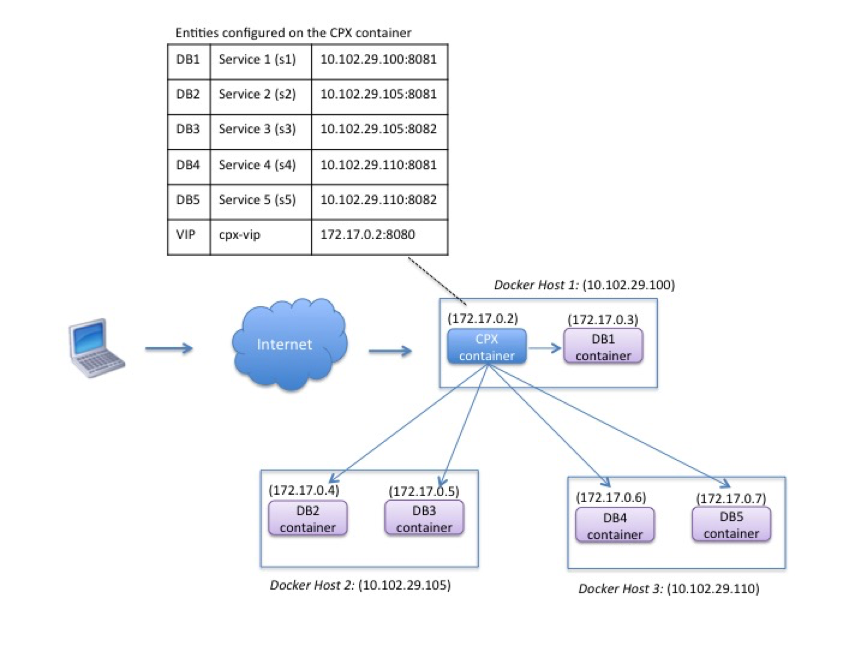
In this example, the NetScaler CPX instance and a server (DB1) are provisioned on the same Docker host with IP address 10.102.29.100. Four other servers (DB2, DB3, DB4, and DB5) are provisioned on two different Docker hosts, 10.102.29.105 and 10.102.29.110.
The client requests originating from the Internet are received on the NetScaler CPX instance, which then distributes the requests across the five servers. To enable this communication, you must configure the following:
-
Set port mapping while creating your NetScaler CPX container. In this example, this means that you have to forward port 8080 on the container to port 8080 on the host. When the client request arrives on port 8080 of the host, it maps to port 8080 of the CPX container.
-
Configure the five servers as services on the NetScaler CPX instance. You have to use a combination of the respective Docker host IP address and mapped port to set these services.
-
Configure a VIP on the NetScaler CPX instance to receive the client request. This VIP should be represented by the NetScaler CPX IP address and port 8080 that was mapped to port 8080 of the host.
-
Finally, bind the services to the VIP.
Note that in the example configuration, the 10.x.x.x network denotes a public network.
To configure this example scenario, run the following command at the Linux shell prompt while creating the NetScaler CPX container:
docker run -dt -p 22 -p 80 -p 161/udp -p 8080:8080 --ulimit core=-1 --privileged=true cpx:6.2
<!--NeedCopy-->
Run the following commands either by using the Jobs feature in NetScaler MAS or by using NITRO APIs:
add service s1 10.102.29.100 HTTP 8081
add service s2 10.102.29.105 HTTP 8081
add service s3 10.102.29.105 HTTP 8082
add service s4 10.102.29.110 HTTP 8081
add service s5 10.102.29.110 HTTP 8082
add lb vserver cpx-vip HTTP 172.17.0.2 8080
bind lb vserver cpx-vip s1
bind lb vserver cpx-vip s2
bind lb vserver cpx-vip s3
bind lb vserver cpx-vip s4
bind lb vserver cpx-vip s5
<!--NeedCopy-->