-
Softwareinstallation und -upgrade
-
Virtuelles WAN-Softwareupgrade auf 9.3.5 mit funktionierender Virtual WAN-Bereitstellung
-
Upgrade auf 11.1 mit funktionierender virtueller WAN-Konfiguration
-
Upgrade auf 11.1 ohne funktionierende virtuelle WAN-Konfiguration
-
Konfigurationshandbuch für Citrix Virtual Apps and Desktops s-Workloads
-
On-Premises-Konfiguration von Citrix SD-WAN Orchestrator auf Citrix SD-WAN Appliance
-
-
This content has been machine translated dynamically.
Dieser Inhalt ist eine maschinelle Übersetzung, die dynamisch erstellt wurde. (Haftungsausschluss)
Cet article a été traduit automatiquement de manière dynamique. (Clause de non responsabilité)
Este artículo lo ha traducido una máquina de forma dinámica. (Aviso legal)
此内容已经过机器动态翻译。 放弃
このコンテンツは動的に機械翻訳されています。免責事項
이 콘텐츠는 동적으로 기계 번역되었습니다. 책임 부인
Este texto foi traduzido automaticamente. (Aviso legal)
Questo contenuto è stato tradotto dinamicamente con traduzione automatica.(Esclusione di responsabilità))
This article has been machine translated.
Dieser Artikel wurde maschinell übersetzt. (Haftungsausschluss)
Ce article a été traduit automatiquement. (Clause de non responsabilité)
Este artículo ha sido traducido automáticamente. (Aviso legal)
この記事は機械翻訳されています.免責事項
이 기사는 기계 번역되었습니다.책임 부인
Este artigo foi traduzido automaticamente.(Aviso legal)
这篇文章已经过机器翻译.放弃
Questo articolo è stato tradotto automaticamente.(Esclusione di responsabilità))
Translation failed!
Virtuelles WAN-Softwareupgrade auf 9.3.5 mit funktionierender Virtual WAN-Bereitstellung
Hinweis:
Verwenden Sie eine funktionierende Virtual WAN-Konfiguration mit 9.3.4 oder niedriger Build mit virtuellen Pfaden, die von MCN zu den Zweigstandorten eingerichtet werden.
-
Navigieren Sie auf der MCN-Appliance zu Konfiguration > Virtuelles WAN > Änderungsverwaltung.
-
Rufen Sie die zutreffende cb-vw-<ApplianceModel>-9.3.5.23.tar.gz für alle Sites im Virtual WAN-Netzwerk unter Citrix Downloadseite
-
Laden Sie die Datei cb-vw-<ApplianceModel>-9.3.5.23.tar.gz für die in der Konfigurationsdatei definierten Zweige hoch, für die ein Upgrade durchgeführt werden muss. Führen Sie das Änderungsmanagement in der SD-WAN-Weboberfläche für die MCN-Appliance durch und schließen Sie den Änderungsmanagement-Prozess ab.
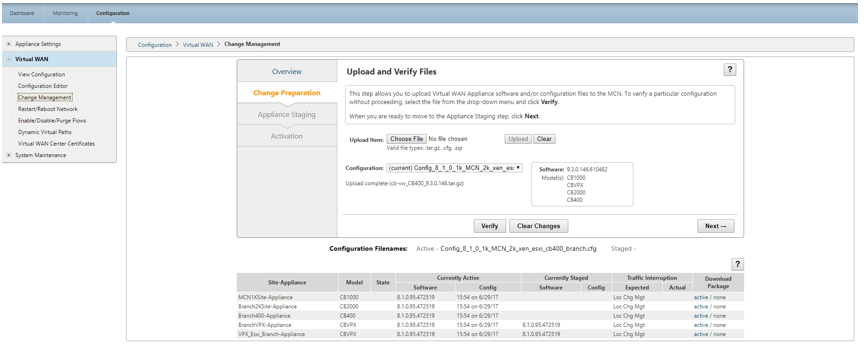
-
Klicken Sie auf Weiter, um fortzufahren.
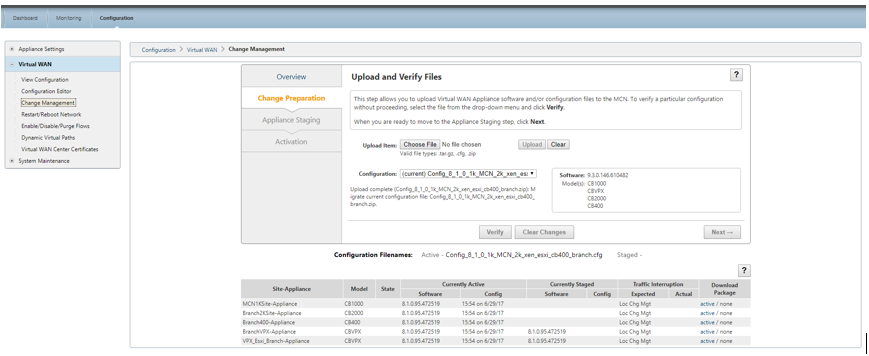
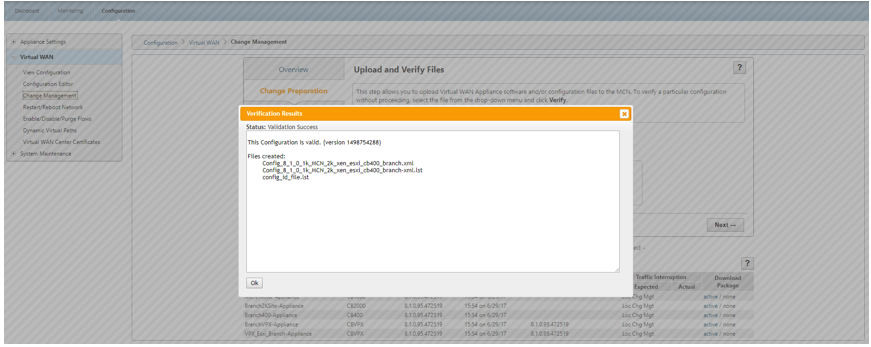
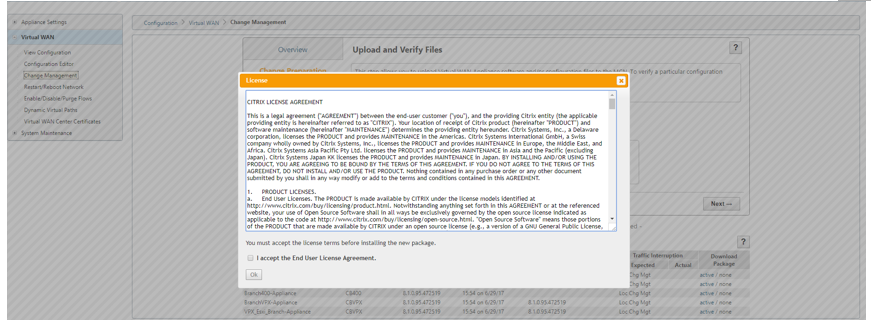
-
Nachdem Sie die Lizenzvereinbarung akzeptiert haben, navigieren Sie zu Appliance-Staging, wo Appliances bereitgestellt werden können, indem Sie auf Stage Appliances klicken.
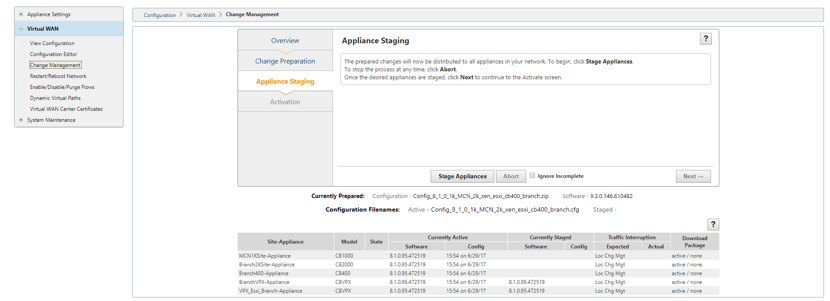
-
Der Status Übertragungsfortschritt wird beim Vorbereiten und Bereitstellen der Softwarepakete an die Appliances angezeigt.
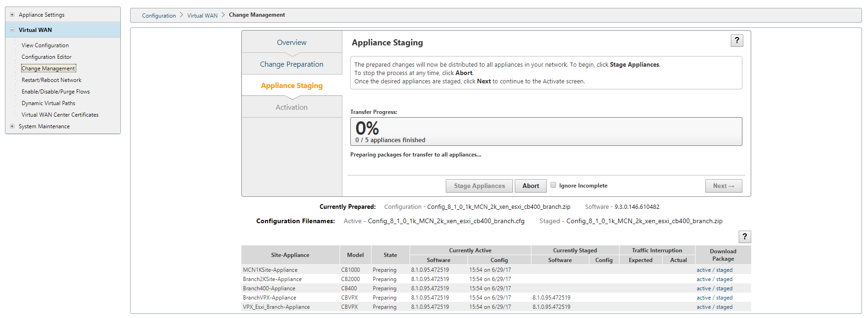
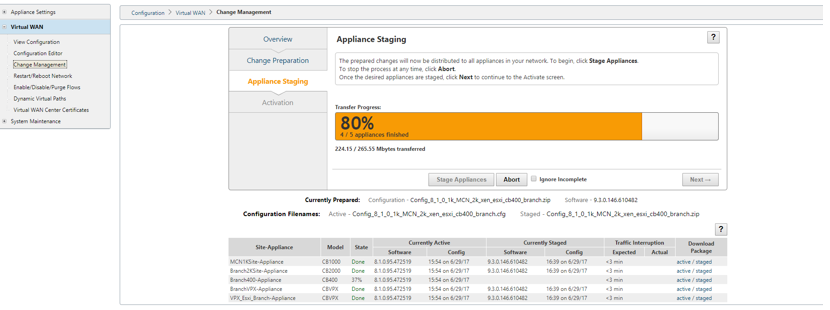
-
Klicken Sie auf Weiter, wenn Transferfortschritt 100% anzeigt und die Schaltfläche aktiviert ist, um fortzufahren.
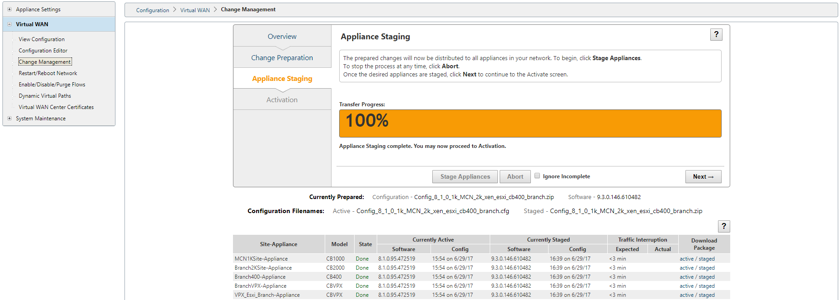
-
Klicken Sie auf der Seite Aktivierung auf Staged aktivieren, um mit der Aktivierung zu beginnen.
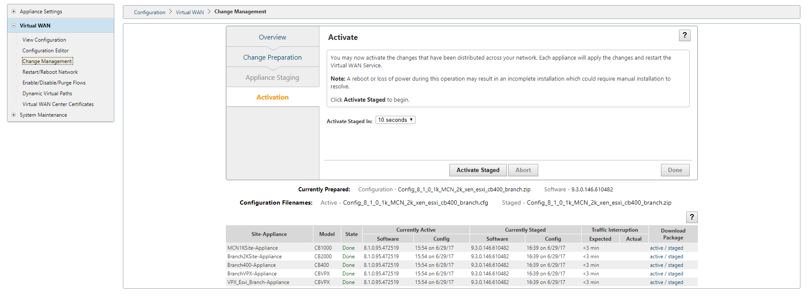
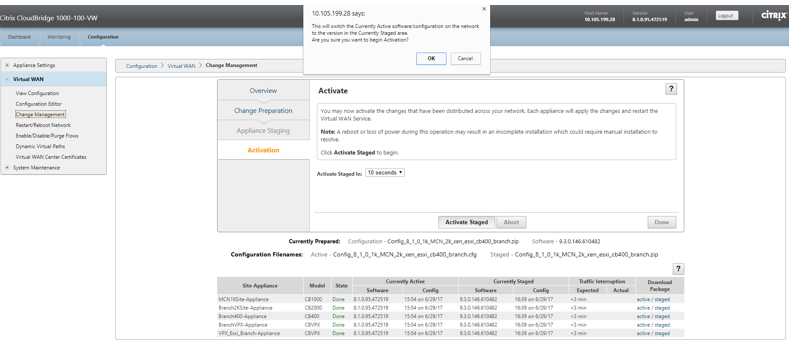
-
Nach Abschluss der Aktivierung Countdown von 180 s klicken Sie auf Fertig.
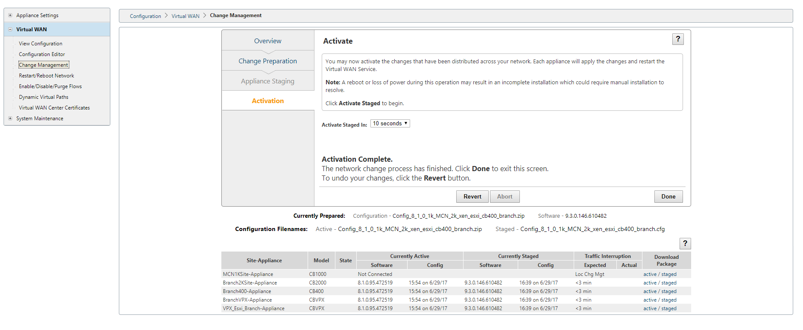
Teilen
Teilen
In diesem Artikel
This Preview product documentation is Cloud Software Group Confidential.
You agree to hold this documentation confidential pursuant to the terms of your Cloud Software Group Beta/Tech Preview Agreement.
The development, release and timing of any features or functionality described in the Preview documentation remains at our sole discretion and are subject to change without notice or consultation.
The documentation is for informational purposes only and is not a commitment, promise or legal obligation to deliver any material, code or functionality and should not be relied upon in making Cloud Software Group product purchase decisions.
If you do not agree, select I DO NOT AGREE to exit.