-
AppExpert Applications and Templates
-
Configure application authentication, authorization, and auditing
-
-
Advanced Policy Expressions: Working with Dates, Times, and Numbers
-
Advanced Policy Expressions: Parsing HTTP, TCP, and UDP Data
-
Advanced Policy Expressions: IP and MAC Addresses, Throughput, VLAN IDs
-
-
-
Configuring a Responder Action
This content has been machine translated dynamically.
Dieser Inhalt ist eine maschinelle Übersetzung, die dynamisch erstellt wurde. (Haftungsausschluss)
Cet article a été traduit automatiquement de manière dynamique. (Clause de non responsabilité)
Este artículo lo ha traducido una máquina de forma dinámica. (Aviso legal)
此内容已经过机器动态翻译。 放弃
このコンテンツは動的に機械翻訳されています。免責事項
이 콘텐츠는 동적으로 기계 번역되었습니다. 책임 부인
Este texto foi traduzido automaticamente. (Aviso legal)
Questo contenuto è stato tradotto dinamicamente con traduzione automatica.(Esclusione di responsabilità))
This article has been machine translated.
Dieser Artikel wurde maschinell übersetzt. (Haftungsausschluss)
Ce article a été traduit automatiquement. (Clause de non responsabilité)
Este artículo ha sido traducido automáticamente. (Aviso legal)
この記事は機械翻訳されています.免責事項
이 기사는 기계 번역되었습니다.책임 부인
Este artigo foi traduzido automaticamente.(Aviso legal)
这篇文章已经过机器翻译.放弃
Questo articolo è stato tradotto automaticamente.(Esclusione di responsabilità))
Translation failed!
Configuring a Responder Action
After enabling the responder feature, you must configure one or more actions for handling requests. The responder supports the following types of actions:
- Respond with. Sends the response defined by the Target expression without forwarding the request to a web server. (The Citrix® ADC appliance substitutes for and acts as a web server.) Use this type of action to manually define a simple HTML-based response. Normally the text for a Respond with action consists of a web server error code and brief HTML page.
- Respond with SQL OK. Sends the designated SQL OK response defined by the Target expression. Use this type of action to send an SQL OK response to an SQL query.
- Respond with SQL Error. Sends the designated SQL Error response defined by the Target expression. Use this type of action to send an SQL Error response to an SQL query.
-
Respond with HTML page. Sends the designated HTML page as the response. You can choose from a drop-down list of HTML pages that were previously uploaded, or upload a new HTML page. Use this type of action to send an imported HTML page as the response. The imported HTML page is stored in the
/var/download/responderdirectory.
- Redirect. Redirects the request to a different webpage or web server. A Redirect action can redirect requests originally sent to a “dummy” website that exists in DNS, but for which there is no actual web server, to an actual website. It can also redirect search requests to an appropriate URL. Normally, the redirection target for a Redirect action consists of a complete URL.
To configure a responder action by using the Citrix ADC command line:
Displays the current settings for the specified responder action. If no action name is provided, display a list of all responder actions currently configured on the Citrix ADC appliance, with abbreviated settings.
At the command prompt, type the following commands to configure a responder action and verify the configuration:
- add responder action <name> <type> <target> [-bypassSafetyCheck (YES | NO) ]
- show responder action
Parameters:
-
Name. Name of the responder action. Maximum Length: 127
-
type. Type of responder action. It can be: (respondwith).
-
target. An expression specifying what to respond with
-
homepage. Option specifying to respondwith htmlpage
-
bypassSafetyCheck. The safety check to allow unsafe expressions. Note: This attribute is deprecated.
-
hits. The number of times the action has been taken.
-
referenceCount. The number of references to the action.
-
undefHits. The number of times the action resulted in UNDEF.
-
comment. Any type of information about this responder action.
-
builtin. Flag to determine whether responder action is built in or not
Example:
To create a responder action that displays a “Not Found” error page for URLs that do not exist:
> add responder action act404Error respondWith '"HTTP/1.1 404 Not Found\r\n\r\n"+ HTTP.REQ.URL.HTTP_URL_SAFE + " does not exist on the web server."'
Done
> show responder action
1) Name: act404Error
Operation: respondwith
Target: "HTTP/1.1 404 Not Found" + HTTP.REQ.URL.HTTP_URL_SAFE + " does not exist on the web server."
BypassSafetyCheck : NO
Hits: 0
Undef Hits: 0
Action Reference Count: 0
Done
To create a responder action that displays a “Not Found” error page for URLs that do not exist:
add responder action act404Error respondWith '"HTTP/1.1 404 Not Found\r\n\r\n"+ HTTP.REQ.URL.HTTP_URL_SAFE + " does not exist on the web server."'
Done
> show responder action
1) Name: act404Error
Operation: respondwith
Target: "HTTP/1.1 404 Not Found" + HTTP.REQ.URL.HTTP_URL_SAFE + " does not exist on the web server."
BypassSafetyCheck : NO
Hits: 0
Undef Hits: 0
Action Reference Count: 0
Done
<!--NeedCopy-->
To modify an existing responder action by using the Citrix ADC command line:
At the command prompt, type the following command to modify an existing responder action and verify the configuration:
set responder action <name> -target <string> [-bypassSafetyCheck ( YES | NO )]show responder action
Example:
set responder action act404Error -target '"HTTP/1.1 404 Not Found\r\n\r\n"+ HTTP.REQ.URL.HTTP_URL_SAFE + " does not exist on the web server."'
Done
> show responder action
1) Name: act404Error
Operation: respondwith
Target: "HTTP/1.1 404 Not Found" + HTTP.REQ.URL.HTTP_URL_SAFE + " does not exist on the web server."
BypassSafetyCheck : NO
Hits: 0
Undef Hits: 0
Action Reference Count: 0
Done
<!--NeedCopy-->
To remove a responder action by using the Citrix ADC command line:
At the command prompt, type the following command to remove a responder action and verify the configuration:
rm responder action <name>show responder action
Example:
rm responder action act404Error
Done
> show responder action
Done
<!--NeedCopy-->
To configure a responder action by using the GUI:
- Navigate to AppExpert > Responder > Actions.
- In the details pane, do one of the following:
- To create an action, click Add.
- To modify an existing action, select the action, and then click Open.
- Click Create or OK, depending on whether you are creating an action or modifying an existing action.
- Click Close. A message appears in the status bar, stating that the feature has been enabled.
- To delete a responder action, select the action, and then click Remove. A message appears in the status bar, stating that the feature has been disabled.
To add an expression by using the Add Expression dialog box
-
In the Create Responder Action or Configure Responder Action dialog box, click Add.
- In the Add Expression dialog box, in the first list box choose the first term for your expression.
-
HTTP. The HTTP protocol. Choose this if you want to examine some aspect of the request that pertains to the HTTP protocol.
-
SYS. One or more protected web sites. Choose this if you want to examine some aspect of the request that pertains to the recipient of the request.
-
CLIENT. The computer that sent the request. Choose this if you want to examine some aspect of the sender of the request.
-
ANALYTICS. The analytics data associated with the request. Choose this if you want to examine request metadata.
-
SIP. A SIP request. Choose this if you want to examine some aspect of a SIP request.
When you make your choice, the rightmost list box lists appropriate terms for the next part of your expression.
-
- In the second list box, choose the second term for your expression. The choices depend upon which choice you made in the previous step, and are appropriate to the context. After you make your second choice, the Help window below the Construct Expression window (which was blank) displays help describing the purpose and use of the term you just chose.
- Continue choosing terms from the list boxes that appear to the right of the previous list box, or typing strings or numbers in the text boxes that appear to prompt you to enter a value, until your expression is finished.
Configuring the Global HTTP Action
You can configure the global HTTP action to invoke a responder action when an HTTP request times out. To configure this feature, you must first create the responder action that you want to invoke. Then, you configure the global HTTP timeout action to respond to a timeout with that responder action.
To configure the global HTTP action by using the Citrix ADC command line:
At the command prompt, type the following command:
-
set ns httpProfile -reqTimeoutAction
<responder action name> -
save ns config
For <responder action name>, substitute the name of the responder action.
Configure HTML page import
When a Citrix ADC appliance responds with a custom message, we can respond with an HTML file. You can import the file using the import responder htmlpage command and then use this file in add responder action <act name> respondwithhtmlpage <file name> command. You can also import the file through the Citrix ADC GUI. You can import a desired HTML page into the appliance folder and upload the page during responder run time.
To import HTML page by using the Citrix ADC GUI:
- Navigate to AppExpert > Responder > HTML Page Imports.
- In the Responder HTML Imports details pane, click Add.
-
In the HTML Page Import Object page, set the following parameters:
- Name. Name of the HTML page.
- Import From. Imported from file, text, or text.
- URL. Select to enter the URL location of the HTML file.
- File. Select the HTML file from the appliance directory.
- Text. Select the HTML file as a text.
- Click Continue.
- Verify responder HTML page details.
-
Click Done.
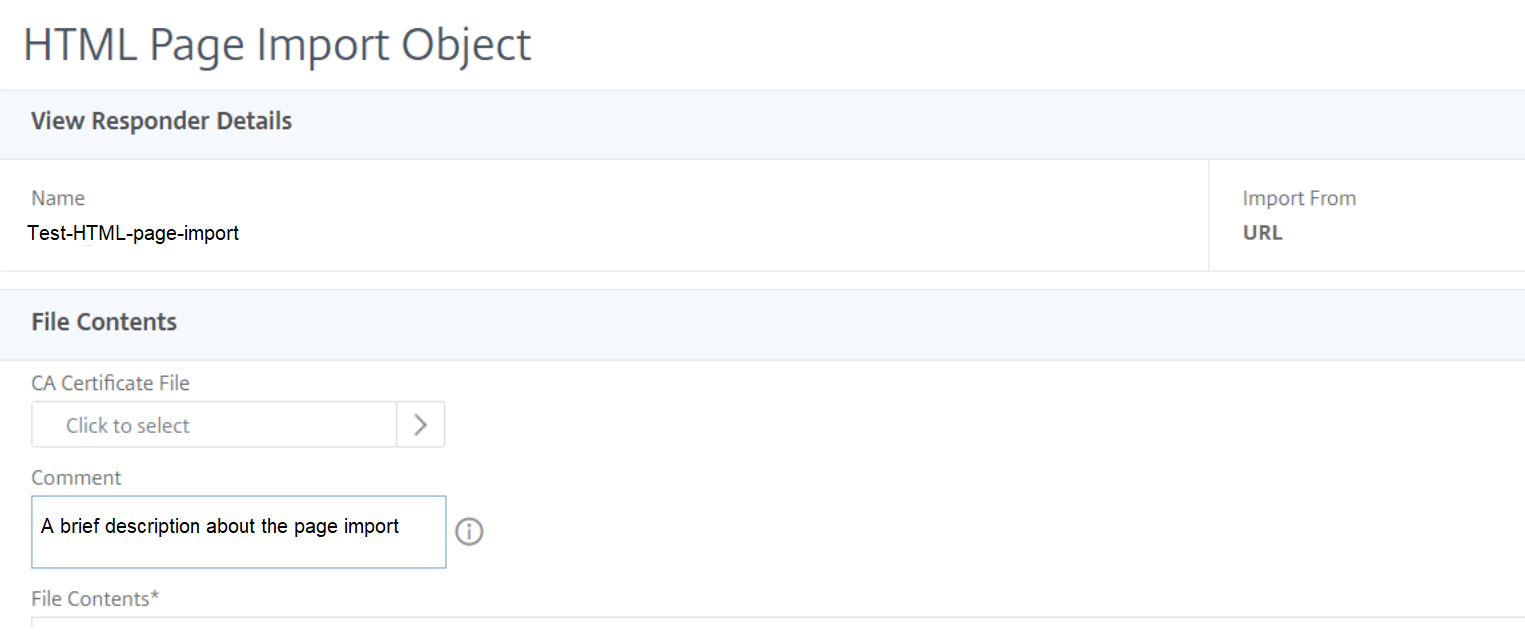
To edit an HTML page, you can select an HTML file and click Edit & Update.
Share
Share
This Preview product documentation is Cloud Software Group Confidential.
You agree to hold this documentation confidential pursuant to the terms of your Cloud Software Group Beta/Tech Preview Agreement.
The development, release and timing of any features or functionality described in the Preview documentation remains at our sole discretion and are subject to change without notice or consultation.
The documentation is for informational purposes only and is not a commitment, promise or legal obligation to deliver any material, code or functionality and should not be relied upon in making Cloud Software Group product purchase decisions.
If you do not agree, select I DO NOT AGREE to exit.