Configure Azure AD as SAML IdP and Citrix ADC as SAML SP
The SAML service provider (SAML SP) is a SAML entity that is deployed by the service provider. When a user tries to access a protected application, the SP evaluates the client request. If the client is unauthenticated (does not have a valid NSC_TMAA or NSC_TMAS cookie), the SP redirects the request to the SAML identity provider (IdP). The SP also validates SAML assertions that are received from the IdP.
The SAML identity provider (SAML IdP) is a SAML entity that is deployed on the customer network. The IdP receives requests from the SAML SP and redirects users to a logon page, where they must enter their credentials. The IdP authenticates these credentials with the user directory (external authentication server, such as LDAP) and then generates a SAML assertion that is sent to the SP. The SP validates the token, and the user is then granted access to the requested protected application.
The following diagram depicts the SAML authentication mechanism.
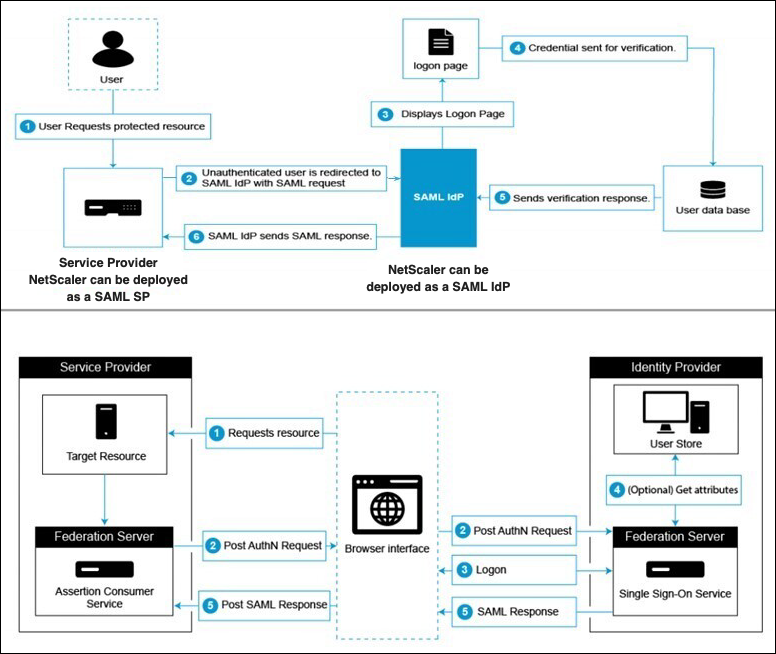
Azure AD side configurations
Configure single sign-on settings:
-
On the Azure portal, click Azure Active Directory.
-
Under the Manage section in the navigation pane, click Enterprise Applications. A random sample of the applications in your Azure AD tenant appears.
-
In the search bar, enter Citrix ADC SAML Connector for Azure AD.
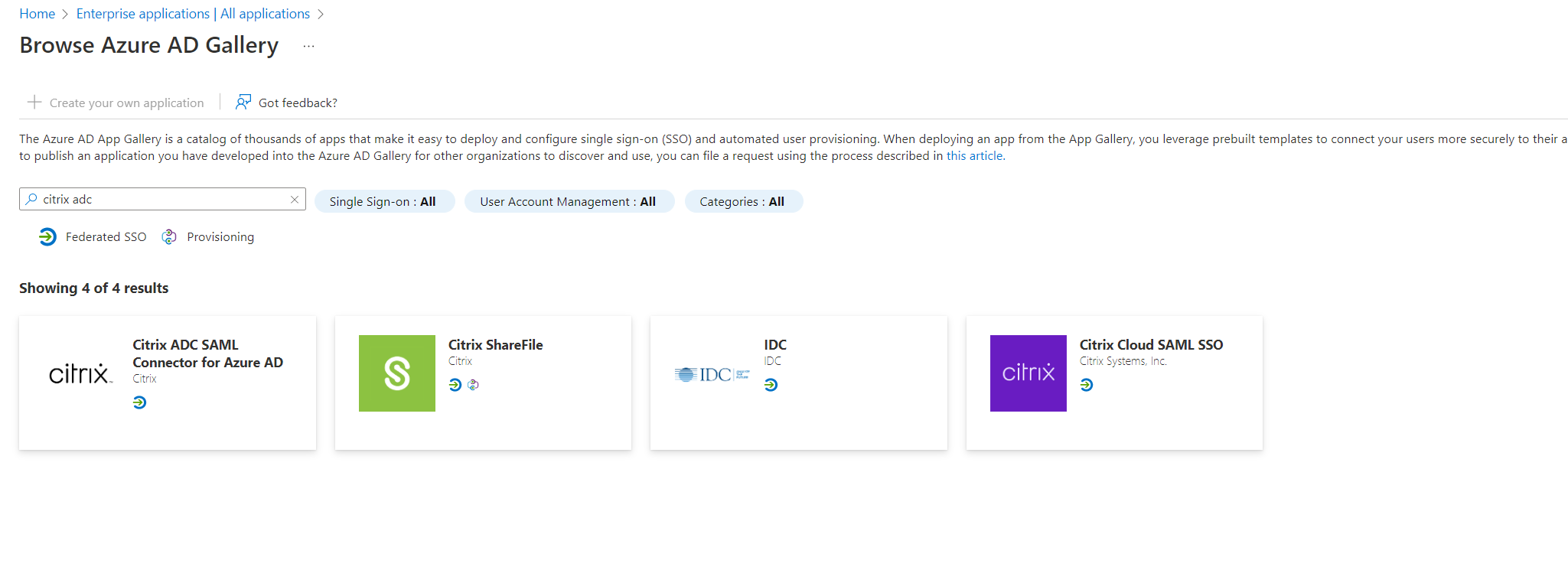
-
Under the Manage section, select Single sign-on.
-
Select SAML to configure single sign-on. The Set up Single Sign-On with SAML - Preview page appears. Here, Azure is acting as a SAML IdP.
-
Configure basic SAML options:
Identifier (Entity ID) - Required for some apps. Uniquely identifies the application for which single sign-on is being configured. Azure AD sends the identifier to the application as the audience parameter of the SAML token. The application is expected to validate it. This value also appears as the Entity ID in any SAML metadata provided by the application.
Reply URL - Mandatory. Specifies where the application expects to receive the SAML token. The reply URL is also referred as the Assertion Consumer Service (ACS) URL. Specify the reply URL in the format
http(s)://<SP_URL>/cgi/samlauth.Sign-on URL - When a user opens this URL, the service provider redirects to Azure AD to authenticate and sign on the user.
Relay State - Specifies to the application where to redirect the user after the authentication is complete.
-
Download the certificate (Base64) from the SAML Signing Certificate section. The certificate is used as samlidPCertName while configuring Citrix ADC as SAML SP.
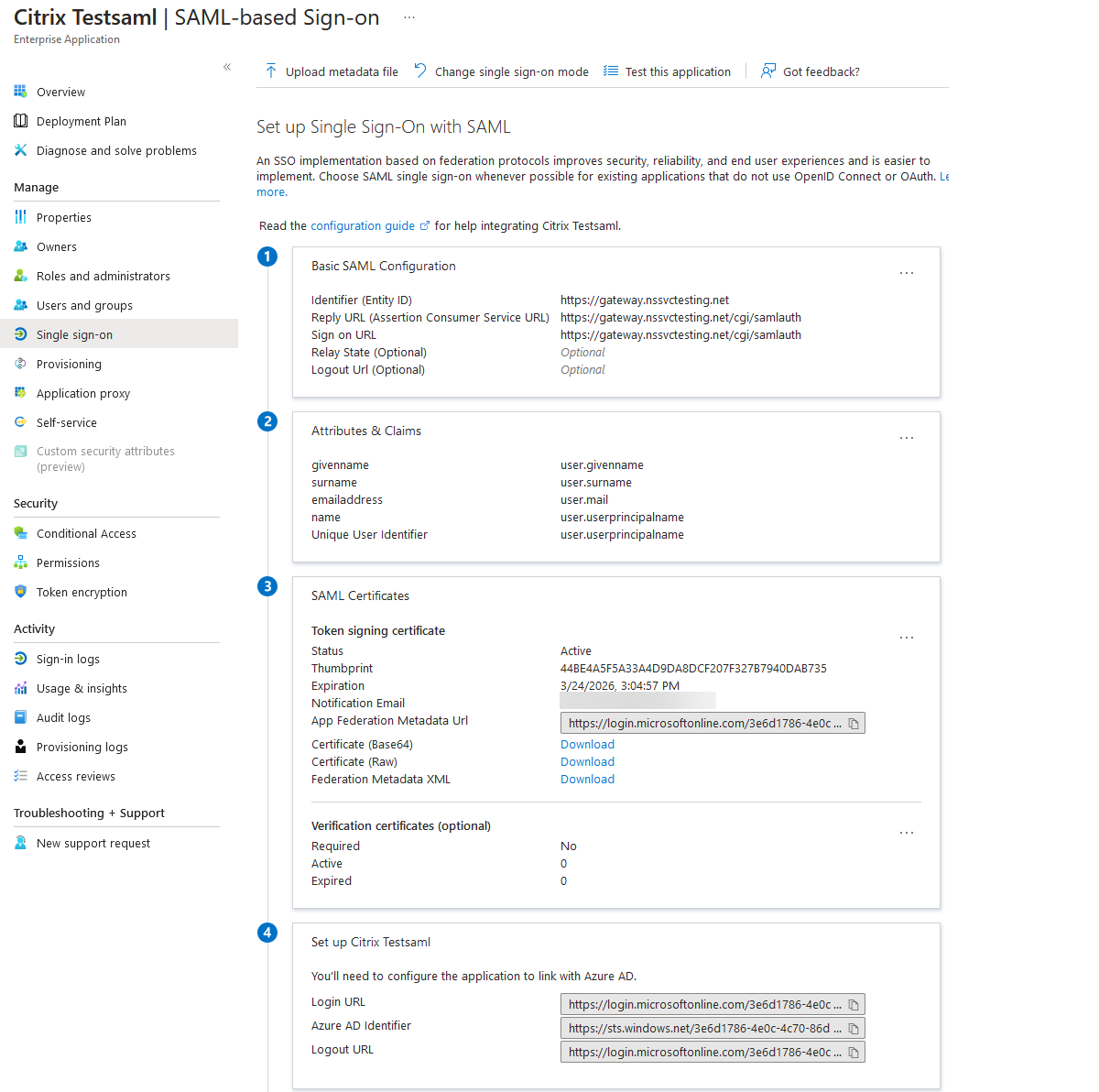
-
Once the Azure AD side configuration is completed, add the users and user groups that are permitted to access the application. Navigate to the Users and groups tab and click +Add user/group.
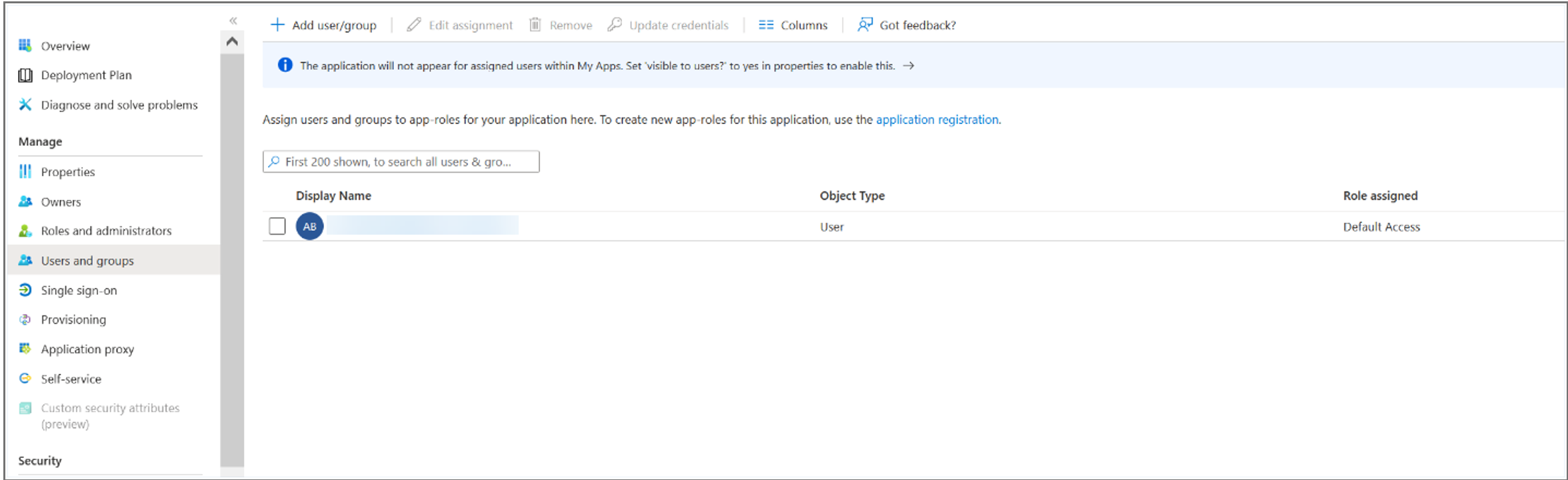
Citrix ADC side configurations
-
Create a SAML action.
-
Navigate to NetScaler Gateway > Policies > Authentication > Actions > SAML.
-
On Policies tab, click Add.
-
In Name, specify a policy name.
-
In Server, click Add, enter values for the following parameters, and click Create.
Parameter description:
The value for parameters in bold must be taken from the Azure side configurations.
-
Name - Name of the server
-
Redirect URL - Enter the login URL used previously in the Azure AD “Setup Citrix ADC” section.
https://login.microsoftonline.com/3e6d1786-4e0c-4c70-86d2-ae7811f97f79/saml2 -
Single Logout URL -
https://login.microsoftonline.com/3e6d1786-4e0c-4c70-86d2-ae7811f97f79/saml2 -
SAML Binding - A mechanism that is used to transport SAML requestor and responder messages between the SP and IdP. When Citrix ADC acts as an SP, it supports Post, Redirect, and Artifact bindings. The default binding method is Post.
-
Logout Binding - Specifies the transport mechanism of SAML logout messages. The default binding mechanism is Post.
-
IDP Certificate Name - IdPCert Certificate (Base64) present in the SAML Signing Certificate section.
add ssl certkey <IDP-CERT-NAME> -cert <Name of the downloaded IdP certificate> <!--NeedCopy-->-
User Field - userprincipalName. Taken from “User Attributes and Claims” section of Azure IdP.
-
Signing Certificate Name - Not needed for Azure AD. Select the SAML SP certificate (with private key) that Citrix ADC uses to sign authentication requests to the IdP. The same certificate (without private key) must be imported to the IdP, so that the IdP can verify the authentication request signature. This field is not needed by most IdPs.
-
IssuerName - Entity ID or the identifier.
https://gateway.nssvctesting.netin this case. In a load balancing deployment scenario, you must use the FQDN of the load balancing virtual server. -
Reject unsigned assertion - Option that you can specify if you require the assertions from the IdP to be signed. The default option is ON.
-
Audience - Audience for which the assertion sent by IdP is applicable. This is typically an entity name or URL that represents the service provider.
-
Signature Algorithm - Algorithm to be used to sign/verify SAML transactions. The default value is RSA-SHA256.
-
Digest Method - Algorithm to be used to compute/verify digest for SAML transactions. The default value is SHA256.
-
Default Authentication Group - The default group that is chosen when the authentication succeeds in addition to the extracted groups.
-
Group Name Field - Name of the tag in an assertion that contains user groups.
-
Skew Time (mins) - This option specifies the clock skew in minutes that the Citrix ADC service provider allows on an incoming assertion. For example, if you set the skew time to 10 minutes at 16:00, the SAML assertion is valid from 15:50 to 16:10 - 20 minutes in total. The default skew time is 5 minutes.
-
Two factor - OFF
-
Requested Authentication Context - Exact
-
Authentication Class Type - None
-
Send Thumbprint - OFF
-
Enforce Username - ON
-
Force Authentication - OFF
-
Store SAML Response - OFF
-
-
-
Create a corresponding SAML policy for the SAML action, and bind the policy to the authentication virtual server.
-
Navigate to Security > AAA-Application Traffic > Policies > Authentication > Advanced Policies > Policy and click Add.
-
On the Create Authentication SAML Policy page, provide the following details:
- Name - Specify a name for the SAML policy.
- Action Type - Select SAML as the authentication action type.
- Action - Select the SAML server profile to bind the SAML policy with.
- Expression - Displays the name of the rule or expression that the SAML policy uses to determine if the user must authenticate with the SAML server. On the text box, set the value “rule = true” for the SAML policy to take effect and the corresponding SAML action to be run.
-
-
Bind the SAML policy to the VPN virtual server and link the VPN virtual server to the authentication virtual server through an authentication profile. For details on the binding procedure, see Bind the authentication policy.
Navigate to Security > AAA - Application Traffic > Virtual Servers, and associate the SAML policy with the authentication virtual server.
Notes:
Azure AD does not expect the Subject ID field in the SAML request.
For Citrix ADC to not send the Subject ID field, type the following command on the Citrix ADC CLI.
nsapimgr_wr.sh -ys call="ns_saml_dont_send_subject"This command is only applicable in nFactor authentication workflows.