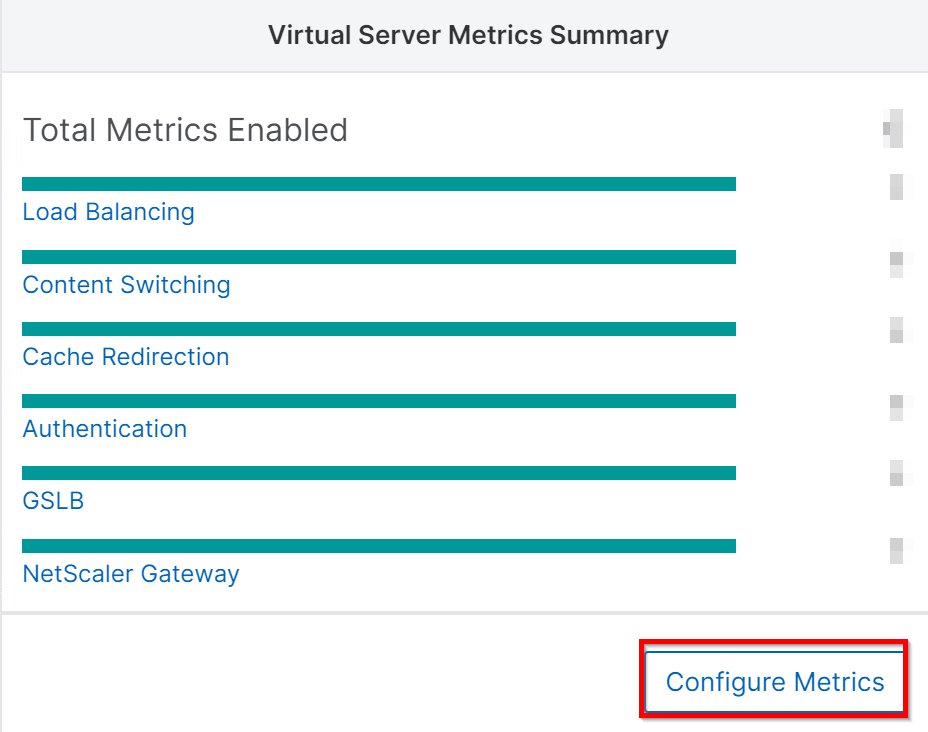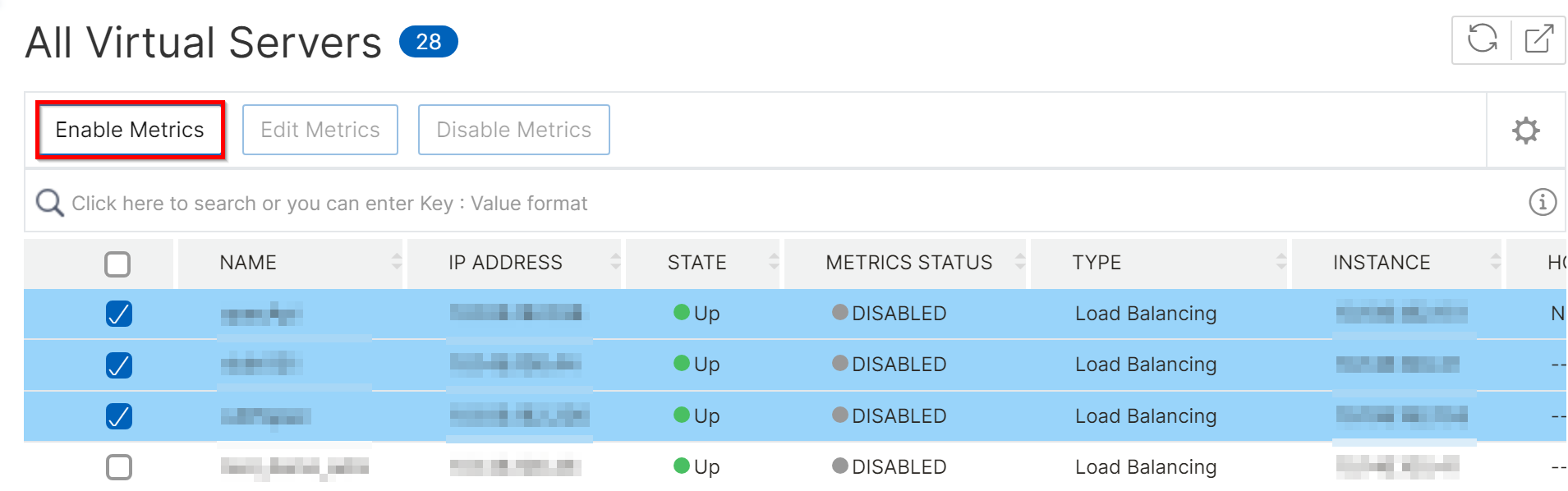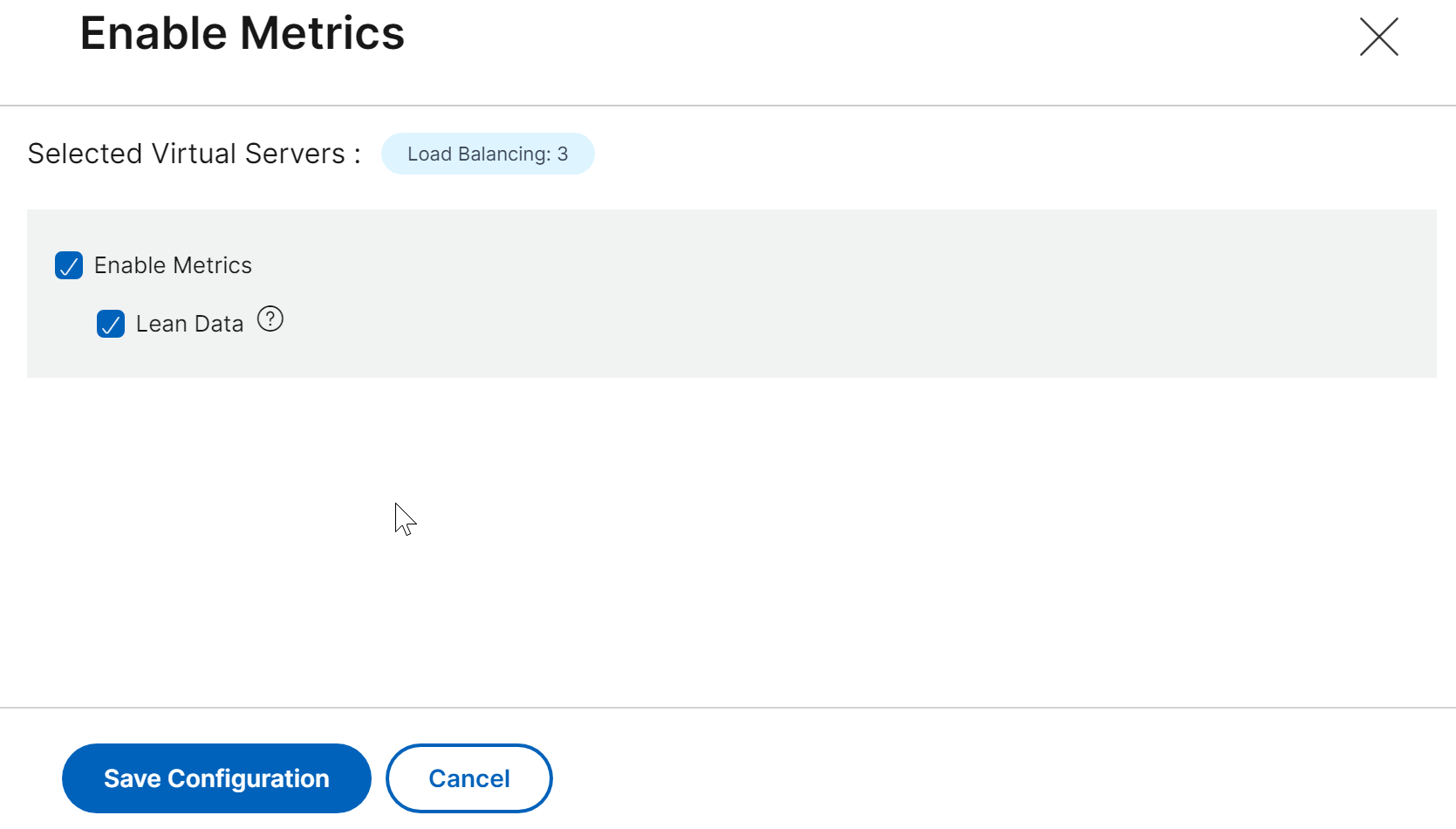Configure Intelligent App Analytics
Note:
Starting from 14.1-21.x or later builds, Metrics Collector is disabled by default in the new NetScaler instances added in NetScaler Console. The metrics collector configuration for the existing managed instances remain unchanged.
The Intelligent App Analytics feature is supported only in NetScaler 12.1 Build 50.28 or later. Metrics Collector pushes the NetScaler counter data to NetScaler Console, which is used to detect application issues. To use the Intelligent App Analytics feature, Metrics Collector must be configured on each NetScaler instance.
Starting from 14.1-28.x build, Metrics collector and lean usage analytics are enabled at the virtual server level instead of the instance level. With this enhancement, Metrics Collector and lean usage analytics remain enabled only on your active virtual servers with high traffic. For more information, see Peak and lean usage analytics.
You can review your virtual servers and enable Metrics Collector and lean usage on other virtual servers.
To review and enable Metrics Collector:
-
Navigate to Settings > Analytics Configuration.
-
Click Configure Metrics under Virtual Server Metrics Summary.
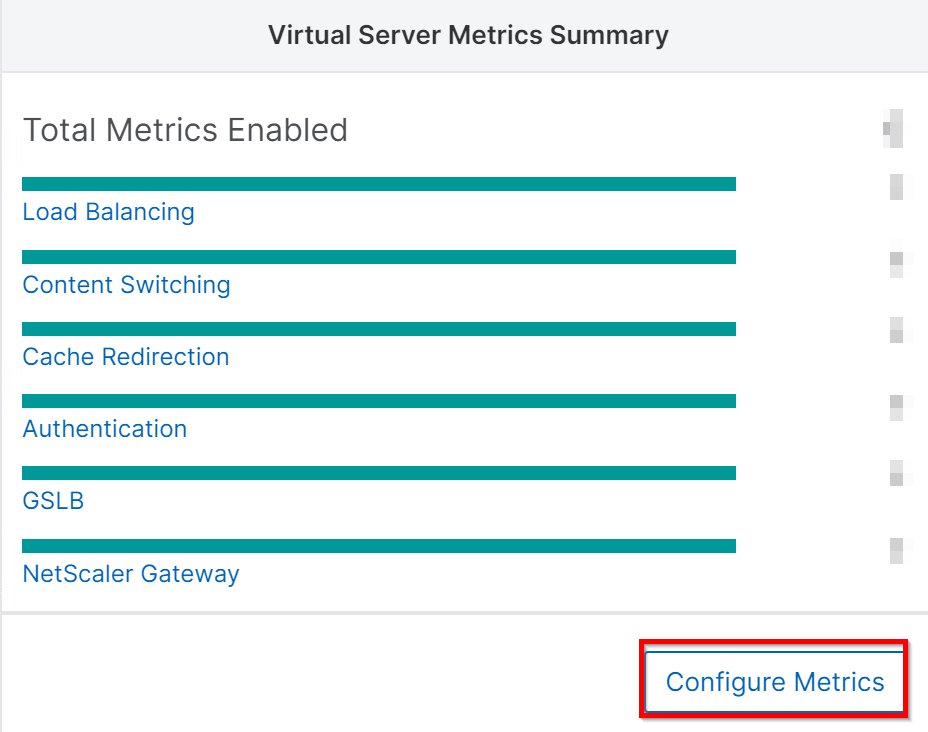
-
In the All Virtual Servers page, you can view the status of the metrics collector on each virtual server. Select the virtual servers that you want to enable and click Enable Metrics.
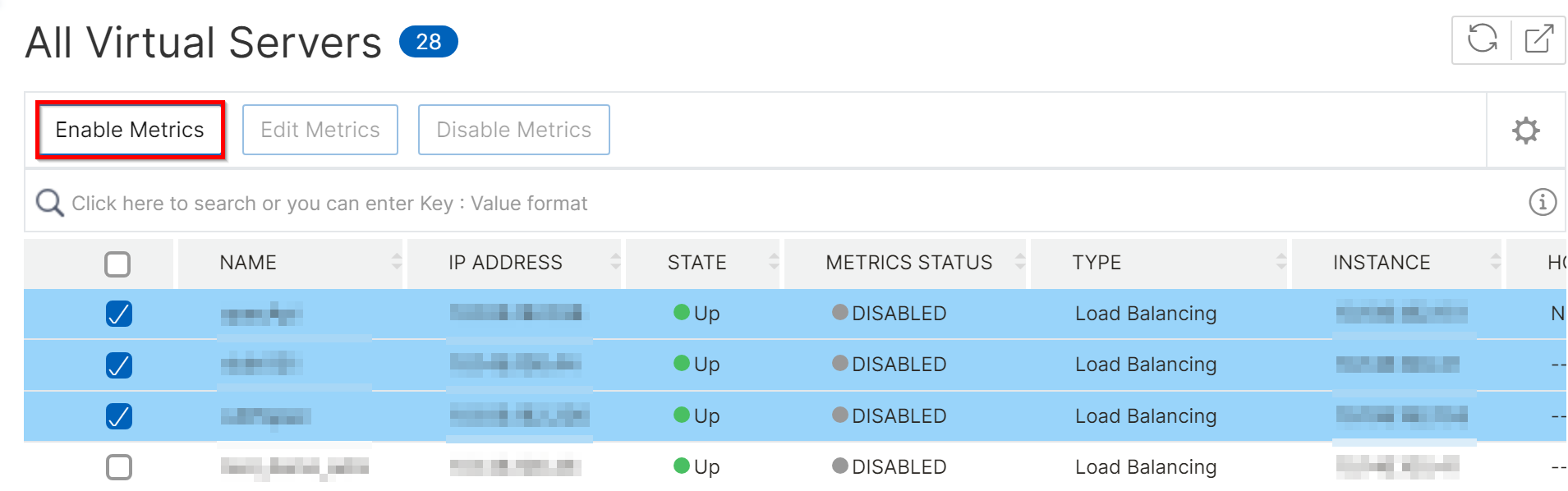
-
Select Enable Metrics to enable Metrics Collector. You can also select Lean Data if you want to enable and view lean period usage analytics. After selecting, click Save Configuration. For more information, see Peak and lean usage analytics.
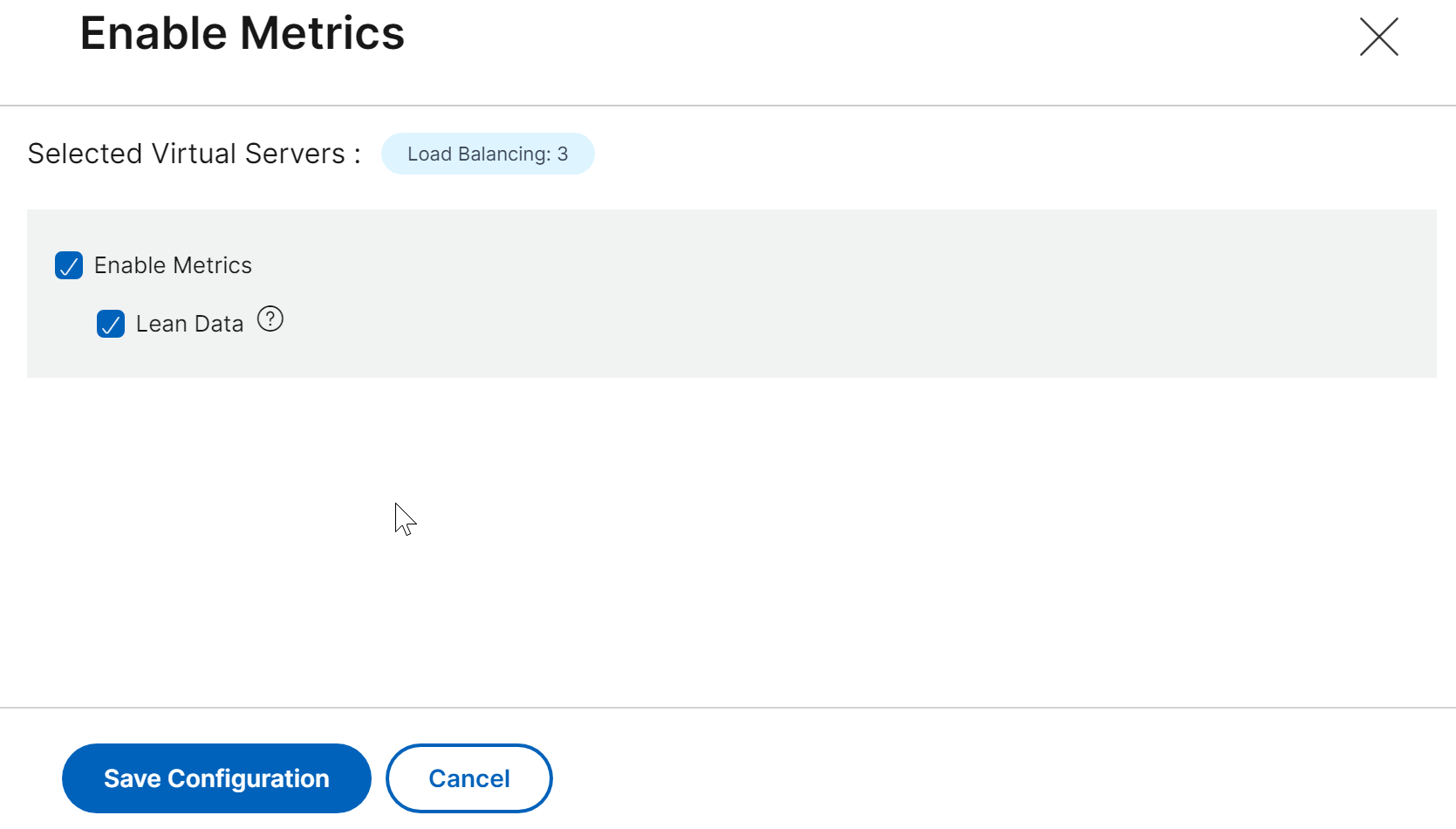
Alternatively, you can also enable metrics collector and lean usage for the virtual servers from the NetScaler® instances page:
-
Navigate to Infrastructure > Instances, select the instance type, and select Metrics Collector from the Select Action list.
-
Select the virtual servers for which you want to enable metrics collector and click Enable Metrics.
-
Select Enable Metrics to enable Metrics Collector. You can also select Lean Data if you want to enable and view lean period usage analytics. After selecting, click Save Configuration.
Once the Metrics Collector option is enabled on the virtual server, navigate to Applications > Dashboard. Select an instance to view anomalies under Issues section.
We recommended to also enable analytics to visualize issues such as detailed web transactions for server errors (5xx). For more information, see Enable Analytics.
The official version of this content is in English. Some of the Cloud Software Group documentation content is machine translated for your convenience only. Cloud Software Group has no control over machine-translated content, which may contain errors, inaccuracies or unsuitable language. No warranty of any kind, either expressed or implied, is made as to the accuracy, reliability, suitability, or correctness of any translations made from the English original into any other language, or that your Cloud Software Group product or service conforms to any machine translated content, and any warranty provided under the applicable end user license agreement or terms of service, or any other agreement with Cloud Software Group, that the product or service conforms with any documentation shall not apply to the extent that such documentation has been machine translated. Cloud Software Group will not be held responsible for any damage or issues that may arise from using machine-translated content.
DIESER DIENST KANN ÜBERSETZUNGEN ENTHALTEN, DIE VON GOOGLE BEREITGESTELLT WERDEN. GOOGLE LEHNT JEDE AUSDRÜCKLICHE ODER STILLSCHWEIGENDE GEWÄHRLEISTUNG IN BEZUG AUF DIE ÜBERSETZUNGEN AB, EINSCHLIESSLICH JEGLICHER GEWÄHRLEISTUNG DER GENAUIGKEIT, ZUVERLÄSSIGKEIT UND JEGLICHER STILLSCHWEIGENDEN GEWÄHRLEISTUNG DER MARKTGÄNGIGKEIT, DER EIGNUNG FÜR EINEN BESTIMMTEN ZWECK UND DER NICHTVERLETZUNG VON RECHTEN DRITTER.
CE SERVICE PEUT CONTENIR DES TRADUCTIONS FOURNIES PAR GOOGLE. GOOGLE EXCLUT TOUTE GARANTIE RELATIVE AUX TRADUCTIONS, EXPRESSE OU IMPLICITE, Y COMPRIS TOUTE GARANTIE D'EXACTITUDE, DE FIABILITÉ ET TOUTE GARANTIE IMPLICITE DE QUALITÉ MARCHANDE, D'ADÉQUATION À UN USAGE PARTICULIER ET D'ABSENCE DE CONTREFAÇON.
ESTE SERVICIO PUEDE CONTENER TRADUCCIONES CON TECNOLOGÍA DE GOOGLE. GOOGLE RENUNCIA A TODAS LAS GARANTÍAS RELACIONADAS CON LAS TRADUCCIONES, TANTO IMPLÍCITAS COMO EXPLÍCITAS, INCLUIDAS LAS GARANTÍAS DE EXACTITUD, FIABILIDAD Y OTRAS GARANTÍAS IMPLÍCITAS DE COMERCIABILIDAD, IDONEIDAD PARA UN FIN EN PARTICULAR Y AUSENCIA DE INFRACCIÓN DE DERECHOS.
本服务可能包含由 Google 提供技术支持的翻译。Google 对这些翻译内容不做任何明示或暗示的保证,包括对准确性、可靠性的任何保证以及对适销性、特定用途的适用性和非侵权性的任何暗示保证。
このサービスには、Google が提供する翻訳が含まれている可能性があります。Google は翻訳について、明示的か黙示的かを問わず、精度と信頼性に関するあらゆる保証、および商品性、特定目的への適合性、第三者の権利を侵害しないことに関するあらゆる黙示的保証を含め、一切保証しません。
ESTE SERVIÇO PODE CONTER TRADUÇÕES FORNECIDAS PELO GOOGLE. O GOOGLE SE EXIME DE TODAS AS GARANTIAS RELACIONADAS COM AS TRADUÇÕES, EXPRESSAS OU IMPLÍCITAS, INCLUINDO QUALQUER GARANTIA DE PRECISÃO, CONFIABILIDADE E QUALQUER GARANTIA IMPLÍCITA DE COMERCIALIZAÇÃO, ADEQUAÇÃO A UM PROPÓSITO ESPECÍFICO E NÃO INFRAÇÃO.