This content has been machine translated dynamically.
Dieser Inhalt ist eine maschinelle Übersetzung, die dynamisch erstellt wurde. (Haftungsausschluss)
Cet article a été traduit automatiquement de manière dynamique. (Clause de non responsabilité)
Este artículo lo ha traducido una máquina de forma dinámica. (Aviso legal)
此内容已经过机器动态翻译。 放弃
このコンテンツは動的に機械翻訳されています。免責事項
이 콘텐츠는 동적으로 기계 번역되었습니다. 책임 부인
Este texto foi traduzido automaticamente. (Aviso legal)
Questo contenuto è stato tradotto dinamicamente con traduzione automatica.(Esclusione di responsabilità))
This article has been machine translated.
Dieser Artikel wurde maschinell übersetzt. (Haftungsausschluss)
Ce article a été traduit automatiquement. (Clause de non responsabilité)
Este artículo ha sido traducido automáticamente. (Aviso legal)
この記事は機械翻訳されています.免責事項
이 기사는 기계 번역되었습니다.책임 부인
Este artigo foi traduzido automaticamente.(Aviso legal)
这篇文章已经过机器翻译.放弃
Questo articolo è stato tradotto automaticamente.(Esclusione di responsabilità))
Translation failed!
Enabling Group Mode
To enable group mode, create a group of two or more appliances. An appliance can be a member of only one group. Group members are identified by IP address and the SSL common name in the appliance license.
All group mode parameters are on the Settings: Group Mode page, in the Configure Settings: Group Mode table.
Figure 1. Group Mode Page
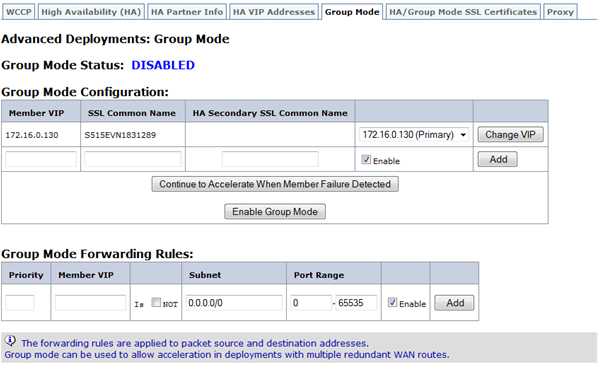
To enable group mode
- Select the address to use for group communication. At the top of the Group Mode Configuration table on the Configuration: Advanced Deployments: Group Mode tab, the table cell under Member VIP contains the management address of the port used to communicate with other group members. Use the (unlabeled) drop-down menu to select the correct address (for example, to use the Aux1 port, select the IP address you assigned to the Aux1 port). Then, click Change VIP.
- Add at least one more group member to the list. (Groups of three or more are supported but are rarely used.) In the next cell of the Member VIP column, type the IP address of the port used by the other appliance for group-mode communication.
-
Type the other group member’s SSL common name in the SSL Common Name column. The SSL common name is listed on the other appliance’s Configure: Advanced Deployments: High Availability tab. If the other group member is a high-availability pair, the name listed is the SSL common name of the primary appliance.
Note:
If the local appliance is not part of a high-availability pair, the first cell in the high availability Secondary SSL Common Name is blank.If the other group member is a high-availability pair, specify the SSL Common Name of the high availability secondary appliance in the high availability Secondary SSL Common Name column.
- Click Add.
- Repeat steps 2-4 for any additional appliances or high-availability pairs in the group.
- The three buttons under the list of group members are toggles, so each is labeled as the opposite of its current setting:
- The top button reads either, Do not accelerate when member failure is detected or Continue to accelerate when member failure is detected. The “Do not accelerate…” setting always works and does not block traffic, but if any member fails, the other group members go into bypass mode, which causes a complete loss of acceleration. With the “Continue to accelerate” option, the failing appliance’s bridge becomes an open circuit, and the link fails. This option is appropriate if the WAN router responds by causing a failover. New connections, and open connections belonging to the surviving appliances, are accelerated.
- The bottom button should now be labeled Disable Group Mode. If it is not, enable group mode by clicking the button.
- Refresh the screen. The top of the page should list the group mode partners, but display warnings about their status, because they haven’t been configured for group mode yet. For example, it might indicate that the partner cannot be found or is running a different software release.
- Repeat this procedure with the other members of the group. Within 20 seconds after enabling the last member of the group, the Group Mode Status line should show NORMAL, and the other group mode members should be listed with Status: On-Line and Configuration: OK.
Share
Share
In this article
This Preview product documentation is Cloud Software Group Confidential.
You agree to hold this documentation confidential pursuant to the terms of your Cloud Software Group Beta/Tech Preview Agreement.
The development, release and timing of any features or functionality described in the Preview documentation remains at our sole discretion and are subject to change without notice or consultation.
The documentation is for informational purposes only and is not a commitment, promise or legal obligation to deliver any material, code or functionality and should not be relied upon in making Cloud Software Group product purchase decisions.
If you do not agree, select I DO NOT AGREE to exit.