This content has been machine translated dynamically.
Dieser Inhalt ist eine maschinelle Übersetzung, die dynamisch erstellt wurde. (Haftungsausschluss)
Cet article a été traduit automatiquement de manière dynamique. (Clause de non responsabilité)
Este artículo lo ha traducido una máquina de forma dinámica. (Aviso legal)
此内容已经过机器动态翻译。 放弃
このコンテンツは動的に機械翻訳されています。免責事項
이 콘텐츠는 동적으로 기계 번역되었습니다. 책임 부인
Este texto foi traduzido automaticamente. (Aviso legal)
Questo contenuto è stato tradotto dinamicamente con traduzione automatica.(Esclusione di responsabilità))
This article has been machine translated.
Dieser Artikel wurde maschinell übersetzt. (Haftungsausschluss)
Ce article a été traduit automatiquement. (Clause de non responsabilité)
Este artículo ha sido traducido automáticamente. (Aviso legal)
この記事は機械翻訳されています.免責事項
이 기사는 기계 번역되었습니다.책임 부인
Este artigo foi traduzido automaticamente.(Aviso legal)
这篇文章已经过机器翻译.放弃
Questo articolo è stato tradotto automaticamente.(Esclusione di responsabilità))
Translation failed!
Maintenance
Use the Maintenance page to perform maintenance activities such as upgrading downgrading system software, backing up and restoring configurations and clearing statistics.
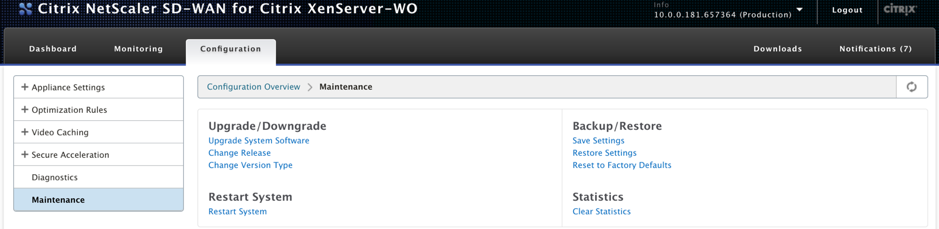
Upgrade/Downgrade
Upgrade system software
There is a different Citrix SD-WAN software package for each appliance model. You need to download the appropriate SD-WAN WANOP software package for an appliance you want to include in a network and save it in your local drive.
The appliance software is upgraded by means of patch files that you obtain from Citrix.
NOTE:
If the appliances are running older software release version, you need to upgrade to the latest software release version first.
To upgrade system software, go to Configuration > Maintenance. Select Upgrade System Software under Upgrade/Downgrade. select the patch file, and upload it to the appliance.
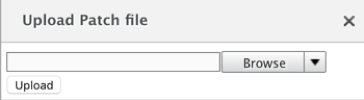
The patch file will be examined by the appliance. Only a valid patch file can upgrade the system to a different release from the one currently in use.
An upgrade preserves license files and system settings. The upgraded unit requires no reconfiguration except for any new features that have been added with the new release.
Change release
The change release page displays the currently installed release. If you want to change the release version, click Change Release option and select the release from the drop-down list and click Change.
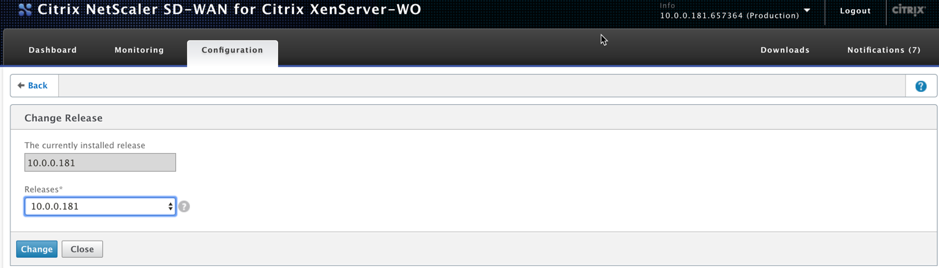
Change version type
The Change Version Type option allows you to select a debug version of the release. You can select the version type form the Type drop-down list and click Change. The following are the possible debug versions:
- Default
- Level 1
- Level 2
- Default MC
- Level 1 MC
- Level 2 MC
You need to perform this action as instructed by the Support team.
Restart system
Once a patch is installed, a pop-up message will ask if the appliance can be restarted. The patch will not be applied until the appliance is restarted. If you select not to restart the system immediately, a reminder will be placed at the top of each page.
Click Restart System to restart the SD-WAN WANOP appliance. This process takes several minutes.
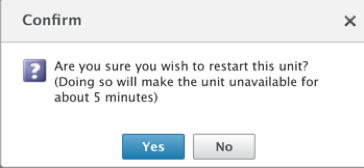
Backup settings
You can back up the appliance configuration by saving it as a text file.
Click Save Settings, a text file is downloaded to your local drive. License files, SSH parameters, and the IP addresses on the Management IP page cannot be saved. The file is an ordinary text file, but should not be edited manually.
Restore settings
Once the file is saved, it can be restored to the same SD-WAN WANOP appliance.
The appliance maintains copies of older releases. Restore Settings option helps to restore configured settings. Licenses files, SSH parameters, and the IP addresses on the Management IP page are not copied back from the newer release to the older one. Instead, the appliance will revert to the settings that were in effect at the time the older release was upgraded.
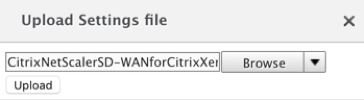
Reset to factory defaults
Reset to Factory Defaults option allows resetting the settings. It sets all the parameters except IP addresses, bandwidth settings, and licenses to their factory defaults. Click Reset to Factory Defaults, a confirmation message appears. Click Yes if you want to restore the settings to factory defaults.
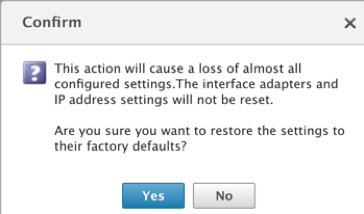
Clear statistics
Clear Statistics page allows resetting the SD-WAN WANOP appliance’s statistics. It also allows creating reports that start at the beginning of the desired sampling window. Select the statistic options you want to clear from the appliance and click Clear.
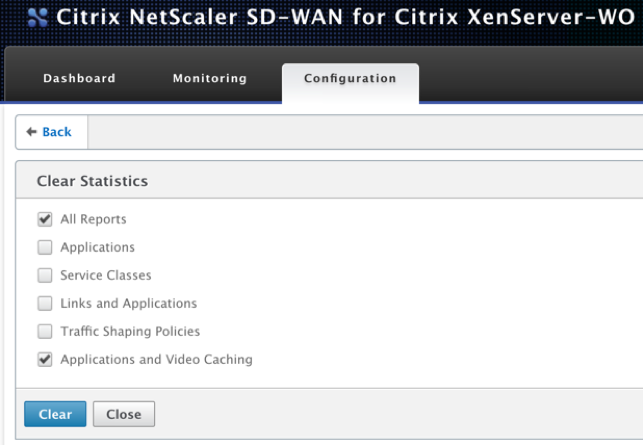
Share
Share
In this article
This Preview product documentation is Cloud Software Group Confidential.
You agree to hold this documentation confidential pursuant to the terms of your Cloud Software Group Beta/Tech Preview Agreement.
The development, release and timing of any features or functionality described in the Preview documentation remains at our sole discretion and are subject to change without notice or consultation.
The documentation is for informational purposes only and is not a commitment, promise or legal obligation to deliver any material, code or functionality and should not be relied upon in making Cloud Software Group product purchase decisions.
If you do not agree, select I DO NOT AGREE to exit.