This content has been machine translated dynamically.
Dieser Inhalt ist eine maschinelle Übersetzung, die dynamisch erstellt wurde. (Haftungsausschluss)
Cet article a été traduit automatiquement de manière dynamique. (Clause de non responsabilité)
Este artículo lo ha traducido una máquina de forma dinámica. (Aviso legal)
此内容已经过机器动态翻译。 放弃
このコンテンツは動的に機械翻訳されています。免責事項
이 콘텐츠는 동적으로 기계 번역되었습니다. 책임 부인
Este texto foi traduzido automaticamente. (Aviso legal)
Questo contenuto è stato tradotto dinamicamente con traduzione automatica.(Esclusione di responsabilità))
This article has been machine translated.
Dieser Artikel wurde maschinell übersetzt. (Haftungsausschluss)
Ce article a été traduit automatiquement. (Clause de non responsabilité)
Este artículo ha sido traducido automáticamente. (Aviso legal)
この記事は機械翻訳されています.免責事項
이 기사는 기계 번역되었습니다.책임 부인
Este artigo foi traduzido automaticamente.(Aviso legal)
这篇文章已经过机器翻译.放弃
Questo articolo è stato tradotto automaticamente.(Esclusione di responsabilità))
Translation failed!
Manage video caching sources
You can manage your video sources either globally, by configuring global settings, or individually, by changing status of a video source.
Configure global settings
Global settings enable you to configure the feature at the appliance level. Irrespective of the video sources you have added, these settings are applicable to the entire video caching feature on the appliance. You can:
-
Configure the maximum size of the cached objects
-
Configure a DNS suffix
-
Configure Caching Ports
-
Update the video caching policy file
You can configure a maximum size for cached objects. An object larger than this limit is not cached. By default, the maximum caching object size is 100 MB.
For the URLs that do not contain complete domain names and require domain name suffixes to be added to the hostname of the video server, appending a default domain name is necessary for eliciting a response from the server. For example, when you access the http://training/CitrixSD-WANWANOP\_VideoCaching.mp4 video, the appliance might be expected to translate the URL to http://training.example.com/CitrixSD-WANWANOP\_VideoCaching.mp4. In this case, you must specify example.com as the domain name suffix.
The video caching feature requires a port number for the HTTP video server. The default is port 80. If your HTTP video server uses a port other than this well-known HTTP port, you must add the port number to the list of caching ports.
To configure global settings for video caching:
-
Navigate to Configuration > Video Caching > Set Global Parameters.
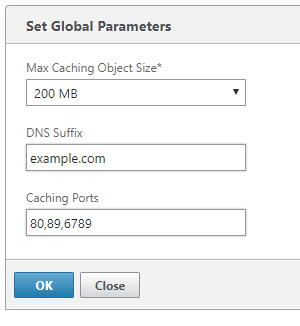
-
In the MaxCaching Object Size field, set the maximum size for cached objects.
Select a value from the available limits. An object larger than this limit is not cached.
-
In the DNS Suffix field, enter a domain name to append to URLs that do not contain complete domain names and require domain name suffixes to be added to the host name of the video server.
-
In the Caching Ports field, type the HTTP video server’s port to add it to the list of caching ports. Optionally, add multiple port numbers separated by commas.
-
Click OK.
The appliance uses 10% of the allocated disk space for management purposes. When the disk usage reaches 90% of the allocated disk space, that is an indication of the disk being full. To cache more video objects, the appliance removes the least used objects from the video cache. You need not clear the cache unless the cache serves stale video objects.
To clear video cache, navigate to Configuration > Video Caching and click Clear Video Cache.
Share
Share
In this article
This Preview product documentation is Cloud Software Group Confidential.
You agree to hold this documentation confidential pursuant to the terms of your Cloud Software Group Beta/Tech Preview Agreement.
The development, release and timing of any features or functionality described in the Preview documentation remains at our sole discretion and are subject to change without notice or consultation.
The documentation is for informational purposes only and is not a commitment, promise or legal obligation to deliver any material, code or functionality and should not be relied upon in making Cloud Software Group product purchase decisions.
If you do not agree, select I DO NOT AGREE to exit.