This content has been machine translated dynamically.
Dieser Inhalt ist eine maschinelle Übersetzung, die dynamisch erstellt wurde. (Haftungsausschluss)
Cet article a été traduit automatiquement de manière dynamique. (Clause de non responsabilité)
Este artículo lo ha traducido una máquina de forma dinámica. (Aviso legal)
此内容已经过机器动态翻译。 放弃
このコンテンツは動的に機械翻訳されています。免責事項
이 콘텐츠는 동적으로 기계 번역되었습니다. 책임 부인
Este texto foi traduzido automaticamente. (Aviso legal)
Questo contenuto è stato tradotto dinamicamente con traduzione automatica.(Esclusione di responsabilità))
This article has been machine translated.
Dieser Artikel wurde maschinell übersetzt. (Haftungsausschluss)
Ce article a été traduit automatiquement. (Clause de non responsabilité)
Este artículo ha sido traducido automáticamente. (Aviso legal)
この記事は機械翻訳されています.免責事項
이 기사는 기계 번역되었습니다.책임 부인
Este artigo foi traduzido automaticamente.(Aviso legal)
这篇文章已经过机器翻译.放弃
Questo articolo è stato tradotto automaticamente.(Esclusione di responsabilità))
Translation failed!
WAN insight
The Citrix SD-WAN WANOP appliances optimize the delivery of a large number of applications through the WAN, by improving the efficiency of data flow across the network between the datacenter and the branch sites. WAN Insight analytics enable administrators to easily monitor the accelerated and unaccelerated WAN traffic that flows between the datacenter and branch WAN optimization appliances. WAN Insight provides visibility into clients, applications and branches on the network, to help troubleshoot network issues effectively. Live and historical reports enable you to proactively address issues, if any.
Enabling analytics on the datacenter WAN optimization appliance enables the Citrix Application Delivery Management (ADM) to collect data and provide reports and statistics for the datacenter and the branch WAN optimization appliances.
Note
For information on adding an instance, see Add instances to Citrix ADM.
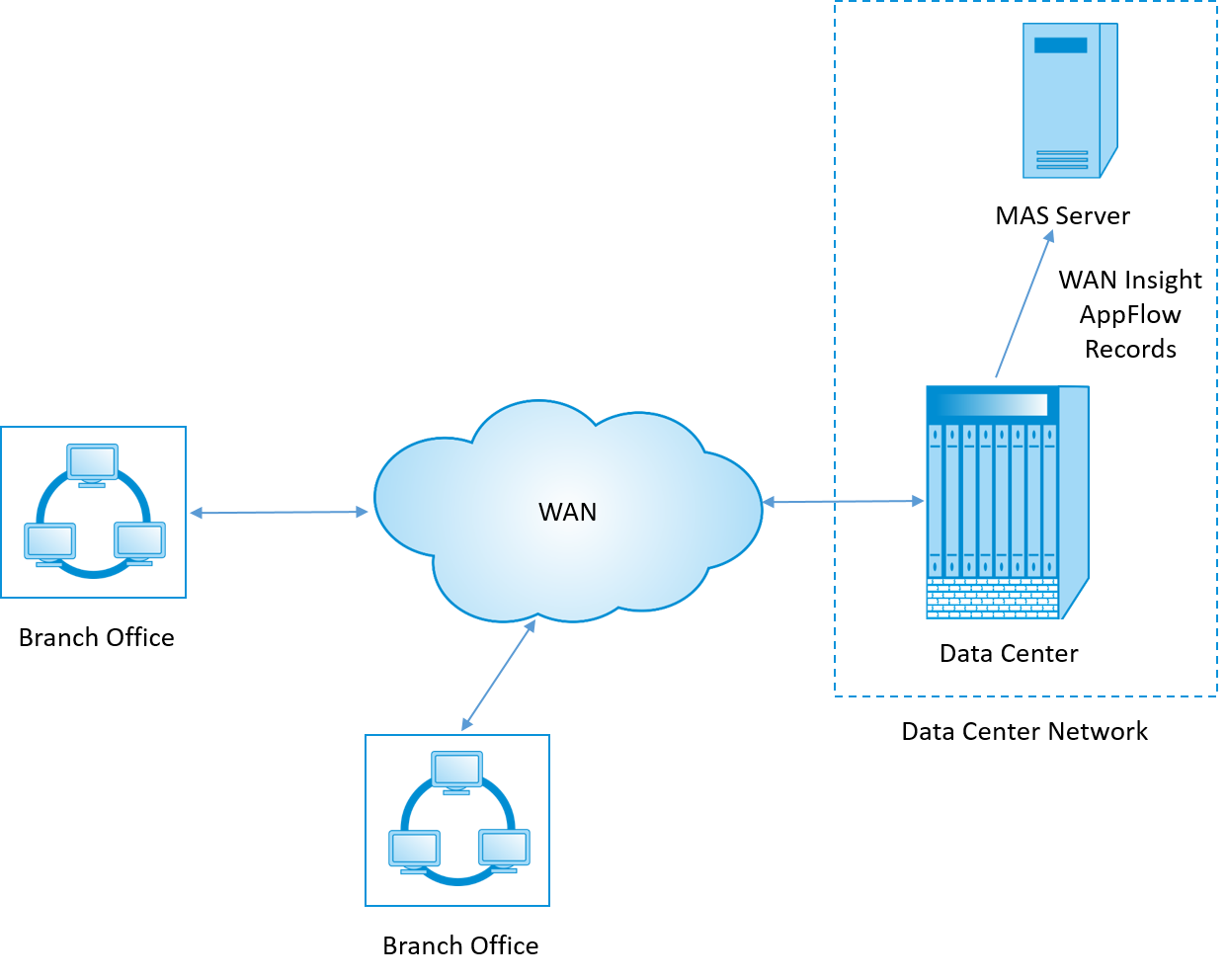
To enable analytics on the WAN optimization appliance:
-
In a web browser, type the IP address of the Citrix ADM (for example, http://192.168.100.1).
-
In the User Name and Password fields, enter the administrator credentials.
-
Navigate to Infrastructure > Instances > Citrix SD-WAN WO, and select the datacenter WAN optimization appliance.
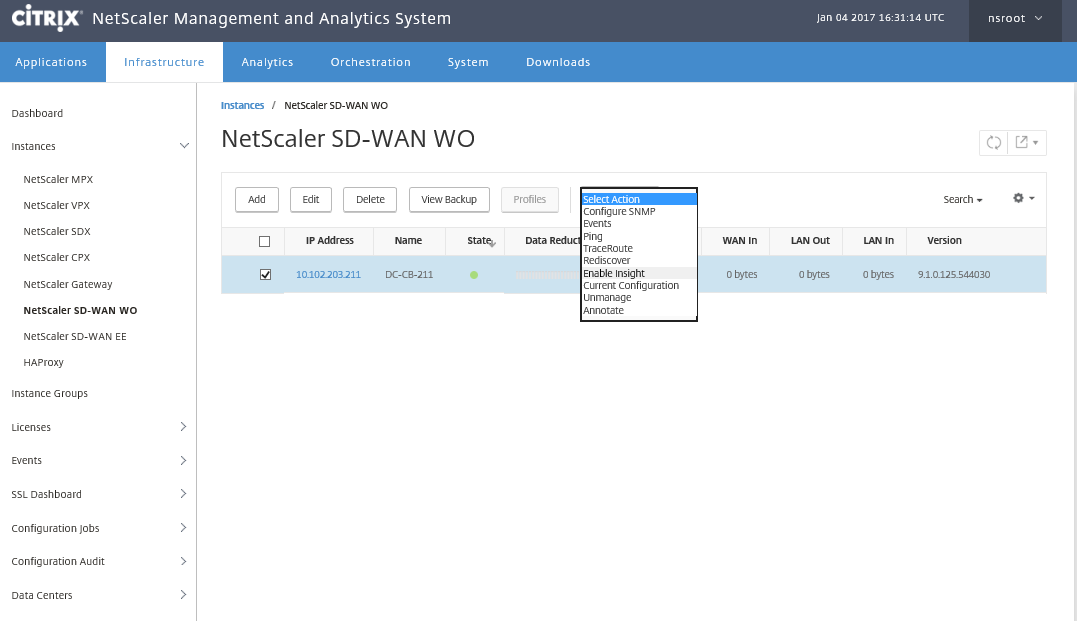
-
From the Action drop-down, select Enable Insight.
-
Select the following parameters as required:
-
Geo data collection for HDX Insight: Shares client IP address with the Google Geo API.
-
AppFlow: Starts collecting data from WAN optimization instances.
-
TCP and WANOpt: Provides TCP and WANOpt Insight reports.
-
HDX: Provides HDX Insight reports.
-
TCP only for HDX: Provides TCP only for HDX Insight reports.
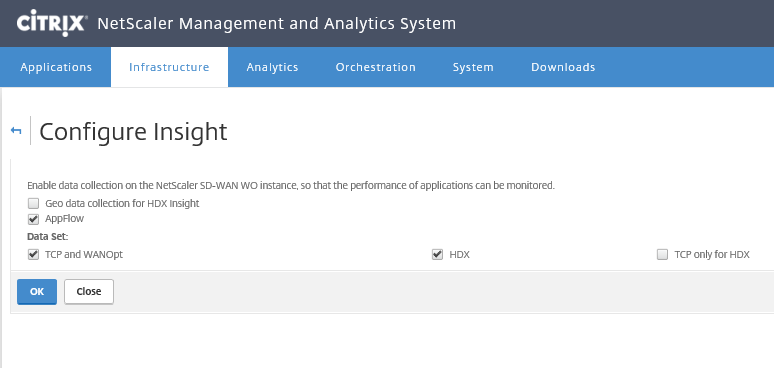
-
-
Click OK.
To view WAN Insight reports:
-
In a web browser, type the IP address of the Citrix ADM (for example, http://192.168.100.1).
-
In the User Name and Password fields, enter the administrator credentials.
-
Navigate to Analytics > WAN Insight.
Note
The WAN Insight option is visible only after you add an SD-WAN WO instance to Citrix ADM.
You can view the following reports:
-
Applications - Displays the usage and performance statistics of all the applications for the selected duration.
-
Branches - Displays the usage and performance statistics of all the WAN optimization branch appliances.
-
Clients - Displays the usage and performance statistics of all the clients accessing the WAN optimization appliances, in each branch.
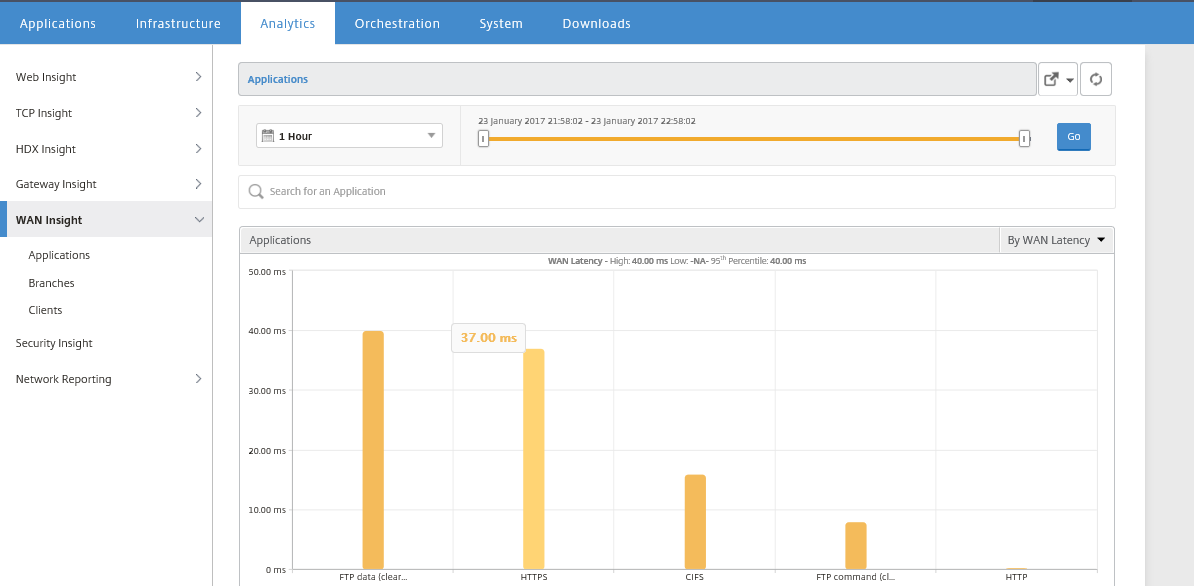
The following metrics are displayed: | **Metric** | **Description** | | ———- | ————— | | Active Accelerated Connections | Number of active WAN connections that are accelerated. | | Active Unaccelerated Connections | Number of active WAN connections that are not accelerated. | | WAN Latency | Delay, in milliseconds, that the user experiences while interacting with an application. | | Compression Ratio | Ratio of data compression between the branch office and datacenter appliances for the selected duration. | | Packets Sent | Number of packets that the WAN optimization appliance has sent over the network for the selected duration. | | Packets Received | Number of packets that the WAN optimization appliance has received from the network for the selected duration. | | Bytes Sent over WAN | Number of bytes that the Citrix WAN optimization appliance has sent over the WAN for the selected duration. | | Bytes Received over WAN | Number of bytes that the WAN optimization appliance received from the WAN for the selected duration. | | LAN RTO | Number of times the WAN optimization appliance has timed out retransmission to the LAN for the selected duration. | | WAN RTO | Number of times the WAN optimization appliance has timed out retransmission to the WAN for the selected duration. | | Retransmit Packets (LAN) | Number of packets the WAN optimization appliance has retransmitted to the LAN network for the selected duration. | | Retransmit Packets (WAN) | Number of packets the WAN optimization appliance has retransmitted to the WAN network for the selected duration. |
-
Share
Share
In this article
This Preview product documentation is Cloud Software Group Confidential.
You agree to hold this documentation confidential pursuant to the terms of your Cloud Software Group Beta/Tech Preview Agreement.
The development, release and timing of any features or functionality described in the Preview documentation remains at our sole discretion and are subject to change without notice or consultation.
The documentation is for informational purposes only and is not a commitment, promise or legal obligation to deliver any material, code or functionality and should not be relied upon in making Cloud Software Group product purchase decisions.
If you do not agree, select I DO NOT AGREE to exit.