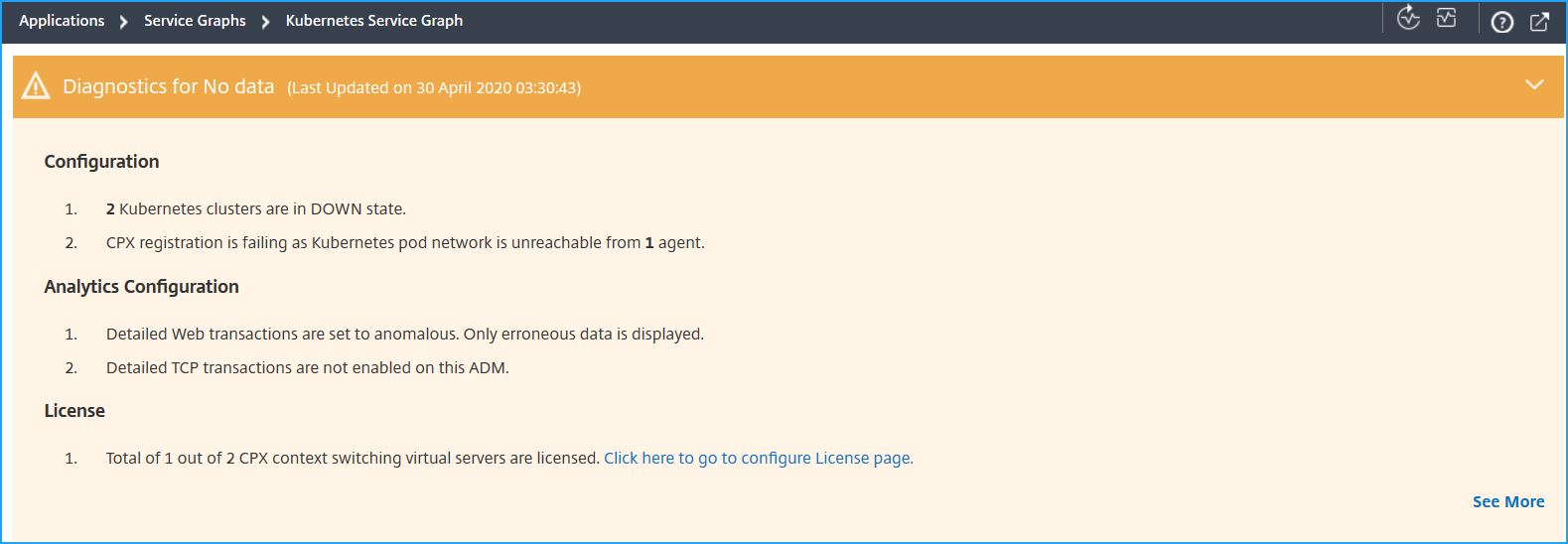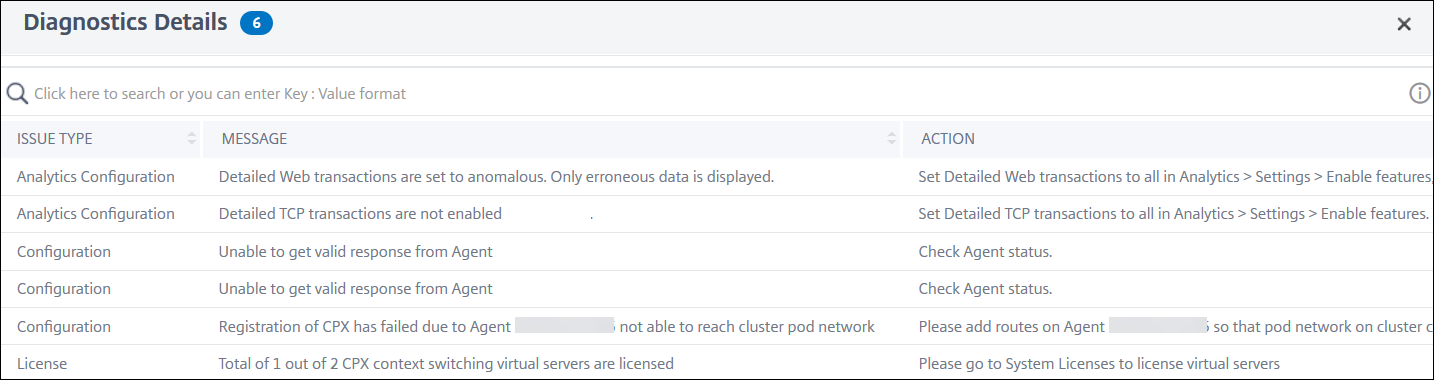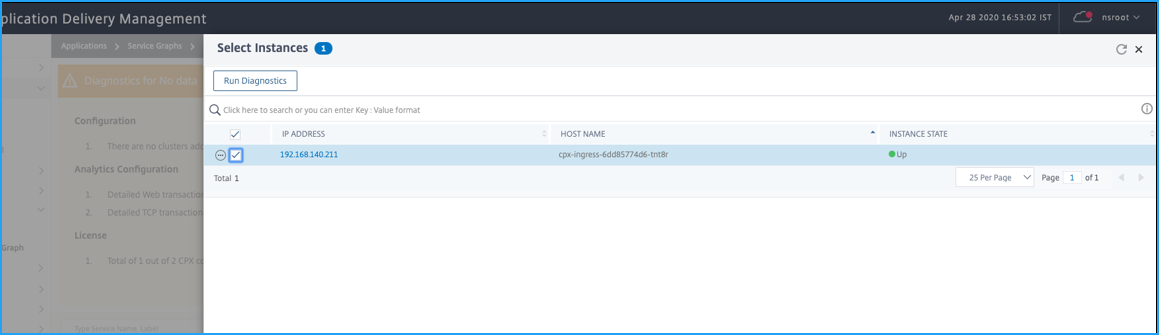View diagnostic details for partial or no data in service graph
After you complete the required service graph configuration and add the Kubernetes cluster in NetScaler Console, the service graph starts to populate data. In some scenarios, you might observe that service graph displays either partial data or no data. Some of the possible reasons for the partial data or no data in service graph are:
-
Static route is not configured
-
Kubernetes cluster status is down
-
CPX registration is failed
-
CPX virtual servers are not licensed
-
The required analytics configuration is not set that prevents service graph to load all data
As an administrator, you might find it difficult to analyze the reasons when you see service graph displaying partial data or no data. The diagnostics information in service graph page enables you to see the possible reasons and required actions to troubleshoot the partial data or no data issue.
In NetScaler Console, navigate to Applications > Service Graph and click the Microservices tab.
Diagnostics for no data
If service graph does not display any data, the following diagnostics message is displayed.

Click > to view details. You can view the possible reasons for service graph not displaying any data. The following image is an example for no data in service graph.
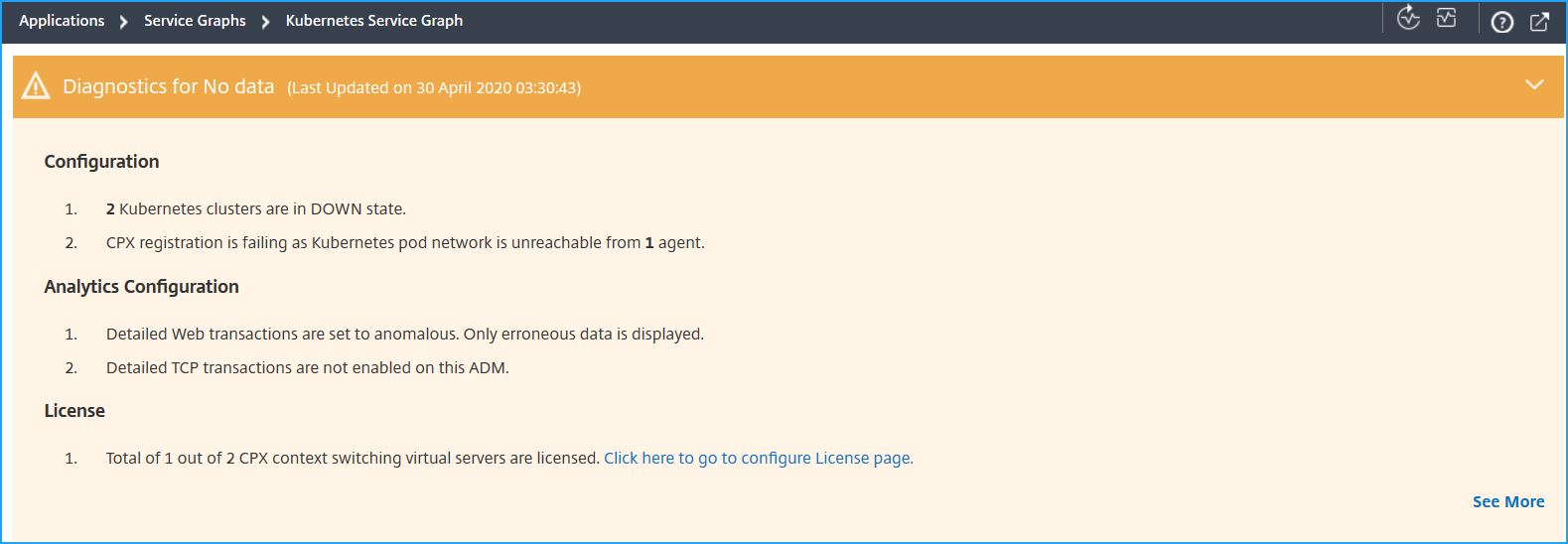
Click See More to view details for the issues.
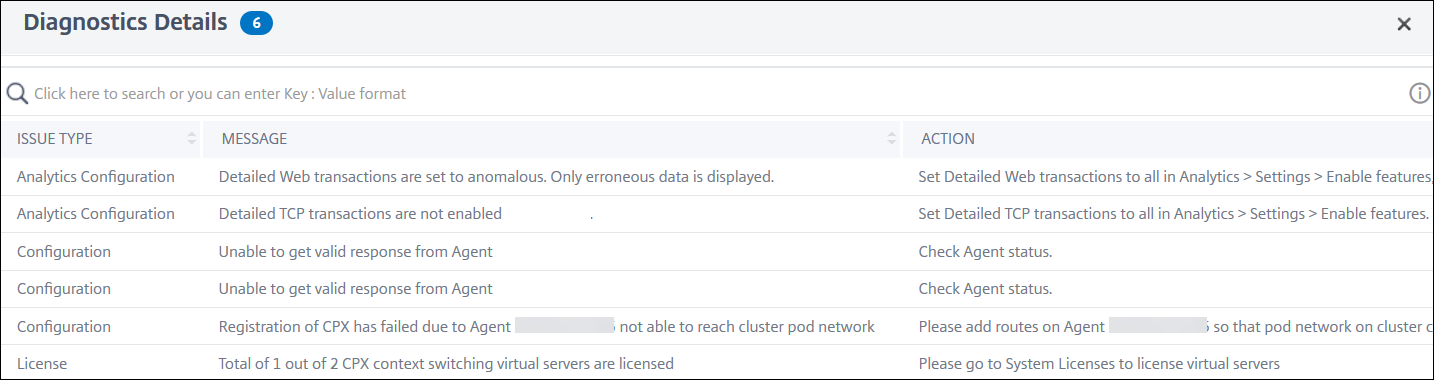
-
Issue Type – Indicates if the issues occurring from configuration, analytics configuration, or licensing.
-
Message – Indicates what has caused the issue.
-
Action – Indicates what action must be performed to troubleshoot the issue.
Diagnostics for partial data
If service graph is displayed only with partial data, click the Show Diagnostics button to view the diagnostics information.
The following example indicates the TCP transactions are disabled.

For this example, you must enable the TCP Transaction Settings to All by navigating to Settings > Analytics Settings.
Troubleshooting
As an administrator, using these diagnostics messages, you can validate these issues and try to troubleshoot these issues. After you troubleshoot, NetScaler Console runs a periodic diagnostic check automatically at a regular interval. After the diagnostics check is complete, the partial data or no data in service graph issue will be resolved.
You can also click Run Diagnostics, select the CPX instances, and click Run Diagnostics.
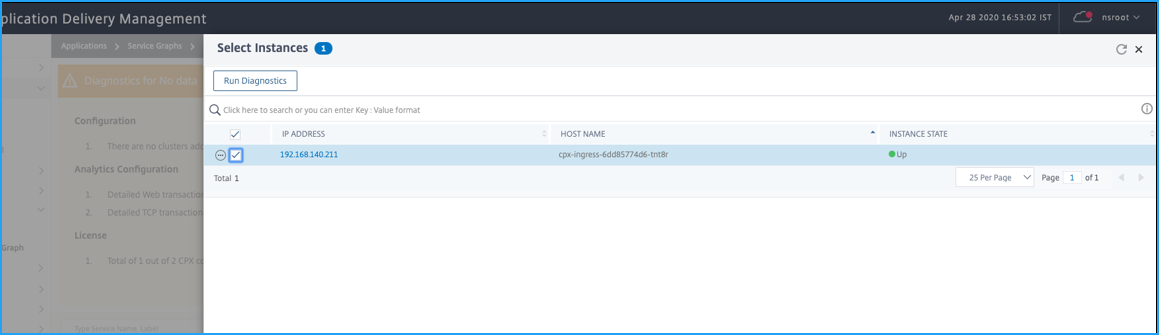
For more troubleshooting scenarios, see the FAQs.
The official version of this content is in English. Some of the Cloud Software Group documentation content is machine translated for your convenience only. Cloud Software Group has no control over machine-translated content, which may contain errors, inaccuracies or unsuitable language. No warranty of any kind, either expressed or implied, is made as to the accuracy, reliability, suitability, or correctness of any translations made from the English original into any other language, or that your Cloud Software Group product or service conforms to any machine translated content, and any warranty provided under the applicable end user license agreement or terms of service, or any other agreement with Cloud Software Group, that the product or service conforms with any documentation shall not apply to the extent that such documentation has been machine translated. Cloud Software Group will not be held responsible for any damage or issues that may arise from using machine-translated content.
DIESER DIENST KANN ÜBERSETZUNGEN ENTHALTEN, DIE VON GOOGLE BEREITGESTELLT WERDEN. GOOGLE LEHNT JEDE AUSDRÜCKLICHE ODER STILLSCHWEIGENDE GEWÄHRLEISTUNG IN BEZUG AUF DIE ÜBERSETZUNGEN AB, EINSCHLIESSLICH JEGLICHER GEWÄHRLEISTUNG DER GENAUIGKEIT, ZUVERLÄSSIGKEIT UND JEGLICHER STILLSCHWEIGENDEN GEWÄHRLEISTUNG DER MARKTGÄNGIGKEIT, DER EIGNUNG FÜR EINEN BESTIMMTEN ZWECK UND DER NICHTVERLETZUNG VON RECHTEN DRITTER.
CE SERVICE PEUT CONTENIR DES TRADUCTIONS FOURNIES PAR GOOGLE. GOOGLE EXCLUT TOUTE GARANTIE RELATIVE AUX TRADUCTIONS, EXPRESSE OU IMPLICITE, Y COMPRIS TOUTE GARANTIE D'EXACTITUDE, DE FIABILITÉ ET TOUTE GARANTIE IMPLICITE DE QUALITÉ MARCHANDE, D'ADÉQUATION À UN USAGE PARTICULIER ET D'ABSENCE DE CONTREFAÇON.
ESTE SERVICIO PUEDE CONTENER TRADUCCIONES CON TECNOLOGÍA DE GOOGLE. GOOGLE RENUNCIA A TODAS LAS GARANTÍAS RELACIONADAS CON LAS TRADUCCIONES, TANTO IMPLÍCITAS COMO EXPLÍCITAS, INCLUIDAS LAS GARANTÍAS DE EXACTITUD, FIABILIDAD Y OTRAS GARANTÍAS IMPLÍCITAS DE COMERCIABILIDAD, IDONEIDAD PARA UN FIN EN PARTICULAR Y AUSENCIA DE INFRACCIÓN DE DERECHOS.
本服务可能包含由 Google 提供技术支持的翻译。Google 对这些翻译内容不做任何明示或暗示的保证,包括对准确性、可靠性的任何保证以及对适销性、特定用途的适用性和非侵权性的任何暗示保证。
このサービスには、Google が提供する翻訳が含まれている可能性があります。Google は翻訳について、明示的か黙示的かを問わず、精度と信頼性に関するあらゆる保証、および商品性、特定目的への適合性、第三者の権利を侵害しないことに関するあらゆる黙示的保証を含め、一切保証しません。
ESTE SERVIÇO PODE CONTER TRADUÇÕES FORNECIDAS PELO GOOGLE. O GOOGLE SE EXIME DE TODAS AS GARANTIAS RELACIONADAS COM AS TRADUÇÕES, EXPRESSAS OU IMPLÍCITAS, INCLUINDO QUALQUER GARANTIA DE PRECISÃO, CONFIABILIDADE E QUALQUER GARANTIA IMPLÍCITA DE COMERCIALIZAÇÃO, ADEQUAÇÃO A UM PROPÓSITO ESPECÍFICO E NÃO INFRAÇÃO.