Configure and associate an application to multiple custom applications
In Application Dashboard, you can configure an application and associate it to multiple custom applications. Using this feature, you can reuse the same application for multiple custom applications, rather than creating a separate application for each custom app.
Consider that you manage two e-commerce portals with the names ComABC and ComCDE respectively, and you wanted to use a payment gateway server with the name PaymentApp for both portals. In this scenario, you must:
-
Create two custom apps with the name ComABC and ComCDE.
-
Create an application with the name PaymentApp and associate it to ComABC and ComCDE.
To implement this scenario, you must:
-
Create the Custom Apps (ComABC and ComCDE):
-
Navigate to Applications > Dashboard, and click Manage Apps.
-
Click New Application.
-
Specify a name and category.
-
Select the type for choosing the application. In this example, Select Existing Applications option is selected. For more information, see Add an application.
-
Under Applications, click Add Applications.
-
Select the applications from the list and click OK to create the custom app.
-
-
Create the PaymentApp. For this, you must convert a discrete app to custom app:
-
Navigate to Applications > Dashboard, and click Manage Apps.
-
Click New Application.
-
Specify a name and category.
-
Select the type for choosing the application. In this example, Select Existing Applications option is selected. For more information, see Add an application.
-
Under Applications, click Add Applications.
-
Select the applications from the list and click OK to create the custom app.
-
-
Next, you can use the PaymentApp and associate to ComABC and ComCDE.
-
Navigate to Applications > Dasboard, and click Manage Apps.
-
Locate the ComABC app and click Edit.

-
Under Referenced Applications, click Add Custom Applications, and select the PaymentApp.
-
The PaymentApp is now available under Referenced Applications. Click OK to associate the PaymentApp to ComABC custom app.
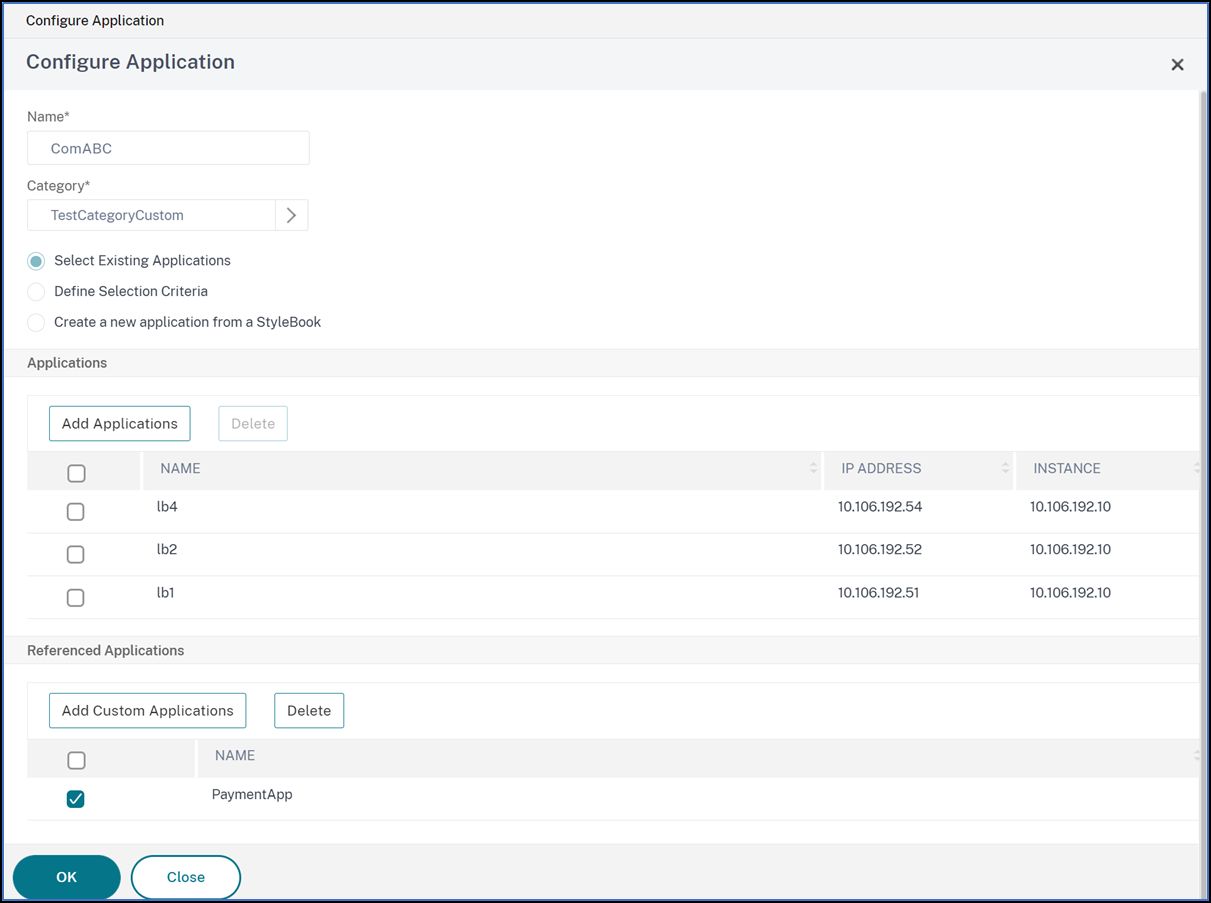
-
Repeat the same procedure for ComCDE custom app.
-
Note:
After the application is associated to the custom app, the final app score for the custom app is calculated based on the lowest score between the custom app and the referenced app. In this example, if ComABC app score is 85 and PaymentApp score is 69, the final score for ComABC app becomes 69.