Use record-and-play to create configuration jobs
If you are accustomed to using the NetScaler GUI to configure a NetScaler instance, at times, you might find it difficult to recall the exact CLI commands to create a configuration task and run it on multiple NetScaler instances.
NetScaler Console enables you to record the configuration tasks performed using the GUI of a NetScaler instance and convert it into CLI commands. You can then create a configuration task from these CLI commands and run this task on multiple instances.
To record the GUI configuration and convert it into a configuration task:
-
Navigate to Infrastructure > Configuration > Configuration Jobs, and then click Create Job.
-
Specify the job name and the type of instance.
-
From the Configuration Source list, select Record and Play, and then select the source instance from which you want to record the configuration. Click Record.
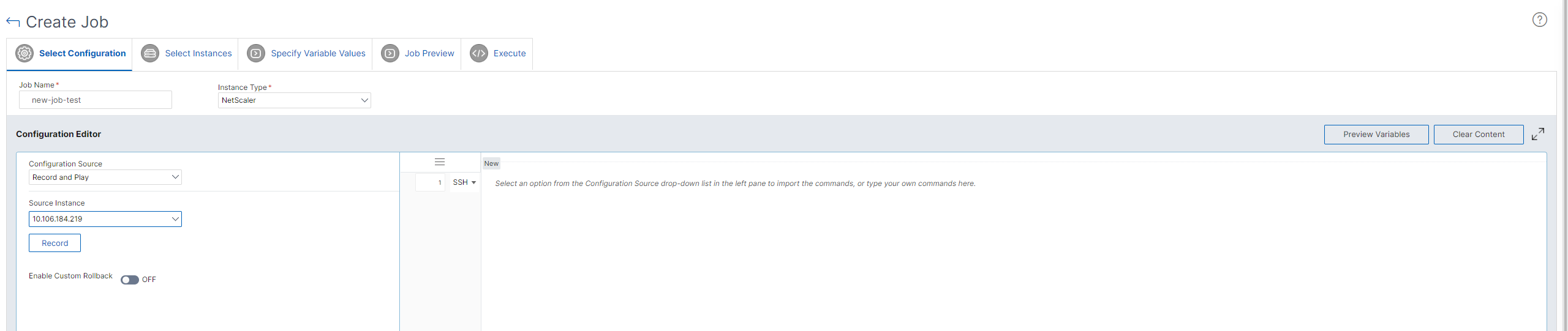
-
The NetScaler GUI opens. Configure the features and settings that you want the configuration task to contain. Then, close the NetScaler GUI window and click Stop in the Configuration Editor. The commands appear as a link in the left pane. Drag the commands to the right pane, and then click Next.
You can then rearrange and reorder the commands in the configuration editor as appropriate. You can move the command from one line to another by dragging and dropping the command line. You can also move or rearrange the command line from one line to any target line by simply changing the command line number in the text box.
-
You can review all the variables that you have defined while creating or editing a configuration job in a single consolidated view.
-
Do one of the following to view all the variables in a single consolidated view:
- While creating a configuration job, navigate to Infrastructure > Configuration Jobs, select Create Job. On the Create Job page, you can review all the variables that you have added while creating the configuration job.
- While editing a configuration job, navigate to Infrastructure > Configuration > Configuration Jobs, select the Job Name and click Edit. On the Configure Job page, you can review all the variables that were added while creating the configuration job.
-
You can then click the Preview Variables tab to preview the variables in a single consolidated view that you have defined while creating or editing a configuration job.
-
A new pop-up window appears and displays all the parameters of variables such as Name, Display Name, Type, and default value in a tabular format. You can also edit and modify these parameters. Click the Done button after you have edited or modified any of the parameters.
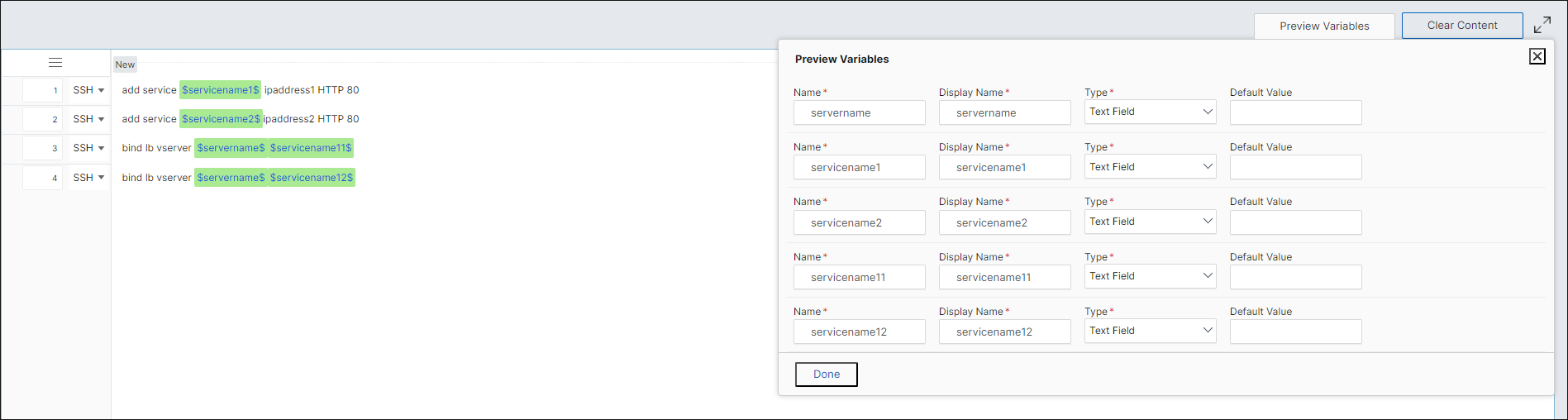
-
Click Add Instances and select the instances on which you want to run the configuration job. Click OK, and then click Next.
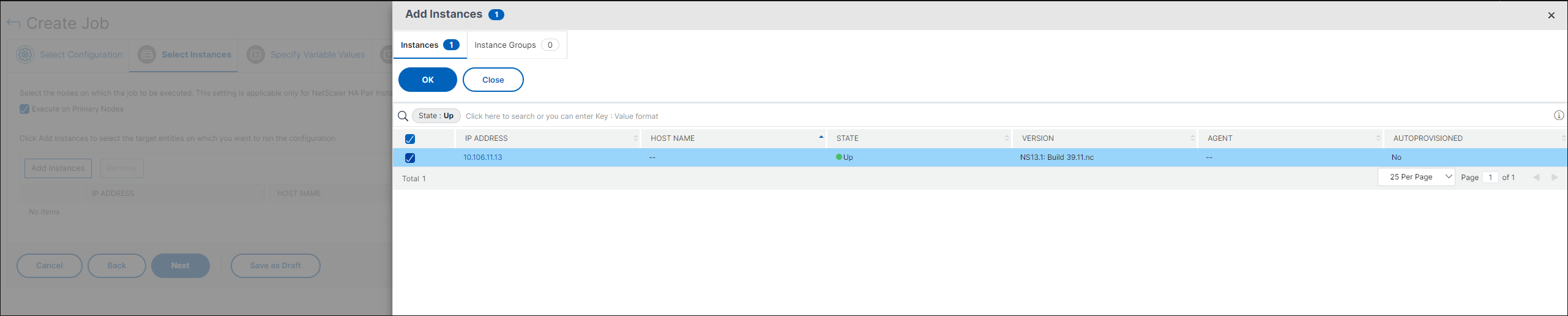
-
If you have specified variables in the commands, on the Specify Variable Values tab, select one of the following options to specify variables for your instances:
-
Upload input file for variables values: Click Download Input Key File to download an input file. In the input file, enter values for the variables that you have defined in your commands, and then upload the file to the NetScaler Console server.
-
Common variable values for all instances: Enter values for the variables. The variables vary depending on the selected template.
The input files containing the variables values are persisted (with the same file name) in the configuration jobs. You can view and edit these input files that you have used and uploaded earlier while creating or editing the configuration jobs.
To view the run configuration jobs while creating a configuration job, navigate to Network > Configuration Jobs, and click Create Job. In the Create Job page. On the Specify Variable Values tab, select the Common Variable Values for all Instances option to view the uploaded files. To edit the input files, download the input file and then edit and upload the files (keeping the same file name).
To view the already run configuration jobs while editing a configuration job, navigate to Network > Configuration Jobs, select the Job Name and click Edit. In the Configure Job page, on the Specify Variable Values tab, select the Common Variable Values for all Instances option to view the uploaded files. To edit the input files, download the input file and then edit and upload the files (keeping the same file name).10. On the Job Preview tab, you can evaluate and verify the commands to be run on each instance or instance group.
-
-
On the Job Preview tab, you can evaluate and verify the commands to be run on each instance or instance group.
-
On the Execute tab, you can choose to run your job now or schedule it to be run later. You can also choose what action NetScaler Console must take if the command fails.
You can also choose to allow authorized users to run jobs on your managed instances, and you can choose whether to send an email notification regarding the success or failure of the job, along with other details.
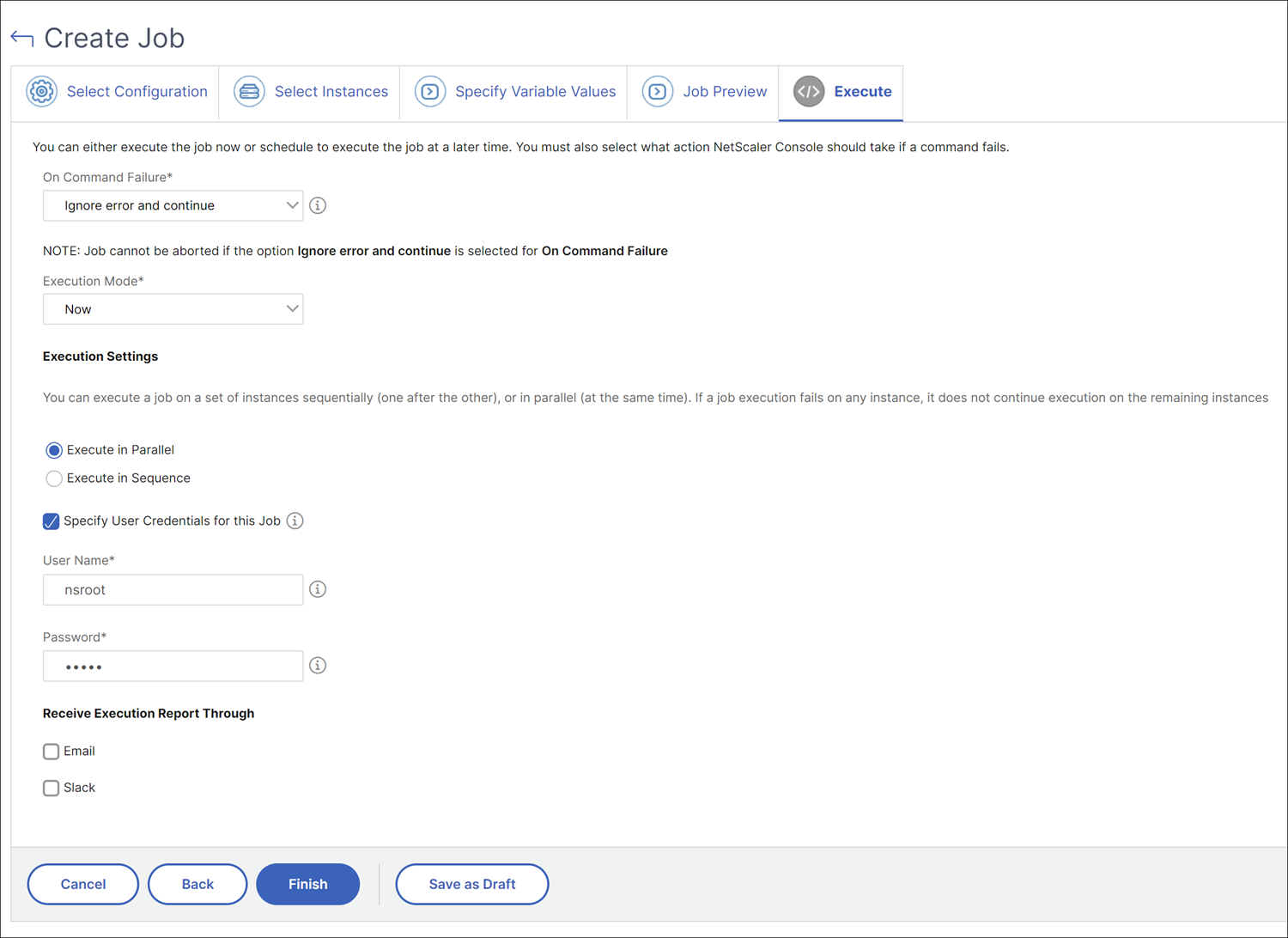
-
On the Jobs page, you can then view the progress of your configuration task execution on all the instances.