Use configuration templates to create audit templates
You can now use configuration commands that were previously saved as configuration templates to create Audit Templates that can be applied to specific NetScaler instances. While creating an audit template, you can drag previously saved configuration templates into the Commands field, and edit the template to suit your requirements. You can then apply the audit template to specific NetScaler instances. NetScaler Console compares these instances with the audit template and reports any mismatch. This process helps you identify errors and rectify them in a timely manner.
You can create configuration templates while creating a job and saving a set of configuration commands as a template. When you save these templates on the Create Jobs page, they are automatically displayed on the Create Template page.
For example, consider a basic load balancing configuration for which you add a load balancing virtual server, add two services, and bind the services to the virtual server.
This example uses the following commands:
add lb vserver **servername** HTTP **ipaddress portnumber**
add service **servicename1 ipaddress1** HTTP 80
add service **servicename2 ipaddress2** HTTP 80
bind lb vserver **servername servicename1**
bind lb vserver **servername servicename2**
To save a configuration template in NetScaler Console:
-
Navigate to Infrastructure > Configuration > Configuration Jobs, and click Create Job.
-
On the Create Job page, specify the job name and the instance type.
-
Choose Configuration Template as the Configuration Source and, in the Commands field, enter commands such as those in the preceding example.
-
Select the Save as Configuration Template check box and specify a name for your template. You can choose to overwrite other templates that exist with the same name.
-
Click Save.
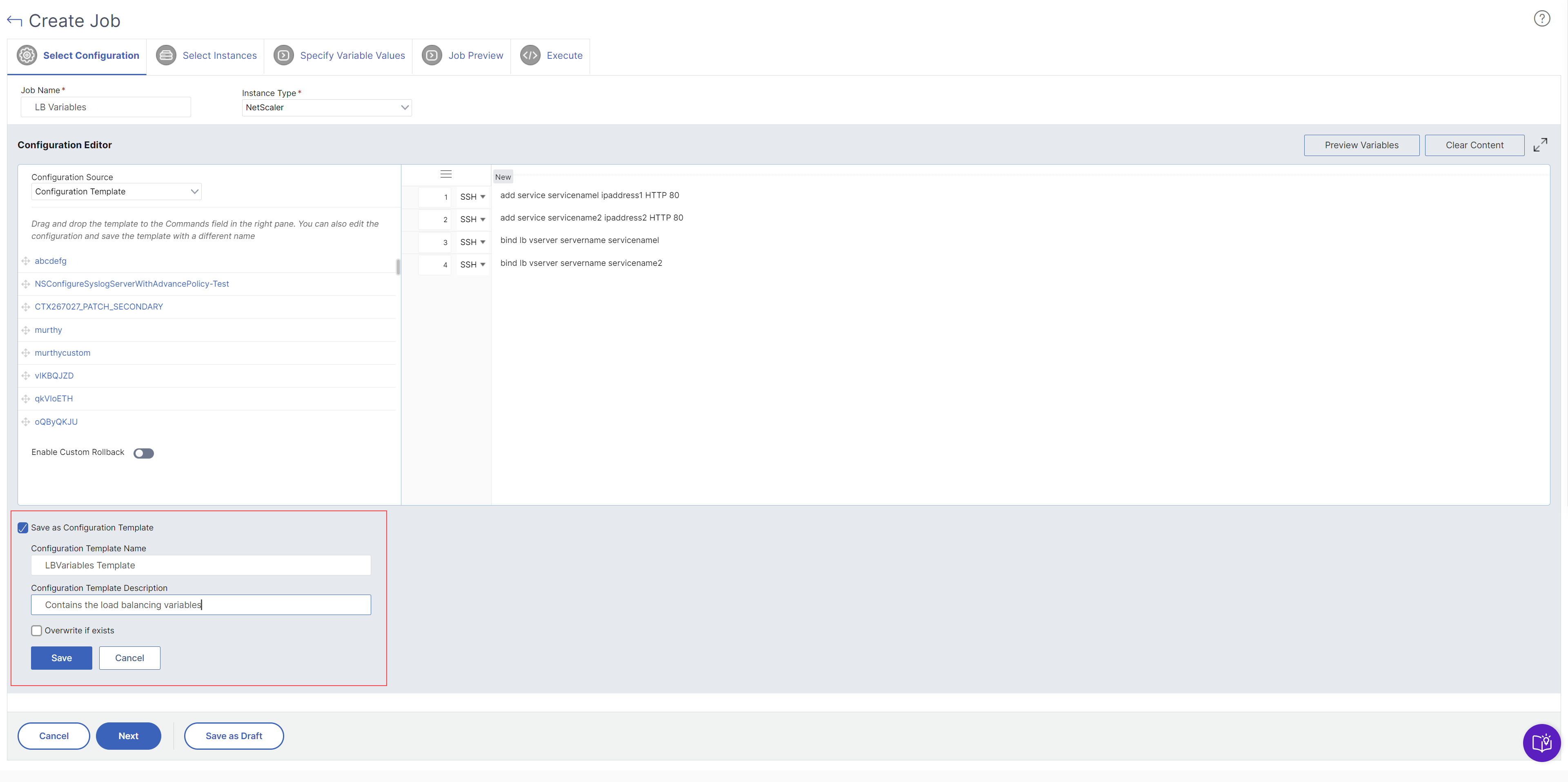
To use a configuration template to create an audit template in NetScaler Console:
-
Navigate to Infrastructure > Configuration > Configuration Audit > Audit Templates., and click Add.
-
On the Create Template page, specify a name for the template name, and enter a description.
-
From the Configuration Source list, select Configuration Template, and then drag the template into the Commands field in the right pane. You can also edit the configuration and save the template with a different name. Click Next.
-
On the Select Instances tab, click Add Instances and add the instances on which you want to run the configuration. Click OK.
-
Click Finish.
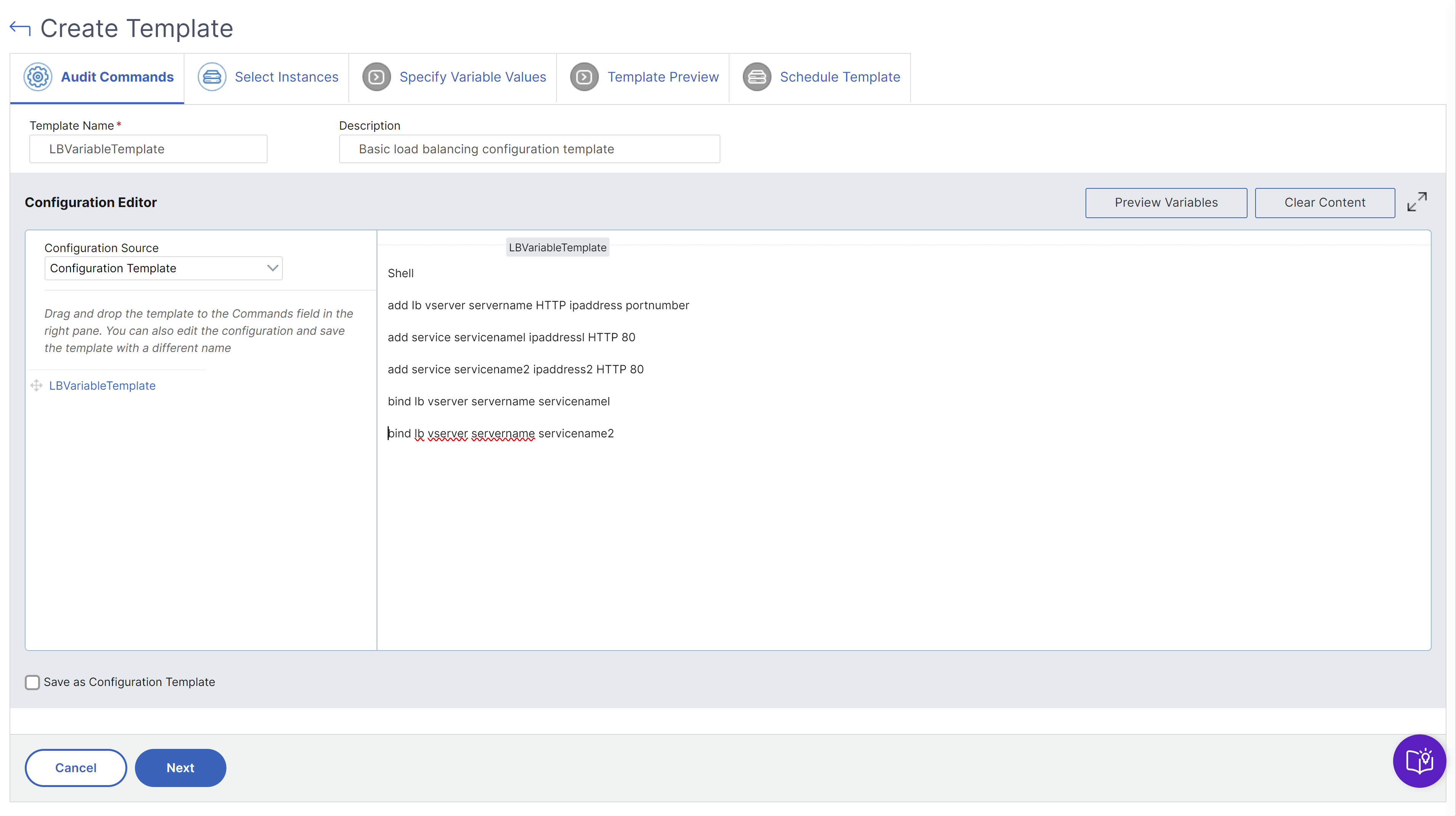
The audit template appears in the Audit Templates list and is run every 12 hours against the configurations of the specified instances.