Manage the NetScaler VPX guest VMs
You can use the Virtual Machine Manager and the virsh program to perform management tasks such as starting or stopping a VM Guest, setting up new guests and devices, editing existing configurations, and connecting to the graphical console through Virtual Network Computing (VNC).
Manage the VPX guest VMs by using Virtual Machine Manager
-
List the VM guests
The main Window of the Virtual Machine Manager displays a list of all the VM Guests for each VM host server it is connected to. Each VM Guest entry contains the virtual machine’s name, along with its status (Running, Paused, or Shutoff) displayed as in the icon.
-
Open a graphical console
Opening a Graphical Console to a VM Guest enables you to interact with the machine like you would with a physical host through a VNC connection. To open the graphical console in the Virtual Machine Manager, right-click the VM Guest entry and select the Open option from the pop-up menu.
-
Start and shut down a guest
You can start or stop a VM Guest from the Virtual Machine Manager. To change the state of the VM, right-click the VM Guest entry and select Run or one of the Shut Down options from the pop-up menu.
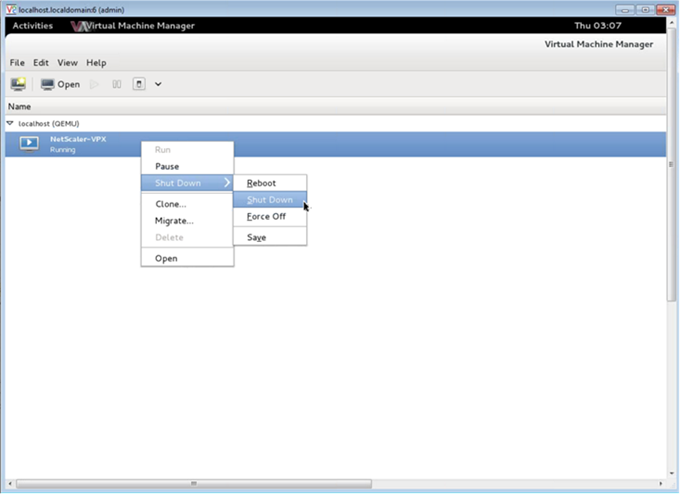
-
Reboot a guest
You can reboot a VM Guest from the Virtual Machine Manager. To reboot the VM, right-click the VM Guest entry, and then select Shut Down > Reboot from the pop-up menu.
-
Delete a guest
Deleting a VM Guest removes its XML configuration by default. You can also delete a guest’s storage files. Doing so completely erases the guest.
- In the Virtual Machine Manager, right-click the VM Guest entry.
- Select Delete from the pop-up menu. A confirmation window opens.
Note:
The Delete option is enabled only when the VM Guest is shut down.
- Click Delete.
- To completely erase the guest, delete the associated .raw file by selecting the Delete Associated Storage Files check box.
Manage the NetScaler VPX guest VMs using the virsh program
-
List the VM Guests and their current states.
To use
virshto display information about the Guestsvirsh list --allThe command output displays all domains with their states. Example output:
Id Name State ---------------------------------- 0 Domain-0 running 1 Domain-1 paused 2 Domain-2 inactive 3 Domain-3 crashed <!--NeedCopy--> -
Open a
virshconsole.Connect the Guest VM through the console
virsh console [<DomainID> | <DomainName> | <DomainUUID>]Example:
virsh console NetScaler-VPX -
Start and shut down a guest.
Guests can be started using the DomainName or Domain-UUID.
virsh start [<DomainName> | <DomainUUID>]Example:
virsh start NetScaler-VPXTo shut down a guest:
virsh shutdown [<DomainID> | <DomainName> | <DomainUUID>]Example:
virsh shutdown NetScaler-VPX -
Reboot a guest
virsh reboot [<DomainID> | <DomainName> | <DomainUUID>]Example:
virsh reboot NetScaler-VPXDelete a guest
To delete a Guest VM you must shut down the Guest and undefine the <DomainName>-NSVPX-KVM-*_nc.xml before you run the delete command.
virsh shutdown [<DomainID> | <DomainName> | <DomainUUID>] virsh undefine [<DomainName> | <DomainUUID>] <!--NeedCopy-->Example:
virsh shutdown NetScaler-VPX virsh undefine NetScaler-VPX <!--NeedCopy-->Note:
The delete command doesn’t remove disk image file which must be removed manually.