-
Basic components of authentication, authorization, and auditing configuration
-
-
-
RADIUS authentication using TCP or TLS
-
-
Web Application Firewall protection for VPN virtual servers and authentication virtual servers
-
On-premises NetScaler Gateway as an identity provider to Citrix Cloud
-
Authentication, authorization, and auditing with commonly used protocols
-
Troubleshoot authentication and authorization related issues
This content has been machine translated dynamically.
Dieser Inhalt ist eine maschinelle Übersetzung, die dynamisch erstellt wurde. (Haftungsausschluss)
Cet article a été traduit automatiquement de manière dynamique. (Clause de non responsabilité)
Este artículo lo ha traducido una máquina de forma dinámica. (Aviso legal)
此内容已经过机器动态翻译。 放弃
このコンテンツは動的に機械翻訳されています。免責事項
이 콘텐츠는 동적으로 기계 번역되었습니다. 책임 부인
Este texto foi traduzido automaticamente. (Aviso legal)
Questo contenuto è stato tradotto dinamicamente con traduzione automatica.(Esclusione di responsabilità))
This article has been machine translated.
Dieser Artikel wurde maschinell übersetzt. (Haftungsausschluss)
Ce article a été traduit automatiquement. (Clause de non responsabilité)
Este artículo ha sido traducido automáticamente. (Aviso legal)
この記事は機械翻訳されています.免責事項
이 기사는 기계 번역되었습니다.책임 부인
Este artigo foi traduzido automaticamente.(Aviso legal)
这篇文章已经过机器翻译.放弃
Questo articolo è stato tradotto automaticamente.(Esclusione di responsabilità))
Translation failed!
RADIUS authentication using TCP or TLS
Starting from release 13.1–27.59, RADIUS authentication is supported on TCP and TLS protocols as well.
Note:
The Test RADIUS Reachability option is not supported for RADIUS on TCP and TLS transport types.
RADIUS authentication using UDP is not supported on FIPS appliances.
Configure RADIUS over TCP by using the CLI
At the command prompt type:
add authentication radiusAction <name> [-serverIP] [-serverPort ] [-transport <transport>]
<!--NeedCopy-->
Example:
add authentication radiusAction RadAction -serverIP 1.1.1.1 -radkey 123 -transport TCP
<!--NeedCopy-->
Configure RADIUS over TCP by using the GUI
- Navigate to Security > AAA - Application Traffic > Policies > Authentication > Advanced Policies > Actions > RADIUS.
-
Select an existing server or create a server.
For details on creating a server, see To configure a RADIUS server by using the GUI.
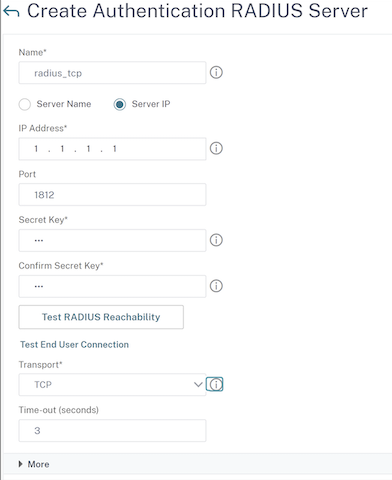
- In Transport, select TCP.
- Click Create.
Configure RADIUS over TLS by using the CLI
At the command prompt type:
add authentication radiusAction <name> [-serverIP] [-serverPort ] [-transport <transport>] [-targetLBVserver <string>]
<!--NeedCopy-->
Example
add authentication radiusAction RadAction -serverIP 1.1.1.1 -radkey 123 -transport TLS -targetLBVserver rad-lb
<!--NeedCopy-->
Note:
- Server name is not supported for TLS transport type.
- For the TLS transport type, configure a target load balancing virtual server of type TCP and bind a service of type SSL_TCP to this virtual server.
- The IP address and the port number configured for RADIUS action must match the IP address and port number of the configured target load balancing virtual server.
Configure RADIUS over TLS by using the GUI
-
Navigate to Security > AAA - Application Traffic > Policies > Authentication > Advanced Policies > Actions > Servers.
-
Select an existing server or create a server.
For details about creating a server, see To configure a RADIUS server by using the GUI.
-
In Transport, select TLS.
-
In Target Load Balancing Virtual Server, select the virtual server. For details on creating a load balancing virtual server, see Creating a virtual server.
Note:
- Server name is not supported for TLS transport type.
- For the TLS transport type, configure a target load balancing virtual server of type TCP and bind a service of type SSL_TCP to this virtual server.
- The IP address and the port number configured for RADIUS action must match the IP address and port number of the configured target load balancing virtual server.
-
Click Create.
Share
Share
This Preview product documentation is Cloud Software Group Confidential.
You agree to hold this documentation confidential pursuant to the terms of your Cloud Software Group Beta/Tech Preview Agreement.
The development, release and timing of any features or functionality described in the Preview documentation remains at our sole discretion and are subject to change without notice or consultation.
The documentation is for informational purposes only and is not a commitment, promise or legal obligation to deliver any material, code or functionality and should not be relied upon in making Cloud Software Group product purchase decisions.
If you do not agree, select I DO NOT AGREE to exit.