-
Deploy Citrix SD-WAN appliance
-
Configure Citrix SD-WAN appliances
-
Remote LTE site management
-
This content has been machine translated dynamically.
Dieser Inhalt ist eine maschinelle Übersetzung, die dynamisch erstellt wurde. (Haftungsausschluss)
Cet article a été traduit automatiquement de manière dynamique. (Clause de non responsabilité)
Este artículo lo ha traducido una máquina de forma dinámica. (Aviso legal)
此内容已经过机器动态翻译。 放弃
このコンテンツは動的に機械翻訳されています。免責事項
이 콘텐츠는 동적으로 기계 번역되었습니다. 책임 부인
Este texto foi traduzido automaticamente. (Aviso legal)
Questo contenuto è stato tradotto dinamicamente con traduzione automatica.(Esclusione di responsabilità))
This article has been machine translated.
Dieser Artikel wurde maschinell übersetzt. (Haftungsausschluss)
Ce article a été traduit automatiquement. (Clause de non responsabilité)
Este artículo ha sido traducido automáticamente. (Aviso legal)
この記事は機械翻訳されています.免責事項
이 기사는 기계 번역되었습니다.책임 부인
Este artigo foi traduzido automaticamente.(Aviso legal)
这篇文章已经过机器翻译.放弃
Questo articolo è stato tradotto automaticamente.(Esclusione di responsabilità))
Translation failed!
Remote LTE site management
Citrix SD-WAN™ Center allows you to remotely view and manage all the LTE sites in your network. The LTE summary table lists the Citrix SD-WAN 210-SE LTE appliances used in your network.
To remotely manage the LTE sites in your network, in the SD-WAN Center UI, navigate to Configuration > Mobile Broadband.
For a multi-region deployment, you can select a region for which you want to manage the LTE sites. The Default_Region is selected by default.
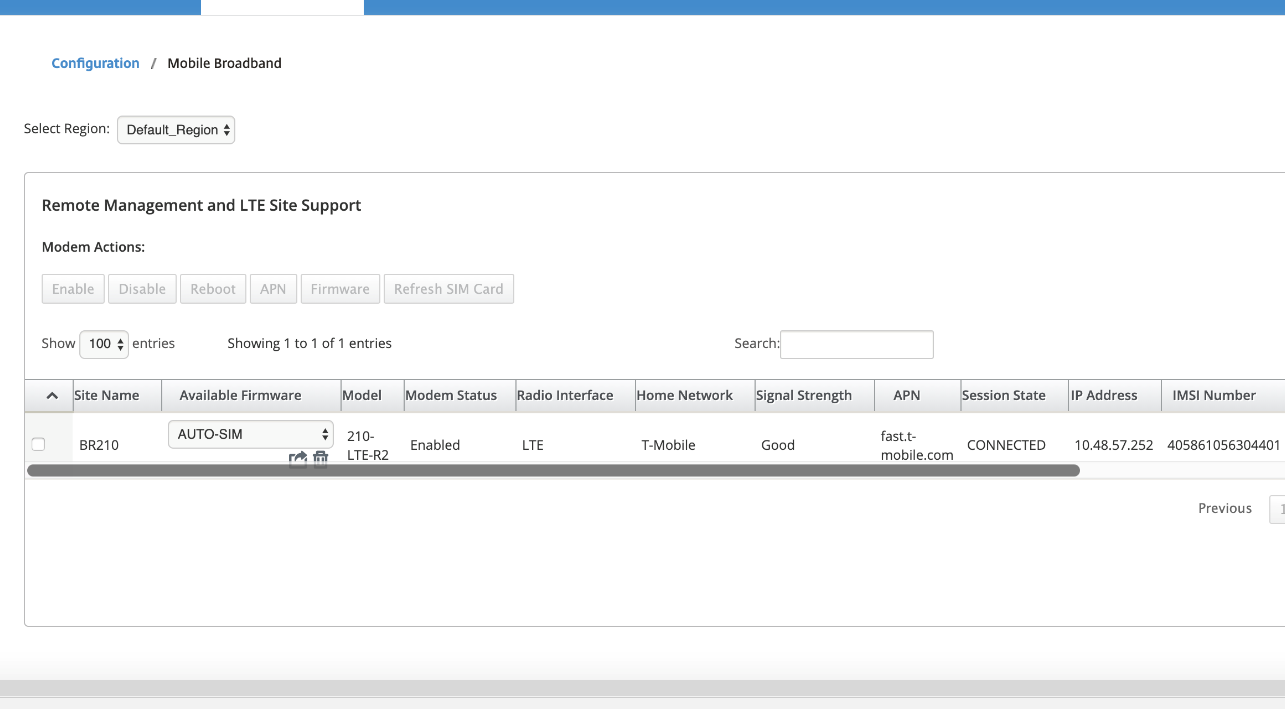
Click + to view the details.
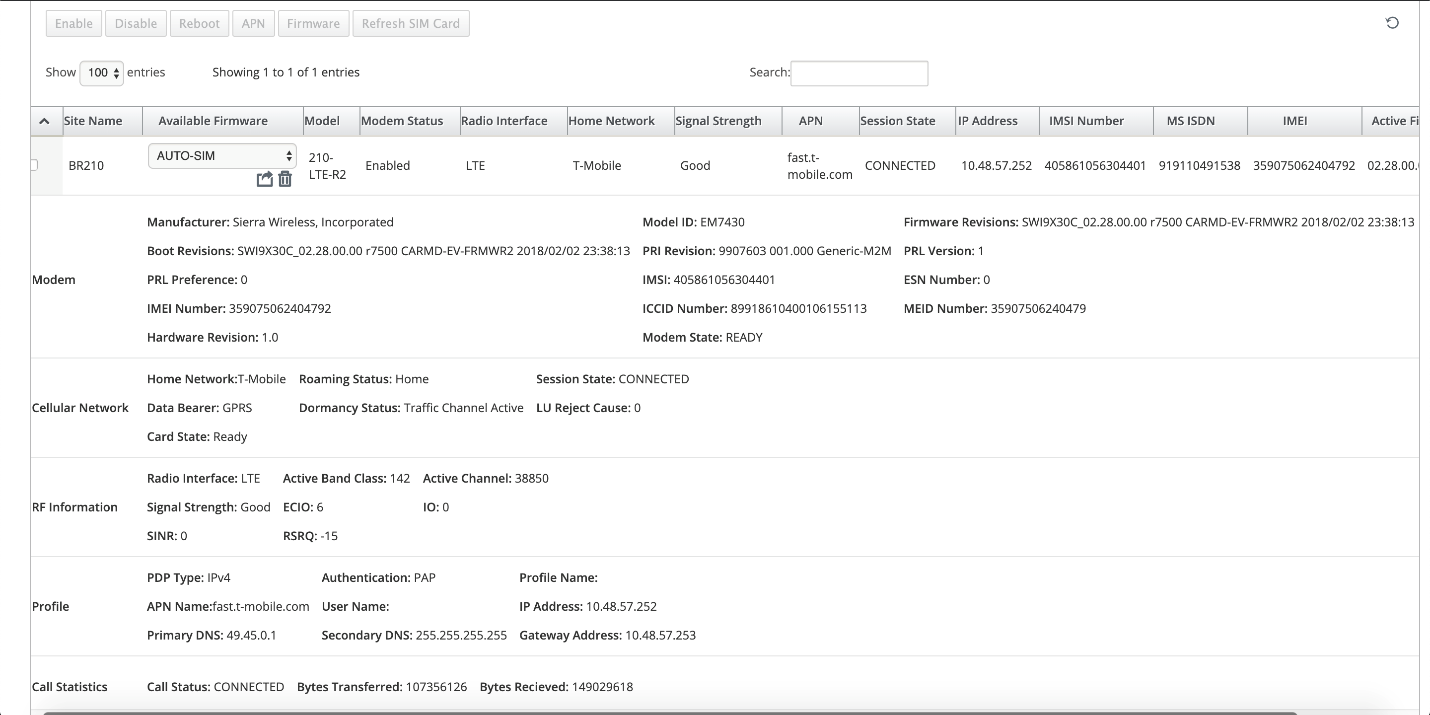
You can select either a single appliance or multiple appliances to perform the following LTE modem operation:
- Enable: Enable the modem at the selected sites.
- Disable: Disable the modem at the selected sites.
- Reboot: Reboot the modem at the selected sites.
- APN: Configure the APN settings for the selected sites. For more information, see Configure APN settings.
-
Firmware: Browse and select the required firmware. You can choose to upload only or upload and apply the firmware file on the selected sites. From the list of available firmware you can choose to apply it or delete it.
Note
In multi-region deployment, the firmware operations for non-default region sites cannot be done from the SD-WAN Center Headend. You can perform Firmware operations from the specific region’s Collector SD-WAN Center.
-
Refresh SIM card: Refresh the SIM card by turning it OFF and turning it back ON at the selected sites. This operation is performed to detect the new SIM card inserted into the 210 SE LTE modem.
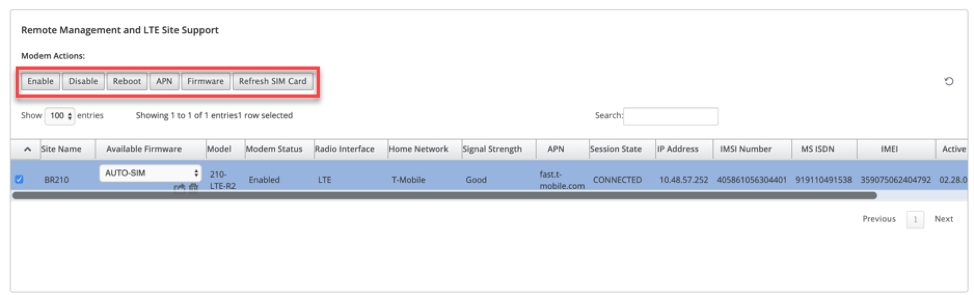
You can also configure LTE functionality on individual LTE appliances. For more information, see Configure LTE functionality on 210 SE LTE.
APN settings
APN is the name of the settings your appliance reads to set up a connection to the gateway between the carrier’s cellular network and the public internet. You can obtain the APN information from the carrier and remotely configure the APN settings on one or more LTE appliances.
Note: APN settings vary from carrier to carrier.
To configure APN settings:
-
In the SD-WAN Center UI navigate to Configuration > Mobile Broadband. Select the LTE sites for which you want to configure APN settings and click APN.
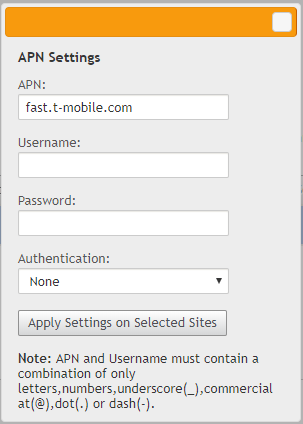
- Enter the APN name, Username, Password, and Authentication provided by the carrier. You can choose from PAP, CHAP, PAPCHAP authentication protocols. If the carrier has not provided any authentication type, set it to None.
- Click Apply Settings on Selected Sites.
Share
Share
This Preview product documentation is Cloud Software Group Confidential.
You agree to hold this documentation confidential pursuant to the terms of your Cloud Software Group Beta/Tech Preview Agreement.
The development, release and timing of any features or functionality described in the Preview documentation remains at our sole discretion and are subject to change without notice or consultation.
The documentation is for informational purposes only and is not a commitment, promise or legal obligation to deliver any material, code or functionality and should not be relied upon in making Cloud Software Group product purchase decisions.
If you do not agree, select I DO NOT AGREE to exit.