Remote LTE site management
Citrix SD-WAN™ Center allows you to remotely view and manage all the LTE sites in your network. It includes appliances connected through an internal LTE modem or external USB LTE modem.
The Citrix SD-WAN appliances such as Citrix SD-WAN 210 SE LTE and 110 LTE Wi-Fi appliances have a built-in internal LTE modem. You can also connect an external 3G/4G USB modem on the following Citrix SD-WAN appliances.
- Citrix SD-WAN 210 SE
- Citrix SD-WAN 210 SE LTE
- Citrix SD-WAN 110 SE
- Citrix SD-WAN 110 LTE Wi-Fi SE
CDC Ethernet, MBIM, and NCM are the three types of external USB modems supported. You can configure the APN settings and Enable/Disable modem through the new Citrix SD-WAN GUI and Citrix SD-WAN Center. Mobile broadband operations are not supported on CDC Ethernet USB modems.
Perquisites for external LTE modem:
- Use the supported USB LTE dongles. The supported dongle hardware models are Verizon USB730L and AT&T USB800.
- Ensure that a SIM card is inserted into the USB LTE dongle. The CDC Ethernet LTE dongles are pre-configured with a static IP address, this interferes with the configuration and cause connection failure or intermittent connection, if the SIM card is not inserted.
- Before inserting a CDC Ethernet LTE dongle into the SD-WAN appliance, connect the external USB stick to a Windows/Linux machine and ensure that the internet is working properly with proper APN and Mobile Data Roaming configuration. Ensure that the Connection mode of the USB dongle is changed from the default value Manual to Auto.
Note
- The Citrix SD-WAN appliances support only one USB LTE dongle at a time. If more than one USB dongle is plugged in, unplug all the dongles and plug in only one dongle.
- The Citrix SD-WAN appliances do not support user name and password for USB modems. Ensure that the user name and password feature is disabled on the modem during setup.
- Un-plugging or rebooting an external MBIM dongle impacts the internal LTE modem data session. This is an expected behaviour.
- When an external LTE modem is plugged-in, the SD-WAN appliance takes about 3 minutes to recognize it.
Operations that are supported on internal and external modems:
| Operations | Internal modem | External modem - CDC Ethernet | External modem - MBIM and NCM |
|---|---|---|---|
| SIM preference | Yes - For appliances that support dual SIM | No | No |
| SIM PIN | Yes | No | No |
| APN settings | Yes | No | Yes |
| Network settings | Yes | No | No |
| Roaming | Yes | No | No |
| Manage firmware | Yes | No | No |
| Enable/Disable modem | Yes | No | Yes |
| Reboot modem | Yes | No | No |
| Refresh SIM | Yes | No | No |
To remotely manage the LTE sites in your network, in the SD-WAN Center UI, navigate to Configuration > Mobile Broadband. All the LTE appliances, across sites, managed by the SD-WAN Center is listed here.
For a multi-region deployment, you can select a region for which you want to manage the LTE sites. The Default_Region is selected by default.
You can also select the LTE appliance model and modem type.
To list out the appliances using an external modem, navigate to Configuration > Mobile Broadband. Select External Modem as the modem type.
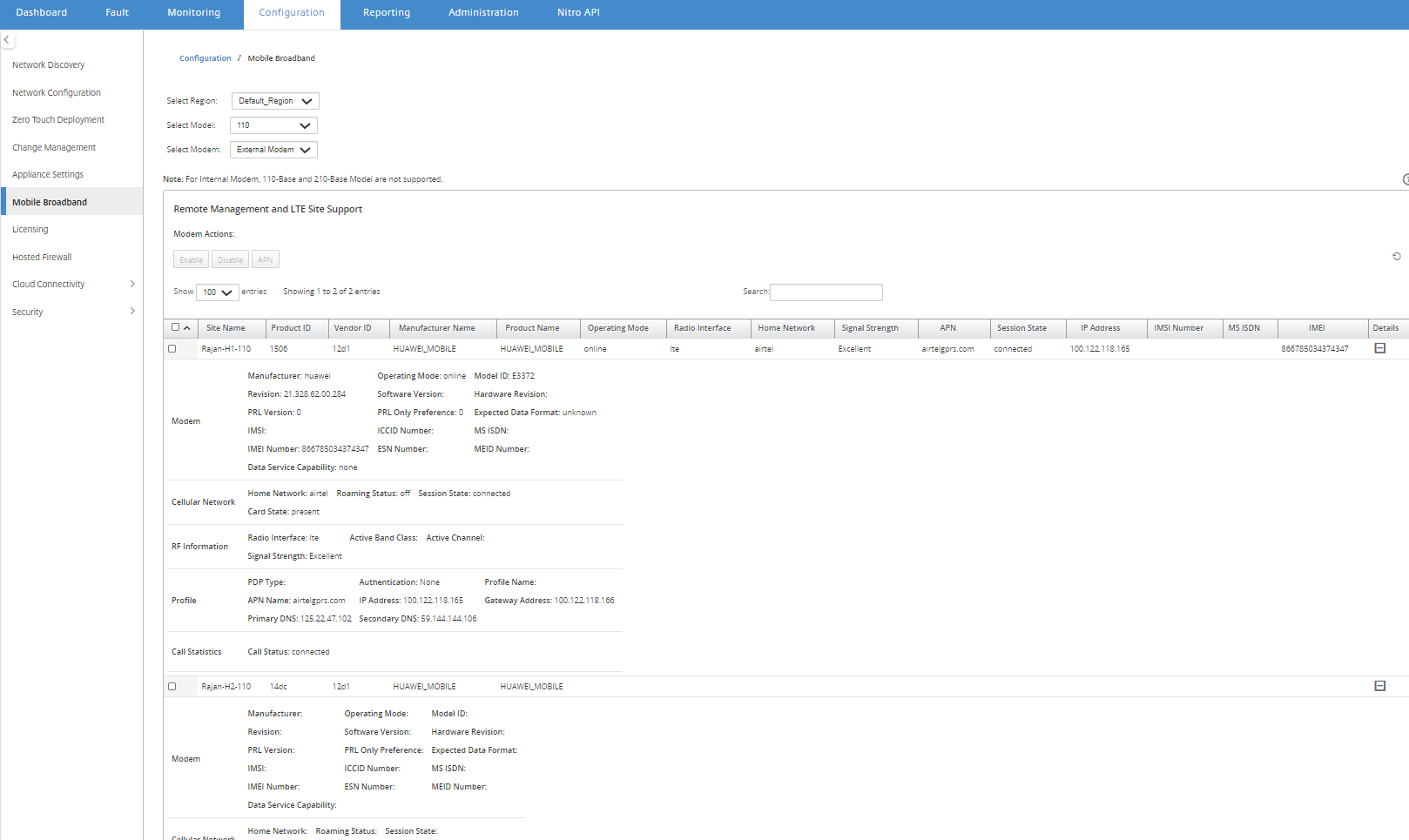
Note
The SIM PIN and other LTE modem configurations are currently not supported for external modems.
To list out the appliances using an internal modem, navigate to Configuration > Mobile Broadband. Select Internal Modem as the modem type.
Note
The LTE operations are different for different LTE models.
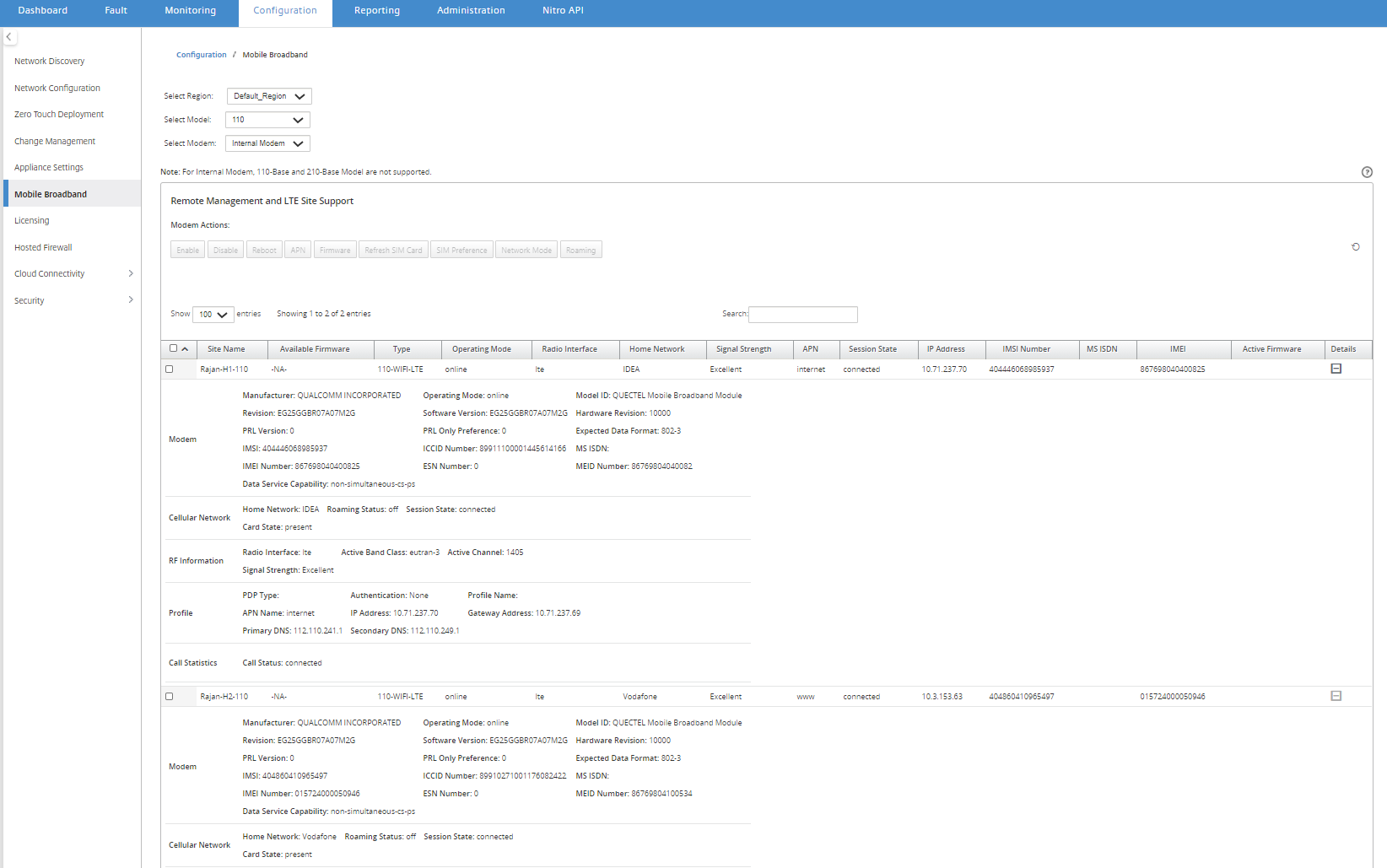
You can select either a single appliance or multiple appliances to perform the following LTE modem operation:
- Enable: Enable the modem at the selected sites.
- Disable: Disable the modem at the selected sites.
- Reboot: Reboot the modem at the selected sites.
- APN: Configure the APN settings for the selected sites. For more information, see Configure APN settings.
-
Firmware: This option is applicable for 210 LTE appliance only. Browse and select the required firmware. You can choose to upload only or upload and apply the firmware file on the selected sites. From the list of available firmware you can choose to apply it or delete it.
Note
In multi-region deployment, the firmware operations for non-default region sites cannot be done from the SD-WAN Center Headend. You can perform Firmware operations from the specific region’s Collector SD-WAN Center.
- Refresh SIM card: Refresh the SIM card by turning it OFF and turning it back ON at the selected sites. This operation is performed to detect the new SIM card inserted into the 210 SE LTE modem.
- SIM Preference: This option is applicable for the 110 LTE appliance only. The 110 LTE appliance support dual SIM and you can set the SIM preference.
- Network Mode: You can select the mobile network on Citrix SD-WAN appliances that support internal LTE modem. The supported networks are 3G, 4G, or both. For 110 LTE appliances, select the SIM on which to apply the changes.
- Roaming: The roaming option is enabled by default on your LTE appliances, you can choose to disable it. For 110 LTE appliances, select the SIM on which to apply the changes.
You can also configure LTE functionality on individual LTE appliances. For more information, see Configure LTE functionality on 210 SE LTE.
For information about configuring a 110-LTE-WIFI appliance, see Configure LTE functionality on 110 LTE Wi-Fi.
APN settings
APN is the name of the settings your appliance reads to set up a connection to the gateway between the carrier’s cellular network and the public internet. You can obtain the APN information from the carrier and remotely configure the APN settings on one or more LTE appliances.
Note
APN settings vary from carrier to carrier.
To configure APN settings:
-
In the SD-WAN Center UI navigate to Configuration > Mobile Broadband. Select the LTE sites for which you want to configure APN settings and click APN.
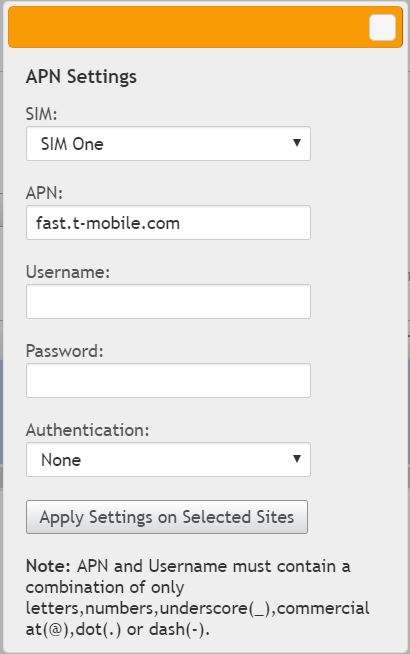
-
For a 110 LTE appliance, select the SIM on which the APN settings is applied.
- Enter the APN name, Username, Password, and Authentication provided by the carrier. You can choose from PAP, CHAP, PAPCHAP authentication protocols. If the carrier has not provided any authentication type, set it to None.
- Click Apply Settings on Selected Sites.