Video prepopulation
A Citrix SD-WAN WANOP appliance can download and cache videos from your internal video server before anyone views them. This feature is useful when you want to make sure that all users get the same benefits (for example when playing a self-training video scheduled at a specific time). You can schedule static URLs from which you want to fetch videos.
The fetched videos are stored in the video cache. As soon as a user sends a request for the URL, the video is served from the cache, even for the first access of the video.
To fetch videos in advance, you can perform the following tasks:
-
Specify a URL from which you want to cache videos in advance.
-
Schedule date and time at which to cache the videos.
-
Schedule an interval at which you want to cache the videos.
-
Manage the entries you have added to the list.
To download and cache a video in advance, you must specify the absolute path for the URL of a specific video or a video folder on which directory indexing is enabled.
Note
If you just add an entry to the video prepopulation tasks, the related video is downloaded and cached. However, when a client accesses the video, it is served from the video server and does not get caching benefits. To make sure that the client gets caching benefits, you must add the video server or IP address used in the prepopulation task to the video sources list.
To add a URL to cache videos in advance:
-
Navigate to Configuration > Video Caching > Prepopulation and click Add.
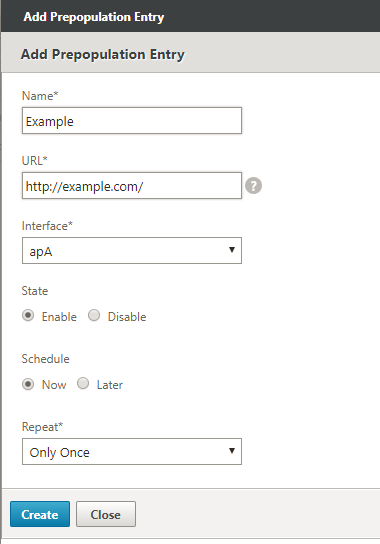
-
In the Name field, specify a name that you can use to identify the prepopulation entry.
-
In the URL field, specify the URL from which you want to cache one or more videos. The URL can be for a specific video or a video server. Make sure that you specify a complete URL or a video folder.
-
In the Interface field, select the accelerated bridge port to download videos from the URL.
-
Set State to Enable to receive state information. The various states and their description is proviced in the table below.
-
You can either start downloading and caching videos from the URL to the appliance immediately, or download them at a scheduled time.
-
Click Create.
The following table describes the status messages:
Status Description Configured Fetching video for caching before the first view is configured for the URL and a new task is added. Connection timeout error Connection to the server has timed out and there is no response from the server. Error 301 - Moved Permanently The video to be downloaded and cached has been permanently moved to another location. Error 403 - Forbidden Access to the video to be downloaded and cached is denied. Error 404 - Not Found The video to be downloaded and cached is not available at the link provided. Error 504: Server unreachable The URL you have specified is not reachable. Successfully downloaded “x” file(s) Download successful for the URL, and “x” number of media files are downloaded to the cache. Failed to download “x” out of “y” files Download failed for some of the media files from the URL. Failed to download x files(s) Failed to download any media file from the URL. Download completed Processing of all URLs for this entry is complete. Download in progress The download is in progress. Starting The appliance has started downloading media files from the URL. Deleting this entry The entry is being deleted from the list of URLs. Failed to get Directory listing Failed to get listing from the remote directory you specified. Entry removed by clear cache operation The entry has been purged by the clear cache operation. Updating Status The appliance is updating the status of the entry. Schedule time elapsed The scheduled time at which to download the remote object is past. In-cache “x”/”y” files On refreshing the status of an entry, the appliance has found that “x” number of files out of “y” number of files exist in the cache. Interface ap”X” disabled for Video Caching The bridge interface ap”X” is not enabled for Video Caching. Refreshing status The status of the entry is being refreshed. Error 0 An unknown error has occurred while downloading the videos. Contact Citrix Technical Support team to resolve the issue.
Manage video caching prepopulation
You can manage video caching prepopulation to control how you want to download and cache videos from the URLs. You can perform the following tasks to manage video caching prepopulation:
-
Start downloading videos before or after the scheduled date and time.
-
Update the URL of an entry.
-
Disable caching of videos from a URL entry.
-
Schedule caching of videos from a URL entry.
-
Update an interface for a URL entry.
-
Refresh the status of a URL entry.
-
Delete a URL entry.
The following flowchart shows the flow control of the processes followed when managing various activities of the video prepopulation feature.
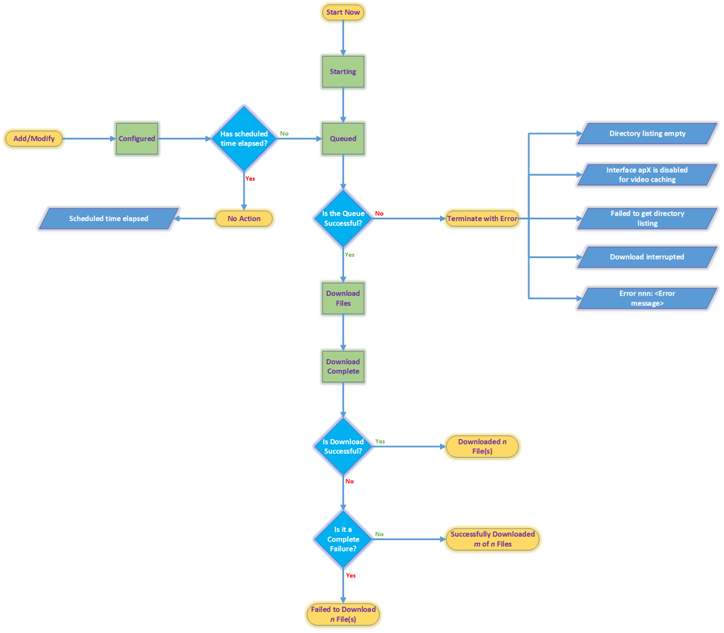
Download videos
If technical issues with a website or the URL that you have added interfere with scheduled downloading and caching, you can start downloading and caching videos when required at any time.
To download and cache a video immediately, navigate to Configuration > Video Caching > Prepopulation select the entry for the video you want to cache, and then click Start Now. Updating the status of the video takes approximately one minute.
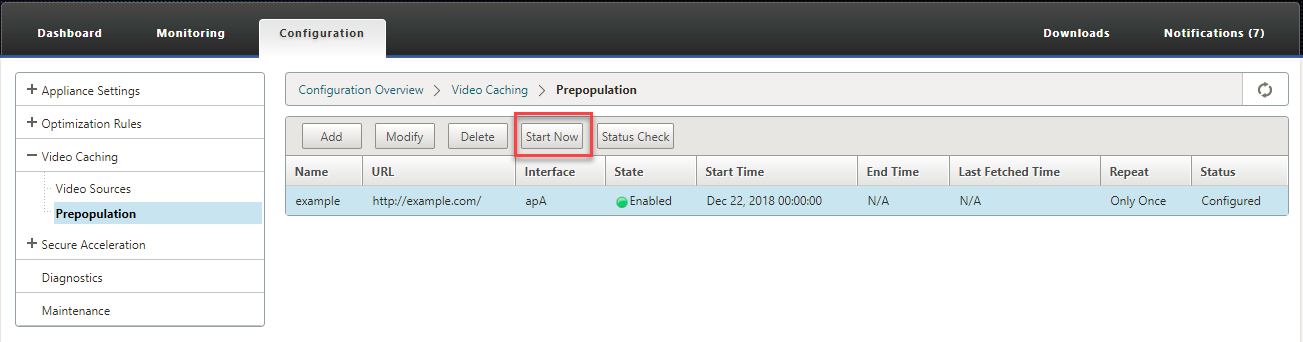
After you click Start Now, the Status column displays the status of the video downloads from the URL.
Update the URL of a prepopulation entry
After you have added a URL from which to download and cache video in advance, you can fine tune the URL for optimum results, such as reconfiguring the URL when the location of videos changes or the name of the media file is changed in the source.
To update a URL:
-
Navigate to the Configuration > Video Caching > Prepopulation page.
-
Select the entry that you want to update and click Modify.
-
In the URL field, specify the new URL.
-
Click OK.
Disable caching of videos from a URL in a prepopulation entry
If you want to periodically prepopulate the cache with videos from a given URL, you need not delete the entry. You can disable it, and then enable it when needed.
To disable an entry:
-
Navigate to Configuration > Video Caching > Prepopulation page.
-
Select the entry that you want to update and click Modify.
-
From State, select the Disable option.
-
Click OK.
Schedule caching of videos from a URL in a prepopulation entry
You can schedule the date and time at which you want to start downloading and caching videos from the URL to the appliance. For example, you might want to fetch videos just before you expect users to start accessing them. That not only saves disk space, but also puts the latest versions of the videos in the cache.
To schedule caching from a URL:
-
Navigate to Configuration > Video Caching > Prepopulation page.
-
Select the entry that you want to update and click Modify.
-
From Schedule, select the Later option.
-
In the Start field, specify the date and time at which you want to videos from the URL to be downloaded. The format for the date and time is YYYY-MM-DD HH:MM:SS.
-
From the Repeat list, select the frequency of downloading and caching the videos. The available options are:
-
Only Once: Download videos from the URL only once, at the scheduled date and time.
-
Daily: Download videos from the URL every day, starting with the scheduled date and time. The download starts every day at the start time that you specify.
-
Weekly: Download videos from the URL once in a week, starting with the scheduled date and time. The download starts every week on the day and time that you specify.
-
Monthly: Download videos from the URL once in a month, starting with the scheduled date and time. The download starts every month on the day and time that you specify.
-
-
Click OK.
Update an interface in a URL entry
If you have configured multiple links on the network, you might want to use a particular link to download videos, because of better network connectivity. To configure multiple links, you use the available bridge ports, such as apA and apB bridged ports. You can use these ports to download videos for a URL entry.
To update an interface for a URL entry:
-
Navigate to Configuration > Video Caching > Prepopulation.
-
Select the entry that you want to update. and click Modify.
-
From the Interface list, select the interface that you want to use for the URL entry. The list displays the interfaces that are available and configured on the appliance.
-
Click OK.
Refresh the status of a URL entry
Over time, the status of the cached videos might change. Checking the status of the entry periodically makes sure that users do not get unexpected results when accessing videos.
To check the latest status of the videos cached from a URL:
-
Navigate to Configuration > Video Caching > Prepopulation.
-
Select the entry for which you want to refresh the status of cached videos.
-
Click Status Check.</span>
Delete a URL entry
If you do not need a URL entry, you can delete if from the list. To delete a URL entry, select the entry and click Delete.
Note
When you delete a video prepopulation task from the list, it also removes the related video objects from the cache.
In this article
- Manage video caching prepopulation
- Download videos
- Update the URL of a prepopulation entry
- Disable caching of videos from a URL in a prepopulation entry
- Schedule caching of videos from a URL in a prepopulation entry
- Update an interface in a URL entry
- Refresh the status of a URL entry
- Delete a URL entry