-
-
Importing and synchronizing StyleBooks from an external repository
-
Simplified migration of NetScaler application configuration using StyleBooks
-
This content has been machine translated dynamically.
Dieser Inhalt ist eine maschinelle Übersetzung, die dynamisch erstellt wurde. (Haftungsausschluss)
Cet article a été traduit automatiquement de manière dynamique. (Clause de non responsabilité)
Este artículo lo ha traducido una máquina de forma dinámica. (Aviso legal)
此内容已经过机器动态翻译。 放弃
このコンテンツは動的に機械翻訳されています。免責事項
이 콘텐츠는 동적으로 기계 번역되었습니다. 책임 부인
Este texto foi traduzido automaticamente. (Aviso legal)
Questo contenuto è stato tradotto dinamicamente con traduzione automatica.(Esclusione di responsabilità))
This article has been machine translated.
Dieser Artikel wurde maschinell übersetzt. (Haftungsausschluss)
Ce article a été traduit automatiquement. (Clause de non responsabilité)
Este artículo ha sido traducido automáticamente. (Aviso legal)
この記事は機械翻訳されています.免責事項
이 기사는 기계 번역되었습니다.책임 부인
Este artigo foi traduzido automaticamente.(Aviso legal)
这篇文章已经过机器翻译.放弃
Questo articolo è stato tradotto automaticamente.(Esclusione di responsabilità))
Translation failed!
Citrix StoreFront™ StyleBooks
StoreFront is an enterprise app store that aggregates applications and desktops from Citrix Virtual Apps and Desktops sites into a single store for users. StoreFront authenticates users to sites hosting resources and manages application stores and desktops that users access. It hosts your enterprise application store, which allows you give users self-service access to app and desktops you make available to them.
This StyleBook defines the NetScaler configurations for StoreFront servers. With this StyleBook, you can configure StoreFront servers to the desired NetScaler instances. You can choose encrypted communication by selecting SSL and providing the SSL files and key files from your local system.
Create configuration for Citrix StoreFront applications
-
In the NetScaler Console GUI, navigate to Applications > StyleBooks.
-
In the search bar, use the Name properties and search
Citrix StoreFront. -
On the Citrix StoreFront StyleBook, click Create Configuration.
-
Specify the following details:
-
StoreFront Name: Specify the StoreFront name. The StoreFront config pack is created with the same StoreFront name.
-
Virtual IP (VIP): Specify the virtual IP address at which the NetScaler instance receives the client requests.
-
StoreFront Servers: Specify the IP addresses of the StoreFront servers that you want to configure with a NetScaler instance.
-
HTTPS Redirect URL: Specify the HTTPS url to which the HTTPS requests are redirected.
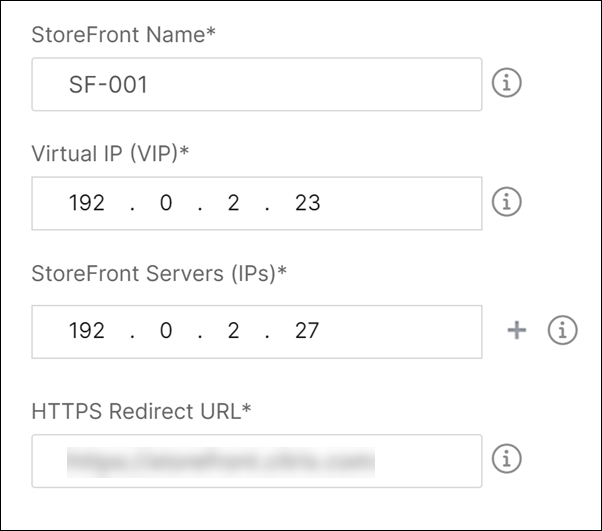
-
-
In SSL Certificates Settings section, enter the names of the SSL certificate and the certificate key.
-
Select the respective files from your local storage folder. You can also type in the private key password to specify the encrypted private keys in PEM format.
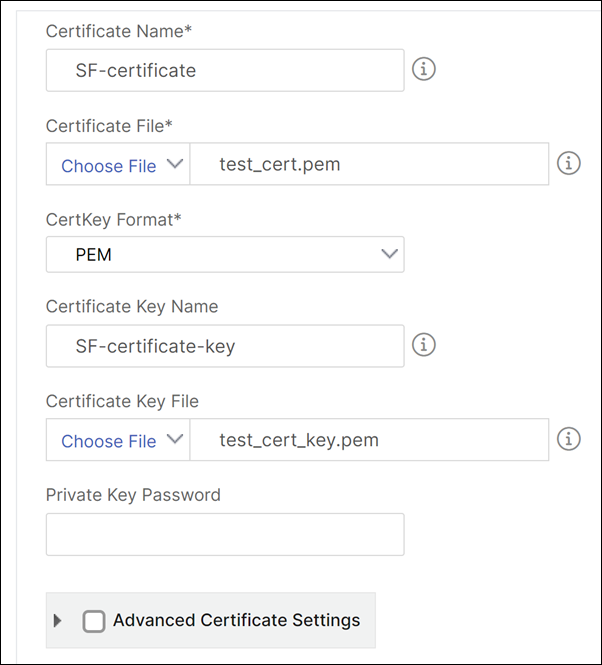
-
You can also enable Advanced Certificate Settings check box. Here you can enter details such as certificate expiry notification period, enable, or disable the certificate expiry monitor.
-
Optional, select SSL CA Certificate for the authentication virtual IP check box if the SSL certificate requires a CA public certificate to be installed on NetScaler. Make sure you choose Is a CA Certificate in the Advanced Certificate Settings section.
-
Click Create.
-
Click Target Instances and select the NetScaler instances on which you want to configure the StoreFront servers.
-
Click Create to create the configuration and deploy the configuration on the selected NetScaler instances.
Share
Share
In this article
This Preview product documentation is Cloud Software Group Confidential.
You agree to hold this documentation confidential pursuant to the terms of your Cloud Software Group Beta/Tech Preview Agreement.
The development, release and timing of any features or functionality described in the Preview documentation remains at our sole discretion and are subject to change without notice or consultation.
The documentation is for informational purposes only and is not a commitment, promise or legal obligation to deliver any material, code or functionality and should not be relied upon in making Cloud Software Group product purchase decisions.
If you do not agree, select I DO NOT AGREE to exit.