NetScaler Observability Exporter with Prometheus and Grafana
You can configure Prometheus as an endpoint to pull data from NetScaler Observability Exporter. You can also configure Grafana to visualize the same data graphically.
NetScaler Observability Exporter has a push-gateway server that listens to port 5563 to serve metrics based on pull requests from Prometheus. NetScaler Observability Exporter exports time series data to Prometheus.

Deploy NetScaler Observability Exporter
You can deploy NetScaler Observability Exporter using the YAML file. Based on your NetScaler deployment, deploy NetScaler Observability Exporter either outside or inside Kubernetes clusters. You can deploy NetScaler Observability Exporter as a pod inside the Kubernetes cluster or on the NetScaler MPX or VPX appliance outside the cluster.
Prerequisites
- Ensure that you have a Kubernetes cluster with kube-dns or CoreDNS addon enabled.
Deploying NetScaler Observability Exporter with the Prometheus endpoint includes the following tasks:
- Deploy a sample application
- Deploy NetScaler CPX with support enabled for NetScaler Observability Exporter
- Deploy Prometheus and Grafana using YAML files
- Deploy NetScaler Observability Exporter using the YAML file
- Configure NetScaler to export metrics (optional)
- Configure Prometheus (optional) to pull telemetry data
- Configure Grafana
- Create Grafana visualization
Deploy a sample application
The following is an example procedure for deploying a sample webserver application.
Note:
If you have a pre-deployed web application, skip the steps from step 1 to step 3.
-
Create a secret ingress.crt and key ingress.key using your own certificate and key.
In this example, a secret, called ing in the default namespace, is created.
kubectl create secret tls ing --cert=ingress.crt --key=ingress.key -
Access the YAML file from webserver-es.yaml to deploy the application.
kubectl create -f webserver-es.yaml -
Define the specific parameters that you must import by specifying it in the ingress annotations of the application’s YAML file, using the smart annotations in the ingress.
ingress.citrix.com/analyticsprofile: '{"webinsight": {"httpurl":"ENABLED", "httpuseragent":"ENABLED", "httpHost":"ENABLED","httpMethod":"ENABLED","httpContentType":"ENABLED"}}'Note:
The parameters are predefined in the
webserver-es.yamlfile.For more information about Annotations, see Ingress annotations documentation.
Deploy NetScaler CPX with support enabled for NetScaler Observability Exporter
You can deploy NetScaler CPX as a side car with the NetScaler Observability Exporter support enabled along with NetScaler Ingress Controller. You can modify the NetScaler CPX YAML file cpx-ingress-es.yaml to include the configuration information that is required for the NetScaler Observability Exporter support.
The following is a sample application deployment procedure.
- Download the cpx-ingress-prometheus.yaml and cic-configmap.yaml file.
- Create a ConfigMap with the required key-value pairs and deploy the ConfigMap. You can use the
cic-configmap.yamlfile that is available, for the specific endpoint, in the directory. - Modify NetScaler CPX related parameters, as required.
-
Edit the
cic-configmap.yamlfile and specify the following variables for NetScaler Observability Exporter in theNS_ANALYTICS_CONFIGendpoint configuration.server: 'coe-prometheus.default.svc.cluster.local' # COE service FQDNNote:
If you have used a namespace other than default, change
coe-prometheus.default.svc.cluster.local totocoe-prometheus.<desired-namespace>.svc.cluster.local. -
Deploy NetScaler CPX with the NetScaler Observability Exporter support using the following commands:
kubectl create -f cpx-ingress-prometheus.yaml kubectl create -f cic-configmap.yaml
Deploy Prometheus and Grafana using YAML files
To deploy Prometheus and Grafana using YAML files, perform the following steps:
- Download the
Prometheus-GrafanaYAML file from prometheus-grafana.yaml. - Edit the namespace definition if you want to use a different namespace other than default.
-
Run the following commands to deploy Prometheus and Grafana:
kubectl create -f prometheus-grafana.yaml
Note:
Prometheus and Grafana are deployed in the default namespace of the same Kubernetes cluster.
Deploy NetScaler Observability Exporter using the YAML file
You can deploy NetScaler Observability Exporter using the YAML file. Download the YAML file from coe-prometheus.yaml.
-
For NetScaler Observability Exporter version 1.3.001 and previous versions, you can use the ConfigMap configuration provided in the
coe-prometheus.yamlYAML file. -
For NetScaler Observability Exporter version 1.4.001, you need to modify the ConfigMap in the
coe-prometheus.yamlfile as follows before deployment.apiVersion: v1 kind: ConfigMap metadata: name: coe-config-prometheus data: lstreamd_default.conf: | { "Endpoints": { "ZIPKIN": { "ServerUrl":"http://0.0.0.0:0", "RecordType":{}, "PrometheusMode":"yes" } } } <!--NeedCopy-->
To deploy NetScaler Observability Exporter using the Kubernetes YAML, run the following command:
kubectl create -f coe-prometheus.yaml
Note:
Modify the YAML file for NetScaler Observability Exporter if you have a custom namespace.
Configure NetScaler to export metrics (optional)
Note:
If you do not use NetScaler Ingress Controller to configure NetScaler, then you can do the following manual configuration on your NetScaler.
You can manually configure NetScalers to export metrics to the NetScaler Observability Exporter. Specify the NetScaler Observability Exporter IP/FQDN address as an HTTP service and combine it to the default ns_analytics_time_series_profile analytics profile. Enable the metrics export and set the output mode to Prometheus.
The following is a sample configuration:
add server COE_instance 192.168.1.102
add service coe_metric_collector_svc_192.168.1.102 COE_instance HTTP 5563
set analytics profile ns_analytics_time_series_profile -collector coe_metric_collector_svc_192.168.1.102 -Metrics ENABLED -OutputMode Prometheus
Configure Prometheus (optional) to pull telemetry data
Prometheus services are available as Docker images on Quay container registry and Docker Hub.
To launch Prometheus and expose it on port 9090, run the following command:
docker run -p 9090:9090 prom/prometheus
To manually add NetScaler Observability Exporter as scrape target, edit the prometheus.yaml file. Specify the NetScaler Observability Exporter IP/FQDN address and the port 5563 as the scrape target in the YAML file.
scrape_configs:
- job_name: coe
static_configs:
- targets: ['192.168.1.102:5563']
Configure Grafana
In the current deployment, a Prometheus server has already been added as a data source. If you use an existing Prometheus server for the deployment, ensure to add the same as a data source on your Grafana. For more information, see Grafana support for Prometheus.
Create Grafana visualization
You can create a Grafana dashboard and select the key metrics and the visualization type that is suitable for the data.
The following procedure shows adding of the ADC CPU metric to a Grafana panel:
- Specify the Panel Title as ADC CPU.
- In the Query tab, for the query A, specify the metric as cpu_use.
-
In the Settings tab, select the Visualization type.
You can modify the data and its representation in Grafana. For more information, see Grafana Documentation.
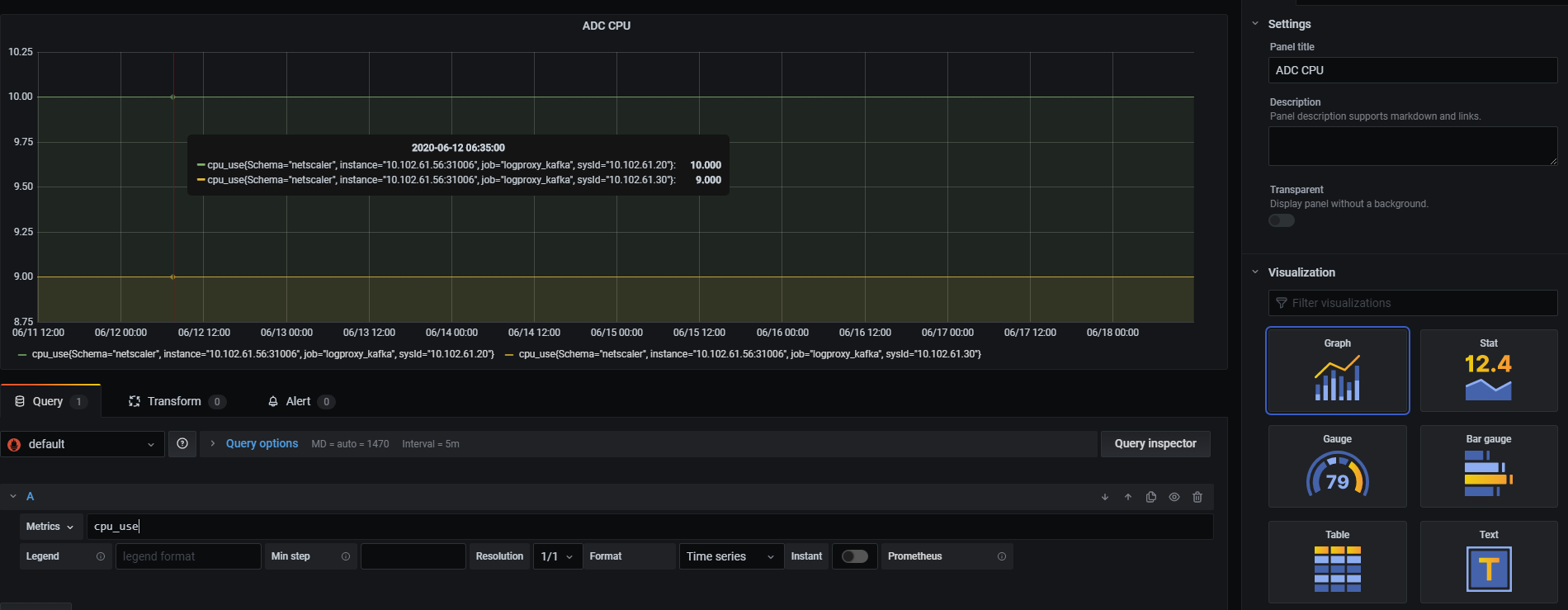
Import pre-built dashboards for Grafana
You can also import pre-built dashboards to Grafana. See the available Dashboards.
For information on troubleshooting related to NetScaler Observability Exporter, see NetScaler CPX troubleshooting.