-
Unterstützung des TLSv1.3-Protokolls wie in RFC 8446 definiert
-
-
Binden eines SSL-Zertifikats an einen virtuellen Server auf der Citrix ADC-Appliance
-
Unterstützungsmatrix für Serverzertifikate auf der ADC-Appliance
-
Unterstützung für Intel Coleto SSL-Chip-basierte Plattformen
-
Unterstützung für Thales Luna Network Hardwaresicherheitsmodul
This content has been machine translated dynamically.
Dieser Inhalt ist eine maschinelle Übersetzung, die dynamisch erstellt wurde. (Haftungsausschluss)
Cet article a été traduit automatiquement de manière dynamique. (Clause de non responsabilité)
Este artículo lo ha traducido una máquina de forma dinámica. (Aviso legal)
此内容已经过机器动态翻译。 放弃
このコンテンツは動的に機械翻訳されています。免責事項
이 콘텐츠는 동적으로 기계 번역되었습니다. 책임 부인
Este texto foi traduzido automaticamente. (Aviso legal)
Questo contenuto è stato tradotto dinamicamente con traduzione automatica.(Esclusione di responsabilità))
This article has been machine translated.
Dieser Artikel wurde maschinell übersetzt. (Haftungsausschluss)
Ce article a été traduit automatiquement. (Clause de non responsabilité)
Este artículo ha sido traducido automáticamente. (Aviso legal)
この記事は機械翻訳されています.免責事項
이 기사는 기계 번역되었습니다.책임 부인
Este artigo foi traduzido automaticamente.(Aviso legal)
这篇文章已经过机器翻译.放弃
Questo articolo è stato tradotto automaticamente.(Esclusione di responsabilità))
Translation failed!
SSL-Zertifikat an einen virtuellen Server auf der Citrix ADC-Appliance binden
Ein SSL-Zertifikat ist ein wesentlicher Bestandteil von SSL-Verschlüsselungs- und Entschlüsselungsprozessen. Das Zertifikat wird während eines SSL-Handshakes verwendet, um die Identität des SSL-Servers festzustellen, bei dem es sich um die Citrix ADC-Appliance handelt, da sie als SSL-Terminierungspunkt für die Clients fungiert.
Das zur Verarbeitung der SSL-Transaktionen verwendete Zertifikat muss an den virtuellen Server (SSL) gebunden sein, der die SSL-Daten empfängt.
So binden Sie ein SSL-Zertifikat über die Befehlszeile an einen virtuellen SSL-Server
Geben Sie in der Befehlszeile Folgendes ein:
bind ssl vs <vServerName> -certkeyName <certificate-KeyPairName>
show ssl vs <vServerName>
<!--NeedCopy-->
Beispiel:
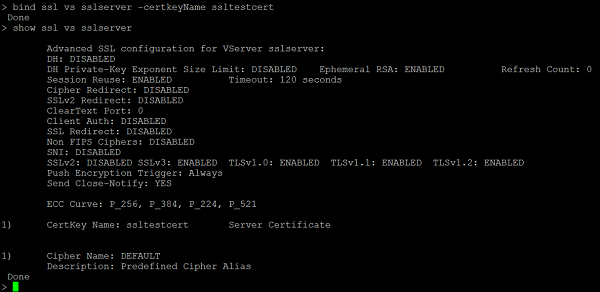
So binden Sie ein SSL-Zertifikat über die GUI an einen virtuellen SSL-Server
- Navigieren Sie zu Traffic Management > Load Balancing > Virtuelle Server.
-
Wählen Sie einen virtuellen Server vom Typ SSL aus und klicken Sie auf Bearbeiten.

-
Klicken Sie auf der Seite Load Balancing Virtual Server unter dem Abschnitt Zertifikate auf Kein Serverzertifikat.
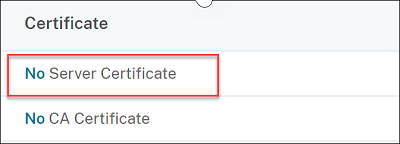
- Klicken Sie auf der Seite Serverzertifikat-Bindung auf Klicken, um sie auszuwählen.
-
Wählen Sie das SSL-Zertifikat aus und klicken Sie auf Auswählen.

- Klicken Sie auf Bind, um das SSL-Zertifikat an den virtuellen Server zu binden.
-
Klicken Sie auf Fertig.
Sie haben das Binden des SSL-Zertifikats an den virtuellen Server abgeschlossen.
Hinweis:
Wenn Sie versuchen, ein Zertifikatsschlüsselpaar an einen virtuellen Server zu binden, an den bereits ein Zertifikatsschlüsselpaar gebunden ist, entbindet NetScaler den alten Certkey und bindet den neuen. Die folgende Meldung wird angezeigt:
Warning: Current certificate replaces the previous bindingBestehende Verbindungen, bei denen der Handshake abgeschlossen ist, sind nicht betroffen. Die anderen Verbindungen sind beendet.
Teilen
Teilen
This Preview product documentation is Cloud Software Group Confidential.
You agree to hold this documentation confidential pursuant to the terms of your Cloud Software Group Beta/Tech Preview Agreement.
The development, release and timing of any features or functionality described in the Preview documentation remains at our sole discretion and are subject to change without notice or consultation.
The documentation is for informational purposes only and is not a commitment, promise or legal obligation to deliver any material, code or functionality and should not be relied upon in making Cloud Software Group product purchase decisions.
If you do not agree, select I DO NOT AGREE to exit.