This content has been machine translated dynamically.
Dieser Inhalt ist eine maschinelle Übersetzung, die dynamisch erstellt wurde. (Haftungsausschluss)
Cet article a été traduit automatiquement de manière dynamique. (Clause de non responsabilité)
Este artículo lo ha traducido una máquina de forma dinámica. (Aviso legal)
此内容已经过机器动态翻译。 放弃
このコンテンツは動的に機械翻訳されています。免責事項
이 콘텐츠는 동적으로 기계 번역되었습니다. 책임 부인
Este texto foi traduzido automaticamente. (Aviso legal)
Questo contenuto è stato tradotto dinamicamente con traduzione automatica.(Esclusione di responsabilità))
This article has been machine translated.
Dieser Artikel wurde maschinell übersetzt. (Haftungsausschluss)
Ce article a été traduit automatiquement. (Clause de non responsabilité)
Este artículo ha sido traducido automáticamente. (Aviso legal)
この記事は機械翻訳されています.免責事項
이 기사는 기계 번역되었습니다.책임 부인
Este artigo foi traduzido automaticamente.(Aviso legal)
这篇文章已经过机器翻译.放弃
Questo articolo è stato tradotto automaticamente.(Esclusione di responsabilità))
Translation failed!
One-Touch-Start
Once touch start ermöglicht es Ihnen, Ihre SD-WAN-Appliance beim ersten Start einfach und schnell als Client zu konfigurieren. Die Ein-Touch-Startoption wird angezeigt, wenn die Appliance zum ersten Mal hochfährt.
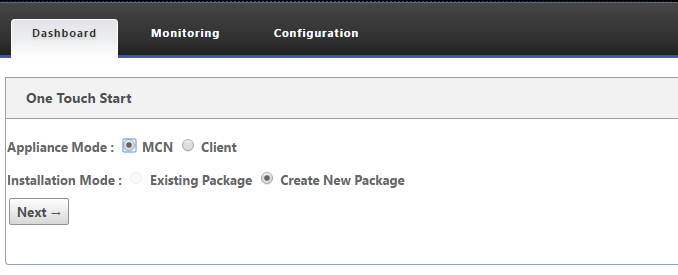
Hinweis
Um die SD-WAN-Appliance als MCN zu konfigurieren, erstellen Sie eine Konfiguration oder importieren Sie eine vorhandene Konfiguration mit dem Konfigurations-Editor. Weitere Informationen finden Sie unterVorbereiten der SD-WAN-Appliance-Pakete auf dem MCN
So konfigurieren Sie Ihre SD-WAN-Appliance als Client mithilfe einer vorhandenen Konfigurationsdatei:
- Wählen Sie Client als Appliance-Modus aus.
- Wählen Sie Vorhandenes Paket Installationsmodus aus. Der Administrator muss die Konfiguration des MCN regelmäßig speichern, um ein bestehendes Paket des MCN zu verwenden.
- Klicken Sie auf Datei auswählen, um das Konfigurationspaket auf Ihrem lokalen Computer auszuwählen.
- Klicken Sie auf Hochladen und Installieren.
So konfigurieren Sie Ihre SD-WAN-Appliance mithilfe der lokalen Änderungsverwaltung als Client:
-
Wählen Sie Client als Appliance-Modus aus.
-
Wählen Sie Neues Paket erstellen aus, um das Konfigurationspaket für diese Appliance mithilfe der lokalen Änderungsverwaltung hochzuladen. Das Paket kann von der MCN-Appliance aus dem Fenster Änderungsverwaltung heruntergeladen werden.
-
Klicken Sie auf Weiter.
-
Klicken Sie auf Gehe zu lokaler Änderungsverwaltung.

Befolgen Sie die Schritte im ThemaInstallieren der SD-WAN-Appliance-Pakete auf den Clients.
Teilen
Teilen
In diesem Artikel
This Preview product documentation is Cloud Software Group Confidential.
You agree to hold this documentation confidential pursuant to the terms of your Cloud Software Group Beta/Tech Preview Agreement.
The development, release and timing of any features or functionality described in the Preview documentation remains at our sole discretion and are subject to change without notice or consultation.
The documentation is for informational purposes only and is not a commitment, promise or legal obligation to deliver any material, code or functionality and should not be relied upon in making Cloud Software Group product purchase decisions.
If you do not agree, select I DO NOT AGREE to exit.