Konvertieren Sie eine NetScaler MPX 26000-50S-Appliance in eine NetScaler SDX 26000-50S-Appliance
Sie können eine NetScaler MPX-Appliance in eine NetScaler SDX-Appliance konvertieren, indem Sie die Software über ein neues Solid-State-Laufwerk (SSD) aktualisieren. NetScaler bietet ein Feldkonvertierungskit für die Migration einer NetScaler MPX-Appliance auf eine SDX-Appliance.
Die Umwandlung erfordert alle acht SSDs.
Hinweis:
Citrix empfiehlt, dass Sie den LOM-Port (Lights-Out Management) der Appliance konfigurieren, bevor Sie mit dem Konvertierungsprozess beginnen. Weitere Informationen zum LOM-Port der ADC-Appliance finden Sie unter Lights Out Management Port der NetScalerSDX-Appliance.
Um eine MPX-Appliance in eine SDX-Appliance zu konvertieren, müssen Sie über ein Konsolenkabel, das an einen Computer oder ein Terminal angeschlossen ist, auf die Appliance zugreifen. Bevor Sie das Konsolenkabel anschließen, konfigurieren Sie den Computer oder das Terminal für die Unterstützung der folgenden Konfiguration:
- VT100-Terminal-Emulation
- 9600 Baud
- 8 Datenbits
- 1 Stopp-Bit
- Paritäts- und Flusskontrolle auf NONE
Schließen Sie ein Ende des Konsolenkabels an den seriellen RS232-Port der Appliance und das andere Ende an den Computer oder das Terminal an.
Hinweis:
Um ein Kabel mit einem RJ-45-Konverter zu verwenden, stecken Sie den optionalen Konverter in den Konsolenport und schließen Sie das Kabel an.
Stellen Sie bei angeschlossenem Kabel sicher, dass die Komponenten der MPX-Appliance ordnungsgemäß funktionieren. Sie sind dann bereit, mit der Umstellung zu beginnen. Der Konvertierungsprozess ändert das BIOS, installiert ein Citrix Hypervisor und ein Service Virtual Machine-Image und kopiert das NetScaler VPX-Image auf das Solid State Drive.
Der Konvertierungsprozess richtet auch einen RAID-Controller (Redundant Array of Independent Disks) für lokalen Speicher und NetScaler VPX-Speicher ein. Die SSD-Steckplätze #1 und #2 werden für lokalen Speicher verwendet und die SSD-Steckplätze #3, #4, #5, #6, #7 und #8 werden für NetScaler VPX-Speicher verwendet.
Ändern Sie nach dem Konvertierungsprozess die Konfiguration der Appliance und wenden Sie eine neue Lizenz an. Anschließend können Sie die VPX-Instanzen über den Management Service auf einer jetzt NetScaler SDX-Appliance bereitstellen.
Überprüfen Sie den ordnungsgemäßen Betrieb der Komponenten der MPX-Appliance
- Greifen Sie auf den Konsolenport zu und geben Sie die Administratoranmeldeinformationen ein.
-
Führen Sie den folgenden Befehl von der Befehlszeilenschnittstelle der Appliance aus, um die Seriennummer anzuzeigen:
show hardware. Möglicherweise benötigen Sie die Seriennummer, um sich nach der Konvertierung bei der Appliance anzumelden.Beispiel
> show hardware Platform: NSMPX-26000-50S 28*CPU+256GB+4*MLX(50)+16*F2X+2*E1K+4*4-CHIP CO 520310 Manufactured on: 9/15/2020 CPU: 2400MHZ Host Id: 1862303878 Serial no: 83WRVD62EM Encoded serial no: 83WRVD62EM Netscaler UUID: 258f9971-f7db-11ea-b021-00e0ed9041b6 BMC Revision: 5.03 Done <!--NeedCopy-->Die Seriennummer kann hilfreich sein, wenn Sie den technischen Support von Citrix kontaktieren möchten.
-
Führen Sie den folgenden Befehl aus, um den Status der aktiven Schnittstellen anzuzeigen:
show interfaceBeispiel
> show interface 1) Interface 0/1 (Gig Ethernet 10/100/1000 MBits) #8 flags=0xc020 <ENABLED, UP, UP, autoneg, HAMON, HEARTBEAT, 802.1q> MTU=1500, native vlan=1, MAC=0c:c4:7a:56:64:7e, uptime 120h29m33s Requested: media AUTO, speed AUTO, duplex AUTO, fctl OFF, throughput 0 Actual: media UTP, speed 1000, duplex FULL, fctl OFF, throughput 1000 LLDP Mode: NONE, LR Priority: 1024 RX: Pkts(1614945) Bytes(104805024) Errs(0) Drops(1601312) Stalls(0) TX: Pkts(9166) Bytes(2556380) Errs(0) Drops(0) Stalls(0) NIC: InDisc(0) OutDisc(0) Fctls(0) Stalls(0) Hangs(0) Muted(0) Bandwidth thresholds are not set. 2) Interface 0/2 (Gig Ethernet 10/100/1000 MBits) #9 flags=0x4000 <ENABLED, DOWN, down, autoneg, HAMON, HEARTBEAT, 802.1q> MTU=1500, native vlan=1, MAC=0c:c4:7a:56:64:7f, downtime 120h29m53s Requested: media AUTO, speed AUTO, duplex AUTO, fctl OFF, throughput 0 LLDP Mode: NONE, LR Priority: 1024 RX: Pkts(0) Bytes(0) Errs(0) Drops(0) Stalls(0) TX: Pkts(0) Bytes(0) Errs(0) Drops(0) Stalls(0) NIC: InDisc(0) OutDisc(0) Fctls(0) Stalls(0) Hangs(0) Muted(0) Bandwidth thresholds are not set. 3) Interface 25/1 (25G Ethernet, unknown device) #10 flags=0x4000 <ENABLED, DOWN, down, autoneg, HAMON, HEARTBEAT, 802.1q> MTU=1500, native vlan=1, MAC=00:e0:ed:90:41:bc, downtime 120h29m53s Requested: media AUTO, speed AUTO, duplex AUTO, fctl OFF, throughput 0 LLDP Mode: NONE, LR Priority: 1024 RX: Pkts(0) Bytes(0) Errs(0) Drops(0) Stalls(0) TX: Pkts(0) Bytes(0) Errs(0) Drops(0) Stalls(0) NIC: InDisc(0) OutDisc(0) Fctls(0) Stalls(0) Hangs(0) Muted(0) Bandwidth thresholds are not set. Rx Ring: Configured size=2048, Actual size=512, Type: Elastic 4) Interface 25/2 (25G Ethernet, unknown device) #11 flags=0x4000 <ENABLED, DOWN, down, autoneg, HAMON, HEARTBEAT, 802.1q> MTU=1500, native vlan=1, MAC=00:e0:ed:90:41:bd, downtime 120h29m53s Requested: media AUTO, speed AUTO, duplex AUTO, fctl OFF, throughput 0 LLDP Mode: NONE, LR Priority: 1024 RX: Pkts(0) Bytes(0) Errs(0) Drops(0) Stalls(0) TX: Pkts(0) Bytes(0) Errs(0) Drops(0) Stalls(0) NIC: InDisc(0) OutDisc(0) Fctls(0) Stalls(0) Hangs(0) Muted(0) Bandwidth thresholds are not set. Rx Ring: Configured size=2048, Actual size=512, Type: Elastic 5) Interface 25/3 (25G Ethernet, unknown device) #12 flags=0x4000 <ENABLED, DOWN, down, autoneg, HAMON, HEARTBEAT, 802.1q> MTU=1500, native vlan=1, MAC=00:e0:ed:90:41:be, downtime 120h29m53s Requested: media AUTO, speed AUTO, duplex AUTO, fctl OFF, throughput 0 LLDP Mode: NONE, LR Priority: 1024 RX: Pkts(0) Bytes(0) Errs(0) Drops(0) Stalls(0) TX: Pkts(0) Bytes(0) Errs(0) Drops(0) Stalls(0) NIC: InDisc(0) OutDisc(0) Fctls(0) Stalls(0) Hangs(0) Muted(0) Bandwidth thresholds are not set. Rx Ring: Configured size=2048, Actual size=512, Type: Elastic 6) Interface 25/4 (25G Ethernet, unknown device) #13 flags=0x4000 <ENABLED, DOWN, down, autoneg, HAMON, HEARTBEAT, 802.1q> MTU=1500, native vlan=1, MAC=00:e0:ed:90:41:bf, downtime 120h29m53s Requested: media AUTO, speed AUTO, duplex AUTO, fctl OFF, throughput 0 LLDP Mode: NONE, LR Priority: 1024 RX: Pkts(0) Bytes(0) Errs(0) Drops(0) Stalls(0) TX: Pkts(0) Bytes(0) Errs(0) Drops(0) Stalls(0) NIC: InDisc(0) OutDisc(0) Fctls(0) Stalls(0) Hangs(0) Muted(0) Bandwidth thresholds are not set. Rx Ring: Configured size=2048, Actual size=512, Type: Elastic 7) Interface 25/5 (25G Ethernet, unknown device) #14 flags=0x4000 <ENABLED, DOWN, down, autoneg, HAMON, HEARTBEAT, 802.1q> MTU=1500, native vlan=1, MAC=00:e0:ed:90:41:f2, downtime 120h29m53s Requested: media AUTO, speed AUTO, duplex AUTO, fctl OFF, throughput 0 LLDP Mode: NONE, LR Priority: 1024 RX: Pkts(0) Bytes(0) Errs(0) Drops(0) Stalls(0) TX: Pkts(0) Bytes(0) Errs(0) Drops(0) Stalls(0) NIC: InDisc(0) OutDisc(0) Fctls(0) Stalls(0) Hangs(0) Muted(0) Bandwidth thresholds are not set. Rx Ring: Configured size=2048, Actual size=512, Type: Elastic 8) Interface 25/6 (25G Ethernet, unknown device) #15 flags=0x4000 <ENABLED, DOWN, down, autoneg, HAMON, HEARTBEAT, 802.1q> MTU=1500, native vlan=1, MAC=00:e0:ed:90:41:f3, downtime 120h29m53s Requested: media AUTO, speed AUTO, duplex AUTO, fctl OFF, throughput 0 LLDP Mode: NONE, LR Priority: 1024 RX: Pkts(0) Bytes(0) Errs(0) Drops(0) Stalls(0) TX: Pkts(0) Bytes(0) Errs(0) Drops(0) Stalls(0) NIC: InDisc(0) OutDisc(0) Fctls(0) Stalls(0) Hangs(0) Muted(0) Bandwidth thresholds are not set. Rx Ring: Configured size=2048, Actual size=512, Type: Elastic 9) Interface 25/7 (25G Ethernet, unknown device) #16 flags=0x4000 <ENABLED, DOWN, down, autoneg, HAMON, HEARTBEAT, 802.1q> MTU=1500, native vlan=1, MAC=00:e0:ed:90:41:f4, downtime 120h29m53s Requested: media AUTO, speed AUTO, duplex AUTO, fctl OFF, throughput 0 LLDP Mode: NONE, LR Priority: 1024 RX: Pkts(0) Bytes(0) Errs(0) Drops(0) Stalls(0) TX: Pkts(0) Bytes(0) Errs(0) Drops(0) Stalls(0) NIC: InDisc(0) OutDisc(0) Fctls(0) Stalls(0) Hangs(0) Muted(0) Bandwidth thresholds are not set. Rx Ring: Configured size=2048, Actual size=512, Type: Elastic 10) Interface 25/8 (25G Ethernet, unknown device) #17 flags=0x4000 <ENABLED, DOWN, down, autoneg, HAMON, HEARTBEAT, 802.1q> MTU=1500, native vlan=1, MAC=00:e0:ed:90:41:f5, downtime 120h30m00s Requested: media AUTO, speed AUTO, duplex AUTO, fctl OFF, throughput 0 LLDP Mode: NONE, LR Priority: 1024 RX: Pkts(0) Bytes(0) Errs(0) Drops(0) Stalls(0) TX: Pkts(0) Bytes(0) Errs(0) Drops(0) Stalls(0) NIC: InDisc(0) OutDisc(0) Fctls(0) Stalls(0) Hangs(0) Muted(0) Bandwidth thresholds are not set. Rx Ring: Configured size=2048, Actual size=512, Type: Elastic 11) Interface 25/9 (25G Ethernet, unknown device) #2 flags=0x4000 <ENABLED, DOWN, down, autoneg, HAMON, HEARTBEAT, 802.1q> MTU=1500, native vlan=1, MAC=00:e0:ed:90:41:b4, downtime 120h30m00s Requested: media AUTO, speed AUTO, duplex AUTO, fctl OFF, throughput 0 LLDP Mode: NONE, LR Priority: 1024 RX: Pkts(0) Bytes(0) Errs(0) Drops(0) Stalls(0) TX: Pkts(0) Bytes(0) Errs(0) Drops(0) Stalls(0) NIC: InDisc(0) OutDisc(0) Fctls(0) Stalls(0) Hangs(0) Muted(0) Bandwidth thresholds are not set. Rx Ring: Configured size=2048, Actual size=512, Type: Elastic 12) Interface 25/10 (25G Ethernet, unknown device) #3 flags=0x4000 <ENABLED, DOWN, down, autoneg, HAMON, HEARTBEAT, 802.1q> MTU=1500, native vlan=1, MAC=00:e0:ed:90:41:b5, downtime 120h30m00s Requested: media AUTO, speed AUTO, duplex AUTO, fctl OFF, throughput 0 LLDP Mode: NONE, LR Priority: 1024 RX: Pkts(0) Bytes(0) Errs(0) Drops(0) Stalls(0) TX: Pkts(0) Bytes(0) Errs(0) Drops(0) Stalls(0) NIC: InDisc(0) OutDisc(0) Fctls(0) Stalls(0) Hangs(0) Muted(0) Bandwidth thresholds are not set. Rx Ring: Configured size=2048, Actual size=512, Type: Elastic 13) Interface 25/11 (25G Ethernet, unknown device) #0 flags=0x4000 <ENABLED, DOWN, down, autoneg, HAMON, HEARTBEAT, 802.1q> MTU=1500, native vlan=1, MAC=00:e0:ed:90:41:b6, downtime 120h30m00s Requested: media AUTO, speed AUTO, duplex AUTO, fctl OFF, throughput 0 LLDP Mode: NONE, LR Priority: 1024 RX: Pkts(0) Bytes(0) Errs(0) Drops(0) Stalls(0) TX: Pkts(0) Bytes(0) Errs(0) Drops(0) Stalls(0) NIC: InDisc(0) OutDisc(0) Fctls(0) Stalls(0) Hangs(0) Muted(0) Bandwidth thresholds are not set. Rx Ring: Configured size=2048, Actual size=512, Type: Elastic 14) Interface 25/12 (25G Ethernet, unknown device) #1 flags=0x4000 <ENABLED, DOWN, down, autoneg, HAMON, HEARTBEAT, 802.1q> MTU=1500, native vlan=1, MAC=00:e0:ed:90:41:b7, downtime 120h30m00s Requested: media AUTO, speed AUTO, duplex AUTO, fctl OFF, throughput 0 LLDP Mode: NONE, LR Priority: 1024 RX: Pkts(0) Bytes(0) Errs(0) Drops(0) Stalls(0) TX: Pkts(0) Bytes(0) Errs(0) Drops(0) Stalls(0) NIC: InDisc(0) OutDisc(0) Fctls(0) Stalls(0) Hangs(0) Muted(0) Bandwidth thresholds are not set. Rx Ring: Configured size=2048, Actual size=512, Type: Elastic 15) Interface 25/13 (25G Ethernet, unknown device) #6 flags=0x4000 <ENABLED, DOWN, down, autoneg, HAMON, HEARTBEAT, 802.1q> MTU=1500, native vlan=1, MAC=00:e0:ed:90:41:ee, downtime 120h30m00s Requested: media AUTO, speed AUTO, duplex AUTO, fctl OFF, throughput 0 LLDP Mode: NONE, LR Priority: 1024 RX: Pkts(0) Bytes(0) Errs(0) Drops(0) Stalls(0) TX: Pkts(0) Bytes(0) Errs(0) Drops(0) Stalls(0) NIC: InDisc(0) OutDisc(0) Fctls(0) Stalls(0) Hangs(0) Muted(0) Bandwidth thresholds are not set. Rx Ring: Configured size=2048, Actual size=512, Type: Elastic 16) Interface 25/14 (25G Ethernet, unknown device) #7 flags=0x4000 <ENABLED, DOWN, down, autoneg, HAMON, HEARTBEAT, 802.1q> MTU=1500, native vlan=1, MAC=00:e0:ed:90:41:ef, downtime 120h30m00s Requested: media AUTO, speed AUTO, duplex AUTO, fctl OFF, throughput 0 LLDP Mode: NONE, LR Priority: 1024 RX: Pkts(0) Bytes(0) Errs(0) Drops(0) Stalls(0) TX: Pkts(0) Bytes(0) Errs(0) Drops(0) Stalls(0) NIC: InDisc(0) OutDisc(0) Fctls(0) Stalls(0) Hangs(0) Muted(0) Bandwidth thresholds are not set. Rx Ring: Configured size=2048, Actual size=512, Type: Elastic 17) Interface 25/15 (25G Ethernet, unknown device) #4 flags=0x4000 <ENABLED, DOWN, down, autoneg, HAMON, HEARTBEAT, 802.1q> MTU=1500, native vlan=1, MAC=00:e0:ed:90:41:f0, downtime 120h30m00s Requested: media AUTO, speed AUTO, duplex AUTO, fctl OFF, throughput 0 LLDP Mode: NONE, LR Priority: 1024 RX: Pkts(0) Bytes(0) Errs(0) Drops(0) Stalls(0) TX: Pkts(0) Bytes(0) Errs(0) Drops(0) Stalls(0) NIC: InDisc(0) OutDisc(0) Fctls(0) Stalls(0) Hangs(0) Muted(0) Bandwidth thresholds are not set. Rx Ring: Configured size=2048, Actual size=512, Type: Elastic 18) Interface 25/16 (25G Ethernet, unknown device) #5 flags=0x4000 <ENABLED, DOWN, down, autoneg, HAMON, HEARTBEAT, 802.1q> MTU=1500, native vlan=1, MAC=00:e0:ed:90:41:f1, downtime 120h30m00s Requested: media AUTO, speed AUTO, duplex AUTO, fctl OFF, throughput 0 LLDP Mode: NONE, LR Priority: 1024 RX: Pkts(0) Bytes(0) Errs(0) Drops(0) Stalls(0) TX: Pkts(0) Bytes(0) Errs(0) Drops(0) Stalls(0) NIC: InDisc(0) OutDisc(0) Fctls(0) Stalls(0) Hangs(0) Muted(0) Bandwidth thresholds are not set. Rx Ring: Configured size=2048, Actual size=512, Type: Elastic 19) Interface 50/1 (mce Ethernet, unknown device) #20 flags=0xc020 <ENABLED, UP, UP, autoneg, HAMON, HEARTBEAT, 802.1q> MTU=9216, native vlan=1, MAC=24:8a:07:a4:91:0c, uptime 99h59m54s Requested: media AUTO, speed AUTO, duplex AUTO, fctl OFF, throughput 0 Actual: media UTP, speed 50000, duplex FULL, fctl OFF, throughput 50000 LLDP Mode: NONE, LR Priority: 1024 RX: Pkts(215681) Bytes(11431096) Errs(0) Drops(215680) Stalls(0) TX: Pkts(131) Bytes(5516) Errs(0) Drops(0) Stalls(0) NIC: InDisc(0) OutDisc(0) Fctls(0) Stalls(0) Hangs(0) Muted(0) Bandwidth thresholds are not set. 20) Interface 50/2 (mce Ethernet, unknown device) #21 flags=0xc020 <ENABLED, UP, UP, autoneg, HAMON, HEARTBEAT, 802.1q> MTU=1500, native vlan=1, MAC=24:8a:07:a4:91:0d, uptime 100h00m22s Requested: media AUTO, speed AUTO, duplex AUTO, fctl OFF, throughput 0 Actual: media UTP, speed 50000, duplex FULL, fctl OFF, throughput 50000 LLDP Mode: NONE, LR Priority: 1024 RX: Pkts(313720) Bytes(17365302) Errs(0) Drops(312232) Stalls(0) TX: Pkts(114) Bytes(4788) Errs(0) Drops(0) Stalls(0) NIC: InDisc(0) OutDisc(0) Fctls(0) Stalls(0) Hangs(0) Muted(0) Bandwidth thresholds are not set. 21) Interface 50/3 (100G Ethernet) #18 flags=0x4000 <ENABLED, DOWN, down, autoneg, HAMON, HEARTBEAT, 802.1q> MTU=1500, native vlan=1, MAC=24:8a:07:a4:91:00, downtime 120h30m07s Requested: media AUTO, speed AUTO, duplex AUTO, fctl OFF, throughput 0 LLDP Mode: NONE, LR Priority: 1024 RX: Pkts(0) Bytes(0) Errs(0) Drops(0) Stalls(0) TX: Pkts(0) Bytes(0) Errs(0) Drops(0) Stalls(0) NIC: InDisc(0) OutDisc(0) Fctls(0) Stalls(0) Hangs(0) Muted(0) Bandwidth thresholds are not set. 22) Interface 50/4 (100G Ethernet) #19 flags=0x4000 <ENABLED, DOWN, down, autoneg, HAMON, HEARTBEAT, 802.1q> MTU=1500, native vlan=1, MAC=24:8a:07:a4:91:01, downtime 120h30m07s Requested: media AUTO, speed AUTO, duplex AUTO, fctl OFF, throughput 0 LLDP Mode: NONE, LR Priority: 1024 RX: Pkts(0) Bytes(0) Errs(0) Drops(0) Stalls(0) TX: Pkts(0) Bytes(0) Errs(0) Drops(0) Stalls(0) NIC: InDisc(0) OutDisc(0) Fctls(0) Stalls(0) Hangs(0) Muted(0) Bandwidth thresholds are not set. 23) Interface LO/1 (Netscaler Loopback interface) #22 flags=0x20008020 <ENABLED, UP, UP> MTU=9216, native vlan=1, MAC=0c:c4:7a:56:64:7e, uptime 120h30m01s LLDP Mode: NONE, LR Priority: 1024 RX: Pkts(611167959) Bytes(89143315781) Errs(0) Drops(0) Stalls(0) TX: Pkts(1207140213) Bytes(120806672260) Errs(0) Drops(0) Stalls(0) Bandwidth thresholds are not set. Done > <!--NeedCopy--> - Stellen Sie in der Ausgabe des
show interfaceBefehls sicher, dass alle Schnittstellen aktiviert sind und der Status jeder Schnittstelle als UP/UP angezeigt wird.
Hinweise:
>- Der Schnittstellenstatus wird nur dann als UP/UP angezeigt, wenn die Kabel an die Schnittstellen angeschlossen sind.
>- Wenn Sie nicht über einen SFP+-Transceiver für jeden Port verfügen, überprüfen Sie die Schnittstellen in Etappen. Nachdem Sie die ersten Schnittstellen überprüft haben, trennen Sie die SFP+-Transceiver und schließen Sie sie an die nächsten Ports an.
-
Führen Sie den folgenden Befehl für jede der Schnittstellen aus, die sich nicht im UP/UP-Status befinden:
enable interface 50/xWobei x die neue Schnittstellennummer ist.> enable interface 50/1 Done > enable interface 50/2 Done > enable interface 50/3 Done > enable interface 50/4 Done <!--NeedCopy--> -
Führen Sie den folgenden Befehl aus, um zu überprüfen, ob der Status der Stromversorgungen normal ist:
stat system –detail
Beispiel
> stat system -detail
Citrix ADC Executive View
System Information:
Up since Wed Jan 20 21:35:18 2021
Up since(Local) Wed Jan 20 21:35:18 2021
Memory usage (MB) 5802
InUse Memory (%) 2.52
Number of CPUs 15
System Health Statistics (Standard):
CPU 0 Core Voltage (Volts) 1.80
CPU 1 Core Voltage (Volts) 1.80
Main 3.3 V Supply Voltage 3.35
Standby 3.3 V Supply Voltage 3.25
+5.0 V Supply Voltage 5.03
+12.0 V Supply Voltage 12.13
Battery Voltage (Volts) 2.98
Intel CPU Vtt Power(Volts) 0.00
5V Standby Voltage(Volts) 4.97
Voltage Sensor2(Volts) 0.00
CPU Fan 0 Speed (RPM) 3100
CPU Fan 1 Speed (RPM) 3100
System Fan Speed (RPM) 3100
System Fan 1 Speed (RPM) 3100
System Fan 2 Speed (RPM) 3100
CPU 0 Temperature (Celsius) 47
CPU 1 Temperature (Celsius) 51
Internal Temperature (Celsius) 35
Power supply 1 status NORMAL
Power supply 2 status NORMAL
Power supply 3 status NOT SUPPORTED
Power supply 4 status NOT SUPPORTED
System Disk Statistics:
/flash Size (MB) 23801
/flash Used (MB) 787
/flash Available (MB) 21110
/flash Used (%) 3
/var Size (MB) 341167
/var Used (MB) 112391
/var Available (MB) 201482
/var Used (%) 35
System Health Statistics(Auxiliary):
Voltage 0 (Volts) 1.20
Voltage 1 (Volts) 1.20
Voltage 2 (Volts) 1.21
Voltage 3 (Volts) 1.20
Voltage 4 (Volts) 1.54
Voltage 5 (Volts) 0.00
Voltage 6 (Volts) 0.00
Voltage 7 (Volts) 0.00
Fan 0 Speed (RPM) 3200
Fan 1 Speed (RPM) 0
Fan 2 Speed (RPM) 0
Fan 3 Speed (RPM) 0
Temperature 0 (Celsius) 27
Temperature 1 (Celsius) 38
Temperature 2 (Celsius) 0
Temperature 3 (Celsius) 0
Done
>
<!--NeedCopy-->
-
Führen Sie den folgenden Befehl aus, um eine Tar mit Systemkonfigurationsdaten und Statistiken zu generieren:
show techsupportBeispiel
> show techsupport showtechsupport data collector tool - $Revision$! NetScaler version 13.0 The NS IP of this box is 10.217.206.43 This is not HA configuration Copying selected configuration files .... Running shell commands .... Running CLI show commands .... Collecting ns running configuration.... Collecting running gslb configuration.... Running CLI stat commands .... Running vtysh commands .... Copying newnslog files .... Copying core files from /var/core .... Copying core files from /var/crash .... Copying GSLB location database files .... Copying GSLB auto sync log files .... Copying Safenet Gateway log files .... Copying messages, ns.log, dmesg and other log files .... Creating archive .... /var/tmp/support/support.tgz ---- points to ---> /var/tmp/support/collector_P_10.217.206.43_5Dec2020_05_32.tar.gz showtechsupport script took 1 minute(s) and 17 second(s) to execute. Done <!--NeedCopy-->
Hinweis
Die Ausgabe des Befehls ist in der
/var/tmp/support/collector_<IP_address>_P_<date>.tar.gzDatei verfügbar. Kopieren Sie diese Datei zur späteren Verwendung auf einen anderen Computer. Die Ausgabe des Befehls kann hilfreich sein, wenn Sie den technischen Support von Citrix kontaktieren möchten.
-
Wechseln Sie an der Befehlszeilenschnittstelle zur Shell-Eingabeaufforderung. Typ:
shellBeispiel
> shell Copyright (c) 1992-2013 The FreeBSD Project. Copyright (c) 1979, 1980, 1983, 1986, 1988, 1989, 1991, 1992, 1993, 1994 The Regents of the University of California. All rights reserved. root@ns# <!--NeedCopy--> -
Führen Sie den folgenden Befehl aus, um den Speicher auf Ihrer Appliance zu überprüfen:
root@ns# grep "memory" /var/nslog/dmesg.bootBeispiel
root@ns# grep "memory" /var/nslog/dmesg.boot real memory = 274877906944 (262144 MB) avail memory = 264024535040 (251793 MB) root@ns# <!--NeedCopy--> -
Führen Sie den folgenden Befehl aus, um die Anzahl der CPU-Kerne abhängig von Ihrer Appliance zu überprüfen:
root@ns# grep "cpu" /var/nslog/dmesg.bootBeispiel
root@ns# grep "cpu" /var/nslog/dmesg.boot cpu0 (BSP): APIC ID: 0 cpu1 (AP): APIC ID: 2 cpu2 (AP): APIC ID: 4 cpu3 (AP): APIC ID: 6 cpu4 (AP): APIC ID: 8 cpu5 (AP): APIC ID: 10 cpu6 (AP): APIC ID: 12 cpu7 (AP): APIC ID: 16 cpu8 (AP): APIC ID: 18 cpu9 (AP): APIC ID: 20 cpu10 (AP): APIC ID: 22 cpu11 (AP): APIC ID: 24 cpu12 (AP): APIC ID: 26 cpu13 (AP): APIC ID: 28 cpu14 (AP): APIC ID: 32 cpu15 (AP): APIC ID: 34 cpu16 (AP): APIC ID: 36 cpu17 (AP): APIC ID: 38 cpu18 (AP): APIC ID: 40 cpu19 (AP): APIC ID: 42 cpu20 (AP): APIC ID: 44 cpu21 (AP): APIC ID: 48 cpu22 (AP): APIC ID: 50 cpu23 (AP): APIC ID: 52 cpu24 (AP): APIC ID: 54 cpu25 (AP): APIC ID: 56 cpu26 (AP): APIC ID: 58 cpu27 (AP): APIC ID: 60 cpu0: <ACPI CPU> on acpi0 cpu1: <ACPI CPU> on acpi0 cpu2: <ACPI CPU> on acpi0 cpu3: <ACPI CPU> on acpi0 cpu4: <ACPI CPU> on acpi0 cpu5: <ACPI CPU> on acpi0 cpu6: <ACPI CPU> on acpi0 cpu7: <ACPI CPU> on acpi0 cpu8: <ACPI CPU> on acpi0 cpu9: <ACPI CPU> on acpi0 cpu10: <ACPI CPU> on acpi0 cpu11: <ACPI CPU> on acpi0 cpu12: <ACPI CPU> on acpi0 cpu13: <ACPI CPU> on acpi0 cpu14: <ACPI CPU> on acpi0 cpu15: <ACPI CPU> on acpi0 cpu16: <ACPI CPU> on acpi0 cpu17: <ACPI CPU> on acpi0 cpu18: <ACPI CPU> on acpi0 cpu19: <ACPI CPU> on acpi0 cpu20: <ACPI CPU> on acpi0 cpu21: <ACPI CPU> on acpi0 cpu22: <ACPI CPU> on acpi0 cpu23: <ACPI CPU> on acpi0 cpu24: <ACPI CPU> on acpi0 cpu25: <ACPI CPU> on acpi0 cpu26: <ACPI CPU> on acpi0 cpu27: <ACPI CPU> on acpi0 est0: <Enhanced SpeedStep Frequency Control> on cpu0 p4tcc0: <CPU Frequency Thermal Control> on cpu0 est1: <Enhanced SpeedStep Frequency Control> on cpu1 p4tcc1: <CPU Frequency Thermal Control> on cpu1 est2: <Enhanced SpeedStep Frequency Control> on cpu2 p4tcc2: <CPU Frequency Thermal Control> on cpu2 est3: <Enhanced SpeedStep Frequency Control> on cpu3 p4tcc3: <CPU Frequency Thermal Control> on cpu3 est4: <Enhanced SpeedStep Frequency Control> on cpu4 p4tcc4: <CPU Frequency Thermal Control> on cpu4 est5: <Enhanced SpeedStep Frequency Control> on cpu5 p4tcc5: <CPU Frequency Thermal Control> on cpu5 est6: <Enhanced SpeedStep Frequency Control> on cpu6 p4tcc6: <CPU Frequency Thermal Control> on cpu6 est7: <Enhanced SpeedStep Frequency Control> on cpu7 p4tcc7: <CPU Frequency Thermal Control> on cpu7 est8: <Enhanced SpeedStep Frequency Control> on cpu8 p4tcc8: <CPU Frequency Thermal Control> on cpu8 est9: <Enhanced SpeedStep Frequency Control> on cpu9 p4tcc9: <CPU Frequency Thermal Control> on cpu9 est10: <Enhanced SpeedStep Frequency Control> on cpu10 p4tcc10: <CPU Frequency Thermal Control> on cpu10 est11: <Enhanced SpeedStep Frequency Control> on cpu11 p4tcc11: <CPU Frequency Thermal Control> on cpu11 est12: <Enhanced SpeedStep Frequency Control> on cpu12 p4tcc12: <CPU Frequency Thermal Control> on cpu12 est13: <Enhanced SpeedStep Frequency Control> on cpu13 p4tcc13: <CPU Frequency Thermal Control> on cpu13 est14: <Enhanced SpeedStep Frequency Control> on cpu14 p4tcc14: <CPU Frequency Thermal Control> on cpu14 est15: <Enhanced SpeedStep Frequency Control> on cpu15 p4tcc15: <CPU Frequency Thermal Control> on cpu15 est16: <Enhanced SpeedStep Frequency Control> on cpu16 p4tcc16: <CPU Frequency Thermal Control> on cpu16 est17: <Enhanced SpeedStep Frequency Control> on cpu17 p4tcc17: <CPU Frequency Thermal Control> on cpu17 est18: <Enhanced SpeedStep Frequency Control> on cpu18 p4tcc18: <CPU Frequency Thermal Control> on cpu18 est19: <Enhanced SpeedStep Frequency Control> on cpu19 p4tcc19: <CPU Frequency Thermal Control> on cpu19 est20: <Enhanced SpeedStep Frequency Control> on cpu20 p4tcc20: <CPU Frequency Thermal Control> on cpu20 est21: <Enhanced SpeedStep Frequency Control> on cpu21 p4tcc21: <CPU Frequency Thermal Control> on cpu21 est22: <Enhanced SpeedStep Frequency Control> on cpu22 p4tcc22: <CPU Frequency Thermal Control> on cpu22 est23: <Enhanced SpeedStep Frequency Control> on cpu23 p4tcc23: <CPU Frequency Thermal Control> on cpu23 est24: <Enhanced SpeedStep Frequency Control> on cpu24 p4tcc24: <CPU Frequency Thermal Control> on cpu24 est25: <Enhanced SpeedStep Frequency Control> on cpu25 p4tcc25: <CPU Frequency Thermal Control> on cpu25 est26: <Enhanced SpeedStep Frequency Control> on cpu26 p4tcc26: <CPU Frequency Thermal Control> on cpu26 est27: <Enhanced SpeedStep Frequency Control> on cpu27 p4tcc27: <CPU Frequency Thermal Control> on cpu27 root@ns# <!--NeedCopy--> -
Führen Sie den folgenden Befehl aus, um zu überprüfen, ob das Laufwerk /var als
/dev/ ar0s1a: root@ns# df –hBeispiel
root@ns# df -h Filesystem Size Used Avail Capacity Mounted on /dev/md0 422M 404M 9.1M 98% / devfs 1.0k 1.0k 0B 100% /dev procfs 4.0k 4.0k 0B 100% /proc /dev/ar0s1a 23G 6.9G 14G 32% /flash /dev/ar0s1e 333G 32G 274G 10% /var root@ns# <!--NeedCopy--> -
Geben Sie den folgenden Befehl ein, um das ns_hw_err.bash-Skript auszuführen, das nach latenten Hardwarefehlern sucht:
root@ns# ns_hw_err.bashBeispiel
root@ns# ns_hw_err.bash NetScaler NS13.0: Build 73.17.nc, Date: Nov 11 2020, 07:56:08 (64-bit) platform: serial 83WRVD62EM platform: sysid 520310 - NSMPX-26000-50S 28*CPU+256GB+4*MLX(50)+16*F2X+2*E1K+4*4-CHIP COL 8955 HDD MODEL: ar0: 434992MB <Intel MatrixRAID RAID1> status: READY Generating the list of newnslog files to be processed... Generating the events from newnslog files... Checking for HDD errors... Checking for HDD SMART errors... Checking for Flash errors... Checking for Mega Raid Controller errors... Checking for SSL errors... Checking for BIOS errors... Checking for SMB errors... Checking for MotherBoard errors... Checking for CMOS errors... License year: 2021: OK Checking for SFP/NIC errors... Checking for Firmware errors... Checking for License errors... Checking for Undetected CPUs... Checking for DIMM flaps... Checking for Memory Channel errors... Checking for LOM errors... Checking the Power Supply Errors... Checking for Hardware Clock errors... Script Done. root@ns# <!--NeedCopy-->Wichtig: Trennen Sie physisch alle Ports außer dem LOM-Port, einschließlich des Management-Ports, vom Netzwerk.
-
Wechseln Sie an der Shell-Eingabeaufforderung zur ADC-Befehlszeile. Typ: Exit
Beispiel
root@ns# exit logout Done <!--NeedCopy--> -
Führen Sie den folgenden Befehl aus, um die Appliance herunterzufahren. Sie werden gefragt, ob Sie den ADC komplett beenden möchten. Typ:
shutdown -p nowBeispiel
> shutdown -p now Are you sure you want to completely stop NetScaler (Y/N)? [N]:y Done > Dec 5 06:09:11 <auth.notice> ns shutdown: power-down by root: Dec 5 06:09:13 <auth.emerg> ns init: Rebooting via init mechanism Dec 5 06:09:13 <syslog.err> ns syslogd: exiting on signal 15 Dec 5 06:09:13 aslearn[1662]: before pthread_join(), task name: Aslearn_Packet_Loop_Task Dec 5 06:09:15 aslearn[1662]: Exiting function ns_do_logging Dec 5 06:09:15 aslearn[1662]: before pthread_join(), task name: Aslearn_WAL_Cleanup_Task Dec 5 06:09:15 aslearn[1662]: before pthread_join(), task name: Aslearn_HA_Primary_Task Dec 5 06:09:15 aslearn[1662]: 1662 exiting gracefully Dec 5 06:09:18 [1672]: nsnet_tcpipconnect: connect() failed; returned -1 errno=61 qat0: qat_dev0 stopped 12 acceleration engines pci4: Resetting device qat1: qat_dev1 stopped 12 acceleration engines pci6: Resetting device qat2: qat_dev2 stopped 12 acceleration engines pci132: Resetting device qat3: qat_dev3 stopped 12 acceleration engines pci134: Resetting device Dec 5 06:09:33 init: some processes would not die; ps axl advised reboot initiated by init with parent kernel Waiting (max 60 seconds) for system process `vnlru' to stop...done Waiting (max 60 seconds) for system process `bufdaemon' to stop...done Waiting (max 60 seconds) for system process `syncer' to stop... Syncing disks, vnodes remaining...0 0 0 done All buffers synced. Uptime: 1h53m18s ixl_shutdown: lldp start 0 ixl_shutdown: lldp start 0 ixl_shutdown: lldp start 0 ixl_shutdown: lldp start 0 usbus0: Controller shutdown uhub0: at usbus0, port 1, addr 1 (disconnected) usbus0: Controller shutdown complete usbus1: Controller shutdown uhub1: at usbus1, port 1, addr 1 (disconnected) ugen1.2: <vendor 0x8087> at usbus1 (disconnected) uhub3: at uhub1, port 1, addr 2 (disconnected) ugen1.3: <FTDI> at usbus1 (disconnected) uftdi0: at uhub3, port 1, addr 3 (disconnected) ugen1.4: <vendor 0x1005> at usbus1 (disconnected) umass0: at uhub3, port 3, addr 4 (disconnected) (da0:umass-sim0:0:0:0): lost device - 0 outstanding, 0 refs (da0:umass-sim0:0:0:0): removing device entry usbus1: Controller shutdown complete usbus2: Controller shutdown uhub2: at usbus2, port 1, addr 1 (disconnected) ugen2.2: <vendor 0x8087> at usbus2 (disconnected) uhub4: at uhub2, port 1, addr 2 (disconnected) ugen2.3: <vendor 0x0557> at usbus2 (disconnected) uhub5: at uhub4, port 7, addr 3 (disconnected) ugen2.4: <vendor 0x0557> at usbus2 (disconnected) ukbd0: at uhub5, port 1, addr 4 (disconnected) ums0: at uhub5, port 1, addr 4 (disconnected) usbus2: Controller shutdown complete ixl_shutdown: lldp start 0 ixl_shutdown: lldp start 0 ixl_shutdown: lldp start 0 ixl_shutdown: lldp start 0 acpi0: Powering system off <!--NeedCopy-->
Aktualisieren der Appliance
Gehen Sie folgendermaßen vor, um die Appliance zu aktualisieren:
- Schalten Sie die ADC-Appliance aus.
-
Suchen Sie die beiden Solid-State-Laufwerke (SSDs) auf der Rückseite der Appliance in Steckplatz #1 und Steckplatz #2, wie in der folgenden Abbildung dargestellt:
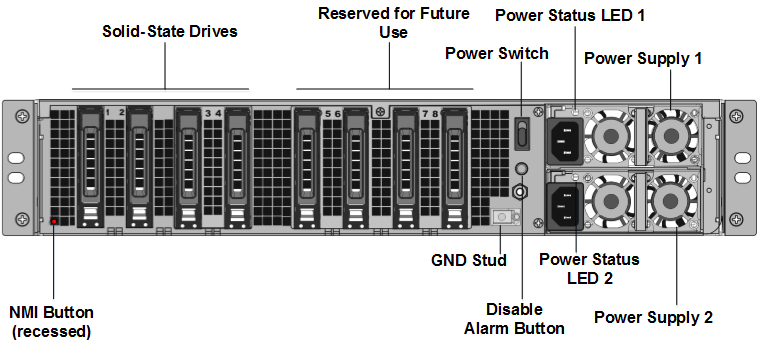
-
Stellen Sie sicher, dass die Ersatz-Solid-State-Laufwerke (SSDs) für Ihr ADC-Modell erforderlich sind. Für die Konvertierung sind mindestens vier SSDs erforderlich. Das NetScaler-Label befindet sich oben auf einer der SSDs. Die SSD ist bereits mit einer neuen Version des BIOS und einem aktuellen Build des erforderlichen NetScaler SDX Management Service ausgestattet. Diese SSD muss in Steckplatz 1 installiert sein.
-
Entfernen Sie die SSDs, indem Sie die Sicherheitsverriegelung der Laufwerksabdeckung nach unten drücken, während Sie den Laufwerksgriff ziehen.
-
Öffnen Sie auf dem neuen Citrix-zertifizierten SSD-Laufwerk den Laufwerksgriff vollständig nach links. Stecken Sie dann das neue Laufwerk so weit wie möglich in den Steckplatz Nr. 1.
-
Um das Laufwerk einzusetzen, schließen Sie den Griff bündig mit der Rückseite des Geräts, damit das Laufwerk sicher in den Steckplatz einrastet.
Wichtig: Die Ausrichtung der SSD ist wichtig. Achten Sie beim Einsetzen des Laufwerks darauf, dass sich das NetScaler-Produktetikett an der Seite befindet, ähnlich wie bei den bereits eingelegten SSDs.
- Legen Sie eine zweite von Citrix zertifizierte SSD, die der Kapazität der SSD in Steckplatz #1 entspricht, in Steckplatz 2 ein.
Wichtig
Mischen und Matching von alten und neuen SSDs wird nicht unterstützt. SSDs in Steckplatz Nr. 1 und Steckplatz Nr. 2, die das erste RAID-Paar (lokaler Speicher) bilden, müssen von gleicher Größe und demselben Typ sein. In ähnlicher Weise müssen SSDs in Steckplatz Nr. 3 und Steckplatz Nr. 4, die das zweite RAID-Paar (VPX-Speicher) bilden, die gleiche Größe und den gleichen Typ haben. Verwenden Sie nur Laufwerke, die Teil des bereitgestellten Umbausatzes sind.
-
Stecken Sie die leeren 960-GB-SSD-Laufwerke in die Steckplätze 3, 4, 5, 6, 7 und 8.
-
Trennen Sie alle Netzwerkkabel von den Datenanschlüssen und den Management-Ports.
-
Starten Sie die ADC-Appliance. Eine Anleitung finden Sie unter Gerät einschalten.
Der Konvertierungsvorgang kann bis zu 90 Minuten dauern. Während dieser Zeit dürfen Sie das Gerät nicht aus- und wieder einschalten. Der gesamte Konvertierungsprozess ist möglicherweise nicht auf der Konsole sichtbar und reagiert möglicherweise nicht mehr.
Der Konvertierungsprozess aktualisiert das BIOS, installiert den Citrix Hypervisor und das Management Service-Betriebssystem.
-
Halten Sie das Konsolenkabel während des Konvertierungsvorgangs angeschlossen. Warten Sie, bis der Vorgang abgeschlossen ist. Daraufhin wird die SDX-Anmeldeaufforderung angezeigt.
-
Während des Konvertierungsvorgangs kann die LOM-Port-Verbindung verloren gehen, da sie die IP-Adresse auf den Standardwert von 192.168.1.3 zurücksetzt.
-
Die Standardanmeldeinformationen für den Citrix Hypervisor werden nach der Konvertierung der Appliance von einem MPX in SDX in root/nsroot geändert. Wenn dieses Kennwort nicht funktioniert, geben Sie nsroot/die Seriennummer der Appliance ein. Der Seriennummern-Barcode ist auf der Rückseite der Appliance verfügbar und steht auch in der Ausgabe des
show hardwareBefehls zur Verfügung.Hinweis:
The serial number of the appliance remains the same.
-
Um sicherzustellen, dass die Konvertierung erfolgreich ist, stellen Sie sicher, dass das FVT-Ergebnis auf Erfolg hinweist. Führen Sie den folgenden Befehl aus:
tail /var/log/fvt/fvt.log
Neukonfigurieren der konvertierten Appliance
Nach dem Konvertierungsprozess hat die Appliance nicht mehr ihre vorherige funktionierende Konfiguration. Daher können Sie nur über einen Webbrowser auf die Appliance zugreifen, indem Sie die Standard-IP-Adresse verwenden: 192.168.100.1/16. Konfigurieren Sie einen Computer im Netzwerk 192.168.0.0 und verbinden Sie ihn mit einem Cross-Over-Ethernet-Kabel direkt mit dem Managementport der Appliance (0/1). Alternativ können Sie über einen Netzwerkhub auf die NetScaler SDX-Appliance zugreifen, indem Sie ein durchgehendes Ethernet-Kabel verwenden. Verwenden Sie die Standardanmeldeinformationen, um sich anzumelden, und führen Sie dann folgende
- Wählen Sie den Tab Dashboard aus.
- Stellen Sie sicher, dass im Abschnitt System Resource die genaue Anzahl der CPU-Kerne, SSL-Kerne und der Gesamtspeicher für Ihre NetScaler SDX-Appliance angezeigt werden.
- Navigieren Sie zu Configuration > System , um die Netzwerkinformationen des Management Service zu ändern.
- Geben Sie im Dialogfeld Netzwerkkonfiguration ändern die folgenden Details an:
- Schnittstelle: Verwaltungsschnittstelle, die die Appliance mit einer Verwaltungsarbeitsstation oder einem Netzwerk verbindet. Mögliche Werte: 0/1, 0/2. Standard: 0/1.
- Gateway: IP-Adresse des Routers, der den Datenverkehr aus dem Subnetz der Appliance weiterleitet.
- Wählen Sie das Kontrollkästchen IPv4, wenn Sie die IPv4-Adresse für den Management Service verwenden möchten, und geben Sie die Details für die folgenden Parameter ein:
- Appliance Management IP: Die IPv4-Adresse, die für den Zugriff auf den Management Service über einen Webbrowser verwendet wird.
- Netmask: Die Subnetzmaske, in der sich die SDX-Appliance befindet.
- DNS: IPv4-Adresse des primären DNS-Servers. IPv6-Adressen werden für den primären DNS-Server nicht unterstützt.
- Wählen Sie das Kontrollkästchen IPv6, wenn Sie die IPv6-Adresse für den Management Service verwenden möchten, und geben Sie die Details für die folgenden Parameter ein:
- Verwaltungsdienst-IP-Adresse: Die IPv6-Adresse, die für den Zugriff auf den Management Service mithilfe eines Webbrowsers verwendet wird.
- Gateway-IPv6-Adresse: Die IPv4-Adresse des Routers, der den Datenverkehr aus dem Subnetz der Appliance weiterleitet.
- Wählen Sie Zusätzliches DNS aus, um DNS-Server-IP-Adressen als zusätzlichen DNS-Server neben dem primären DNS-Server hinzuzufügen. Die IP-Adressen können entweder IPv4 oder IPv6 sein.
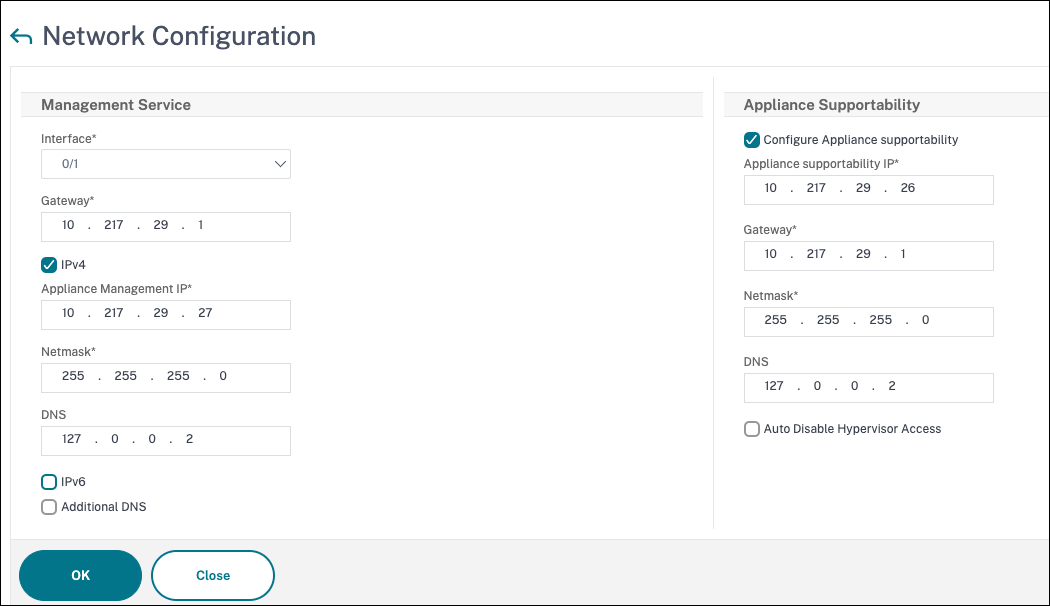
-
Klicken Sie auf OK. Die Verbindung zum Management Service geht verloren, da die Netzwerkinformationen geändert wurden.
-
Verbinden Sie den Managementport 0/1 der NetScaler SDX-Appliance mit einem Switch, um über das Netzwerk darauf zuzugreifen. Navigieren Sie zu der zuvor verwendeten IP-Adresse und melden Sie sich mit den Standardanmeldeinformationen an.
-
Übernehmen Sie die neuen Lizenzen. Anweisungen finden Sie unter Übersicht über die SDX-Lizenzierung.
- Navigieren Sie zu Konfiguration > System und klicken Sie in der Gruppe Systemadministration auf Reboot Appliance. Klicken Sie zur Bestätigung auf Ja. Sie sind jetzt bereit, die VPX-Instanzen auf der NetScaler SDX-Appliance bereitzustellen. Anweisungen finden Sie unter Provisioning NetScaler-Instanzen.