NetScaler MPX 26000-50S アプライアンスをネットスケーラー SDX 26000-50S アプライアンスに変換
NetScaler MPXアプライアンスをNetScaler SDXアプライアンスに変換するには、新しいソリッドステートドライブ(SSD)を使用してソフトウェアをアップグレードします。 NetScalerは、NetScaler MPXアプライアンスをSDXアプライアンスに移行するためのフィールド変換キットを提供しています。
変換には 8 つの SSD すべてが必要です。
注:
変換プロセスを開始する前に、アプライアンスのライトアウト管理(LOM)ポートを構成することをお勧めします。 ADCアプライアンスのLOMポートについて詳しくは、「 NetScaler SDXアプライアンスのライトアウト管理ポート」を参照してください。
MPX アプライアンスを SDX アプライアンスに変換するには、コンピュータまたはターミナルに接続されたコンソールケーブルを使用してアプライアンスにアクセスする必要があります。 コンソールケーブルを接続する前に、次の構成をサポートするようにコンピュータまたはターミナルを構成してください。
- VT100端末エミュレーション
- 9600ボー
- 8データビット
- 1 ストップビット
- パリティとフロー制御を NONE に設定
コンソールケーブルの一方の端をアプライアンスの RS232 シリアル・ポートに接続し、もう一方の端をコンピュータまたは端末に接続します。
注:
コンバータ付きのケーブルを使用するには、オプションのコンバータをコンソールポートに挿入し、ケーブルを接続します。
ケーブルを接続した状態で、MPX アプライアンスのコンポーネントが正しく機能していることを確認します。 これで、変換を開始する準備ができました。 変換プロセスにより、BIOSが変更され、Citrix Hypervisor とサービス仮想マシンイメージがインストールされ、NetScaler VPXイメージがソリッドステートドライブにコピーされます。
変換プロセスでは、ローカルストレージとNetScaler VPXストレージ用の独立ディスク(RAID)コントローラーの冗長アレイもセットアップされます。 SSDスロット #1 と #2 はローカルストレージに使用され、SSDスロット #3、#4、#5、#6、#7、#8 はNetScaler VPXストレージに使用されます。
変換プロセスの後、アプライアンスの設定を変更し、新しいライセンスを適用します。 その後、現在のNetScaler SDXアプライアンス上の管理サービスを通じてVPXインスタンスをプロビジョニングできます。
MPXアプライアンスのコンポーネントが適切に動作していることを確認する
- コンソールポートにアクセスし、管理者の資格情報を入力します。
-
アプライアンスのコマンドラインインターフェイスから次のコマンドを実行して、シリアル番号を表示します。
show hardware。 変換後にアプライアンスにログオンするために、シリアル番号が必要になる場合があります。Example
> show hardware Platform: NSMPX-26000-50S 28*CPU+256GB+4*MLX(50)+16*F2X+2*E1K+4*4-CHIP CO 520310 Manufactured on: 9/15/2020 CPU: 2400MHZ Host Id: 1862303878 Serial no: 83WRVD62EM Encoded serial no: 83WRVD62EM Netscaler UUID: 258f9971-f7db-11ea-b021-00e0ed9041b6 BMC Revision: 5.03 Done <!--NeedCopy-->シリアル番号は、シトリックスのテクニカルサポートに問い合わせる際に役立つことがあります。
-
次のコマンドを実行して、アクティブなインターフェイスの状態を表示します:
show interfaceExample
> show interface 1) Interface 0/1 (Gig Ethernet 10/100/1000 MBits) #8 flags=0xc020 <ENABLED, UP, UP, autoneg, HAMON, HEARTBEAT, 802.1q> MTU=1500, native vlan=1, MAC=0c:c4:7a:56:64:7e, uptime 120h29m33s Requested: media AUTO, speed AUTO, duplex AUTO, fctl OFF, throughput 0 Actual: media UTP, speed 1000, duplex FULL, fctl OFF, throughput 1000 LLDP Mode: NONE, LR Priority: 1024 RX: Pkts(1614945) Bytes(104805024) Errs(0) Drops(1601312) Stalls(0) TX: Pkts(9166) Bytes(2556380) Errs(0) Drops(0) Stalls(0) NIC: InDisc(0) OutDisc(0) Fctls(0) Stalls(0) Hangs(0) Muted(0) Bandwidth thresholds are not set. 2) Interface 0/2 (Gig Ethernet 10/100/1000 MBits) #9 flags=0x4000 <ENABLED, DOWN, down, autoneg, HAMON, HEARTBEAT, 802.1q> MTU=1500, native vlan=1, MAC=0c:c4:7a:56:64:7f, downtime 120h29m53s Requested: media AUTO, speed AUTO, duplex AUTO, fctl OFF, throughput 0 LLDP Mode: NONE, LR Priority: 1024 RX: Pkts(0) Bytes(0) Errs(0) Drops(0) Stalls(0) TX: Pkts(0) Bytes(0) Errs(0) Drops(0) Stalls(0) NIC: InDisc(0) OutDisc(0) Fctls(0) Stalls(0) Hangs(0) Muted(0) Bandwidth thresholds are not set. 3) Interface 25/1 (25G Ethernet, unknown device) #10 flags=0x4000 <ENABLED, DOWN, down, autoneg, HAMON, HEARTBEAT, 802.1q> MTU=1500, native vlan=1, MAC=00:e0:ed:90:41:bc, downtime 120h29m53s Requested: media AUTO, speed AUTO, duplex AUTO, fctl OFF, throughput 0 LLDP Mode: NONE, LR Priority: 1024 RX: Pkts(0) Bytes(0) Errs(0) Drops(0) Stalls(0) TX: Pkts(0) Bytes(0) Errs(0) Drops(0) Stalls(0) NIC: InDisc(0) OutDisc(0) Fctls(0) Stalls(0) Hangs(0) Muted(0) Bandwidth thresholds are not set. Rx Ring: Configured size=2048, Actual size=512, Type: Elastic 4) Interface 25/2 (25G Ethernet, unknown device) #11 flags=0x4000 <ENABLED, DOWN, down, autoneg, HAMON, HEARTBEAT, 802.1q> MTU=1500, native vlan=1, MAC=00:e0:ed:90:41:bd, downtime 120h29m53s Requested: media AUTO, speed AUTO, duplex AUTO, fctl OFF, throughput 0 LLDP Mode: NONE, LR Priority: 1024 RX: Pkts(0) Bytes(0) Errs(0) Drops(0) Stalls(0) TX: Pkts(0) Bytes(0) Errs(0) Drops(0) Stalls(0) NIC: InDisc(0) OutDisc(0) Fctls(0) Stalls(0) Hangs(0) Muted(0) Bandwidth thresholds are not set. Rx Ring: Configured size=2048, Actual size=512, Type: Elastic 5) Interface 25/3 (25G Ethernet, unknown device) #12 flags=0x4000 <ENABLED, DOWN, down, autoneg, HAMON, HEARTBEAT, 802.1q> MTU=1500, native vlan=1, MAC=00:e0:ed:90:41:be, downtime 120h29m53s Requested: media AUTO, speed AUTO, duplex AUTO, fctl OFF, throughput 0 LLDP Mode: NONE, LR Priority: 1024 RX: Pkts(0) Bytes(0) Errs(0) Drops(0) Stalls(0) TX: Pkts(0) Bytes(0) Errs(0) Drops(0) Stalls(0) NIC: InDisc(0) OutDisc(0) Fctls(0) Stalls(0) Hangs(0) Muted(0) Bandwidth thresholds are not set. Rx Ring: Configured size=2048, Actual size=512, Type: Elastic 6) Interface 25/4 (25G Ethernet, unknown device) #13 flags=0x4000 <ENABLED, DOWN, down, autoneg, HAMON, HEARTBEAT, 802.1q> MTU=1500, native vlan=1, MAC=00:e0:ed:90:41:bf, downtime 120h29m53s Requested: media AUTO, speed AUTO, duplex AUTO, fctl OFF, throughput 0 LLDP Mode: NONE, LR Priority: 1024 RX: Pkts(0) Bytes(0) Errs(0) Drops(0) Stalls(0) TX: Pkts(0) Bytes(0) Errs(0) Drops(0) Stalls(0) NIC: InDisc(0) OutDisc(0) Fctls(0) Stalls(0) Hangs(0) Muted(0) Bandwidth thresholds are not set. Rx Ring: Configured size=2048, Actual size=512, Type: Elastic 7) Interface 25/5 (25G Ethernet, unknown device) #14 flags=0x4000 <ENABLED, DOWN, down, autoneg, HAMON, HEARTBEAT, 802.1q> MTU=1500, native vlan=1, MAC=00:e0:ed:90:41:f2, downtime 120h29m53s Requested: media AUTO, speed AUTO, duplex AUTO, fctl OFF, throughput 0 LLDP Mode: NONE, LR Priority: 1024 RX: Pkts(0) Bytes(0) Errs(0) Drops(0) Stalls(0) TX: Pkts(0) Bytes(0) Errs(0) Drops(0) Stalls(0) NIC: InDisc(0) OutDisc(0) Fctls(0) Stalls(0) Hangs(0) Muted(0) Bandwidth thresholds are not set. Rx Ring: Configured size=2048, Actual size=512, Type: Elastic 8) Interface 25/6 (25G Ethernet, unknown device) #15 flags=0x4000 <ENABLED, DOWN, down, autoneg, HAMON, HEARTBEAT, 802.1q> MTU=1500, native vlan=1, MAC=00:e0:ed:90:41:f3, downtime 120h29m53s Requested: media AUTO, speed AUTO, duplex AUTO, fctl OFF, throughput 0 LLDP Mode: NONE, LR Priority: 1024 RX: Pkts(0) Bytes(0) Errs(0) Drops(0) Stalls(0) TX: Pkts(0) Bytes(0) Errs(0) Drops(0) Stalls(0) NIC: InDisc(0) OutDisc(0) Fctls(0) Stalls(0) Hangs(0) Muted(0) Bandwidth thresholds are not set. Rx Ring: Configured size=2048, Actual size=512, Type: Elastic 9) Interface 25/7 (25G Ethernet, unknown device) #16 flags=0x4000 <ENABLED, DOWN, down, autoneg, HAMON, HEARTBEAT, 802.1q> MTU=1500, native vlan=1, MAC=00:e0:ed:90:41:f4, downtime 120h29m53s Requested: media AUTO, speed AUTO, duplex AUTO, fctl OFF, throughput 0 LLDP Mode: NONE, LR Priority: 1024 RX: Pkts(0) Bytes(0) Errs(0) Drops(0) Stalls(0) TX: Pkts(0) Bytes(0) Errs(0) Drops(0) Stalls(0) NIC: InDisc(0) OutDisc(0) Fctls(0) Stalls(0) Hangs(0) Muted(0) Bandwidth thresholds are not set. Rx Ring: Configured size=2048, Actual size=512, Type: Elastic 10) Interface 25/8 (25G Ethernet, unknown device) #17 flags=0x4000 <ENABLED, DOWN, down, autoneg, HAMON, HEARTBEAT, 802.1q> MTU=1500, native vlan=1, MAC=00:e0:ed:90:41:f5, downtime 120h30m00s Requested: media AUTO, speed AUTO, duplex AUTO, fctl OFF, throughput 0 LLDP Mode: NONE, LR Priority: 1024 RX: Pkts(0) Bytes(0) Errs(0) Drops(0) Stalls(0) TX: Pkts(0) Bytes(0) Errs(0) Drops(0) Stalls(0) NIC: InDisc(0) OutDisc(0) Fctls(0) Stalls(0) Hangs(0) Muted(0) Bandwidth thresholds are not set. Rx Ring: Configured size=2048, Actual size=512, Type: Elastic 11) Interface 25/9 (25G Ethernet, unknown device) #2 flags=0x4000 <ENABLED, DOWN, down, autoneg, HAMON, HEARTBEAT, 802.1q> MTU=1500, native vlan=1, MAC=00:e0:ed:90:41:b4, downtime 120h30m00s Requested: media AUTO, speed AUTO, duplex AUTO, fctl OFF, throughput 0 LLDP Mode: NONE, LR Priority: 1024 RX: Pkts(0) Bytes(0) Errs(0) Drops(0) Stalls(0) TX: Pkts(0) Bytes(0) Errs(0) Drops(0) Stalls(0) NIC: InDisc(0) OutDisc(0) Fctls(0) Stalls(0) Hangs(0) Muted(0) Bandwidth thresholds are not set. Rx Ring: Configured size=2048, Actual size=512, Type: Elastic 12) Interface 25/10 (25G Ethernet, unknown device) #3 flags=0x4000 <ENABLED, DOWN, down, autoneg, HAMON, HEARTBEAT, 802.1q> MTU=1500, native vlan=1, MAC=00:e0:ed:90:41:b5, downtime 120h30m00s Requested: media AUTO, speed AUTO, duplex AUTO, fctl OFF, throughput 0 LLDP Mode: NONE, LR Priority: 1024 RX: Pkts(0) Bytes(0) Errs(0) Drops(0) Stalls(0) TX: Pkts(0) Bytes(0) Errs(0) Drops(0) Stalls(0) NIC: InDisc(0) OutDisc(0) Fctls(0) Stalls(0) Hangs(0) Muted(0) Bandwidth thresholds are not set. Rx Ring: Configured size=2048, Actual size=512, Type: Elastic 13) Interface 25/11 (25G Ethernet, unknown device) #0 flags=0x4000 <ENABLED, DOWN, down, autoneg, HAMON, HEARTBEAT, 802.1q> MTU=1500, native vlan=1, MAC=00:e0:ed:90:41:b6, downtime 120h30m00s Requested: media AUTO, speed AUTO, duplex AUTO, fctl OFF, throughput 0 LLDP Mode: NONE, LR Priority: 1024 RX: Pkts(0) Bytes(0) Errs(0) Drops(0) Stalls(0) TX: Pkts(0) Bytes(0) Errs(0) Drops(0) Stalls(0) NIC: InDisc(0) OutDisc(0) Fctls(0) Stalls(0) Hangs(0) Muted(0) Bandwidth thresholds are not set. Rx Ring: Configured size=2048, Actual size=512, Type: Elastic 14) Interface 25/12 (25G Ethernet, unknown device) #1 flags=0x4000 <ENABLED, DOWN, down, autoneg, HAMON, HEARTBEAT, 802.1q> MTU=1500, native vlan=1, MAC=00:e0:ed:90:41:b7, downtime 120h30m00s Requested: media AUTO, speed AUTO, duplex AUTO, fctl OFF, throughput 0 LLDP Mode: NONE, LR Priority: 1024 RX: Pkts(0) Bytes(0) Errs(0) Drops(0) Stalls(0) TX: Pkts(0) Bytes(0) Errs(0) Drops(0) Stalls(0) NIC: InDisc(0) OutDisc(0) Fctls(0) Stalls(0) Hangs(0) Muted(0) Bandwidth thresholds are not set. Rx Ring: Configured size=2048, Actual size=512, Type: Elastic 15) Interface 25/13 (25G Ethernet, unknown device) #6 flags=0x4000 <ENABLED, DOWN, down, autoneg, HAMON, HEARTBEAT, 802.1q> MTU=1500, native vlan=1, MAC=00:e0:ed:90:41:ee, downtime 120h30m00s Requested: media AUTO, speed AUTO, duplex AUTO, fctl OFF, throughput 0 LLDP Mode: NONE, LR Priority: 1024 RX: Pkts(0) Bytes(0) Errs(0) Drops(0) Stalls(0) TX: Pkts(0) Bytes(0) Errs(0) Drops(0) Stalls(0) NIC: InDisc(0) OutDisc(0) Fctls(0) Stalls(0) Hangs(0) Muted(0) Bandwidth thresholds are not set. Rx Ring: Configured size=2048, Actual size=512, Type: Elastic 16) Interface 25/14 (25G Ethernet, unknown device) #7 flags=0x4000 <ENABLED, DOWN, down, autoneg, HAMON, HEARTBEAT, 802.1q> MTU=1500, native vlan=1, MAC=00:e0:ed:90:41:ef, downtime 120h30m00s Requested: media AUTO, speed AUTO, duplex AUTO, fctl OFF, throughput 0 LLDP Mode: NONE, LR Priority: 1024 RX: Pkts(0) Bytes(0) Errs(0) Drops(0) Stalls(0) TX: Pkts(0) Bytes(0) Errs(0) Drops(0) Stalls(0) NIC: InDisc(0) OutDisc(0) Fctls(0) Stalls(0) Hangs(0) Muted(0) Bandwidth thresholds are not set. Rx Ring: Configured size=2048, Actual size=512, Type: Elastic 17) Interface 25/15 (25G Ethernet, unknown device) #4 flags=0x4000 <ENABLED, DOWN, down, autoneg, HAMON, HEARTBEAT, 802.1q> MTU=1500, native vlan=1, MAC=00:e0:ed:90:41:f0, downtime 120h30m00s Requested: media AUTO, speed AUTO, duplex AUTO, fctl OFF, throughput 0 LLDP Mode: NONE, LR Priority: 1024 RX: Pkts(0) Bytes(0) Errs(0) Drops(0) Stalls(0) TX: Pkts(0) Bytes(0) Errs(0) Drops(0) Stalls(0) NIC: InDisc(0) OutDisc(0) Fctls(0) Stalls(0) Hangs(0) Muted(0) Bandwidth thresholds are not set. Rx Ring: Configured size=2048, Actual size=512, Type: Elastic 18) Interface 25/16 (25G Ethernet, unknown device) #5 flags=0x4000 <ENABLED, DOWN, down, autoneg, HAMON, HEARTBEAT, 802.1q> MTU=1500, native vlan=1, MAC=00:e0:ed:90:41:f1, downtime 120h30m00s Requested: media AUTO, speed AUTO, duplex AUTO, fctl OFF, throughput 0 LLDP Mode: NONE, LR Priority: 1024 RX: Pkts(0) Bytes(0) Errs(0) Drops(0) Stalls(0) TX: Pkts(0) Bytes(0) Errs(0) Drops(0) Stalls(0) NIC: InDisc(0) OutDisc(0) Fctls(0) Stalls(0) Hangs(0) Muted(0) Bandwidth thresholds are not set. Rx Ring: Configured size=2048, Actual size=512, Type: Elastic 19) Interface 50/1 (mce Ethernet, unknown device) #20 flags=0xc020 <ENABLED, UP, UP, autoneg, HAMON, HEARTBEAT, 802.1q> MTU=9216, native vlan=1, MAC=24:8a:07:a4:91:0c, uptime 99h59m54s Requested: media AUTO, speed AUTO, duplex AUTO, fctl OFF, throughput 0 Actual: media UTP, speed 50000, duplex FULL, fctl OFF, throughput 50000 LLDP Mode: NONE, LR Priority: 1024 RX: Pkts(215681) Bytes(11431096) Errs(0) Drops(215680) Stalls(0) TX: Pkts(131) Bytes(5516) Errs(0) Drops(0) Stalls(0) NIC: InDisc(0) OutDisc(0) Fctls(0) Stalls(0) Hangs(0) Muted(0) Bandwidth thresholds are not set. 20) Interface 50/2 (mce Ethernet, unknown device) #21 flags=0xc020 <ENABLED, UP, UP, autoneg, HAMON, HEARTBEAT, 802.1q> MTU=1500, native vlan=1, MAC=24:8a:07:a4:91:0d, uptime 100h00m22s Requested: media AUTO, speed AUTO, duplex AUTO, fctl OFF, throughput 0 Actual: media UTP, speed 50000, duplex FULL, fctl OFF, throughput 50000 LLDP Mode: NONE, LR Priority: 1024 RX: Pkts(313720) Bytes(17365302) Errs(0) Drops(312232) Stalls(0) TX: Pkts(114) Bytes(4788) Errs(0) Drops(0) Stalls(0) NIC: InDisc(0) OutDisc(0) Fctls(0) Stalls(0) Hangs(0) Muted(0) Bandwidth thresholds are not set. 21) Interface 50/3 (100G Ethernet) #18 flags=0x4000 <ENABLED, DOWN, down, autoneg, HAMON, HEARTBEAT, 802.1q> MTU=1500, native vlan=1, MAC=24:8a:07:a4:91:00, downtime 120h30m07s Requested: media AUTO, speed AUTO, duplex AUTO, fctl OFF, throughput 0 LLDP Mode: NONE, LR Priority: 1024 RX: Pkts(0) Bytes(0) Errs(0) Drops(0) Stalls(0) TX: Pkts(0) Bytes(0) Errs(0) Drops(0) Stalls(0) NIC: InDisc(0) OutDisc(0) Fctls(0) Stalls(0) Hangs(0) Muted(0) Bandwidth thresholds are not set. 22) Interface 50/4 (100G Ethernet) #19 flags=0x4000 <ENABLED, DOWN, down, autoneg, HAMON, HEARTBEAT, 802.1q> MTU=1500, native vlan=1, MAC=24:8a:07:a4:91:01, downtime 120h30m07s Requested: media AUTO, speed AUTO, duplex AUTO, fctl OFF, throughput 0 LLDP Mode: NONE, LR Priority: 1024 RX: Pkts(0) Bytes(0) Errs(0) Drops(0) Stalls(0) TX: Pkts(0) Bytes(0) Errs(0) Drops(0) Stalls(0) NIC: InDisc(0) OutDisc(0) Fctls(0) Stalls(0) Hangs(0) Muted(0) Bandwidth thresholds are not set. 23) Interface LO/1 (Netscaler Loopback interface) #22 flags=0x20008020 <ENABLED, UP, UP> MTU=9216, native vlan=1, MAC=0c:c4:7a:56:64:7e, uptime 120h30m01s LLDP Mode: NONE, LR Priority: 1024 RX: Pkts(611167959) Bytes(89143315781) Errs(0) Drops(0) Stalls(0) TX: Pkts(1207140213) Bytes(120806672260) Errs(0) Drops(0) Stalls(0) Bandwidth thresholds are not set. Done > <!--NeedCopy--> -
show interfaceコマンドの出力で、すべてのインターフェイスが有効になっており、各インターフェイスのステータスが UP/UP と表示されていることを確認します。
メモ:
- Tケーブルがインターフェイスに接続されている場合にのみ、インターフェイスのステータスが UP/UP として表示されます。
-すべてのポートに SFP+ トランシーバがない場合は、インターフェイスを段階的に確認します。 最初のインターフェイスセットを確認したら、SFP+ トランシーバを取り外し、次のポートセットに接続します。
-
UP/UP 状態ではない各インターフェイスに対して、次のコマンドを実行します。
enable interface 50/x。x は新しいインターフェイス番号です。> enable interface 50/1 Done > enable interface 50/2 Done > enable interface 50/3 Done > enable interface 50/4 Done <!--NeedCopy--> -
次のコマンドを実行して、電源装置のステータスが正常であることを確認します。
stat system –detail
Example
> stat system -detail
Citrix ADC Executive View
System Information:
Up since Wed Jan 20 21:35:18 2021
Up since(Local) Wed Jan 20 21:35:18 2021
Memory usage (MB) 5802
InUse Memory (%) 2.52
Number of CPUs 15
System Health Statistics (Standard):
CPU 0 Core Voltage (Volts) 1.80
CPU 1 Core Voltage (Volts) 1.80
Main 3.3 V Supply Voltage 3.35
Standby 3.3 V Supply Voltage 3.25
+5.0 V Supply Voltage 5.03
+12.0 V Supply Voltage 12.13
Battery Voltage (Volts) 2.98
Intel CPU Vtt Power(Volts) 0.00
5V Standby Voltage(Volts) 4.97
Voltage Sensor2(Volts) 0.00
CPU Fan 0 Speed (RPM) 3100
CPU Fan 1 Speed (RPM) 3100
System Fan Speed (RPM) 3100
System Fan 1 Speed (RPM) 3100
System Fan 2 Speed (RPM) 3100
CPU 0 Temperature (Celsius) 47
CPU 1 Temperature (Celsius) 51
Internal Temperature (Celsius) 35
Power supply 1 status NORMAL
Power supply 2 status NORMAL
Power supply 3 status NOT SUPPORTED
Power supply 4 status NOT SUPPORTED
System Disk Statistics:
/flash Size (MB) 23801
/flash Used (MB) 787
/flash Available (MB) 21110
/flash Used (%) 3
/var Size (MB) 341167
/var Used (MB) 112391
/var Available (MB) 201482
/var Used (%) 35
System Health Statistics(Auxiliary):
Voltage 0 (Volts) 1.20
Voltage 1 (Volts) 1.20
Voltage 2 (Volts) 1.21
Voltage 3 (Volts) 1.20
Voltage 4 (Volts) 1.54
Voltage 5 (Volts) 0.00
Voltage 6 (Volts) 0.00
Voltage 7 (Volts) 0.00
Fan 0 Speed (RPM) 3200
Fan 1 Speed (RPM) 0
Fan 2 Speed (RPM) 0
Fan 3 Speed (RPM) 0
Temperature 0 (Celsius) 27
Temperature 1 (Celsius) 38
Temperature 2 (Celsius) 0
Temperature 3 (Celsius) 0
Done
>
<!--NeedCopy-->
-
次のコマンドを実行して、システム設定データと統計情報の tar を生成します。
show techsupportExample
> show techsupport showtechsupport data collector tool - $Revision$! NetScaler version 13.0 The NS IP of this box is 10.217.206.43 This is not HA configuration Copying selected configuration files .... Running shell commands .... Running CLI show commands .... Collecting ns running configuration.... Collecting running gslb configuration.... Running CLI stat commands .... Running vtysh commands .... Copying newnslog files .... Copying core files from /var/core .... Copying core files from /var/crash .... Copying GSLB location database files .... Copying GSLB auto sync log files .... Copying Safenet Gateway log files .... Copying messages, ns.log, dmesg and other log files .... Creating archive .... /var/tmp/support/support.tgz ---- points to ---> /var/tmp/support/collector_P_10.217.206.43_5Dec2020_05_32.tar.gz showtechsupport script took 1 minute(s) and 17 second(s) to execute. Done <!--NeedCopy-->
注
コマンドの出力は、
/var/tmp/support/collector_<IP_address>_P_<date>.tar.gzファイルにあります。 後で参照するために、このファイルを別のコンピュータにコピーします。 コマンドの出力は、シトリックスのテクニカルサポートに連絡するときに役立つことがあります。
-
コマンドラインインターフェイスで、シェルプロンプトに切り替えます。 種類:
shellExample
> shell Copyright (c) 1992-2013 The FreeBSD Project. Copyright (c) 1979, 1980, 1983, 1986, 1988, 1989, 1991, 1992, 1993, 1994 The Regents of the University of California. All rights reserved. root@ns# <!--NeedCopy--> -
次のコマンドを実行して、アプライアンスのメモリを確認します。
root@ns# grep "memory" /var/nslog/dmesg.bootExample
root@ns# grep "memory" /var/nslog/dmesg.boot real memory = 274877906944 (262144 MB) avail memory = 264024535040 (251793 MB) root@ns# <!--NeedCopy--> -
アプライアンスがMPXからSDXに変換されると、デフォルトの認証情報は、nsroot/nsrootからルート/nsrootに変更されます。
root@ns# grep "cpu" /var/nslog/dmesg.bootExample
root@ns# grep "cpu" /var/nslog/dmesg.boot cpu0 (BSP): APIC ID: 0 cpu1 (AP): APIC ID: 2 cpu2 (AP): APIC ID: 4 cpu3 (AP): APIC ID: 6 cpu4 (AP): APIC ID: 8 cpu5 (AP): APIC ID: 10 cpu6 (AP): APIC ID: 12 cpu7 (AP): APIC ID: 16 cpu8 (AP): APIC ID: 18 cpu9 (AP): APIC ID: 20 cpu10 (AP): APIC ID: 22 cpu11 (AP): APIC ID: 24 cpu12 (AP): APIC ID: 26 cpu13 (AP): APIC ID: 28 cpu14 (AP): APIC ID: 32 cpu15 (AP): APIC ID: 34 cpu16 (AP): APIC ID: 36 cpu17 (AP): APIC ID: 38 cpu18 (AP): APIC ID: 40 cpu19 (AP): APIC ID: 42 cpu20 (AP): APIC ID: 44 cpu21 (AP): APIC ID: 48 cpu22 (AP): APIC ID: 50 cpu23 (AP): APIC ID: 52 cpu24 (AP): APIC ID: 54 cpu25 (AP): APIC ID: 56 cpu26 (AP): APIC ID: 58 cpu27 (AP): APIC ID: 60 cpu0: <ACPI CPU> on acpi0 cpu1: <ACPI CPU> on acpi0 cpu2: <ACPI CPU> on acpi0 cpu3: <ACPI CPU> on acpi0 cpu4: <ACPI CPU> on acpi0 cpu5: <ACPI CPU> on acpi0 cpu6: <ACPI CPU> on acpi0 cpu7: <ACPI CPU> on acpi0 cpu8: <ACPI CPU> on acpi0 cpu9: <ACPI CPU> on acpi0 cpu10: <ACPI CPU> on acpi0 cpu11: <ACPI CPU> on acpi0 cpu12: <ACPI CPU> on acpi0 cpu13: <ACPI CPU> on acpi0 cpu14: <ACPI CPU> on acpi0 cpu15: <ACPI CPU> on acpi0 cpu16: <ACPI CPU> on acpi0 cpu17: <ACPI CPU> on acpi0 cpu18: <ACPI CPU> on acpi0 cpu19: <ACPI CPU> on acpi0 cpu20: <ACPI CPU> on acpi0 cpu21: <ACPI CPU> on acpi0 cpu22: <ACPI CPU> on acpi0 cpu23: <ACPI CPU> on acpi0 cpu24: <ACPI CPU> on acpi0 cpu25: <ACPI CPU> on acpi0 cpu26: <ACPI CPU> on acpi0 cpu27: <ACPI CPU> on acpi0 est0: <Enhanced SpeedStep Frequency Control> on cpu0 p4tcc0: <CPU Frequency Thermal Control> on cpu0 est1: <Enhanced SpeedStep Frequency Control> on cpu1 p4tcc1: <CPU Frequency Thermal Control> on cpu1 est2: <Enhanced SpeedStep Frequency Control> on cpu2 p4tcc2: <CPU Frequency Thermal Control> on cpu2 est3: <Enhanced SpeedStep Frequency Control> on cpu3 p4tcc3: <CPU Frequency Thermal Control> on cpu3 est4: <Enhanced SpeedStep Frequency Control> on cpu4 p4tcc4: <CPU Frequency Thermal Control> on cpu4 est5: <Enhanced SpeedStep Frequency Control> on cpu5 p4tcc5: <CPU Frequency Thermal Control> on cpu5 est6: <Enhanced SpeedStep Frequency Control> on cpu6 p4tcc6: <CPU Frequency Thermal Control> on cpu6 est7: <Enhanced SpeedStep Frequency Control> on cpu7 p4tcc7: <CPU Frequency Thermal Control> on cpu7 est8: <Enhanced SpeedStep Frequency Control> on cpu8 p4tcc8: <CPU Frequency Thermal Control> on cpu8 est9: <Enhanced SpeedStep Frequency Control> on cpu9 p4tcc9: <CPU Frequency Thermal Control> on cpu9 est10: <Enhanced SpeedStep Frequency Control> on cpu10 p4tcc10: <CPU Frequency Thermal Control> on cpu10 est11: <Enhanced SpeedStep Frequency Control> on cpu11 p4tcc11: <CPU Frequency Thermal Control> on cpu11 est12: <Enhanced SpeedStep Frequency Control> on cpu12 p4tcc12: <CPU Frequency Thermal Control> on cpu12 est13: <Enhanced SpeedStep Frequency Control> on cpu13 p4tcc13: <CPU Frequency Thermal Control> on cpu13 est14: <Enhanced SpeedStep Frequency Control> on cpu14 p4tcc14: <CPU Frequency Thermal Control> on cpu14 est15: <Enhanced SpeedStep Frequency Control> on cpu15 p4tcc15: <CPU Frequency Thermal Control> on cpu15 est16: <Enhanced SpeedStep Frequency Control> on cpu16 p4tcc16: <CPU Frequency Thermal Control> on cpu16 est17: <Enhanced SpeedStep Frequency Control> on cpu17 p4tcc17: <CPU Frequency Thermal Control> on cpu17 est18: <Enhanced SpeedStep Frequency Control> on cpu18 p4tcc18: <CPU Frequency Thermal Control> on cpu18 est19: <Enhanced SpeedStep Frequency Control> on cpu19 p4tcc19: <CPU Frequency Thermal Control> on cpu19 est20: <Enhanced SpeedStep Frequency Control> on cpu20 p4tcc20: <CPU Frequency Thermal Control> on cpu20 est21: <Enhanced SpeedStep Frequency Control> on cpu21 p4tcc21: <CPU Frequency Thermal Control> on cpu21 est22: <Enhanced SpeedStep Frequency Control> on cpu22 p4tcc22: <CPU Frequency Thermal Control> on cpu22 est23: <Enhanced SpeedStep Frequency Control> on cpu23 p4tcc23: <CPU Frequency Thermal Control> on cpu23 est24: <Enhanced SpeedStep Frequency Control> on cpu24 p4tcc24: <CPU Frequency Thermal Control> on cpu24 est25: <Enhanced SpeedStep Frequency Control> on cpu25 p4tcc25: <CPU Frequency Thermal Control> on cpu25 est26: <Enhanced SpeedStep Frequency Control> on cpu26 p4tcc26: <CPU Frequency Thermal Control> on cpu26 est27: <Enhanced SpeedStep Frequency Control> on cpu27 p4tcc27: <CPU Frequency Thermal Control> on cpu27 root@ns# <!--NeedCopy--> -
次のコマンドを実行して、/var ドライブが
/dev/ ar0s1a: root@ns# df –hとしてマウントされているか検証します。Example
root@ns# df -h Filesystem Size Used Avail Capacity Mounted on /dev/md0 422M 404M 9.1M 98% / devfs 1.0k 1.0k 0B 100% /dev procfs 4.0k 4.0k 0B 100% /proc /dev/ar0s1a 23G 6.9G 14G 32% /flash /dev/ar0s1e 333G 32G 274G 10% /var root@ns# <!--NeedCopy--> -
次のコマンドを入力して ns_hw_err.bash スクリプトを実行し、潜在的なハードウェアエラーをチェックします。
root@ns# ns_hw_err.bashExample
root@ns# ns_hw_err.bash NetScaler NS13.0: Build 73.17.nc, Date: Nov 11 2020, 07:56:08 (64-bit) platform: serial 83WRVD62EM platform: sysid 520310 - NSMPX-26000-50S 28*CPU+256GB+4*MLX(50)+16*F2X+2*E1K+4*4-CHIP COL 8955 HDD MODEL: ar0: 434992MB <Intel MatrixRAID RAID1> status: READY Generating the list of newnslog files to be processed... Generating the events from newnslog files... Checking for HDD errors... Checking for HDD SMART errors... Checking for Flash errors... Checking for Mega Raid Controller errors... Checking for SSL errors... Checking for BIOS errors... Checking for SMB errors... Checking for MotherBoard errors... Checking for CMOS errors... License year: 2021: OK Checking for SFP/NIC errors... Checking for Firmware errors... Checking for License errors... Checking for Undetected CPUs... Checking for DIMM flaps... Checking for Memory Channel errors... Checking for LOM errors... Checking the Power Supply Errors... Checking for Hardware Clock errors... Script Done. root@ns# <!--NeedCopy-->重要: 管理ポートを含む、LOMポートを除くすべてのポートをネットワークから物理的に切断します。
-
シェルプロンプトで、ADC コマンドラインに切り替えます。 タイプ: 終了
Example
root@ns# exit logout Done <!--NeedCopy--> -
次のコマンドを実行して、アプライアンスをシャットダウンします。 ADCを完全に停止するかどうかを尋ねられます。 種類:
shutdown -p nowExample
> shutdown -p now Are you sure you want to completely stop NetScaler (Y/N)? [N]:y Done > Dec 5 06:09:11 <auth.notice> ns shutdown: power-down by root: Dec 5 06:09:13 <auth.emerg> ns init: Rebooting via init mechanism Dec 5 06:09:13 <syslog.err> ns syslogd: exiting on signal 15 Dec 5 06:09:13 aslearn[1662]: before pthread_join(), task name: Aslearn_Packet_Loop_Task Dec 5 06:09:15 aslearn[1662]: Exiting function ns_do_logging Dec 5 06:09:15 aslearn[1662]: before pthread_join(), task name: Aslearn_WAL_Cleanup_Task Dec 5 06:09:15 aslearn[1662]: before pthread_join(), task name: Aslearn_HA_Primary_Task Dec 5 06:09:15 aslearn[1662]: 1662 exiting gracefully Dec 5 06:09:18 [1672]: nsnet_tcpipconnect: connect() failed; returned -1 errno=61 qat0: qat_dev0 stopped 12 acceleration engines pci4: Resetting device qat1: qat_dev1 stopped 12 acceleration engines pci6: Resetting device qat2: qat_dev2 stopped 12 acceleration engines pci132: Resetting device qat3: qat_dev3 stopped 12 acceleration engines pci134: Resetting device Dec 5 06:09:33 init: some processes would not die; ps axl advised reboot initiated by init with parent kernel Waiting (max 60 seconds) for system process `vnlru' to stop...done Waiting (max 60 seconds) for system process `bufdaemon' to stop...done Waiting (max 60 seconds) for system process `syncer' to stop... Syncing disks, vnodes remaining...0 0 0 done All buffers synced. Uptime: 1h53m18s ixl_shutdown: lldp start 0 ixl_shutdown: lldp start 0 ixl_shutdown: lldp start 0 ixl_shutdown: lldp start 0 usbus0: Controller shutdown uhub0: at usbus0, port 1, addr 1 (disconnected) usbus0: Controller shutdown complete usbus1: Controller shutdown uhub1: at usbus1, port 1, addr 1 (disconnected) ugen1.2: <vendor 0x8087> at usbus1 (disconnected) uhub3: at uhub1, port 1, addr 2 (disconnected) ugen1.3: <FTDI> at usbus1 (disconnected) uftdi0: at uhub3, port 1, addr 3 (disconnected) ugen1.4: <vendor 0x1005> at usbus1 (disconnected) umass0: at uhub3, port 3, addr 4 (disconnected) (da0:umass-sim0:0:0:0): lost device - 0 outstanding, 0 refs (da0:umass-sim0:0:0:0): removing device entry usbus1: Controller shutdown complete usbus2: Controller shutdown uhub2: at usbus2, port 1, addr 1 (disconnected) ugen2.2: <vendor 0x8087> at usbus2 (disconnected) uhub4: at uhub2, port 1, addr 2 (disconnected) ugen2.3: <vendor 0x0557> at usbus2 (disconnected) uhub5: at uhub4, port 7, addr 3 (disconnected) ugen2.4: <vendor 0x0557> at usbus2 (disconnected) ukbd0: at uhub5, port 1, addr 4 (disconnected) ums0: at uhub5, port 1, addr 4 (disconnected) usbus2: Controller shutdown complete ixl_shutdown: lldp start 0 ixl_shutdown: lldp start 0 ixl_shutdown: lldp start 0 ixl_shutdown: lldp start 0 acpi0: Powering system off <!--NeedCopy-->
アプライアンスのアップグレード
アプライアンスをアップグレードするには、次の手順に従います。
- ADCアプライアンスの電源を切ります。
-
次の図に示すように、アプライアンス背面のスロット #1 とスロット #2 にある 2 つのソリッドステートドライブ (SSD) の位置を確認します。
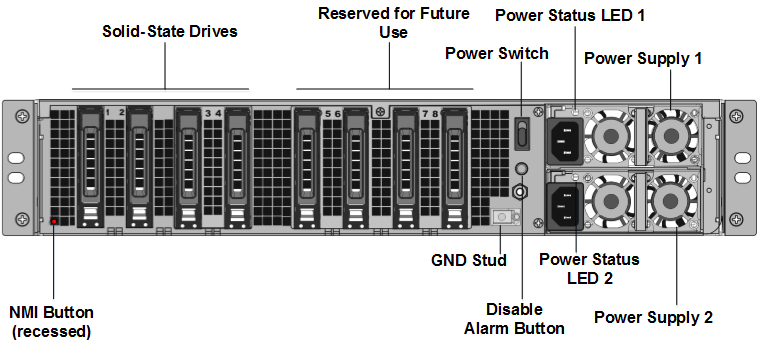
-
交換用のソリッドステートドライブ (SSD) が ADC モデルに必要なものであることを確認します。 変換には最低 4 台の SSD が必要です。 NetScalerのラベルはいずれかのSSDの上部にあります。 SSDには、新しいバージョンのBIOSと、必要なNetScaler SDX管理サービスの最新ビルドがあらかじめ入力されています。 この SSD はスロット 1 に取り付ける必要があります。
-
ドライブハンドルを引きながら、ドライブカバーの安全ラッチを押し下げて、SSDを取り外します。
-
新しいCitrix認定SSDドライブで、ドライブハンドルを完全に左に開きます。 次に、可能な限り新しいドライブをスロット #1 に挿入します。
-
ドライブを装着するには、ハンドルをアプライアンスの背面と同じ位置で閉じ、ドライブがスロットにしっかりとロックされるようにします。
重要:SSD の向きは重要です。 ドライブを挿入するときは、すでに挿入されているSSDと同様に、NetScaler製品ラベルが横にあることを確認してください。
- スロット #1 の SSD と同じ容量の 2 台目の Citrix 認定 SSD をスロット 2 に挿入します。
重要エクスプレッション値のタイプを指定するときは
古いSSDと新しいSSDの混合とマッチングはサポートされていません。 最初の RAID ペア (ローカルストレージ) を構成するスロット #1 とスロット #2 の SSD は、同じサイズとタイプである必要があります。 同様に、2 番目の RAID ペア (VPX ストレージ) を構成するスロット #3 とスロット #4 の SSD のサイズとタイプが同じである必要があります。 付属の変換キットに含まれるドライブのみを使用してください。
-
960 GB の空の SSD ドライブをスロット 3、4、5、6、7、8 に挿入します。
-
データポートと管理ポートからすべてのネットワークケーブルを取り外します。
-
ADCアプライアンスを起動します。 手順については、 アプライアンスのスイッチを参照してください。
変換処理には最大 90 分かかることがありますが、その間はアプライアンスの電源を再投入しないでください。 変換プロセス全体がコンソールに表示されず、応答しないように見えることがあります。
変換プロセスにより、BIOSが更新され、Citrix Hypervisorと管理サービスオペレーティングシステムがインストールされます。
-
変換処理中は、コンソールケーブルを接続したままにします。 プロセスの完了を待ちます。完了すると、SDX ログインプロンプトが表示されます。
-
変換プロセス中に、IP アドレスをデフォルト値の 192.168.1.3 にリセットするため、LOM ポート接続が失われる可能性があります。
-
アプライアンスがMPXからSDXに変換されると、Citrix Hypervisor のデフォルト資格情報はroot/nsrootに変更されます。 このパスワードが機能しない場合は、nsroot/アプライアンスのシリアル番号を入力してみてください。 シリアル番号のバーコードは、アプライアンスの背面に表示され、
show hardwareコマンドの出力にも表示されます。注:
The serial number of the appliance remains the same.
-
変換が成功したことを確認するには、FVT の結果が正常であることを確認してください。 次のコマンドを実行します。
tail /var/log/fvt/fvt.log
変換したアプライアンスの再構成
変換プロセスの後、アプライアンスの以前の動作設定はなくなります。 したがって、デフォルトのIPアドレス192.168.100.1/16を使用してのみ、Webブラウザを介してアプライアンスにアクセスできます。 ネットワーク 192.168.0.0 でコンピュータを構成し、クロスオーバーイーサネットケーブルを使用してアプライアンスの管理ポート(0/1)に直接接続します。 または、ストレートイーサネットケーブルを使用して、ネットワークハブ経由でNetScaler ADC SDXアプライアンスにアクセスします。 既定の資格情報を使用してログオンし、次の操作を行います。
- ダッシュボード タブを選択します。
- システムリソース セクションに、NetScaler SDXアプライアンスのCPUコア、SSLコア、および合計メモリの正確な数が表示されていることを確認します。
- 構成 > システム に移動して、管理サービスのネットワーク情報を変更します。
- 「 ネットワーク構成の変更 」ダイアログ・ボックスで、次の詳細を指定します。
- インターフェイス: アプライアンスを管理ワークステーションまたはネットワークに接続する管理インターフェイス。 可能な値:0/1、0/2。 デフォルト:0/1。
- ゲートウェイ: アプライアンスのサブネットからトラフィックを転送するルーターの IP アドレス。
- 管理サービスにIPv4アドレスを使用する場合は、「IPv4」チェックボックスを選択し、次のパラメータの詳細を入力します:
- アプライアンス管理 IP: Web ブラウザを使用して管理サービスにアクセスするために使用される IPv4 アドレス。
- Netmask: SDX アプライアンスが配置されているサブネットマスク。
- DNS: プライマリ DNS サーバーの IPv4 アドレスです。 IPv6 アドレスは、プライマリ DNS サーバではサポートされていません。
- 管理サービスにIPv6アドレスを使用する場合は、「IPv6」チェックボックスを選択し、次のパラメータの詳細を入力します。
- 管理サービス IP アドレス: Web ブラウザを使用して管理サービスにアクセスするために使用される IPv6 アドレス。
- ゲートウェイ IPv6 アドレス: アプライアンスのサブネットからトラフィックを転送するルーターのIPv4アドレス。
-
DNS サーバの IP アドレスをプライマリ DNS サーバとは別に追加の DNS サーバとして追加するには、[追加の DNS] を選択します。 IP アドレスは、IPv4 または IPv6 のいずれかになります。
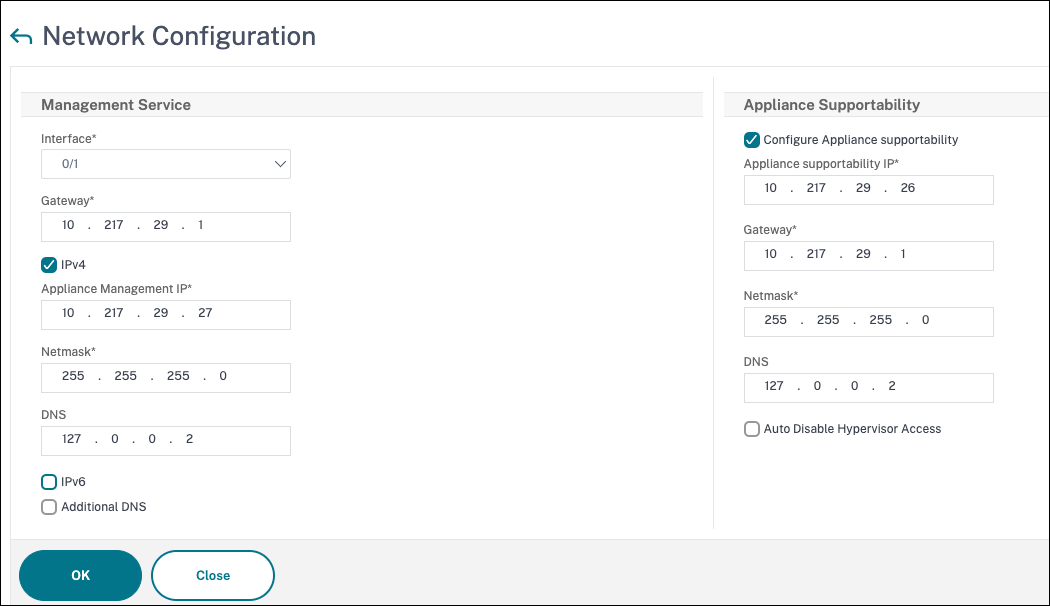
-
[ 作成]または[ OK]をクリックします。 ネットワーク情報が変更されると、管理サービスへの接続は失われます。
-
NetScaler SDXアプライアンスの管理ポート0/1をスイッチに接続し、ネットワーク経由でアクセスします。 前に使用した IP アドレスを参照し、デフォルトの認証情報でログインします。
-
新しいライセンスを適用します。 手順については、「 SDX ライセンスの概要」を参照してください。
- [ 構成] > [システム]に移動し、[ システム管理 ] グループで [ アプライアンスの再起動] をクリックします。[はい]をクリックして確定します。 これで、NetScaler SDXアプライアンスでVPXインスタンスをプロビジョニングする準備ができました。 手順については、「 NetScalerインスタンスのProvisioning」を参照してください。