Change Management Wizard
The Change Management wizard guides you through the process of uploading, downloading, staging, and activating the Citrix SD-WAN™ software and configuration on the Master Control Node (MCN) appliance and client appliances.
The Change Management wizard is a component of the Citrix SD-WAN Management Web Interface running on the MCN, and is not part of the Citrix SD-WAN Center. However, you can use the Citrix SD-WAN Center to connect to the specified MCN, and access the Change Management wizard.
To open the Change Management Wizard:
-
In the Citrix SD-WAN Center web interface, click the Configuration tab.
-
Click Change Management.
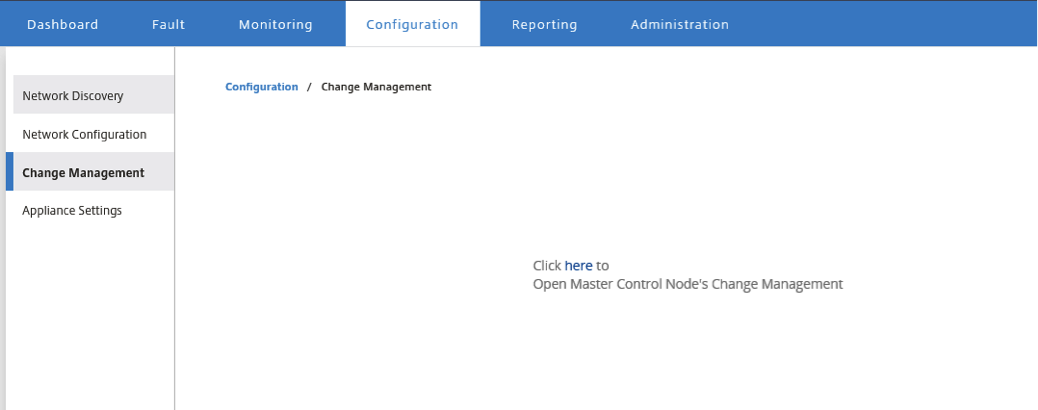
-
At the Click here to Open Master Control Node’s Change Management prompt, click the here link.
You will be automatically logged in into the MCN GUI.
Note
You do not have to login into the MCN GUI using the MCN credentials, the auto-login feature enables single sign on.
-
In the MCN management web interface, click the Configuration tab.
-
In the navigation tree (left pane), click + next to the Virtual WAN branch to expand that branch.
-
Click Change Management.
This displays the first page of the Change Management wizard, the Change Process Overview page, as shown in the figure below.
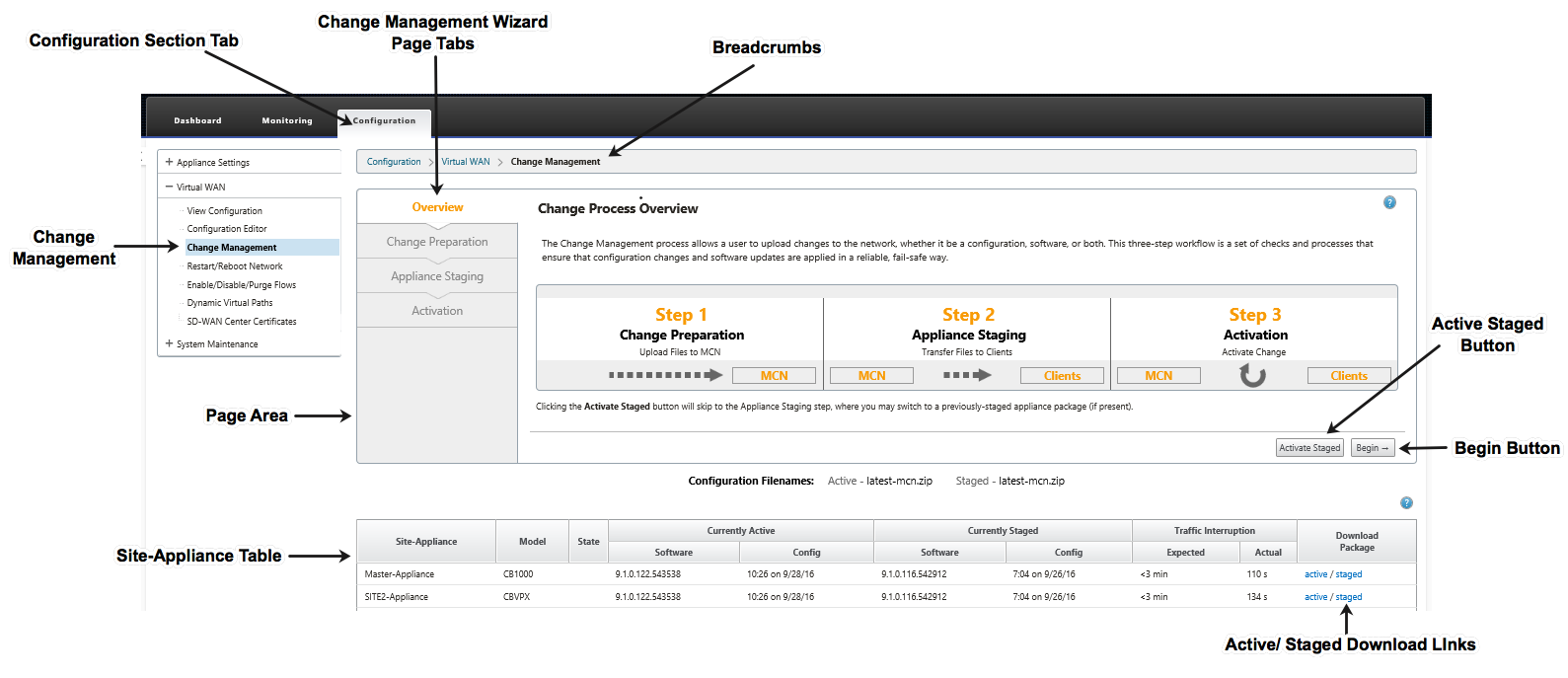
-
To start the wizard, click Begin.
Note
For complete instructions on using the wizard to upload, stage, and activate the SD-WAN software and configuration on the appliances, please see the SD-WAN 9.1.0 User Guide.
The Change Management wizard has the following navigation elements:
- Page area: Displays the forms, tables, and activity buttons for each page of the Change Management wizard.
- Change Management wizard page tabs: On the left side of the page area, on each page of the wizard, tabs are listed in the order in which the corresponding steps occur in the wizard process. When a tab is active, you can click it to return to a previous page in the wizard. An active tab displays its name displays in a blue font. A gray font indicates an inactive tab. Tabs are inactive until all dependencies (previous steps) have been fulfilled without error.
- Appliance-Site table: At the bottom of the wizard page area, this table contains information about each configured appliance site, and links for downloading the active or staged appliance packages for that appliance model and site. A package in this context is a zip-file bundle containing the appropriate SD-WAN software package for that appliance model, and the specified configuration package. The Configuration Filenames section above the table shows the package name for the current active and staged packages on the local appliance.
- Active/Staged download links: In the Download Package field (far right column) of each entry in the Appliance-Site table, you can click a link in an entry to download the active or staged package for that appliance’s site.
- Begin button: Click Begin to initiate the Change Management wizard process and proceed to the Change Preparation tab page.
- Activate Staged button: If this is not an initial deployment, and you want to activate the currently staged configuration, you have the option of proceeding directly to the Activation step. Click Activate Staged to proceed directly to the Activation page and initiate activation of the currently staged configuration.