Diagnostic packages
A diagnostic package consists of all of the system log files, system information, and other necessary details that will assist the Citrix SD-WAN™ Support team in diagnosing and resolving issues with your system.
After creating the package you can download it to your computer and then mail the diagnostic package to Citrix® Customer Support or you can directly upload it to the Citrix Customer Support sever (or another server).
Note
Citrix SD-WAN Center can store a maximum of five diagnostic packages at a time.
To create a diagnostic package:
-
In the Citrix SD-WAN Center web interface, click the Monitoring tab and then click Diagnostics.
-
In the Diagnostics Packages section, under Create Package, from the Include Workspaces For drop-down list select a user whose workspaces will be copied into the diagnostics.
Note
The diagnostics package will include the five configurations most recently modified by the selected user.
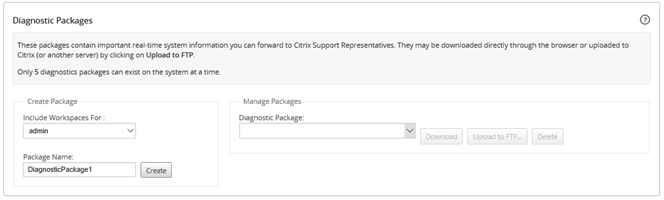
-
In the Package Name field, enter a name for the diagnostic package.
-
Click Create. This runs a system diagnostics and generates a diagnostic package.
To download a diagnostic package:
-
In the Diagnostics Packages section, under Manage Package, from the Diagnostic Packages drop-down list select the package that you want to download.
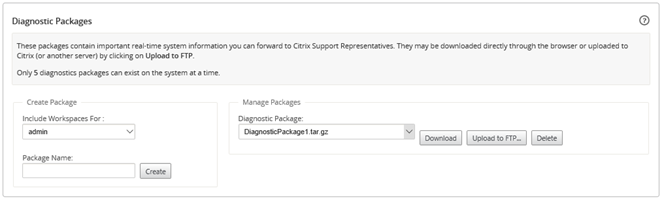
-
Click Download. The diagnostic package is downloaded to your local computer.
To upload a diagnostic package to an FTP server:
-
In the Diagnostics Packages section, under Manage Package, from the Diagnostic Packages drop-down list select a package that you want to upload.
-
Click Upload to FTP. This opens the Upload to FTP Server dialog box for specifying your FTP authentication information and uploading the package to the Citrix Customer Support FTP server, or to another FTP host.
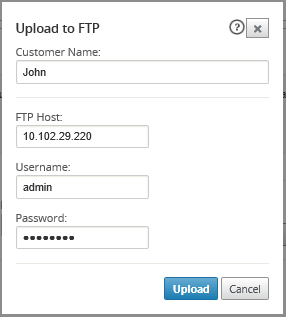
-
In the Customer Name field, enter a name to assist Citrix SD-WAN Support in identifying the diagnostic packages. A directory with this name will be created on the Citrix FTP server, and your files will be uploaded to that location.
-
In the FTP Host field, enter the IP address or host name (if DNS is configured) of the FTP server.
-
In the Username field, enter a user name to be used to log onto the FTP server.
-
In the Password field, enter the password associated with the user name.
-
Click Upload.
Note
It is recommended to periodically delete old diagnostic packages, to prevent exceeding the limit for the maximum allowable packages. To delete an existing diagnostic package, select a diagnostic package from the Diagnostic Package drop-down list, and then click Delete.