-
-
Centralized licensing
-
Configuration guide for Citrix Virtual Apps and Desktops™ workloads
-
Citrix SD-WAN Orchestrator™ on-premises configuration on Citrix SD-WAN appliance
-
-
This content has been machine translated dynamically.
Dieser Inhalt ist eine maschinelle Übersetzung, die dynamisch erstellt wurde. (Haftungsausschluss)
Cet article a été traduit automatiquement de manière dynamique. (Clause de non responsabilité)
Este artículo lo ha traducido una máquina de forma dinámica. (Aviso legal)
此内容已经过机器动态翻译。 放弃
このコンテンツは動的に機械翻訳されています。免責事項
이 콘텐츠는 동적으로 기계 번역되었습니다. 책임 부인
Este texto foi traduzido automaticamente. (Aviso legal)
Questo contenuto è stato tradotto dinamicamente con traduzione automatica.(Esclusione di responsabilità))
This article has been machine translated.
Dieser Artikel wurde maschinell übersetzt. (Haftungsausschluss)
Ce article a été traduit automatiquement. (Clause de non responsabilité)
Este artículo ha sido traducido automáticamente. (Aviso legal)
この記事は機械翻訳されています.免責事項
이 기사는 기계 번역되었습니다.책임 부인
Este artigo foi traduzido automaticamente.(Aviso legal)
这篇文章已经过机器翻译.放弃
Questo articolo è stato tradotto automaticamente.(Esclusione di responsabilità))
Translation failed!
Centralized licensing
As the network deployments grow with large number of network nodes, managing and licensing appliances becomes cumbersome. To simplify this process for efficient onboarding of the SD-WAN appliances and easy network operations, centralized licensing model for the SD-WAN network has been introduced.
In the new centralized license model, the SD-WAN center web management interface (SD-WAN appliance management and reporting portal), provides licensing services to individual SD-WAN appliances in the network without you having to log in to the appliance.
The SD-WAN center IP address is provided in the SD-WAN appliance GUI under Global > Centralized licensing. This IP address is propagated to individual appliances through the configuration packages or updates. When the IP address is changed, you have to go through the Change Management process to push it appliances. The global setting can be overridden by the local site settings.
The license bandwidth can be selected with the appliance model for Site settings. The WAN links bandwidth is audited against the license selected.
To enable centralized licensing in the SD-WAN appliance GUI:
-
Navigate to Configuration > Virtual WAN > Configuration Editor. Open an existing virtual WAN configuration package or create configuration package. The configuration package opens.
-
Navigate to the Global tab. Select Centralized Licensing. Click Enable.
-
Enter the IP address for the License Server from which you can download and manage SD-WAN licenses. Provide the SD-WAN Center management IP address, so the configuration package for the SD-WAN MCN or branch appliances can download license from SD-WAN Center.
-
Enter 27000 for the License Server Port which is a default port number.
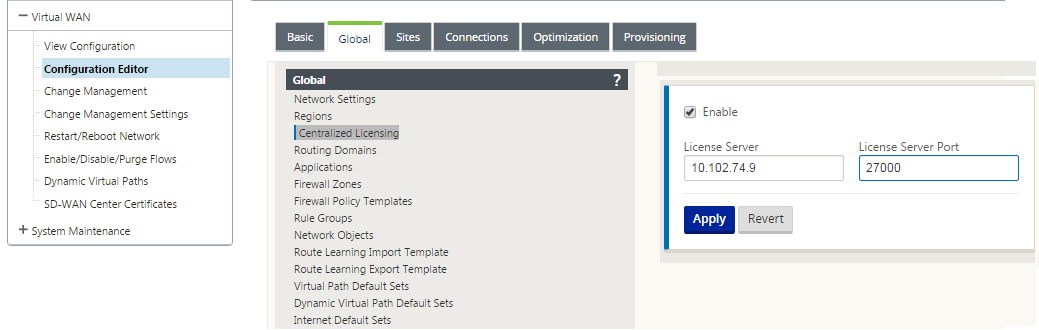
-
Click Apply.
-
Navigate to the Sites tab. Select MCN or Branch site under View Site, depending on the region and site for which you want to manage central licensing.
-
Select Centralized Licensing. The central licensing options view is displayed. By default, the Local option is selected for the License Server Location.
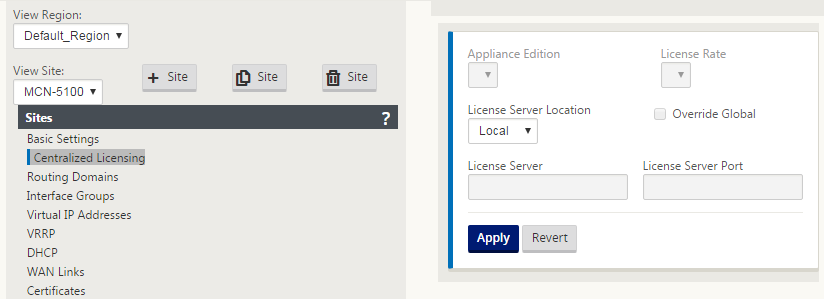
-
Click the drop-down menu and select Central to change the default license server location. This displays the IP address and port information you provided for the license server when you enable central licensing in the Global settings. For example,; the license server could be the IP address of the SD-WAN Center managing the appliances in the network.
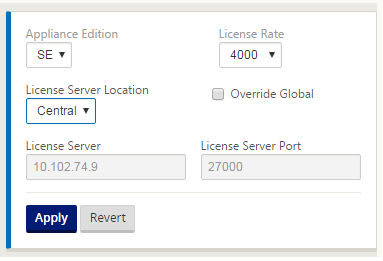
-
Choose the Appliance Edition and License Rate depending on the appliances to be installed. Click Apply.
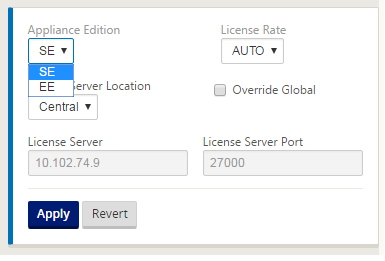 Note: You can choose to override the license server information provided in the Global settings of the configuration.
Note: You can choose to override the license server information provided in the Global settings of the configuration. -
Select Override Global to override global settings. Configure new license server IP address. Retain the default license server port number; 27000. Click Apply.
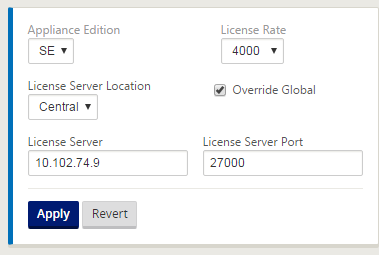
You can now manage licenses for all the nodes in branch and MCN sites configured for a specific SD-WAN appliance configuration package from the licensing server you configured.
The license server can be an SD-WAN Center management portal which acquires licenses obtained from the network configuration to the sites through the change management process.
License based on bandwidth allocation:
Each appliance can choose a license with bandwidth level greater than or equal to the configured bandwidth. If the configured bandwidth license is not available, the capability for an appliance to choose the next higher bandwidth license is added. This capability is valid for both the centralized and remote license server functionality. For example:
- If you have three 410–200 Mbps licenses. You would use the same licenses for all bandwidth allocations associated with 410 appliance. Site A (20 Mbps), Site B (50 Mbps), and Site C (200 Mbps) should all be able to use 410–200 Mbps licenses.
- If you have one each of 410-20 Mbps license and 410–200 Mbps license. Site A is configured to consume 50 Mbps, then Site A can use 410–200 Mbps license.
License grace period:
The grace period allowed is 30 days when the license file or license configuration is removed from the appliance. Grace alerts are supported for Syslog and emails.
Note
When the selected license rate does not match configured WAN link rate, the following message is displayed on the appliance GUI for licensing events.
Message: The total configured permitted rate (LAN to WAN) NNNN (Kbps) must not exceed twice the License Rate which is NNNN (Kbps)
Severity: WARNING
Events: Syslog, Email
Share
Share
In this article
This Preview product documentation is Cloud Software Group Confidential.
You agree to hold this documentation confidential pursuant to the terms of your Cloud Software Group Beta/Tech Preview Agreement.
The development, release and timing of any features or functionality described in the Preview documentation remains at our sole discretion and are subject to change without notice or consultation.
The documentation is for informational purposes only and is not a commitment, promise or legal obligation to deliver any material, code or functionality and should not be relied upon in making Cloud Software Group product purchase decisions.
If you do not agree, select I DO NOT AGREE to exit.