Use default StyleBooks
A set of default StyleBooks are provided with NetScaler Console. When you use a default StyleBook, you have to specify values for the parameters in the StyleBook and select the IP addresses of the NetScaler instances where you want to execute the configuration. After you submit the configuration, NetScaler Console validates the parameter values you have specified, creates a graph of the configuration, connects to the NetScaler instances, and executes the configuration on the instances.
To create a configuration from a default StyleBook
-
Navigate to Applications > Configurations > StyleBooks. The StyleBooks page displays all StyleBooks in NetScaler Console. This list includes both default and custom StyleBooks. You can type the name of the StyleBook in the search field and press the Enter key. Else, you can scroll down the list to find the StyleBook.
-
Click Create Configuration. Specify the required values for the parameters.
Note:
The configuration parameters and the values may differ based on the stylebook chosen.
-
Under Target Instances, click and select the IP address of the NetScaler instance where you want to execute the configuration. If you want to execute this configuration on multiple instances, click “+” to add more instances.
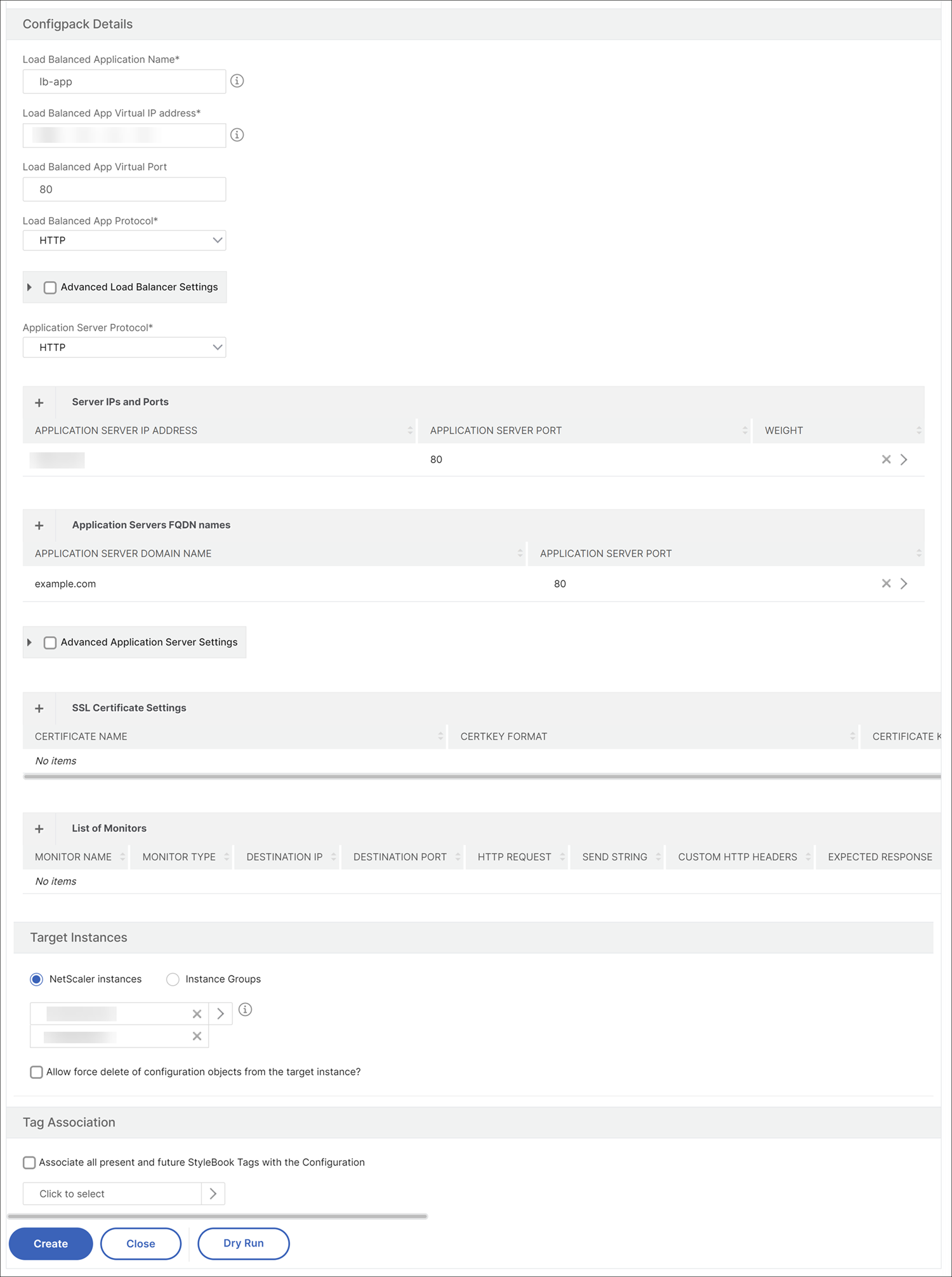
If the Prompt Credentials for Instance Login option is enabled in NetScaler Console > Settings > Change System Settings > Modify System Settings, you are prompted for your NetScaler instance credentials when you execute the configurations on the selected NetScaler instances. Else, NetScaler Console uses the instance credentials stored in the instance profile for logging into the instance.
To enable Prompt credentials for StyleBook Operations, follow these steps:
-
Navigate to Settings > Administration.
-
On the System Administration page, under System Configuration, select System,Time Zone, Allowed URLs and Agent Settings.
-
On the System Configurations page, under System Settings, select Prompt Credentials for Instance Login and Prompt Credentials for StyleBook Operations.
-
Click Save.
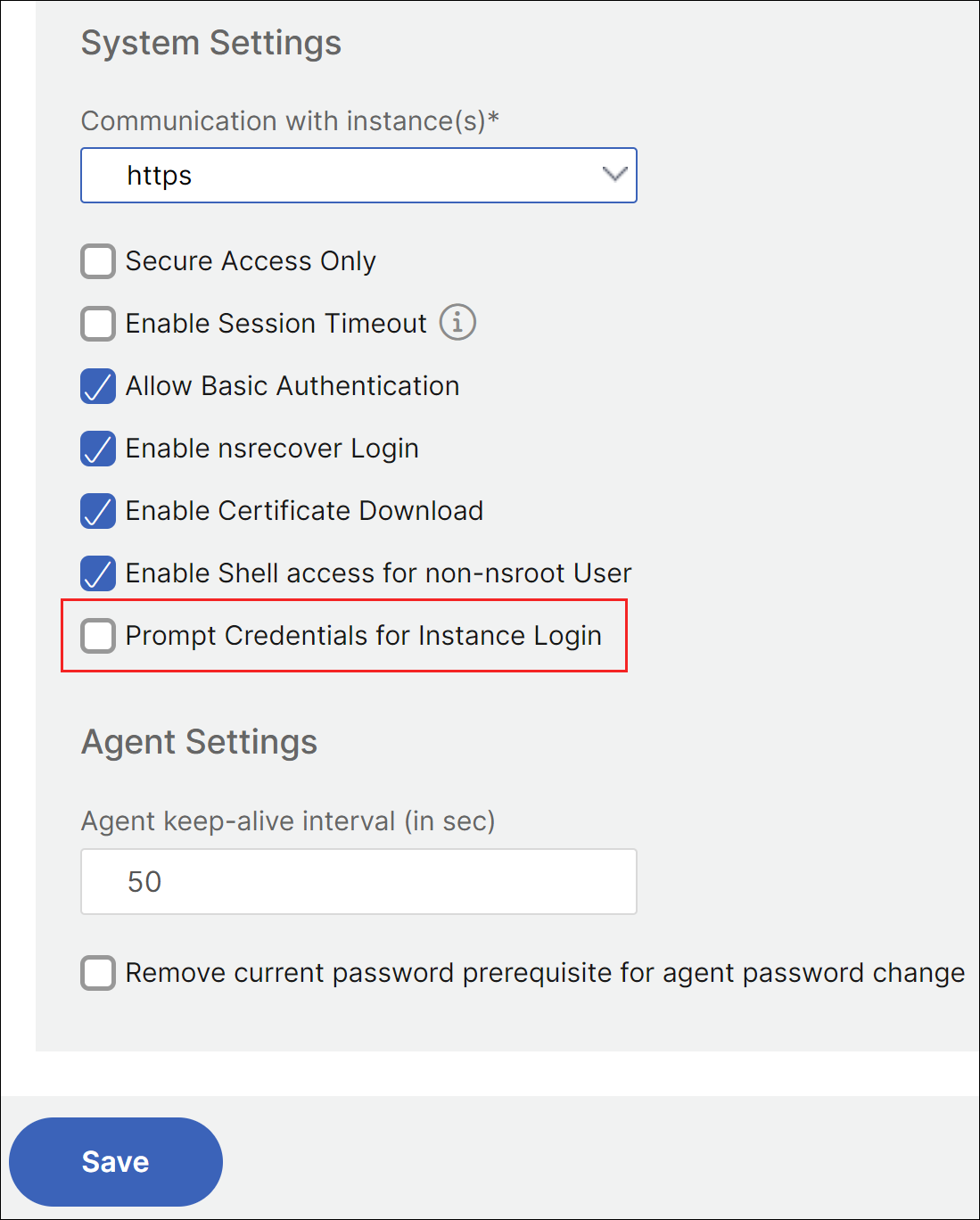
Starting from release 14.1 build 25.x, you can provide the credentials for all the selected NetScaler instances.
When you choose two or more NetScaler instances and select Use same credentials for all instances, it allows you to apply the same credentials to the selected NetScaler instances.
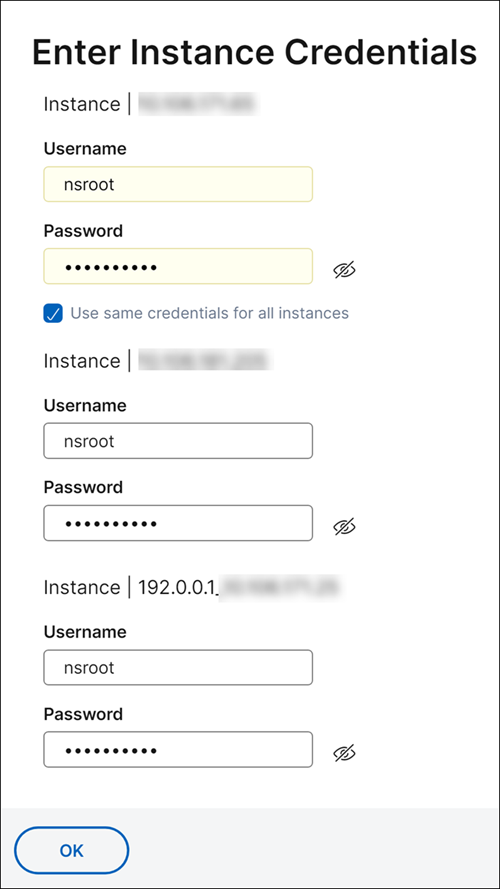
If you want to test or validate your configuration before executing it on the NetScaler instance, select Dry Run and then click Create. If your configuration is valid, the objects that are created on the basis of the values you have provided are displayed.
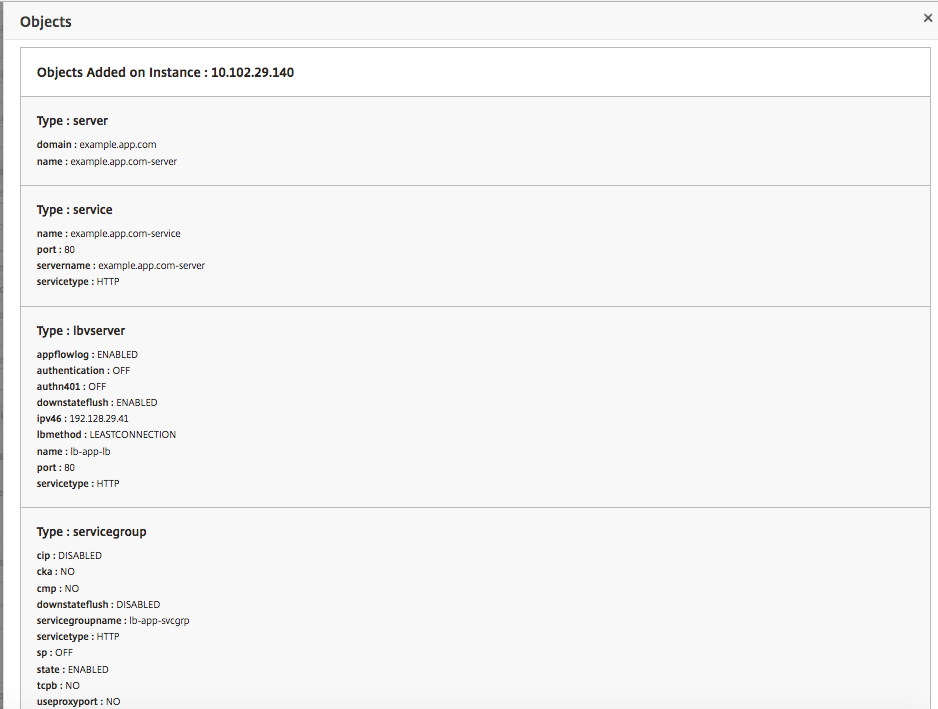
-
-
Clear the Dry Run check box and click Create to create the configuration and execute the configuration on the NetScaler instance. The StyleBook configuration that you have created appears in the list of configurations, as shown below.
Note:
You can also click the refresh icon to add recently discovered NetScaler instances in NetScaler Console to the available list of instances in this window.
You can now examine, update, or remove this config pack by using NetScaler Console.