-
-
NetScaler MPX 14020, MPX 14030, MPX 14040, MPX 14060, MPX 14080, and MPX 14100
-
NetScaler MPX 14020 40C, MPX 14040 40C, MPX 14060 40C, MPX 14080 40C, MPX 14100 40C
-
NetScaler MPX 14020 40G, MPX 14040 40G, MPX 14060 40G, MPX 14080 40G, MPX 14100 40G
-
NetScaler MPX 14040 40S, MPX 14060 40S, MPX 14080 40S, MPX14100 40S
-
Configure the ring size on Mellanox and Fortville Interfaces
-
How to verify the file system integrity of your NetScaler appliance
-
Migrate the configuration of an existing NetScaler appliance to another NetScaler appliance
This content has been machine translated dynamically.
Dieser Inhalt ist eine maschinelle Übersetzung, die dynamisch erstellt wurde. (Haftungsausschluss)
Cet article a été traduit automatiquement de manière dynamique. (Clause de non responsabilité)
Este artículo lo ha traducido una máquina de forma dinámica. (Aviso legal)
此内容已经过机器动态翻译。 放弃
このコンテンツは動的に機械翻訳されています。免責事項
이 콘텐츠는 동적으로 기계 번역되었습니다. 책임 부인
Este texto foi traduzido automaticamente. (Aviso legal)
Questo contenuto è stato tradotto dinamicamente con traduzione automatica.(Esclusione di responsabilità))
This article has been machine translated.
Dieser Artikel wurde maschinell übersetzt. (Haftungsausschluss)
Ce article a été traduit automatiquement. (Clause de non responsabilité)
Este artículo ha sido traducido automáticamente. (Aviso legal)
この記事は機械翻訳されています.免責事項
이 기사는 기계 번역되었습니다.책임 부인
Este artigo foi traduzido automaticamente.(Aviso legal)
这篇文章已经过机器翻译.放弃
Questo articolo è stato tradotto automaticamente.(Esclusione di responsabilità))
Translation failed!
Configure Active Directory in LOM
Add an active directory in LOM to use LDAP authentication with LOM.
Follow these steps to add an Active Directory in LOM.
- Log on to the LOM GUI.
-
Navigate to Configuration > Active Directory.
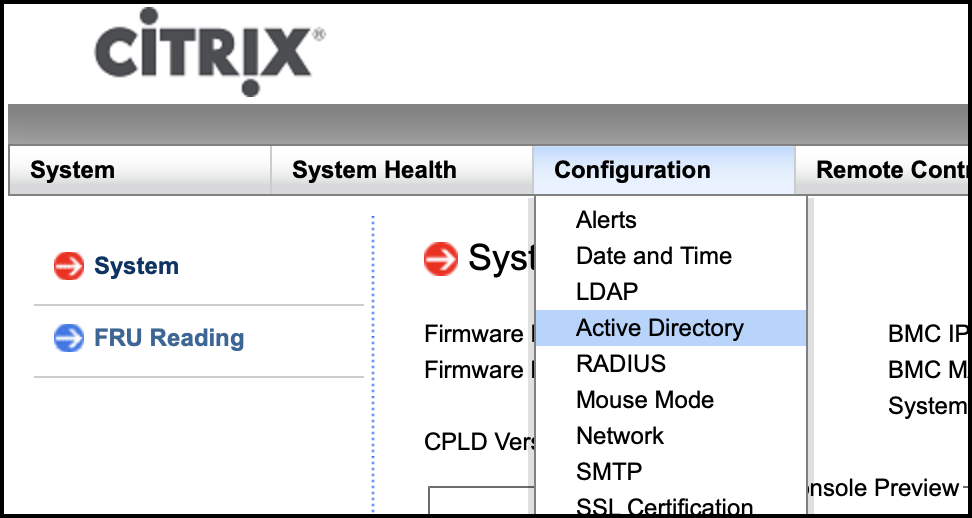
-
Click the link to configure or edit active directory settings.

-
Type values for the different parameters and click Save.
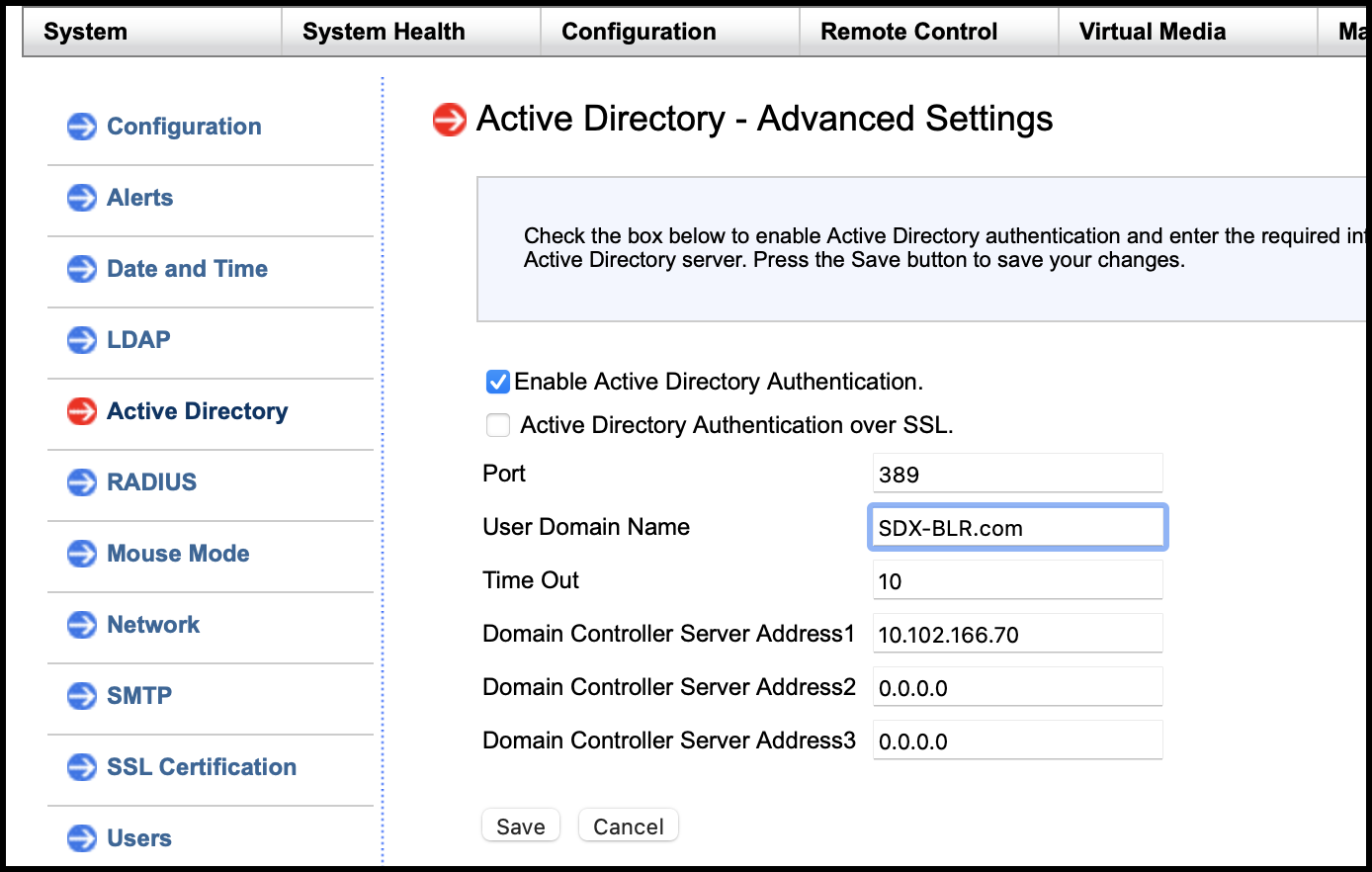
The following message appears after a successful save.
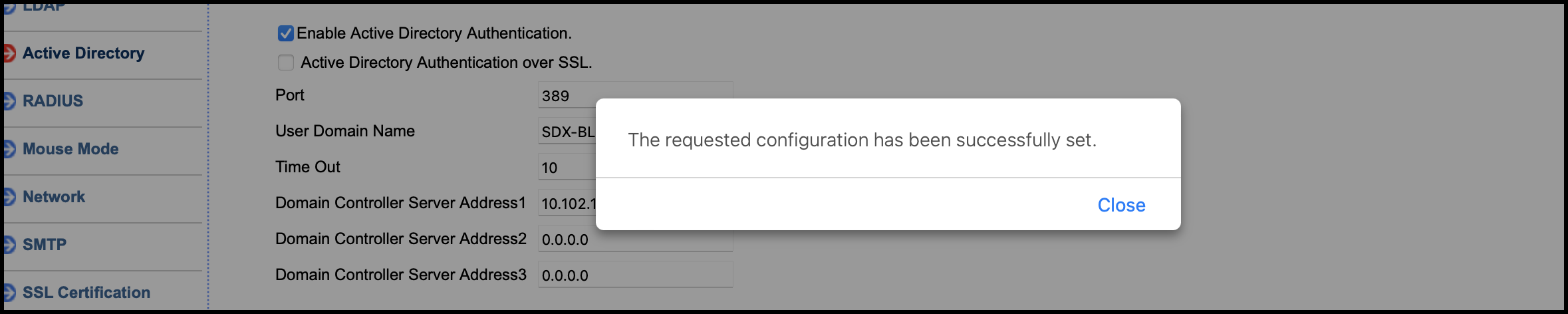
-
Click Active Directory and add a role group. A role group is required to give an Active Directory user a specific type of privilege on LOM.

-
Select Administrator to give admin privileges to the role group and click Save.
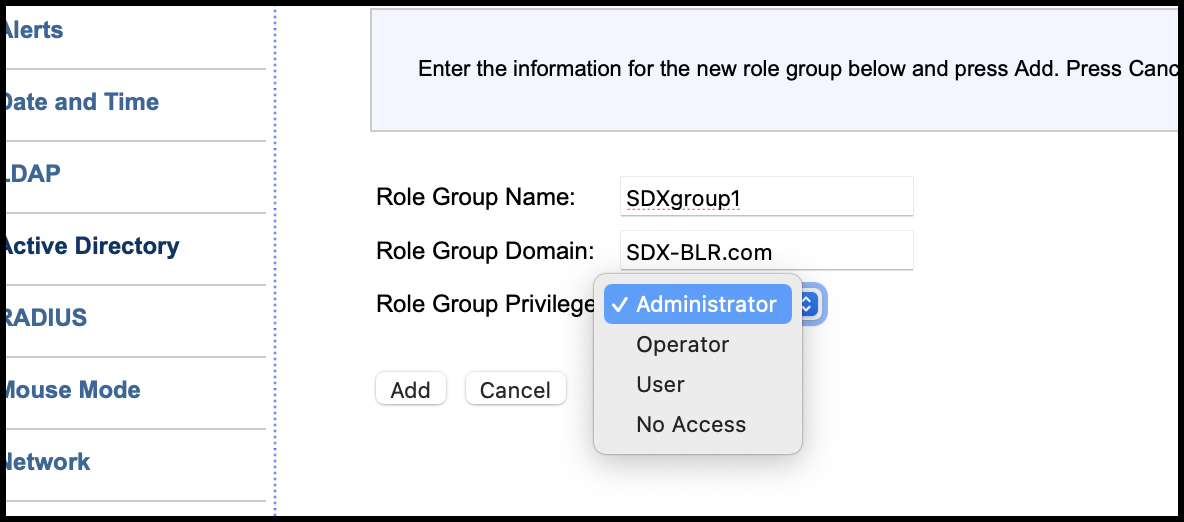
The role group appears in the table.

-
Log on as an Active Directory user.
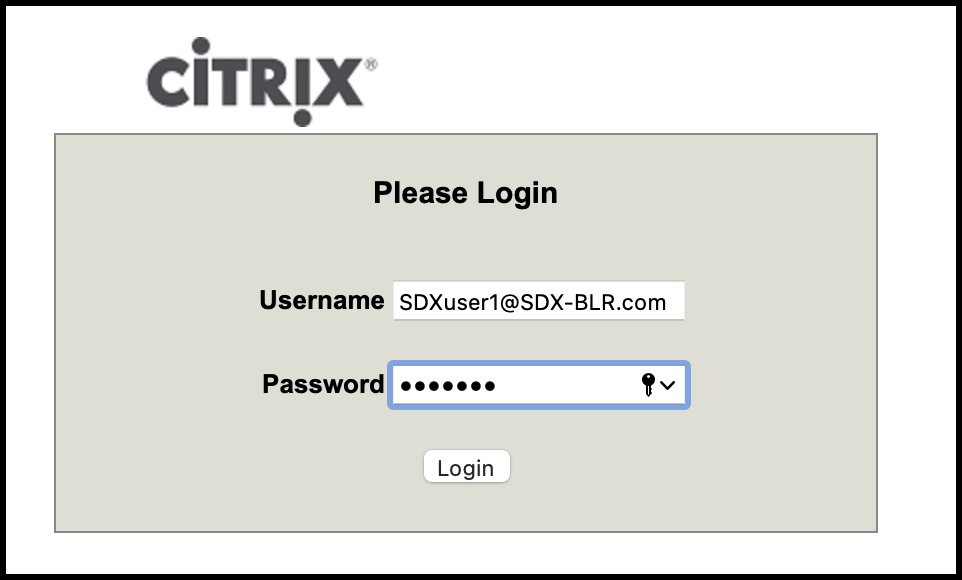
You have completed the steps to add an Active Directory.
Share
Share
In this article
This Preview product documentation is Cloud Software Group Confidential.
You agree to hold this documentation confidential pursuant to the terms of your Cloud Software Group Beta/Tech Preview Agreement.
The development, release and timing of any features or functionality described in the Preview documentation remains at our sole discretion and are subject to change without notice or consultation.
The documentation is for informational purposes only and is not a commitment, promise or legal obligation to deliver any material, code or functionality and should not be relied upon in making Cloud Software Group product purchase decisions.
If you do not agree, select I DO NOT AGREE to exit.